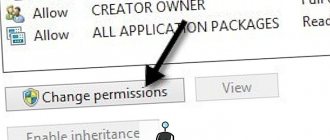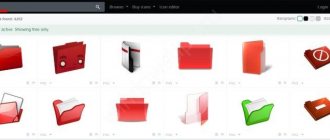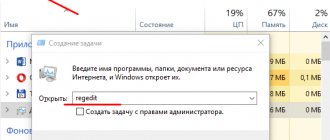Why do games crash on Windows 10 and how to deal with it? Let's consider all possible causes and solutions. First of all, you need to remember that a game crashing and a refusal to launch are two different things. If the game does not start at all, then most likely there are not enough files to launch or these files are not working. There are different reasons for departure.
Most often, multiplayer games that require an Internet connection crash. But this problem can arise with almost any offline game.
OS and PC do not meet game requirements
Double-check that your computer meets at least the minimum requirements that the game requires. If everything should be fine with Windows 10 - the system supports all new releases and most old games, then with hardware components the situation may be different.
How to view basic information about your PC hardware? Right-click on the “This PC” shortcut on the home screen and select “Properties.” In the new window, review the options.
General information about your computer can be found in the properties of the “My PC” shortcut.
See the game requirements on the official website of the developer. There may be erroneous information on third-party resources. If the existing parameters and requirements do not agree on at least one point, there is no guarantee that the application will open and run without failures. In this case, there is only one way out: choose another more suitable game or upgrade the PC hardware (add RAM, change the video card, etc.).
The computer has overheated
If the game worked fine before and your PC meets the requirements, touch the computer case to see if it is hot? If it is hot, you need to solve the problem urgently. First, turn it off so that it cools down - severe overheating can lead to component failure. You need to clean the insides of your PC from dust and change the thermal paste. For this, contact specialists at the service center. If necessary, change the ventilation system - it may be faulty.
If you have a laptop, buy a cooling pad for it. In summer, computers overheat greatly due to high ambient temperatures. If it's winter now, move your computer away from the battery.
If it is not clear what the current temperature of the computer is (it is a little warm), find out the exact indicator using a third-party program, for example, using AIDA. Look at the indicator for the processor, video card, RAM, motherboard. If the indicator is 70 oC, the game crashes due to overheating.
AIDA is a universal program that shows information about all PC hardware
Troubleshooter
It is always worth starting with the simplest and most primitive methods of treating the problem that has arisen. Windows 10 comes with a built-in troubleshooting wizard for apps from the Microsoft Store. It can automatically find common problems, invisible to the user's naked eye, that prevent apps from updating, launching, or performing as expected. This is the easiest way, the starting point in repairing your operating system. Using this tool does not affect the data inside your applications, and does not require special privileges, such as Administrator level rights, so you do not have to worry about the safety of their information or about finding the password for the corresponding account.
Hard drive malfunctions
All system and game files are stored on the hard drive. If it malfunctions, games will also be unstable. It is necessary to analyze the state of the disk. The CrystalDiskInfo program is suitable for this. In it you can run Smart analysis for your hard drive. The utility will show the disk temperature, general assessment of the condition and a detailed report with the following indicators: read errors, spin-up time, performance, search speeds, unstable sectors, etc.
- Where is the Windows 10 game save folder. Where are the game saves on the computer?
CrystalDiskInfo should show at least a good condition of the hard drive
If the condition of the hard drive leaves much to be desired, you need to think about replacing it. You can, of course, try to solve the problem using third-party disk recovery programs, for example, Acronis Disk Director or HDD Regenerator. A built-in Windows alternative for disk recovery is running the chkdsk code in the Command Prompt. But keep in mind that applications will only help you if the errors are non-critical. Otherwise, you will need to format the disk or change it.
Acronis Disk Director can solve some problems with your hard drive.
Some serious games do not work with HDD drives - their read speed is too slow. In this case, you need to purchase an SSD.
Resetting applications
If a specific application is not working, you can try a reset. Perhaps there is some kind of conflict or bug in the application files, which is why it stopped launching or does not work correctly.
If resetting doesn't help, try deleting the application (there's nothing to lose anyway) and installing it again. If we are talking about a system application that cannot be removed in the usual way, look at the instructions, which tell you. Also keep in mind that problems with the application may be caused by a faulty update. Unfortunately, in the Microsoft Store there is no way to roll back to previous versions of applications, so in this case you will only have to wait for the release of an updated version in which the developer will fix his own crutches.
Driver malfunctions
Check the status of your video card drivers. Open “Device Manager”: right-click on the “Start” menu and select the item of the same name.
Click on "Device Manager" in the Start menu
Open the section with video adapters. Look to see if there are icons next to the video cards: exclamation, question mark. If yes, there is clearly a problem with the “firewood” - they need to be reinstalled. Go to the official website of your computer manufacturer. Find your PC model in the “Support” section (by the exact name - this is important) and download the driver for your video card. Run the downloaded file and install the driver, then restart your computer. Check whether you have solved the problem or not.
Look at the status of video adapters
System failures
The problem may be in the operating system - in its damaged system files. In this case, not only one game will crash on the computer, but also some other programs. In any case, it doesn’t hurt to check the integrity of the files and disinfect them if necessary. The codes sfc /scannow and DISM /Online /Cleanup-Image /RestoreHealth, executed alternately in the Command Line, will help you with this. It needs to be run as administrator.
- Optimizing Windows 10 performance to speed up games
Run the command sfc /scannow in the black editor
Viruses on PC
Malicious files on your computer can block the game from running. Update your home antivirus and run a deep (advanced) scan. You can even use the built-in Windows Defender. Additionally, you can use a portable scanner, for example, Dr.Web CureIt or Kaspersky Virus Removal Tool.
Click on “Start checking”
System files, by the way, can be damaged by viruses, so this reason and the previous one are interrelated. After removing viruses (if they are found), you need to disinfect system documents using the commands described in the previous section.
Resetting the magazine
Another option that could theoretically fix a problem with applications or errors when trying to update/download them. You can reset the store in the same way as described in the instructions above, or press Win + R
and enter the
wsreset.exe
. Once the reset is complete, restart your computer and try to launch/update/download the desired application again. This method is primarily relevant for those who cannot download or update the application from the Microsoft Store.
Corruption of game files
Not only system documents can be damaged, but also the files of the game itself. Again this could be due to viruses. What to do in this case? You can check the integrity of files in the Steam client, from where many games are downloaded. If you had a different source, you need to reinstall the game: first remove it completely, and then install it on your PC again. To uninstall, use a third-party uninstaller, such as Revo Uninstaller, to completely clear the system of residual game files so that subsequent re-installation will be clean.
Revo Uninstaller will remove not only the main information of the game, but also the remaining “tails”
First, make sure that your PC meets the requirements of the game - find them on the official website of the software. After that, consider other reasons: measure the temperature of the PC hardware, check the system for viruses, look at the status of the video adapter drivers and hard drive. Clean all system files using Command Prompt. As a last resort, reinstall the program.
Category: Internet
- Solving problems running Metro Exodus on Windows 7
Agree, situations are very annoying when you are completely immersed in a computer game, enjoying the process, adrenaline is at its limit, and at the most crucial moment the computer simply closes the program. More than one keyboard has been broken at a similar moment. However, the situation can be corrected and prevented in the future for most cases.
Why does the computer close applications on its own?
Windows closes a program because of a security risk because some programs can use random access memory (RAM) to infect your computer with a virus and cause harm. Data Execution Prevention (DEP), a Windows security feature, monitors how programs use memory.
Interesting materials:
What is a sleep timer? What is technical literature? What is the current iPhone period? What is the theme and idea of a literary work? What is the theory of lost generations? What is warm azure? What is Tibetan kefir? What is a shooting range in logistics? What is the exact score in betting? What is Toppera?
Why games can crash on Windows 10 and how to fix it
Considering that games are ordinary programs, the problem of crashes must be approached from the point of view of the operation of applications in the installed operating system. A forced shutdown of an application can only happen if there is a critical error in the software, or due to the inability to process a particular request. As a result, crashes can be divided into two types: hardware and software. Fortunately, hardware errors happen tens of times less often than software errors.
Hardware reasons
The main hardware reasons for game crashes are a lack of RAM or video memory, as well as possible overheating of certain chips inside the PC. Other hardware problems would likely render the computer completely inoperable, let alone running resource-intensive processes such as games.
Lack of RAM or video memory
First of all, you need to understand that the game requires some computer resources to process graphical and numerical data. Therefore, when purchasing and installing a game, it is necessary to compare the needs of the game with the capabilities of the computer. In addition, the developers indicate the minimum and recommended requirements for each game. These conditions determine the high-quality operation of the application at minimum and maximum graphics settings.
For each game, developers indicate the minimum and recommended requirements
One thing to keep in mind is that the Windows kernel also consumes some random access memory (RAM) resources, which means your computer should have 1-2GB more RAM than the game's stated requirements.
If the OP is sufficient, but the game still crashes during operation, you need to remove unnecessary tasks. To do this, simply close all third-party processes, especially browsers and media players.
CPU overheating
An overheated CPU (central processing unit) can cause uncontrollable errors, tasks to close, and even power off your computer. This can often happen in computers and laptops that are more than two years old and have never been cleaned or replaced with thermal paste.
Depending on the specification, the permitted thermal load on the processor ranges from 70 to 100 oC. However, in cases where the temperature exceeds 60 degrees, you should think about going to a service center and replacing the thermal paste.
To find out how hot the processor is, you can use one of the diagnostic programs, for example, Aida 64 Extreme:
- Download, install and run the program.
- Open the “Computer” - “Sensors” tab and get acquainted with the processor temperatures. If they exceed the permissible limits, the computer should be turned off and sent to a service center for cleaning and replacement of thermal paste. In the “Sensors” tab we get acquainted with temperature indicators
Software reasons and their solution
Software problems occur much more often when games crash. The fact is that for the application to function properly, a large number of components are needed in the form of graphics libraries, correct drivers, compatibility and much more.
Compatibility issues
Compatibility between the program and the operating system often suffers when running a new Windows. This has been the case since the launch of Windows Vista: many programs are simply not adapted to the realities and codes of the new OS. Because of this, errors occur, and their consequence is the forced closure of the application. This happens because one or more components of the old program cannot work correctly with more modern Windows.
Windows developers are constantly working on system updates to solve this problem. And besides this, the OS has implemented a mechanism to “force” launch any program in compatibility mode with any previous Windows, which can be used as follows:
- Right-click on the executable file or shortcut that launches the game and select “Properties”. Right-click on the launch file and select “Properties”
- Check the box next to “Run the program in compatibility mode”, select the operating system (almost always Windows 7, less often Windows XP) and save the changes via OK. Check the box next to “Run this program in compatibility mode” and save the changes
Need to update drivers
Drivers are special software codes that ensure the best interaction between the operating system and devices installed on the computer. It is very important to ensure that they are up to date and not damaged. This is why it is necessary from time to time to check for updates for key devices:
- Right-click on the “Start” icon in the lower left corner, and select “Device Manager” from the Windows menu that pops up. Call up the Windows menu and select “Device Manager”. Open the tab with devices, click on one of them and select “Update driver”. Typically, updates are required for video card drivers, as well as for devices marked with a special icon indicating compatibility issues - an exclamation point in a yellow triangle. Click on the device marked with a special sign and select “Update driver”
We carry out similar procedures for all devices from the tabs:
- "Video controllers";
- “Sound, gaming and video devices”;
- "IDE Controllers".
After updating all drivers, restart the computer.
Video: How to update Windows 10 drivers
Setting up the video card
Some programs have interface shells that help you change certain settings. The most changes can be made to the parameters of the video card (other drivers almost never have an interface for controlling the device); it is this card that is responsible for game performance. Depending on the publisher of the video card and driver, the settings may differ, but the general settings and methods for accessing them are approximately the same.
The program settings can be changed in such a way that the video card will be more focused not on processing graphics, but on increasing performance - this will bring more stability to the game:
- Click on an empty space on the desktop and select “Set up switchable graphics.” Click on an empty area of the desktop and select “Set up switchable graphics”
- In the window that opens, opposite the game process, change the “Graphics settings” filter to “High performance”. Set the filter opposite the game file to be launched to the “High Performance” position
- Then click “Apply” and restart the computer to be sure.
Problems with the game itself
There are often cases when, trying to spend time in some “free” version, including a repack or a stripped-down product, the user encounters crashes during the game. Often the cause of the problem is precisely that an unlicensed version is used with some missing or “crookedly” modified components. As a result, the player receives an error, the root of which is directly in the game itself, since it is defective.
A high-quality software product can only be guaranteed by the game publisher, since during its creation the application undergoes dozens of performance tests in different situations, and all the content provided in it is also checked. In the case of repacks, we get a modified game, so you never know how they will affect the performance of the product.
To check the distribution, you need to use the help of other computers by installing the game on them, or try a different image from a different publisher on your computer.
In addition, it is best to try completely uninstalling and installing the game again. It is quite possible that during the first installation of the application some errors occurred that affect the operation of the game and create undesirable consequences.
Consequences of viruses
Computer viruses continue to be the scourge of modern IT technologies. Of course, the current fashion for malware is more aimed at the commercial component (ransomware, miners), banks and corporations become their victims, but it is still impossible to completely eradicate simple “pests”.
If you caught and were able to cure the virus, you need to eliminate the consequences of its work. Surely the antivirus program you used deleted or limited some system files, which most likely affected the performance of the system and individual applications.
To restore system files, you can use the built-in SFC utility:
- Call up the Windows menu as shown above and select “Command Prompt (Administrator)”. From the Windows menu, select “Command Prompt (Administrator)”
- Enter and run the sfc /scannow command, wait until the utility finishes scanning and possible recovery. In the command line, run the command sfc /scannow
- Reboot the computer.
It's very easy to fix the situation when the game crashes out of the blue. All you need to do is follow the instructions above step by step to make problems with entertainment content disappear forever.
The Windows 10 operating system has been rapidly gaining popularity since its release and in the near future will certainly surpass other versions in terms of the number of users. This is due to many factors, including the stable operation of the vast majority of video games. But even taking this into account, in some cases malfunctions and crashes occur. In this article, we will talk in detail about this problem and methods for eliminating it.
What else can you try?
If you know other methods that once helped fix the problem with apps not working, please tell us about it in the comments.
In Windows 10, it often happens that users have problems launching certain applications. Applications either do not open or close immediately upon launch. Sometimes this problem is accompanied by the Start button not working correctly and search not working. All of the above troubles can be corrected using standard means.
Fixing game crashes in Windows 10
There are many types of errors that can cause even the simplest games to close and be thrown to the desktop. However, the application often does not provide messages clearly describing the reason for the departure. It is precisely such cases that we will consider further. If your game simply does not start or freezes, check out other materials.
Read more:Games won't launch on Windows 10Reasons why games may freeze
Reason 1: System requirements
The main problem of modern computer games is the extremely high system requirements. And while Windows 10 is supported by all new apps and most legacy apps, your PC simply may not be powerful enough. Some games do not launch because of this, while others start but crash with errors.
You can fix the problem by updating components or building a new computer. We talked about the best options with the possibility of replacing some parts with newer ones in another article.
Read more: Building a gaming computer
Another more advanced, but less expensive option is cloud gaming. On the Internet, there are many special services with various bonuses that allow you to run games on servers with video signal transmission in streaming format. We will not consider specific resources, but you should remember that only on trusted sites you can evaluate the operation of the system for free.
What to do if the phone does not play the game?
What to do if games crash on Android
- The first way is to download one of the optimizer programs on Google Play. ...
- The second way is to unload unnecessary applications from RAM. ...
- The third way is to install a new firmware version. ...
- The fourth method is to reset the device to factory settings.
Interesting materials:
What are the features of classicism? What are the benefits of beavers? What are the benefits of kidneys? What does the cell center take part in? How does the process of globalization manifest itself? What are the features of sentimentalism in the story Poor Liza? What to boil towels in? What is the difference between NOT and NI particles? What is the difference between mountain and lowland rivers? What are the differences between plant and animal cells?