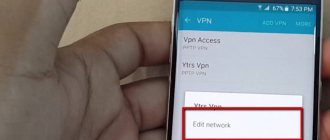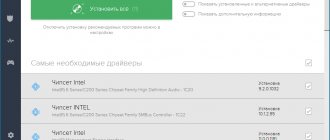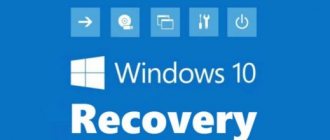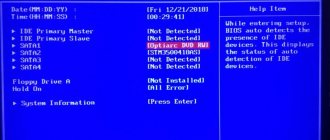In this article I will tell you what this problem is Appcrash, I will list the reasons for its occurrence, and also explain how to fix the Appcrash error. When trying to launch any application, the user may encounter this error, indicating that the program has failed. Usually it happens when launching game programs, but there are cases where the Appcrash problem occurs when launching utility software, system files, and other types of applications.
Error event name problem Appcrash
What is this Appcrash problem when launching games?
As mentioned above, when you try to launch any program (usually games), the “Problem event name Appcrash application name” window appears on the screen, indicating that the program you are launching has stopped working. This window also suggests closing or restarting the proposed program, contains a mention of APPCRASH (application crash), an error number and a link to the module that caused the described dysfunction. The dynamic libraries ntdll.dll, kernelbase.dll, essent.dll, xlive.dll and others are most often mentioned as such a module.
Problem starting Skype
It is clear that this problem with Appcrash occurs most often when running modern games with high quality graphics and a corresponding load on the system - Assasin's Creed, Dota 2, GTA 5, Fifa, Steam applications and a number of others. After this error, in most cases, an error occurs when starting the application 0xc0000142, and when installing DirectX, the error dxerror.log and directx.log occurs.
“Killing” viruses
Often the error appears precisely due to the influence of malicious scripts. If you do not have a good antivirus installed, you can use the portable utility DrWeb CureIt:
By the way, security software can block some components of games (especially unlicensed ones). I advise you to temporarily disable the protective screen or other anti-virus software installed on your laptop.
Reasons for the error
The causes of the Appcrash error are:
- weak computer hardware;
- problems with loading the system and shutting it down;
- the effect of virus programs;
- Cyrillic path characters in the program directory;
- outdated versions of NET framework and DirectX;
- outdated versions of system drivers;
- errors in application installation;
- problems with compatibility of the program being launched and the OS;
- equipment malfunctions.
Changing the directory name
The Appcrash error can even occur due to the fact that Cyrillic characters are found in the path to a certain game on the computer. For example, it is installed in a folder called “Games”. Rename it “Games” or whatever you like. The main thing is that there are no Russian letters on the way to the application. Also, in some cases, installing the English version of the game helps, but this, of course, is not suitable for everyone.
Changing the directory name
Solution 1: Update NET Framework and DirectX
Since many gaming programs use built-in versions of these applications, try downloading the latest versions of the NET framework and DirectX of these applications. Download installations of these programs, install them, and then try to launch the required application. If this Appcrash problem persists, move on.
NET framework
Replacing hardware
If all else fails, then the only solution is to upgrade the equipment. First of all, you should upgrade the video adapter and add RAM. If you are not strong in this matter, then it is better to turn to specialists. Or use the online configurator to select the optimal components for your purposes.
Appcrash - what this problem is, why the error occurs, how to fix it in Windows 7 64 and other versions of Windows - I told you. If you know other solutions, be sure to share them in the comments.
Solution 5: Use System Restore
In some cases, you can try rolling back to a previous working restore point.
- Click “Start”, write “System Restore” in the search bar, and click on the corresponding program at the top.
Solving the Appcrash problem by restoring the system - Select a previous restore point when the system was stable and migrate to it.
- Don't forget to restart your computer after the process is finished. If after restarting your PC you see the message “BOOTMGR is missing Press Ctrl+Alt+Del to restart”, read the article to solve the problem.
Disable DEP
These three letters indicate a security mechanism that can see a threat in the file being launched and trigger the Appcrash error. And how to deal with it?
- Open the “System” element through the control panel or the main menu of Windows 10 (called using Win + X). In the new window, select “Advanced options”:
- Go to the “Advanced” tab and then click on the “Options” button in the “Performance” section. A window will open where we select the option to activate DEP for all services except those indicated in the list. Open Explorer via “Add” and find the game launch file (shortcut):
Solution 6. Working with compatibility
The cause of the Appcrash error may be incompatibility of the OS version and the requirements of the application itself.
- To fix this, try experimenting with compatibility - right-click on the shortcut of the required application, select “Properties”.
Compatibility Mode - Then go to the “Compatibility” tab, check the compatibility mode box and select other (previous) OS versions.
Windows and Driver Updates
It is possible that your OS version does not contain the necessary components that can be obtained during the update process. Through the Windows 7 control panel, go to “Update Center...” and check for new packages:
In the “ten” the procedure is slightly different. Open the settings through the “Start” menu, go to the “Updates and Security” section and click on the check button:
The same applies to video card drivers and other hardware. You can use both manual manipulations with standard tools (in the device manager) and specialized software for automatic scanning and updating. I recommend IObit Driver Booster (the free version has some limitations on the speed of downloading files, but if you’re not in a hurry, it’s a good option).
Broken registry
Here, how to fix appcrash, there are only 2 options, since manual fixing of the problem is not considered: restoring the registry from a copy or using special programs. The second option is preferable, since it is more universal and does not provide any special requirements.
For example, you can run a registry scan using CCleaner. It helps quite often, but there are alternatives, like AVZ.
Damage to system files
If the APPCRASH problem appears in system programs such as Explorer (Explorer.exe), then the error may indicate the kernelbase.dll and ntdll.dll libraries. This means that these system files have been damaged.
There can be many reasons for damage, including virus infection of the computer. Therefore, it is worth checking your computer for viruses, and also checking the integrity of system files using a standard utility.
You can run it via the command line, but be sure to run it as an administrator:
System file integrity check command: sfc /scannow
After checking, a report will appear:
Next, you will need to restart the computer and run the problematic program again.
As I indicated above, it is worth booting from the emergency flash drive created in your antivirus program and scanning your computer for viruses. You can use the free tool Dr.Web LiveDisk.
Missing or outdated components
Not updated DirectX, NET. Framework, the Microsoft Visual C++ package, or old ones installed on top of new versions can cost you such unpleasant crashes. Download the necessary updates from the official Microsoft website or reinstall the problematic component.
Outdated drivers, especially video cards, can also cause a crash at the most inopportune moment. In order not to think for a long time about what exactly needs updating, use special utilities that will simplify your task and save time.
Lesson: The best programs for installing drivers
If the problem is still not solved, a deep analysis is needed
For the bug analysis process, you will need to start by reading the description of the bug and after that you will also need to find its detailed description and properties on the Internet.
As you can see, there are two main things highlighted in red: the name of the problem event, and secondly, the name of the module with the error. We only need the second one to find out how this file can affect appcrash:
To search, type in Google the name of the module highlighted in red
To search, type the name of the module with the error into Google and analyze the data obtained.
If you still cannot find any information on the file that is useful to you, then you can also try a few additional solutions that are listed below.
Method 1
You may be seeing a crash message for your PC game, and if your PC is suffering from this, then it is highly recommended that you download and install the software below. This software helps the system work in gaming applications, if one of this software is damaged in Windows, this may be the reason for appcrash in games.
Software to download:
- DirectX (search on Google).
DirectX software - Visual C++
Visual C++ Software - .NET Framework
NET Framework Software
If nothing helps, you can also reinstall the game, sometimes this works.
Important! But before you do that, don't forget about your save files!
Method 2
If your software installed on your computer is creating the appcrash issue, then there are a few things you can do to resolve the issue:
- update. You need to download the latest version of this software and install it correctly;
- compatibility. Check if all this software is compatible with your version of Windows;
- support. Go to your software's support page and file a complaint about the problem.
If none of the solutions help, it may be worth reinstalling your copy of Windows.
Good luck!
System requirements
Another important point that can lead to an APPCRASH error is that the computer settings do not meet the requirements of the program or game being launched. Often, users try to run games or programs on their computer whose system requirements significantly exceed the available computer resources.
A weak video card, insufficient RAM, or an insufficiently powerful processor can cause this error to appear. Of course, we are talking here about serious software packages or computer games that use all the computer’s resources. In the case of simple applications, in most cases, system requirements are not the cause of the APPCRASH error.
It is logical that in this situation there are only two options for solving the problem - either update the computer (upgrade or buy a new one), or remove the program or game, the launch of which causes the problem.
Well, if your computer’s resources meet the program’s system requirements or are very close to them, then you may still encounter a similar problem. It is worth considering that in addition to the program being launched, the computer runs an operating system and other applications can be launched, which also require certain computer resources for their operation.
If the processor load reaches peak values, this can lead to the program or game crashing and the appearance of the APPCRASH error. The same applies to RAM, although the Windows operating system has the ability to use virtual memory.
You can try to close all unnecessary programs and processes running in parallel through the task manager to free up computer resources. But, as practice shows, such measures are ineffective and the only solution when there is a lack of resources is to upgrade your computer.
Appcrash during software installation
When an error occurs during installation, it is recommended to do this:
- Using File Explorer, go to drive D.
- On drive D, create a folder “Games” if you are installing a game and “Programm” if it is a program. It is very important to write the name in English letters.
- When installing the game, write the path to this folder.
- This method will help you resolve the error.
Locking libraries with protection
The program or libraries it uses may be blocked by your computer's security system. However, it is not necessary that blocked files will be malicious. It’s just that the antivirus algorithm considered them potentially unsafe and blocked them out of harm’s way. If you are sure that the game or program you installed does not contain viruses, then you can try to temporarily disable your computer’s protection (pause the antivirus) and start the game again. If a program or game starts and works without an antivirus, then you need to add this program to the exceptions. Different antivirus programs do this differently, so check with your antivirus developer's help system to find out how to add the file to exceptions.
In addition, it is worth paying attention to the protective function of Windows itself, which is called DEP (Data Execution Prevention).
You can try to disable this protection and if the error disappears, you should add the program or game to the DEP exceptions (“System” -> “Advanced system settings” -> “Advanced” -> “Performance” -> “Options” -> “Execution Prevention data").
To disable DEP, you must run the command line as an administrator (the same as when checking the integrity of system files) and enter the command: bcdedit.exe /set {current} nx AlwaysOff .
After rebooting the computer, DEP will be disabled.
To enable DEP, use the same command with the AlwaysOn attribute instead of AlwaysOff: bcdedit.exe /set {current} nx AlwaysOn