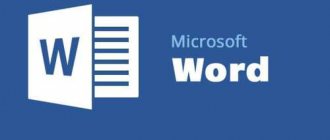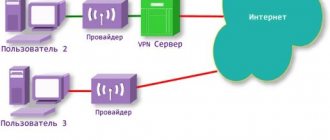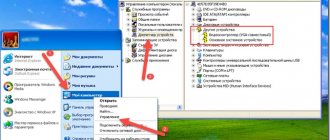Mobile devices are becoming more advanced every year. They are acquiring more and more new, useful functions. Gadgets are comparable in capabilities and data processing speed to laptops and PCs. They easily find information on the Internet. They play music, video, and perform a number of other operations. They even connect various storage devices and peripheral equipment. However, for this you will need an accessory - an OTG adapter. Let's consider what it is? Why do you need an accessory, how to choose.
Which phones support OTG?
OTG technology on Android has been available for a long time. Support appeared back in 2011, on Android 3.1. It should be noted that the availability of USB OTG depends not only on the system, but primarily on the specific phone model. Some smartphones with the appropriate version of Android do not have this feature because the manufacturer did not provide it or blocked it.
How can I check if my smartphone supports this feature?
There are different ways to find out if I have OTG support.
Method 1 – Through the free USB OTG Checker application
- Visit the Google Play store and install the special USB OTG Checker program from the developer FaitAuJapon.
- After launch, information will immediately appear on whether the device supports this functionality or not.
QR Code
USB OTG Checker Compatibility?
Developer: FaitAuJapon.com
Price: Free
Method 2 - View device characteristics
If you do not want to install third-party applications to obtain information about support for the OTG function, as described above in the first method, take and inspect the device box. The presence of this functionality will be indicated by this logo or something similar:
If the box has not been saved, you can find out the technical characteristics of the Android phone on the manufacturer’s official website or other specialized resources. One of the most convenient is Yandex.Market. Find your model through the search form and study the characteristics. The USB-host item must be present.
There is also some corresponding section in which the option is turned on and off.
Method 3 - Find out using a computer mouse
If you have a USB OTG cable, then use it to connect the mouse from the PC to your smartphone. This is the simplest peripheral device that is recommended to be used for testing. If OTG is supported, a cursor will appear on the screen of your phone or tablet.
What do you need to enable OTG on Android?
In addition to the fact that your equipment must support the OTG standard, you must have an adapter with a USB-A, USB-C or Micro-USB connector (depending on what suits your device).
An adapter is not required if the accessory you are connecting to already has the correct plug. For example, there are drives or “flash drives” with USB-C or Micro-USB ports.
Subtleties of connecting various devices
Above in the article we talked about various devices that can be connected to Android through this technology. Some devices have their own characteristics and corresponding software, without which correct and stable operation is impossible.
HDD
Portable drives often have problems connecting via OTG, not only due to lack of power, but also due to the file system. If there are no problems with FAT32, then sometimes there are failures with NTFS. To solve this problem, we recommend using the StickMount utility, just keep in mind that it requires root rights.
Game joystick
Gamepads from Xbox work without problems, since they do not require any additional software, providing everything out of the box, but with PS 3, PS 4 you will have problems. The connection can only be made if you have root rights.
Mice and keyboards
Most of the gadgets in this category work great with smartphones, but we recommend choosing those that work as a common receiver, that is, a keyboard + mouse. If it is not possible to purchase such a kit, you will have to look for a USB hub to ensure continuous operation of both devices.
Printer
These devices work with Plug and Play technology, providing continuous operation immediately after connecting to your smartphone. But some phones require switching to camera or storage mode. In this case, the PrintHand Mobile Printing application will help. The only drawback of the program is that it is paid, but its capabilities are impressive. The user gets the opportunity to connect the printer not only via USB, but also if Wi-Fi or Bluetooth is available via a wireless network. Printing is possible both from ready-made documents in the file system and from cloud storage.
3G and 4G modem
The idea, of course, is not great, but it has a place. You will be able to connect your modem via USB, which will act as a receiver and transmitter for the cellular network. Connection and correct operation are only possible if you have root rights and a special utility - PPP Widjet 2. Operation is not guaranteed on all devices!
DSLR camera
It is possible to connect your smartphone to the camera and control it using the screen as a viewfinder. For the average user this may not be interesting, but photographers will be delighted. To work correctly in tandem, the DSLR Controller application is required. On Google Play it costs 9 euros. Before purchasing, be sure to check on the developer’s website whether your camera model is supported.
How to choose an accessory
For USB OTG to serve faithfully, buy from a reliable supplier. For example, here at HokoRus, where all products are given a lifetime warranty. Before purchasing, pay attention to the material of the wires. It is advisable if it is a cable with conductors and an insulating mesh made of copper. The metal is strong, durable, and wear-resistant. In addition, copper has high throughput. Pay attention to the winding. It would be good if it was a high-quality rubber coating. It is elastic, flexible, and reliably protects the conductors from external influences.
The strength of the fastening between the cable and the connectors is important. The connection point is considered the most fragile, most often damaged, worn out, and broken. The wear resistance of the accessory also depends on the shape of the plug. As practice shows, models with a plug located at an angle of 90° are considered reliable. Adapters with straight plugs are more likely to break. Moreover, the rupture most often occurs at the point of connection with the cord.
How to properly connect a USB device to your phone?
Let's look at the example of a flash drive. Insert one end of the OTG cable into the smartphone, and connect the other (USB) to the storage device. Within a few seconds, the system will detect an active connection and display all available files on the mobile phone screen. If this does not happen, go to the file system yourself and find a new device there. Go into it and see all the data.
Other gadgets are also connected in approximately the same way. Only each has its own nuances (necessary programs, inputs, for example, for the Internet).
In general, we can conclude that the technology is very useful and multifaceted. You are not limited to devices that connect to an Android smartphone. The only advice is to use only proven and high-quality OTG cables from reputable manufacturers.
And maybe this will be interesting:
- Record calls on Android phones
- How to calibrate the screen of an Android smartphone or tablet
- How to set your own alarm ringtone on an Android smartphone
Mounting a flash drive using StickMount
There is a special program that allows you to quickly mount the drive, and you will immediately have access to the files. Download the StickMount app from the app store. It is worth noting an important thing - the smartphone must have root access.
Give the Root program access and select the default USB flash drive. Now from any file manager you can go to the sdcard / usbStorage path to the flash drive.
I'll warn you again. The flash drive must have the FAT32 file system, or ext2, ext3 and ext4.
To gain access to data on a flash drive, you can use paid solutions:
- Nexus Photo Viewer – viewing photos on a flash drive;
- Nexus USB OTG FileManager
- Nexus Media Importer
- OTG Disk Explorer
Before removing the flash drive, it is recommended to uninstall it from the memory settings.
Purpose of the accessory
OTG adapter is an accessory for tablets and smartphones. Made in the form of a rigid block without cable. For example, like T-06 Type-C, Remax RA-OTG USB 2.0/MicroUSB (silver). Or it goes like a block, but with a short cord. For example, like the Lighting x 3.5mm for iPhone 7 model, or Type-C T-1. At one end of the accessory there is a USB connector, which is found in any PC or laptop. The second end is equipped with a mini, micro USB plug.
By the way! The abbreviation OTG stands for On-the-Go. Literally translated “on the go.”
For what purposes might you need an OTG accessory? He has a lot of possibilities. The adapter easily turns a mobile device into a full-fledged PC. Or a multifunctional game console. With it the user will be able to:
- Continue to work online. Even if there is no wired or Wi-Fi internet nearby. The main thing is that the mobile gadget has access to the network.
- Upload music, videos, movies, photos, pictures. Information is read from external hard drives and flash cards.
- Work with text files and graphic editors at any convenient time, from anywhere in the world. This can be done anywhere: at work, on a trip, on a business trip, on vacation.
- Connect a game console to your Android device, enjoying your favorite games on vacation, while traveling, etc.
- Connect devices that were previously considered incompatible. For example, two phones with different connection ports. This is convenient for exchanging information. A way out when you need to recharge one device from another.
- The USB OTG protocol is most often absent from budget gadgets and first-generation models.
- Mid-level gadgets and flagship devices are standardly equipped with the ability to connect an OTG adapter and have all the necessary software.
- Before purchasing a mobile device, all features and functionality can be obtained from the supplier.
Good to know! If your mobile device or tablet does not support the OTG protocol, you will need to synchronize the equipment after connecting the adapter. There are special drivers and applications for this. You can download them from the Play Market and the Internet.
What is what?
First, it’s worth figuring out which contacts in plugs and sockets are needed for what, since the mini- and micro-variants have 1 more pin than the universal serial bus connectors. So, the first pin is usually marked with red insulation inside the wire and is intended for supplying voltage. The second and third pins, marked with white and green insulation, are intended for data transmission. The fourth black pin is zero or ground, working in tandem with the first supply wire. In mini- and micro-USB, such functions are assigned to the fifth and last pin, and the fourth is a marking or identifier. It is designed to provide connection information to the device and is not connected anywhere in the data cables at all.
Main results and conclusions
The OTG USB adapter differs from a regular microUSB-USB adapter in that on one side it has the 4th pin connected to the 5th (ground), and on the other side:
- or only 4 pins (as is the case with any large USB connector; then the 5th microUSB pin is connected to the 4th-last USB pin),
- or the 4th (out of 5) pin is not shorted to anything and is not connected to anything (equivalent to: “hanging in the air”, closed to the 5th pin through a resistor with a resistance of 100 kOhm or more, missing in its place ).
Share a link to this page on:
How to connect a flash drive via OTG to Android
The procedure for connecting directly is very simple: we insert the accessory into the adapter, and connect the adapter to the smartphone. If the flash drive is successfully recognized by the operating system, a corresponding notification should appear on the screen, on which you should click “Allow” . The external flash drive is recognized by the device, but how can we now read information from it?
File managers will help here, they are also called explorers. These are applications that allow you to view all the information stored in the memory of your mobile device and the storage devices attached to it.
But you can also install any third-party manager, the best option is ES Explorer, which we described in detail in the article “How to open a zip archive on Android.” We launch the program, go to the root of the menu and the external drive should be displayed there. Click on it and a list of materials appears. This way you can view images, videos, read documents and work with archives. All information stored on the flash drive is accessible from a smartphone .
USB Media Explorer
But what to do if the drive is not recognized? The only way out is specialized utilities. For example, an excellent program is Media Explorer, available for download from Google Play. Unfortunately, it's paid and there's no beta trial available.
QR Code
USB Media Explorer
Developer: Homesoft, LLC
Price: 266.09 RUR
StickMount (Root)
Don't want to spend money? Don't despair, there is a free alternative - the StickMout application, which requires root rights. If you are already a “Superuser”, you can easily adapt to the program, but otherwise you will have to either buy the tool or get root, otherwise you will not be able to work with the flash drive.
QR Code
[root] StickMount
Developer: Chainfire
Price: Free
OTG cable – what can you connect?
Is it clear why an OTG cable is needed, and what devices can it connect with each other? Smartphones and tablets act as a personal computer, which are much more convenient to use, especially outside the home, and you can connect the following devices to them:
- Hard drive or external storage.
- Computer mouse and keyboard.
- A printer.
- Monitor or TV screen.
- Joystick or steering wheel.
- Camera and video camera.
- Card reader.
Using an OTG cable, you can significantly expand the capabilities of your smartphone. For example, transfer some data from a flash drive directly to your phone, bypassing a station called a personal computer. If you want to share your vacation impressions with friends, it is much more convenient to view photos and videos on a large TV screen. Gamers can connect a joystick or steering wheel and enjoy games outside their home, while journalists will appreciate the ability to fully type text on the keyboard.
Tools and Safety
To work with cables you will need:
- knife for stripping insulation;
wire cutters or side cutters (remember the saying: “measure twice - cut once”), excess soldering on the cable will worsen the quality of communication between devices and increase the resistance in general, which will affect data loss or the inability to charge due to conductor resistance;
soldering iron, solder and flux; at the end of the article we will look at how you can do without this device.
When working with a soldering iron, remember safety precautions. This device is dangerous due to its high temperature not only during operation, but also for several minutes after switching off. Protect the work surface of the table from molten tin or rosin. Protect exposed skin from touching hot parts of the soldering iron.