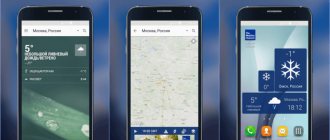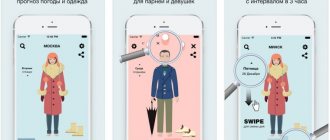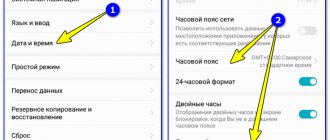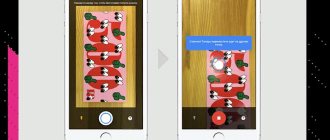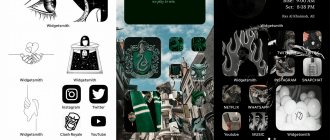Modern weather viewing applications make life much easier for users - you can quickly and conveniently see the current temperature and how it feels, learn about possible precipitation or wind speed. Moreover, there are many more advanced features like a weather radar with a map where you can view weather conditions in certain regions, and some programs even show when the sun will rise. It is quite important to have such an application both in everyday life and when traveling, so I decided to select the ten best weather programs for you.
Subscribe to our Telegram
Subscribe to our Telegram
Weather Underground
Weather Underground is a program of the weather service of the same name. It can do everything that other weather apps on the list can, but it also has its own features. For example, Weather Underground will report to you on air quality and UV levels in your city, as well as alert you to flu outbreaks or allergy threats.
Weather Underground relies on data from more than 270,000 weather stations around the world. In addition, the application users themselves provide weather information: messages are displayed on an interactive map. Finally, using webcams you can see what exactly is happening in a particular city.
Simple widgets look nice and will appeal to lovers of minimalism. There is support for Apple Watch.
All Weather Underground features are available in the free version. To get rid of advertising, you will have to buy an annual subscription for 169 rubles.
Weather Underground
Weather Underground
Price: Free
Download
Price: Free
appbox fallback https://apps.apple.com/ru/app/id486154808
Yandex.Weather
The Yandex.Weather application pleased us with a fairly light interface, which we decided not to overload with various information and unnecessary data. Here the current air temperature is indicated, weather conditions are indicated (for example, rain), and there is also a plate at the bottom on which you can see an inscription in the spirit of “The rain will not stop for another two hours” - a very convenient thing. Naturally, you can view the weather forecast for a fairly long period, view the weather radar on the map and add several cities to quickly switch between them in the side menu. And the desktop widget is quite informative.
Weather app widgets on your phone's home screen
✅ Advantages:
- easy user-friendly interface;
- no unnecessary information;
- there is a weather radar with a map;
- flexible settings;
- You can view the weather for a week and a half in advance.
❌ Flaws:
- advertising banners that cannot be disabled.
Yandex.Weather 11.28.1 Android 5.0 and higher
Weather Fit
By and large, forecasts are needed not to study piles of numbers and complex graphs, but to choose clothes according to the weather. It was with this in mind that the Weather Fit app was created.
Personalize your character, and immediately upon launch you will see what is best to wear today and whether it is worth taking an umbrella. Temperature and the usual forecast are also included in the app. And also - animated backgrounds in accordance with the weather and even the ability to set clothing preferences and customize your wardrobe.
The application is free, but contains some advertising, which can be disabled for 179 rubles. There is also a subscription that unlocks additional features like advanced widgets.
appbox fallback https://apps.apple.com/ru/app/id1194408342
How to properly configure the widget on your Android phone
If the widget installed on your desktop does not show the weather or displays incorrect information, you need to enable geolocation by expanding the notification panel. This will allow the software to determine the person's location and display the correct data.
If, when downloading an application, the user rejected its request to access the location, you will need to enable the latter manually. To do this you need:
- Open your smartphone settings.
- Go to the “Applications” section, find the one you are interested in, click on it.
- Click on the “Permissions” line.
- Find “Location” and allow access to it.
- Save changes if necessary.
Attention! On smartphones of different brands, with different versions of Android and depending on the availability of shells from manufacturers, the actions may vary slightly, but the general sequence will remain the same.
Now the widget should show the correct weather based on the person’s location.
Weather Radar & Forecast
A nice application with an interesting feature: it can adjust the background of your lock screen to what is happening outside the window. In addition, there are various widgets with real-time weather information, images of your city, clock and calendar.
Weather Radar & Forecast displays temperature and precipitation data in the Android status bar, so you can see it even when other apps are open. The program can also send alerts about sudden hurricanes, storms and avalanches.
Weather Radar & Forecast
Smart App-Tools Studio
Price: Free
Download
Price: Free
Accuweather
Accuweather shows an accurate forecast and provides a lot of useful information, such as the RealFeel index (which shows how the temperature outside the window actually feels, and not the mark where the thermometer stopped).
It's full of graphs, maps, radars, and videos of weather conditions for your region. The app now has minute-by-minute precipitation forecasts to keep you from getting wet in the rain.
The application also has two different types of on-screen widgets for weather forecasts for the next three days. Like many of the other apps on this list, Accuweather is free but displays ads.
Problems and solutions
Removing a widget
To remove a window from the screen, it is not necessary to uninstall the application completely - you can simply hold your finger on the widget and tap the trash can icon as soon as it appears. To re-add, you should use the instructions provided in the article again.
High battery consumption
This is probably due to the geolocation data being updated. On new Androids, you can configure which applications have constant access to GPS, and users of less modern versions can simply disable location determination for all programs or specific software that does not need information received from satellites.
If this function is so important, but there are no official new firmwares, it is recommended to look at the options in the form of installing a custom image. Here we talked about how to return the original firmware, but the steps described in the material are also suitable for installing third-party ones.
The problem may also be caused by the presence of an abundance of extensions. Then it’s enough to remove the unnecessary ones, or even better, the programs along with them. This will increase the amount of free space in the device storage. Similar problems arise when using “live wallpapers”, which, despite their unusual nature, can seriously burden the gadget.
Rare change in output
Some widgets have a manual data update button, which will help you get the latest information about the weather and its forecast in one tap.
Android widgets are more than just weather. Almost every program has them and allows you to find out the most important data without launching the software itself every time. Some of the extensions are provided by the manufacturer - these are the most important: clock, weather, Google search and the like.
Despite the fact that developers try to optimize their products as much as possible, programs do not always consume a small amount of resources. To avoid freezes, you should avoid installing a large number of add-ons, and if the device’s storage is full, you should pay attention to this material.
Share link:
AccuWeather - If you don't know how to dress for the weather
AccuWeather already has fewer customization options - only four options. But you will get no less data from them. In addition to a gentleman's selection of current and upcoming weather, the widget stands out from its competitors in that it allows you to set the interval for updating weather reports, as well as an option that will advise you on what to wear and whether you should take an umbrella or raincoat with you.
Download: AccuWeather
WeatherBug
WeatherBug is different in both its design and interface. The application can accurately show the weather forecast not only for your city, but also for the region. In addition to forecasts and warnings about adverse conditions, the developers also added a section with traffic cameras so that users can avoid getting stuck in traffic jams. There is also a function for sharing photos and albums.
You can customize the app to best suit your lifestyle. For example, you can find out what days you can run to the gym, customize your home screen, language, and save numerous locations.
The app currently offers different viewing modes to keep you updated on situations in other countries. The app can even connect to the thermostat in your home and adjust it.
Dark Sky
Dark Sky is a controversial app for this list, but it remains one of the favorites for a long time by many users. The strength of this app is its minute-by-minute weather forecast, which gives you the information you need in a simple way. For example, the app warns that rain will start in 13 minutes, rather than making an abstract prediction that there will be precipitation.
However, the main disadvantage of this application is that you have to pay for the most useful features, and for the rest there are better free applications. One of the most significant disadvantages of the free version of Dark Sky is the absence of any widgets for the main screen, while the paid version already has three of them. You will also get a daily weather update that you will receive every morning.
Perhaps the application would be more attractive for us if it required a one-time purchase rather than paying 180 rubles every year. But if you need very accurate data on the air temperature outside the window, then you can think about such a purchase. The application has a free trial for 2 weeks.
Case of Xiaomi and Huawei
We are specifically mentioning these two brands of devices for the simple reason that many of you have told us about it. bug with the location in the weather widget of your Android phones. Luckily, you will find solutions that you can apply in the previous list of options that we have just explained step by step.
For example, MIUI phones crashed due to limited mobile data being used by that particular app, while Huawei EMUI smartphones were battery bound. Well, let’s get to the own settings that this component has in the configuration of smartphones from this manufacturer.
This is why you will only need to follow the previous solutions if you have a terminal from these brands and you have this glitch that can make your day bitter. So, if in your case it also failed due to another reason, you can also fix it using one of the other options that we have explained to you.
How to set the weather on the screen
The options are different. The difference lies in the information sources and interfaces. Some smartphone manufacturers offer built-in extensions available in specific shells, but for any device the option to download third-party programs is suitable.
Differences also appear in the addition processes. Below are instructions for devices of the most common brands.
Via widgets on your smartphone
"Pure" Android
If the manufacturer did not install its own UI, this solution will be relevant:
- Open the design settings by holding your finger on an empty space on your phone's desktop;
- Go to the widgets menu;
- Scroll down the list to Google - under it there will be an extension “The Most Important Thing” that you will need to add;
- After adding an extension, move it by moving the sliders.
The date and information specified in Google Calendar are also displayed here. For example, the time of meetings, events, meetings.
Samsung
The One UI shell itself offers to add widgets. If there are no corresponding buttons on the main screen, do the following:
- Long tap on any free space on your desktop;
- Select the "Widgets" tab;
- Find the “Weather” extension, tap on it;
- Click “Add” (if necessary, you can swipe right to see other design options);
- Allow access to GPS;
- Use the blue sliders to move the window and stretch it.
To delete a window, just hold your finger on it and press the trash button. The extension can be re-added according to the instructions above.
Xiaomi
Without installing third-party programs, the weather is also available on devices with MIUI. They have a procedure that is almost identical to that of Samsung:
- Keep your finger on a place on the screen that is not occupied by icons and other extensions;
- In the menu that appears at the bottom, select “Widgets”;
- Click Weather.
Additionally, it is worth paying attention to other extensions presented in the lists. For example, a calculator that appears directly on your desktop will be very useful. Notes will help you not forget anything, and a saved contact will help you quickly contact by phone or SMS. It also contains add-ons added by third-party software.
Huawei, Honor
For phones from both companies, the solution is the same, which is explained by the use of the EMUI shell in the gadgets of these companies. Do the following:
- Hold your finger on an empty space on the screen, tap “Widgets”;
- Select the "Weather" tab;
- Return to the main screen, tap on the extension and in the application that opens, tap the three dots to open the context menu, from where you can go to the parameters;
- Click "City" at the bottom of the program to add a new region.
Via apps
As part of this method, it is planned to install third-party programs, which may be more accurate and detailed for specific regions. As you understand, each application for displaying weather on Android has its own functionality, but in general they are similar to each other.
AccuWeather
This free program is supported by devices running Android version 6 and newer. The application is free, but contains advertising that you can turn off for money. In addition to an accurate forecast, AccuWeather users receive notifications about news related to meteorology, which greatly diversifies the usual feed of articles - the information is both useful and relevant.
To use the AccuWeather widget, follow these steps:
- Download the program from Play Market;
- Accept the terms of use;
- Allow the use of GPS for real-time location tracking;
- If desired, provide access to geolocation data processing for statistics and improvement of search results;
- Return to the phone’s desktop, display the menu by pressing on a space free from icons, open the widget panel;
- Go to the AccuWeather folder, and, scrolling left and right, find the optimal extension, tap “Add”;
- Set additional parameters, click “Create widget”;
- Move the window and resize it if necessary.
By default, information that is relevant to your current location is displayed. The location is determined by GPS. You can also configure the display of data about a specific city.
Yandex.Weather
This is one of the first Russian services where you can find out information about the weather anywhere in the world. Since from April 1, 2021, the Yandex application is pre-installed on devices, and some devices have received updates related to it, you may not need to download anything yourself - the weather widget is also present in the search engine program. Moreover, we have added an article on how to remove Russian software on your phone , so you can read it. To add a widget from Yandex Weather, you need to follow these steps:
- Launch the widget menu;
- Select the widget mistakenly called Yandex.Disk (perhaps, at the time of reading the article, the extension changed its name to simply Yandex);
- Tap “Add” to display a 4x size window
Along with the weather data, the following will be displayed: time, date, charge level, traffic jams. A search bar will also appear.
A more detailed summary is in a separate application, which also has an extension. To use it:
- Download Yandex.Weather from the Play Market. If you have problems, read: how to update Play Store on Android;
- Allow the processing of information related to geolocation so that the utility can automatically determine the location;
- Open the extensions panel, there is the “Widgets” tab;
- Tap “I.Weather”;
- Select the appropriate option by swiping sideways and add a window;
- Set additional parameters, click “Create widget”.
"Weather forecast"
There are a large number of applications with this name in the Play Market. One of the most popular is this software from Lite Tools Studio. It contains advertising and shopping, but this will not prevent expansion.
Follow this list:
- Download the program;
- After launching the application, give permission to use GPS;
- Open the design menu, select “Widgets” in it;
- Click "Weather";
- Swipe to find the optimal extension, then add it.
Inside the program itself there is a maximum of useful information. An hourly forecast is shown, data on air quality, wind speed and direction, and fog levels are displayed. There is also a wind map and sunrise and sunset times.
Weather Underground
Another popular application that has a high rating - thanks to 445 thousand reviews, and the average score is 4.4 stars. There is unobtrusive advertising that can be removed for a fee.
Follow these steps:
- Download the software from Google Play;
- Allow the use of data received via GPS;
- Turn on notifications;
- Launch the widget panel, find Wunderground in it and add the extension;
- Specify the parameters: location and information update frequency (no more than once every half hour).
You cannot set a custom size for a widget. It always consists of 4 cells - two on each side.
If the data output speed seems insufficient, you should use the manual update button. It is located in the lower right corner of the window. If you have problems with the network, you can read how to speed up the Internet on Android .
1Weather
This program is also available on Google Play and is free. Using it is as easy as possible - just follow the steps described:
- Tap the “Install” button on the 1Weather page on Google Play;
- Since the program determines location by IP, you do not need to enable geolocation. This advantage also manifests itself in saving charge - you only need to use the Internet - a mobile network or Wi-Fi. Just look at the widgets - 12 new extensions will appear;
- Select the appropriate style using swipes and tap “Add”. In addition to the design, the difference is manifested in the size of the windows;
- Set the parameters offered by the program. Next you will need to click the checkmark in the upper left corner.
The advantage is the presence of educational weather-related videos inside the program. A striking minus is the abundance of advertising, which appears not only in the form of banners, but also in the format of full-screen videos that appear when switching from one tab to another.
YoWindow
One of the most downloaded applications of this specificity for Windows is also available to Android users - the utility can be downloaded for free from the Play Market, and then use these instructions:
- Install the program from RepkaSoft;
- Allow information processing via GPS;
- Close YoWindow, launch the personalization panel and in the “Widgets” section, find a folder with the same name as the application. If you want to make a beautiful appearance, read the material: how to change the theme on Android ;
- Choose the best option among the six available (you can add several);
- Set the settings, tap “Create widget”;
- Users of new versions of Android will need to separately be given the ability to constantly work with geolocation, which is possible through the gadget settings;
- Check this option if you are using a modern OS release.
Gismeteo Lite
This service also has its own mobile application, whose size is only 11.59 megabytes. A special feature of the widget is that it shows the temperature linked to the nearest weather station, which is why sometimes villages may be displayed instead of a city. There are no significant differences in terms of accuracy due to this.
Instructions for working with Gismeteo Lite look as simple as in the case of other software discussed in the text:
- Download the application;
- Grant location access;
- Among the widgets, find the Gismeteo Lite catalog, select a 2×1 or 4×1 size extension, click “Add”;
- Specify the options parameters and tap the button located below.
Weather forecast: The Weather Channel
One of the most recognizable weather applications. Luckily, it has all the basic features. Including current temperatures, future forecasts, severe weather warnings, radar and more. The app also includes breaking news, lightning alerts and pollen alerts. There are plenty of widgets, a separate tablet user interface, and additional features. Having so many features means that the Weather Channel app is one of the largest on the list and not the best option for fans of minimalism. Otherwise it's great.
QR Code
Weather forecast: The Weather Channel
Developer: The Weather Channel
Price: Free
Everyone should know this:
- What to do if Instagram doesn't work
- How to make a fake GPS location on Android
Transparent clock and weather
A special feature of the Transparent Clock & Weather app is a large selection of home screen weather widgets in different sizes, with the ability to customize elements such as style, fonts, alarm, as well as convenient hotspots to launch related apps from the widgets.
The app reports local time and weather forecast for your selected location, you can also get information about pressure, wind speed, sunrise and sunset times, moon phase and other useful information.
WeaSce
QR Code
Live Weather and Accurate Radar - WeaSce
Developer: Dreams Room
Price: Free
One of the most popular weather map apps for Android shows basic information about the selected city and displays an animated icon corresponding to the current climate. If you scroll down, a huge number of important meteorological criteria become available. Against their background, the weather forecast becomes only a small part. Much information is displayed in graph format, which adds more convenience. WeaSce also receives alerts from official city services and warns of possible dangers with notifications.
Advantages:
- animated icons to show rain, thunderstorms, or snow;
- detailed warnings about climate events.
A short commentary is shown along with the weather. He describes possible changes, highlights a day based on some criterion, or gives valuable recommendations.
Morecast
Morecast impresses with its beautiful and intuitive interface: its layout in a vertical list makes it easy to use and understand. At the top of the screen, the current temperature and “Feels like...” are indicated. Scroll down for a more detailed overview of the day.
Swiping down Morecast will show you what the weather will be like tomorrow, and swiping down again will display a simple forecast for the next 7 days. Such a concise interface is convenient for both beginners and experienced users, as it gives access to all the necessary information, but does not block the screen with this data.
Morecast has many features, such as webcams that show the weather at different times of the day around the world and a navigation feature that will help you make travel plans based on the best weather conditions.