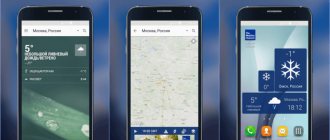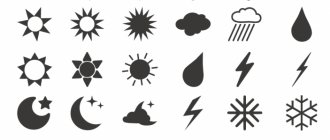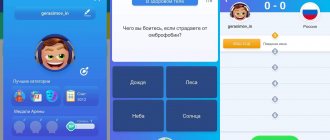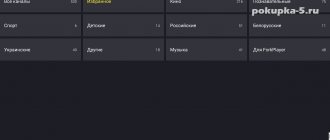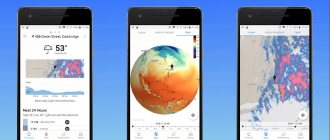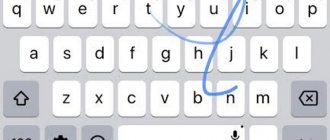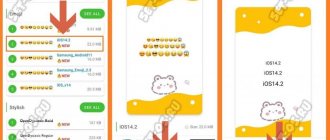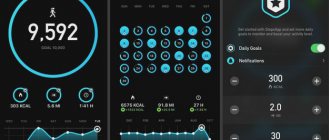Your phone is not just a means for making calls, but also a multifunctional mini-computer from which you can quickly obtain information on the Internet, pay for any banking services, payments, work in different applications, edit information and graphics. In general, a smartphone has a lot of capabilities, but owners of Apple devices, when first meeting them, often ask how to set the weather on an iPhone, and how to choose exactly the city you need.
Well, in this material we will reveal to you all the intricacies of working with the Weather application on the iPhone, where you can set a dozen cities to view forecasts, as well as several unique features of the built-in iOS application, compared to analogues in the Apple Store.
What you can see in Apple's Weather app
We will consider the standard Weather application, which is installed by default on all Apple devices. In fact, this is a very extensive and multifunctional service where you can get information for days in advance. And here are its main advantages:
- Ability to view the weather immediately 10 days in advance;
- Adding a large number of cities. For example, you can add 5-10 or more cities by switching between them;
- Detailed information detailing hourly what awaits you in the near future;
- The most accurate forecasts. Often very accurate information is presented here, so there is no need to check the data with other weather services;
- Data on air quality, additional information, humidity, wind direction, precipitation, visibility and other information.
In general, the Weather application on the iPhone offers a large range of information, so it is a very useful service, and at the same time completely free without any advertising on the phone .
Weather Line
Not everyone needs rain animations or pictures of clouds to enjoy viewing the weather forecast. For some, discreet graphs and tables are much more convenient than drawings of children in scarves and hats. Especially for adherents of high information content and minimalism, Weather Line offers graphs of temperature changes over a certain time period - from one day to 12 months and even the ability to view monthly precipitation in certain regions
appbox fallback https://apps.apple.com/ru/app/715319015
How to set the weather on iPhone
If you want to view the weather on your iPhone, you will need to do the following:
- Find the Weather app on your iPhone and launch it;
- If your city has not yet been added, click on the icon with three stripes below;
- Click on the search icon below;
- At the top, start entering the name of your city, and as soon as it appears in the list, click on it;
- Next, in the upper right corner, click “Add”;
- You will see complete information about this city. If you want to add a new one, then follow the same principle, and then switch between tabs.
As you can see, turning on the weather on an iPhone is not difficult, and the whole process is completed in a few clicks. You can add multiple cities this way to switch between them. Convenient, for example, when you need to go on a business trip or you often go to visit your parents or friends in another locality.
You can add either a large city or a small village. There are almost all settlements here, both in Russia and around the world. Therefore, it is convenient to use the Weather application on iPhone anywhere in the world.
Changeable weather
You'll notice that we say it usually shows something or usually shows something. In practice, although all the information is always there, the order will change.
The new weather app displays the information you're most likely to need. So, for example, when it's raining or about to rain, you'll see a banner at the top letting you know you've received precipitation alerts.
This new Weather app is the equivalent of the Dark Sky updates, so once you set them up you just automatically get notified when rain is coming.
How to enable automatic city detection in the Weather app
If your city is not detected by default in the Weather application on your iPhone, most likely GPS for this program is simply not turned on. And so that you don’t have to manually specify your location every time, we recommend activating automatic detection of your position when opening the program. This is done like this:
- Go to “Settings” of your iPhone;
- Next, click “Privacy”;
- Go to the "Location Services" tab and activate GPSto make it possible to set additional settings;
- You must have GPS active for the icon to turn green. On our screen it is turned off;
- A list with all programs will appear below. Find “Weather” in the list and click on it;
- Next, select “When using an application.”
Attention ! By selecting the “When using the application” item, you will see the weather forecast every time you start the program, but sometimes slight lags (delays) are possible. If you select “Always,” the data will be updated almost instantly, but as you move, the device will constantly use the GPS module, which seriously consumes battery power.
Yandex. Weather. Live Alerts and Warnings
An advanced weather forecaster from the domestic search engine Yandex. The feature of the application is the ability to obtain information about the weather condition at a specific point in the city, right down to the metro station and home.
Yandex.Weather has a convenient widget that allows you to monitor any changes, and in order not to miss critical changes, built-in notifications are provided.
Setting the weather on iPhone using widgets
Don't want to go to the Weather app every time to look at the latest data? Do you want to receive all the necessary information on the screen? No problem! After all, in the iOS operating system you can install widgets, thanks to which all information will be loaded automatically. The procedure is as follows:
- Swipe to the right to display the Notification Center;
- Scroll down to the very bottom and click on the “Edit” tab there;
- Next, in the upper right corner, click on the “+” button;
- From the list, select “Weather” by adding it to widgets;
- Confirm your choice, after which you can swipe to the right to receive weather data.
As you can see, the capabilities of the iOS operating system are extensive, and you can set the weather on your iPhone in different ways. However, there is another option when, for example, you do not have the opportunity to delve into the settings, but you need to get information quickly.
Small misunderstandings
A bit confusing, there are two different ways to get this card information. You can simply click on the thumbnail, which will still be shown to you, or you can click the button in the bottom left corner of the screen.
This is where Apple displayed an icon and link for the Weather channel.
see also
Apple WatchiOSiOS 15macOS
Apple releases watchOS 8.5 beta 5 to developers and public beta testers
There is also the problem of how to set up different locations. By default, the Weather app shows your current location, but you can add any city in the world. If you've ever done this before, the new version will inherit your previous selection.
To add a new location for the first time, you start by clicking the three horizontal lines icon located in the bottom right corner. This is the same icon as for the iOS 14 version, but again, it is larger and clearer.
The new app also makes the search function more prominent. Instead of looking for a magnifying glass icon to start your search, the Weather app thinks you wouldn't be in this section if you didn't want to add a new city.
The new Weather app also includes additional information, much of it from the old Dark Sky.
So, the first thing that appears on the screen is the search bar. Then the rest of the screen will definitely show you a wide bar with the name of your chosen city or cities on it.
This strip for each city now shows more than it did before. As well as an animated image showing the weather conditions, with a short description added. There is also temperature - current, high and low - plus time.
There's still no plus button, but when you search for a new city, you get a weather preview and then an Add button.
Once you add more than one city, you will get a list of those bars. To access any of them for complete information, you click on the one you want. You can then return to that list or swipe right and left to move between them.
Find out the weather on iPhone using Siri
The Siri voice assistant on Apple devices allows you to perform thousands of different requests, and using the same service you can quickly find out what the weather is like in your city. You just need to do the following:
- Say “Hey Siri” to launch the voice assistant;
- Next, say one of the phrases: “What’s the weather like outside”, “I want to know the weather forecast”, “weather in the city of Krasnoyarsk (you can use any other city or town);
- You will be presented with the complete weather result in a pop-up window.
The form of your question may be different, and it does not matter in what form and in what sequence you request information. The Siri assistant recognizes millions of commands from hundreds of millions of users around the world, so any request you make will be quickly processed and recognized. Now you know how to set the weather on your iPhone, how to set it up for your city, and how to quickly find out the forecast using built-in widgets or the Siri voice assistant.
Share link:
Haze
Since we love minimalistic weather apps so much, let's talk about one of the most minimalistic ones. Screen shades adjust to current weather conditions, and the exact temperature value takes pride of place right in the center of the screen. However, looks can be deceiving - in Haze you can also view the forecast for 5 days ahead, determine the wind speed using a gyroscope, or choose a personal color theme for the application.
appbox fallback https://apps.apple.com/ru/app/594476963
Gismeteo lite. Detailed forecast in your pocket
One of the oldest weather forecasters, whose services started working back in the days of ADSL Internet. Gismeteo is a classic weather forecast with comprehensive information about current temperature changes, precipitation and upcoming temperature fluctuations.
Both daily and hourly forecasts are provided. The Gismeteo interface is designed in a minimalist style, making the applications easy to use. If there is no Internet, Gismeteo displays previously downloaded weather information.
MeteoDress. Will tell you what to wear
The MeteoDress app is the perfect companion for those who don't understand how to dress today. It saves time because it immediately displays the required wardrobe based on the current weather.
The weather is updated automatically every three hours, it is linked to a geolocation, as well as the choice of a character - a woman or a man.