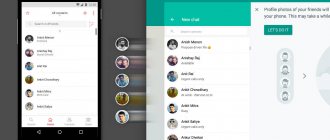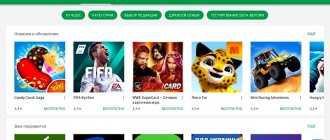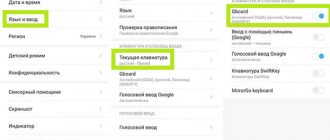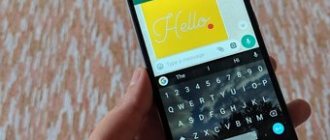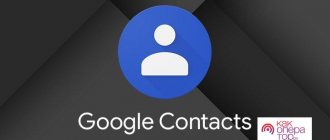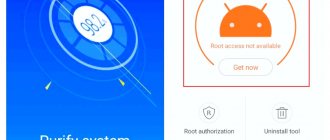Many of us use WhatsApp. This is a very popular messenger all over the world. He is also very popular on the RuNet and his army of Russian-speaking fans is expanding.
One of the primary tasks of WhatsApp developers is to respond in a timely manner to user requests, as well as security requirements, by updating the application. The creators of the messenger guarantee its correct operation only if the user has installed all the latest updates. But what to do if WhatsApp is not updating? Let's answer this question together.
Why is WhatsApp not updating on my phone?
The WhatsApp application has a fairly large audience - several million people around the world. And if problems appear on the server side, no one will be able to download updates for their application.
If you have a problem with the update:
| Causes: | Explanation: |
| Settings error | The settings on your Android mobile device are incorrect. |
| Internet problems | There is no stable Internet connection or the signal is weak. |
| Memory | The mobile phone does not have enough memory to install updates. |
You also need to take into account that there is an intermediary between the WhatsApp servers and the user’s device - Google Play. We get most software from the market, including updates for most applications. And often crashes and errors occur when connecting to the Play Market. And we also need to take into account the fact that today there are unstable political relations between many countries. Sanctions are often applied whereby application developers restrict access to certain functions of their products. Or they block access completely.
This may be useful: how to strikethrough text in WhatsApp.
Freeing up memory to download a new version of WhatsApp on Android
Clearing the memory on your smartphone will be useful even if you cannot solve the problem with updates on your Android phone this way. If you free up memory, the device will start working much faster. First, you need to disable unnecessary applications that run on your phone and take up important system resources.
Procedure:
- Go to the main menu and click the “Settings” button;
- Find the item called “Applications”;
- And select the “All Applications” section, it can be presented in the form of tabs;
- In the list, find applications that you have installed but are not currently using. Except, of course, WhatsApp;
- Open such an application and click the “Delete” button;
- You can remove from the system even those Android applications that were installed on your smartphone from the store. Find such an application, for example, radio, navigator, maps, browser (if you are using another installed one) and others;
- Go to their page and click the “Stop” button. And also click the “Erase data” button in the same window. And, if there is, click “Uninstall updates”.
This way you will do very useful work on your mobile device. This will speed it up significantly. And find in it even more memory than there was before. Also, some applications can be transferred from the device memory to an SD card.
This will significantly free up space for applications and updates in the system. This feature is available in Android 5 and 4 versions. But there are also applications that allow you to transfer games and programs.
How to prevent system apps from updating on Android
You can also prevent updating system applications on Android that are pre-installed in the operating system settings.
How to prevent system applications from updating on Android:
- You should go to the settings of your mobile device;
- In the applications section, go to “System applications”;
- Go to “Component Update”;
- Click on “Automatic update”;
- In the window that appears, select “Do not update.”
Clearing the cache on a mobile phone
If clearing the memory did not allow you to install WhatsApp updates on your Android smartphone, let's try deleting the cache. You can do this for each application and game. And also for the WhatsApp application itself. But this is a rather long process. It is better to use applications from Play Market and iOS. Use Clean Master or something similar from the mobile market.
Procedure:
- The application will find cache and other unnecessary files on the mobile device. To do this, click on the “Garbage” button;
- After a few seconds, you will need to confirm the removal of junk from your Android phone. The system will find the garbage and show you what it consists of. There will be system auxiliary files, reports and cache;
- Click the "Clear Junk" button at the bottom.
The application is also capable of stopping unnecessary processes in the mobile device (cleaning RAM), and also provides a virus scanning function. For an additional fee, it is offered to use a full-fledged anti-virus system. After carrying out maintenance on your phone, try updating the WhatsApp application.
This is interesting: what do the checkmarks in WhatsApp and Viber mean in messages?
Initial setup
After the shortcut appears on the smartphone’s desktop, tap on it and:
- Skip the welcome window using the button "Accept and continue".
- Select your country of residence.
- We activate the field for entering a mobile phone number in international format.
- Confirm the entered data.
- Enter the verification code in the appropriate field, thereby completing the authorization.
- We configure the user profile at our discretion.
- We agree to restore previous data if you need it.
The system will automatically synchronize with your phone book and will show users registered in the system in the corresponding tab. All we have to do is tap on the nickname, go to an empty chat and start communicating.
What to do to update WhatsApp manually on Android and iOS
The process of updating the WhatsApp mobile application is no different in principle from updating any other application.
And it runs on Android like this:
- Open in your mobile Play Market;
- Select the three dots at the top - market menu;
- And in the side window, click “My Applications”;
- Find WhatsApp in the list and click on the “Update” button opposite.
Or select the Update All button to download and install software for all applications that require it.
If you are the owner of a mobile device with iOS:
- Open the App Store;
- Click on the “Updates” button;
- Find the WhatsApp application in the list and click the “Update” button next to it.
If this method does not lead to the desired result, we will try to use more radical methods. Namely, re-authorization in a mobile device.
Completion
Older versions of WhatsApp are more tolerant of the shortcomings of smartphones from previous years. Since developers release packs of updates every season, increasing the requirements for the system and hardware, for many this is the only option to stay in touch with loved ones.
There are no outdated versions of the messenger on the official website and application stores, since this is unprofitable for the project curators. Therefore, to download the distribution kit, you will have to enter the corresponding query into a search engine.
Before starting this process, we recommend downloading an antivirus to protect yourself from the possible consequences of downloading installation files from unverified sources.
The process of unpacking system data itself is not much different from the standard ones, as is the process of registering a new account or authorizing an existing one. At first, it will be unusual for users, since the interface is more simplified and easier, but they will have to get used to crashes and bugs, since this software is no longer officially supported by the development team.
It is also important, before downloading the old version, to remove the newer one from your smartphone, as well as disable all auto-updates and other built-in algorithms that can download and install new versions of the software without your knowledge.
Re-login to your Google account on your phone
Sometimes this happens that the Google Play system fails the credentials. After which the market services (including WhatsApp) stop working properly. Google Play itself may be unavailable for some time. But after re-authorization, these problems usually disappear from our mobile device.
You need:
- Open your smartphone settings again;
- Select “Google Accounts”;
- Find the account you are currently using and select it;
- Next, find the item “Manage data in your Google account”; Select "Account Management"
- Find another item inside “Delete account” and select it; Click on the “Delete account” button
- Click the last “Delete” button and enter your account password. Then confirm your actions.
Now you need to restart your device and log in to Google again. Enter your email address. And the account password.
After these steps, try updating the WhatsApp application again.
Clear Google Play cache and Android services
Another effective way to eliminate errors that appear in the Play Market and Google Play when installing the WhatsApp application is to clear the store cache. And although we did this using the Clean Master application, it may not check the Play Market for the presence of cache and garbage. Since the cache plays an important role for the operation of the application and could be occupied by the market during garbage collection by the Clean Master application.
Procedure:
- Open the settings of your mobile device;
- Select “Applications” and find the following: “All applications”;
- Select Google Play from this list and click the “Stop” button on the application page. Then click “Clear cache” below;
- Go back a step and find the Google Play Services app and do the same as before.
The WhatsApp mobile app has some limitations. For example, it can only be installed on Android version no lower than 2.3.3. If you still can’t update the messenger on your smartphone, you can download the latest version in the APK file - https://www.whatsapp.com/android/.
WhatsApp support suggests doing this. It is also recommended to do this for mobile devices with OS version no lower than 4.0.3. Please note that Android tablets are not supported. And before opening the APK file, you need to allow installation from unknown sources on your phone. Thus, we have figured out what to do if the WhatsApp application is not updated in any way on your Android phone.
Is it possible to install an old version of the messenger?
It was already mentioned above about the possibility of installing older versions of the messenger on your mobile device. But insufficiently experienced users may need educational training in this matter.
When is it needed?
And, first of all, let’s figure out why you need to take such actions at all, because it’s not without reason that developers always advise updating, citing not only expanded functionality, but also improved security.
And most often it makes sense to stay on older versions in such cases:
- the hardware base of the mobile device is outdated or initially has too modest a potential to bear the full weight of the software cache, which causes the application to malfunction, restart it and freeze the smartphone as a whole;
- lack of free space in the phone memory;
- reluctance to overload the smartphone with heavy software, which always negatively affects performance;
- no need for the latest versions of WhatsApp, which is especially important if it is rarely used.
Any of these options can be regarded as a reason to take a course towards a downgrade, the alternative to which could be refusal of further updates.
And in principle, why not, because both options have retroactive effect, and if something happens, you can always play forward or re-activate the default automatic update.
Downgrade WhatsApp
If even a 7-year-old child can “freeze” the current version of the messenger by simply turning off the auto-update mode, then the so-called downgrade, or rollback to the previous or even earlier version, requires certain skills and knowledge.
And so that everything goes without consequences for your data, it is recommended to adopt the following algorithm of actions:
- Unlike an upgrade, when downgrading you must save all your data, otherwise they may be lost. To do this, you need to back up the APK files using some kind of auxiliary utility, like Helium or App Backup&Restore with a recovery function.
- Perform a rollback procedure to the required version. To do this, you need to allow installation from unknown sources and root your smartphone.
- Next, install the free APK for AppDowner application from XDA.
- Using applications like Android Drawer, you should find the APK files of the required version of the messenger and download them.
- At this stage, all that remains is to open AppDowner and follow the path “Select APK” - “Install APK”.
And don’t forget to check how effective the actions you took were.
To do this, you need to re-enter the application and view its version in order to finally make sure whether a rollback occurred or not.
The downgrade procedure involves rooting, so many users deliberately refuse it. Moreover, there is a much simpler and clearer way to roll back. To do this, you just need to delete the current version of the messenger and download a new one, not forgetting that all data will be deleted along with the old application
Of course, this method is not easy, because the stage of obtaining root superadmin rights costs a lot. This is why most users prefer to follow the path of least resistance by simply deleting the application from their smartphone system and installing the version that interests them. In this case, the data is lost and it is no longer possible to restore it, but here, as they say, you have to choose.