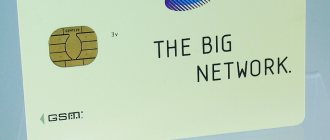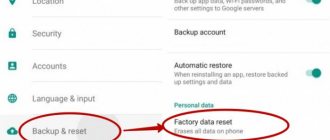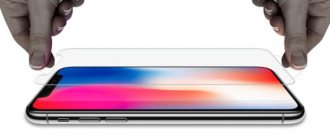There are several options for flashing Android yourself, and each of them can be used depending on the availability of equipment and experience with specialized software. It is important to follow the sequence of actions and install only stable versions of software shells.
Preparing for firmware
Flashing a smartphone running Android is the process of installing a newer operating system that is equivalent or edited by third-party developers. Such actions are required if you want to get additional features or troubleshoot problems with your smartphone. It is important to understand that as a result of the manipulations performed, the gadget “resets” all settings and erases the data contained in the internal memory. Therefore, before proceeding with the actual installation of the OS, a number of preparatory steps should be carried out.
Why do you need to reflash your Android phone?
People make and program gadgets, so no device is completely immune from errors. If a problem occurs in your Android smartphone (tablet), the drastic way to get rid of the problem is to flash it.
Arguments for reinstalling the OS
Thanks to the openness of this operating system, manufacturers are free to improve and customize it to suit their gadget models. Many of their advanced software have already won the love and trust of users. In this regard, owners of smartphones and tablets often take risks and decide to reflash their electronic friend. This is also facilitated by some developers who eventually stop releasing updates for their gadgets. Users from various sources of information learn about new software modifications that can allow optimal use of the device’s hardware capabilities and, of course, wonder how to reflash Android.
Even very well-known companies that produce smartphones and tablets often sin by installing their own software, which for obvious reasons is not suitable for most users. In addition to the unsuccessful external design of the shell, these proprietary software significantly slow down the functioning of the device. At the same time, pure Android, not stuffed with unnecessary marketing tricks from the developer, often amazes with its high performance and stability. Therefore, the answer to the question posed is to install custom software, which does not contain pre-installed “junk” from the manufacturer.
Arguments against reinstalling the OS
If there is a lack of experience or insufficient care, there is a high risk of receiving a non-working and useless piece of microcircuits and plastic after the procedure, or as specialists used to call this failed device, “Brick”.
If firmware is installed with software taken from unofficial sources, the warranty on the device will be void.
Not all drivers included in the software package from a third-party developer work correctly with the gadget’s components. It happens that after flashing the GPS module refuses to search for satellites, and the camera takes low-quality images. Also, not optimally selected software can cause the battery to drain quickly.
Data backup
First of all, you should take care of the safety of important files and system settings of the old version of the operating system. Depending on the user’s actual purposes, all system parameters of the device (settings, data of installed applications), as well as personal multimedia files, saved contacts, messages and other important information can be copied.
To save third-party files from the smartphone’s memory, you can simply transfer them to a removable drive, cloud storage, or PC, but to be able to restore the entire system, you will need to create a full image. You can complete the task either using specialized software or through the built-in capabilities of Android itself.
One of the most popular applications for creating device backups is Titanium Backup, which allows you to save data from individual applications or copy all information, including system settings (contacts, messages, alarm settings). The same application will then help restore the system after reinstallation. To operate the program you will need to obtain ROOT rights.
The second option for saving a copy of the system is the built-in Recovery function. After going to the recovery and copying section, you just need to go to the “backup and restore” menu item, after which o. As a result of the actions, system data will be saved to the installed flash drive.
How to check if there are suitable new versions of Android
The easiest way to check for updates is to go to Google Play and download the “Android Updates” program. There are many such applications out there. Choose which one will look at you. These applications analyze your existing installation and check which new versions your device can be updated to. This way you'll know if it's worth the fuss at all. There may not be any new versions available.
You can also find out about updates in the settings. Find About phone. Next – Check for updates. The system itself will scan the manufacturer’s website and, if possible, offer to update immediately.
If you're determined and have found an attractive new version of Android, then you'll have to reset your existing firmware to factory settings first. This can be done in Settings. Find Backup and reset. Select Reset. Don't forget to back up all important documents to an external memory card or cloud storage in advance.
The system will reset, and you will receive the gadget as if it had just come from the store, clean and ready for further testing.
Reinstalling Android OS on a phone and on a tablet via a computer is practically no different, the main thing is to follow the points listed above.
Users often do not have the ability to connect the device to a PC or do not want to spend a long time understanding all the intricacies of firmware via USB. How to reinstall Android on a tablet or phone without using third-party programs? This is possible with the “Recovery Menu” utility built into the phone.
- Before reinstalling Android OS on your tablet or phone, save important data to external storage.
- Turn off the device and put it in Recovery Mode. This is done using various key combinations, which can be found on your developer’s website. For example, for Samsung, the following sequence of buttons is used: center key + volume up button + power button.
- Once in the menu, select “install zip from sdcard”.
- Specify the path to the zip archive with the firmware that you placed on the device memory.
- After this, the system will be reinstalled automatically.
Make sure your Android device has enough battery power to perform the flashing. It is recommended to use a permanent connection of the device to the power supply to avoid possible errors and failures as a result of incomplete installation of the assembly.
Here you will see information about what will be deleted from your smartphone or tablet. In addition, if you are logged into certain accounts, this will also be indicated. Click on the "Reset Device" button.
High quality wire
Another condition for reinstalling Android safely is to use a fully functional USB cable. The best option here would be the supplied cable, but if it is lost or damaged, it is recommended to purchase a high-quality analogue from a trusted manufacturer. You cannot use a wireless connection to flash a smartphone, since possible signal distortions can negatively affect the results of the actions performed, up to the complete failure of the smartphone.
Program for changing firmware for Samsung
As previously noted, it is possible to flash the device without a PC. For this, special programs are used, for example, Mobile Odin. It is intended exclusively for Samsung products . When using it, you select the folder from which you will need to load the firmware files during installation.
It is worth considering the fact that to flash the operating system you will need to install root rights on the device. When flashing via a computer, this is not necessary. The program in question also allows you to install root rights on the new firmware, which significantly increases the capabilities of the device owner. Is it possible to flash Android without a PC? The answer is yes, but not all devices have been created with similar programs.
Android OS has become popular for its stability. But even with her, unpleasant “surprises” happen, so to speak. At the most inopportune moment, your device suddenly closed previously running applications, began to slow down, some strange errors, glitches, etc. appeared. In this case, you will need to reflash the phone. How to flash Android without a computer if you don’t have one at hand? There are two ways to flash the firmware, but before you start, decide which one is right for you.
Possible problems
During the process of reinstalling Android, a number of problems may arise:
- Constant reboot - the system is installed, but at the initial stage of switching on the smartphone goes into a cyclic reboot. In this case, flashing will be required using a PC and special software;
- Disabling functions - we are talking about a non-working NFC module or Wi-Fi wireless connection. The situation often occurs when using customized versions of the operating system, which in most cases can be eliminated through another flashing to the stock version of the OS;
- Complete failure - the smartphone does not respond to pressing the power button. In this case, the best solution to the problem would be to contact a service center.
Any actions to reinstall the OS automatically terminate the manufacturer's warranty, so any malfunctions that arise become the responsibility of the user.
How to prepare for flashing an Android smartphone?
- When figuring out how to flash a Chinese smartphone yourself, you need to carefully prepare for this process. The first thing you need to do is make sure that your phone has at least 50% charge, or better yet, charge it completely. This is necessary in order to eliminate the possibility of disconnection. During the procedure, you can connect the device to the charger. If your smartphone turns off during the procedure, you will lose all data and it may turn into a useless brick, so do not neglect this rule;
- Find out which version of the operating system is current for your phone and what it is currently installed on. You can find out by going to the settings menu and selecting the “About phone” section there. Look at the Android version, kernel version, and build number.
It's time to figure out how to flash an Android smartphone via a computer. Based on the information you received using the above method, we find the latest firmware created specifically for your device model. It is also better to first make a backup of the system, so that if something happens, you can restore to the previous firmware version. We have already described how to do this in this article.
ADB and Fastboot
When connected to a PC, it is possible to use ADB and Fastboot utilities. In the first case, the algorithm of actions is as follows:
- Downloading the ADB distribution kit to a PC from the developer’s website, taking into account the bit depth of the Windows version. It is also important to ensure that you have the latest version of Java installed;
- Connect your smartphone to your PC via USB cable and check for device drivers. If the computer “does not see” the phone, you need to download the drivers automatically or install them manually;
- Launching the “USB debugging” mode;
- Checking the functionality of ADB - in the program folder, press the combination “right mouse button + shift”, in the menu that opens, go to the “Open command window” / “Open PowerShell window here” tab, then enter “adb” in the command line and confirm (Enter) ;
- Authorization in the program console using the “adb devices” command, the smartphone will appear in the list of devices;
- Copying archived firmware files to the root folder of the ADB program;
- Launch the command line (Win+R), enter the “cd” command, transfer the firmware archive to the input field;
- Enabling the “Recovery” smartphone operating mode using the “adb reboot recovery” command or using a smartphone key combination;
- In the “Recovery” menu, activate the “apply update from ADB” parameter;
- Entering the “adb sideload” command into the PC command line, adding the firmware archive to the line input field;
- Completing the process of transferring firmware files using the “Enter” key.
If the actions are performed correctly, a new software shell will be installed.
If you use the Fastboot program, you work with an image file in the IMG format and do the following:
- Activating Fastboot mode;
- Entering the command “cd /” into the PC command line, followed by “cd adb”;
- Connecting a smartphone to a PC via a USB cable;
- Checking the functionality of the drivers and installing them if necessary;
- Entering the command “adb reboot bootloader” into the command line;
- Checking the smartphone definition in the program using the “fastboot devices” command;
- Starting the firmware update process through the command “fastboot update name.img”, and in the line instead of “img” the name of the firmware file is written;
- Confirm the installation with the “Enter” key.
At all stages, it is important to observe the order and correctness of the command set.
Android firmware via computer
The process is not complicated and is performed automatically after completion of the preparatory work. To do this you will need:
- A computer, or better yet a laptop, with an OS compatible with firmware programs and drivers.
- Drivers and program for installing firmware.
- System image for the device being flashed.
- A working USB cable with data transfer function, as well as a working connector for connecting the cable to a mobile device.
The further algorithm of actions is simple. You will need to connect the device to your computer. Run the program, where you specify the location of the firmware file. And then click the button to install. Further actions are performed without user participation.
Important!
- Before uploading new firmware, take care to back up your information, as the data will be erased.
- If possible, create a complete image of the original system.
- Charge the battery to 75% or more.
- Make sure the cable and connector are in good condition. A loose connection can damage the device during the firmware process.
- Make sure that the downloaded firmware is for your model. If there are regional differences, for example the use of European firmware for an American model, there is a high probability of software damage or failure of the radio module.
- Before installation, check the details and additional requirements.
- If you have no experience in changing the OS, you should read the additional material at the links below.
Flashing your phone using CWM Recovery
Using a modified version of system Recovery allows you to gain access to advanced functionality when updating the firmware, but to be able to work you need to download and install custom software.
The smartphone firmware will be flashed according to the following algorithm:
- Connecting a smartphone to a PC via cable;
- Activation of data transfer mode;
- Copying firmware files to a smartphone;
- Activation of the “Recovery” operating mode;
- Selecting the “install zip” item in the program menu;
- Selecting the archive with the firmware and confirming the installation.
The method is simpler than those described above, but also requires care and careful execution of commands.
Features of OS reinstallation
The Android operating system is the most widespread and functional software for mobile devices. In addition, it is open source, which allows even amateurs to change and adjust the “axis” to suit themselves.
But despite all its advantages, it is prone to failures and errors. Therefore, the need to reinstall Android is a matter of time.
And if everything is clear with Windows and there are no special problems with reinstallation, then it’s not so easy to reflash a mobile OS. If you reinstall the OS on Android incorrectly, you can ruin your phone.
blockquote>If you decide to reinstall Android on your phone yourself, then you first need to familiarize yourself with a number of nuances and possible problems.
The process of reinstalling Android on a smartphone or tablet may have features depending on the manufacturer and model, as well as the firmware.
| Manufacturer | Peculiarities |
| Fly | For a long time, the brand’s devices did not have the ability to flash firmware, since the developer did not release updates. But recently, reinstalling Android on smartphones from this company has become possible. True, from version above the fourth. |
| Samsung Galaxy | You can update and reflash using standard methods by checking the appropriate box in the settings or using the official Samsung Kies program. It is not recommended to use third-party applications for these purposes. At least until the warranty expires. |
| Lenovo | Gadget manufacturers provide the opportunity to update and reflash their products manually. But here the algorithm of actions depends on the processor architecture. Therefore, before starting, you should read the instructions for the Lenovo device. |
| Sony Xperia | Reinstalling the OS on products is carried out exclusively using special programs Bridgefor PC Companion and UpdateServic, which must first be installed on a computer or laptop. |
| HTC | The Taiwanese company allows optimization to be carried out using internal means. If you want to completely overhaul the gadget, you will have to tinker and delve into such subtleties as drivers and recovery. |
| Chinese brands | On other little-known Chinese products, reinstalling Android can be done using special software: Research Download or SP Flash Tool. However, due to some features you need to be extremely careful. |
Flashing a smartphone using ROM Manager
This option for installing a new firmware version does not require the use of a PC. To complete the task, you just need to download and install the “ROM Manager” program on your smartphone. It is also necessary to copy the files of the installed system to a removable drive.
The steps are as follows:
- Installing the program, confirming permissions;
- Launch the program and select “Install ROM from card”;
- Select the desired file and confirm installation.
Free and paid versions of the program are available to users, and in the second case, access to the firmware archive for the selected model is provided.
Why is flashing needed?
Everything here is clear: either you have problems with your device, or you want something new, but the developers have stopped introducing new versions of the OS.
What are the firmware methods?
There are only two of them, but each in turn is divided into several more.
- Firmware via phone.
- Firmware using a computer.
Now we will look at several methods of flashing firmware using a PC.
Necessary preparation before the stitching process
All this needs to be done so that there are no disruptions to the installation of the new OS.
- Fully charge your device and your computer;
- Make a backup of your old OS;
- Check if the USB cable is working properly.
Making a backup
The example shows Android 5.0 OS, but all the steps described below are almost the same in any version. Therefore, just carefully review these instructions.
- Go to your device's settings.
2. Select “System Information” and the “Memory” section.3. Now click on the “Backup” button.
4. Now everything is simple: make a backup by selecting the items you need to save, as shown in the pictures.
5. That's it, the backup is ready. You can copy it to another device or use it.
How to flash an Android phone using TWRP Recovery?
Another option for flashing your smartphone’s firmware is to use the TWRP Recovery program.
- Connecting a smartphone via USB cable, activating data transfer mode;
- Copying an archive with firmware to a removable storage device on a smartphone;
- Activation of the “Recovery” mode;
- Selecting the “Wipe” menu tile, going to the “Advanced Wipe” sub-item;
- Selecting the items “Cache”, “Internal Storage”, “Data”, “System”, “Dalvik Cache” and formatting them;
- Go one step back and select “Reboot Recovery”;
- Activating the “Install” item on the start menu;
- Selecting an archive with firmware, confirming actions;
- Completing the process by sequentially selecting the “Wipe cache/delvik” and “Reboot System” items.
The difference between the program is the interaction with the functionality using clear taps and swipes on the smartphone screen.
Introduction. A little about Samsung, a little about Galaxy...
Before you start flashing Samsung firmware, it is important to familiarize yourself a little with the device itself. This way you can learn some useful things that you didn’t even know about before. Therefore, let's take a short excursion into the cosmic world of Samsung Galaxy devices - such as n9005 Note, n900, S3, N7100 and others.
Galaxy devices are very popular, stylish and high-quality gadgets
The smartphone market today accounts for an impressive share. The mobile giant in the modern world is the biggest competitor to another popular company that even children know about - Apple. And this is no coincidence, because Samsung presents to the public a large number of a wide variety of devices in all possible price categories. This, in principle, gives the company a certain advantage - the availability of devices for all segments of the population. If a person cannot afford a smartphone for 20,000 rubles, but he needs modern functions, then budget models can provide some of them. And Samsung is doing a pretty good job in this regard: the company’s devices in the budget price segment have a large number of necessary functions in their arsenal.
The most popular models are the Galaxy series. They include both premium smartphones S, S Edge, Note, and more affordable ones - A, Grand, Grand Prime and others. How do these devices differ from each other?
As you know, Galaxy S and S Edge are the company's top smartphones, which are released every year with new characteristics, functions and features, receiving a new number in the name (the latest version of the series is the seventh). Note is positioned as a tablet phone (a fairly popular word today), a device for business people or creative people. For those who constantly need a large screen, the main feature of this device is the S Pen, which allows you to create quick notes, sketches and other types of handwriting directly on the screen in various applications.
Grand and Grand Prime are positioned in the budget smartphone segment as the most popular. And this is not without reason: the devices have two cameras - front and main, a touch screen, support for high-speed networks, access to the global network, the ability to install almost any program (except complex games and applications) and use them.
Naturally, not all available Samsung mobile devices today were named above.
FAQ
How to find firmware for an Android device?
The best option is to download the firmware from the official website of the smartphone manufacturer, however, if you need to install a custom software shell, you can search for the necessary files in the corresponding threads of thematic forums (4PDA).
How to access the Recovery menu?
In most cases, to switch to this mode, use the combination of the “Volume Down” and “Power Off” keys, however, for some models the parameter will be different, and you need to find out the desired combination individually.
How to unlock Bootloader?
To be able to work with the Fastboot program and launch the bootloader, you must enter the command “fastboot OEM unlock”.
How to get Root access?
To carry out most of the actions listed above, you need to gain access to superuser mode or “Root rights”. To do this, you need to use specialized applications - Frame Root, iRoot or other similar ones.
Where can I get firmware for Android?
They are available for download on the official resources of the smartphone and tablet developers themselves. If the user has sufficient experience, then by the name of the model he can find many versions of the software on third-party sites, from which the appropriate one is selected and its archive file is saved in the computer memory. Then you can write it to a memory card without unzipping the file.
If you use the “ROM Manager Premium” utility, the user can click the “Download firmware” line. After this, the application will display a list of software suitable for the device. This useful program saves you from wasting time searching for software in online resources of third-party developers, of which there are currently a huge number.