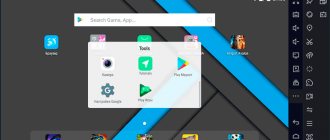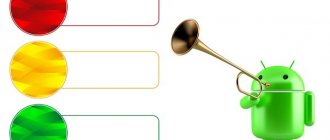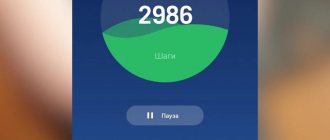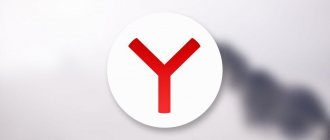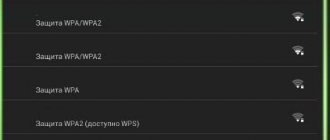On many Android phones and tablets, the battery charge in the status bar is simply displayed as “fullness level,” which is not very informative. In this case, there is usually a built-in option to enable the display of battery percentage in the status bar, without third-party applications or widgets, but this function is hidden (except for the latest versions of the system). This instruction tells you how to enable display of battery charge percentage using the built-in tools of Android 4, 5, 6 and 7 (tested on Android 5.1 and 6.0.1 when writing), separately - on the latest Android 9 Pie and newer, on Samsung phones Galaxy and also about a simple third-party application that has one single function - it switches a hidden system setting of the phone or tablet that is responsible for displaying charging percentages. May be useful: Android battery drains quickly, How to find out the current Android battery capacity.
Note: usually, even without enabling special options, the remaining percentage of battery charge can be seen if you first pull out the notification shade from the top of the screen, and then the quick actions menu (charge numbers will appear next to the battery).
Battery percentage on Android using built-in system tools (System UI Tuner)
The first method usually works on almost any Android devices with current versions of the system, where the option to enable percentage charging is not available in the settings. Moreover, the method works even in cases where the manufacturer has installed its own launcher, different from the “pure” android.
The essence of the method is to enable the “Show battery level as a percentage” option in the hidden System UI Tuner settings, having previously enabled these same settings. To do this you will need to complete the following steps:
- Open the notification shade so that you can see the settings button (gear).
- Press and hold the gear until it starts to spin, then release it.
- The Settings menu will open with a notification that “System UI Tuner has been added to the Settings menu.” Keep in mind that steps 2-3 are not always successful the first time (you should not release immediately when the gear starts rotating, but after about a second or two).
- Now, at the very bottom of the settings menu, open the new “System UI Tuner” item.
- Turn on the "Show battery level as a percentage" option.
Done, now the status bar on your Android tablet or phone will show the charge as a percentage.
What is "battery life"?
The handling of modern batteries has changed greatly since the days of their lead-acid cousins. You no longer need to worry about “battery memory”, but it is important to understand other features of their operation.
Two characteristics of modern lithium-ion batteries are important to us: service life and battery life.
Service life is the period after which the battery must be replaced. Users hardly think about it until the battery starts to drain unusually quickly. By following some simple rules from the first days of using the battery, you can extend its service life.
Battery life is the period during which the device operates on battery power after charging. Most likely, in everyday life this is the characteristic that worries you. The general rule is that the more often a battery is discharged, the faster it will wear out. By controlling the load on the battery, you can extend both its service life and the battery life of the device.
Dealing with the battery yourself is now difficult and even dangerous, because most phones have non-removable batteries. To replace the battery, you will have to contact a service center, and it is not cheap. Fortunately, if used correctly, you can avoid unnecessary maintenance costs.
Any two batteries from the same smartphone will have different lifespans - it all depends on how you use and charge the phone.
Battery percentage on Samsung
Samsung Galaxy phones have a built-in function to enable display of battery charge percentage, but it is not located in the most obvious location for beginners:
- Go to Settings - Notifications. On the next screen, click on the “Status Bar” item.
- Turn on the “Show charging percentage” option.
After this, your Samsung Galaxy will show the charge percentage next to the battery icon in the top right corner of the screen as required.
- How to enable battery percentage and change quick settings on Android 6
Do battery cooling apps really work?
Battery overheating is a problem that can be caused by various underlying causes. Be it an app that consumes your battery faster or an app that consumes most of your RAM, this in turn causes your battery to overheat. It's important to note that identifying the root cause of overheating can be difficult, so switching to a battery cooling app can really help.
It simply cools down the battery and processor of your device, eliminating the cause. Although most OEMs offer devices with powerful batteries that provide good battery life. But battery cooling apps can still be useful for those using custom ROMs. Like this specific application user:
An amazing and simple battery calibrator that works very well. This is especially useful if you have just installed a new battery or are using custom ROMs. Thanks to the developers!
So, in most cases, battery cooling apps can actually work on your smartphone.
Using the Battery Percent Enabler app
If for some reason you cannot enable System UI Tuner, then you can use the third-party application Battery Percent Enabler (or “Battery with Percent” in the Russian version), which does not require special permissions or root access, but reliably enables the display of charge percentages batteries (moreover, the same system setting that we changed in the first method is simply changed).
Procedure:
- Launch the application and oh.
- You immediately see that the battery percentage has begun to be displayed in the top line (at least that’s how it was for me), but the developer writes that you need to restart the device (completely turn it off and on).
Ready. At the same time, after you have changed the setting using the application, you can delete it; the charge percentage will not disappear anywhere (but you will have to reinstall it if you need to turn off the charging percentage display).
You can download the application from the Play Store: https://play.google.com/store/apps/details?id=de.kroegerama.android4batpercent&hl=ru
Video instruction
That's all. As you can see, it’s very simple and I think there shouldn’t be any problems.
When we purchase a brand new smartphone, we are forced to customize it to suit our needs and preferences. Since the default settings are not always acceptable. It is important not only to change the desktop, but also to change some system parameters. In this article you will read about how to set the charging percentage on your Samsung smartphone.
Content
Battery Alarm
The application has a friendly and simple interface. Provides free download and use without annoying advertising. Takes up little space and does not put additional load on the system. Created in variations for Android and iOS. Works in real time.
Main functionality:
- assessment of battery condition, temperature, voltage;
- electricity consumption audit;
- charging time control;
- operation of the device in sleep mode;
- autostart when you restart your smartphone or tablet;
- display notifications.
The Battery Alarm program for checking the mobile phone battery is equipped with a sound, vibration, flashing and graphic notification system when the battery is fully charged. The user can only choose the most convenient interaction option.
Programs that help check the health of your phone battery are an important element of equipment for modern gadgets. The presence of such software is especially important for owners of devices with non-removable batteries, allowing you to extend the battery life and avoid costly repairs. In this case, you need to select simple, small and proven utilities that really help, have high accuracy of information, and do not require unnecessary expenses.
Panel with indicators on Samsung smartphones
There are always a few small icons or indicators displayed at the top of our Samsung smartphones. Enabling any technology - Wi-Fi, Bluetooth, Data transfer - is accompanied by the appearance of the corresponding icon. It also displays a charge indicator.
Indicator panel in Samsung
Most Android mobile phones have the ability to customize the appearance of this indicator. We can make it so that only the small battery is displayed. Or make it so that the remaining battery charge is displayed as a percentage.
- What do the percentages mean in the iPhone battery status menu?
Nova Battery Tester
An effective utility for determining the actual battery capacity for owners of Android devices. Provides three testing modes:
- fast (10-15 minutes);
- standard (30-60 minutes);
- full (60-90 minutes).
The smallest number of errors during the longest testing. To carry out the procedure correctly, a charge of at least 65-70% is required.
To check the health of the battery and phone, you need to download the technical specifications from the storage for comparison by using the “Get specifications” menu item. Then you should set the screen brightness to full, turn off Wi-Fi and GSM, and wait until the work is completed. The results obtained will indicate the battery capacity, the resource time of one division in seconds, the real and synthetic current strength.
How to display charging percentage in Samsung
In many modern models of Samsung smartphones “from the store”, the charge percentage is shown as a small battery in the upper right corner of the screen.
Battery in the top corner of the Samsung screen
This representation of the remaining battery power does not make it clear how many hours we can still use the device. This is especially important to know when the rate is low. Most users are not yet familiar with the Android system.
We have prepared simple instructions for them:
- Select the settings icon on the main screen; Click the gear button in the main menu
- Like any other Android device, Samsung has a settings search. It can be opened by clicking on the magnifying glass icon; Select the button to search through smartphone settings
- Now enter the word “Interest” in the search parameters window; Enter the word "Percentage" in the settings search
- Select the “Show charge percentage” line below. Depending on the model and version of Android in Samsung, this settings item may be called differently. But it must contain the word “Interest”; Select "Show charge percentage"
- Next, you need to activate the “Show charge percentage” item by moving the slider to the active position. Charge percentage numbers will appear in the notification area.
In the same settings window, you can change the way notifications are displayed on Samsung.
Perform the appropriate settings on your Samsung smartphone
After changing these settings, the window can be closed.
This is interesting: how to save to a memory card on Samsung.
Overview of battery charge measurement methods
There are many different methods for measuring the state of charge of a battery. Some of them are quite specific. However, when evaluating them, you can use objective indicators, such as measurement accuracy, implementation complexity, cost and dimensions.
Direct measurements using instruments. This method is suitable for a limited range of applications in which the battery operates with a constant load resistance. In this case, the dependence of the constant output current on the value of the degree of discharge is used. As is known, if the load resistance remains unchanged when the battery is discharged, the current decreases. Knowing the current value, the degree of discharge can be determined.
However, all this remains true only if several conditions are met: in the absence of a pulse load and in the presence of a verified discharge curve. This is due to the fact that the dependence of the degree of charge on the load current turns out to be nonlinear. As soon as the current changes, the measurement accuracy drops sharply.
Additional problems are caused by battery aging and temperature dependence of characteristics.
This method has a significant error and is used quite rarely. Its main advantage is the ease of implementation using available tools.
Chemical method for determining the degree of charge. The essence of the method is to calculate the concentration of chemical reagents in an electrolyte solution. So far, this method is quite far from the field of mobile electronics.
Determining the state of charge by battery voltage. It is well known that when a battery is discharged, its voltage drops. Naturally, there is a desire to use this dependence to determine SOC - after all, in this case, only one ADC will be required. However, not all so simple.
Unfortunately, the dependence of the instantaneous voltage on the battery on the degree of discharge is not unambiguous. The same instantaneous voltage value can correspond to different SOC levels. Figure 1 shows time diagrams of changes in voltage and state of charge. As can be seen from the graph, the same instantaneous voltage value of 3.8 V corresponds to SOC 2%, 50% and 75%. Thus, in real conditions the spread can reach tens of percent.
Rice. 1. Correspondence between the degree of charge and instantaneous voltage in the operating cycle
At the same time, the presented graphs are similar in form, which means that voltage values can be used to calculate SOC in some areas. However, there are other pitfalls.
Firstly, the battery voltage has a nonlinear dependence on the load current (Figure 2).
Rice. 2. Typical dependence of Li-ion battery voltage on discharge characteristics
Secondly, battery voltage has a nonlinear dependence on temperature (Figure 3).
Rice. 3. Typical dependence of Li-ion battery voltage on temperature
Thus, the ease of implementation of this method is very often offset by low accuracy. However, in the simplest cases it can be used, for example, to prevent critical discharge of batteries.
As we see, simple measurement methods do not provide high accuracy, and we have to resort to more complex solutions.
Current integration method. This method involves the use of high-speed ADCs to measure and summarize instantaneous currents.
The operating algorithm of this method is as follows: instantaneous current is converted into voltage using current sensors (Hall sensors, shunts, magnetoresistive sensors, and so on). The resulting voltage is digitized using a high-speed ADC. The resulting readings are integrated using a processor or microcontroller. Knowing the total current, you can determine how much energy the battery supplied.
As already mentioned, the nominal and actual battery capacity can differ significantly. For this reason, measurements require knowing how much energy the battery can actually store. As a result, to calculate SOC, you first need to determine the energy pumped into the battery. To do this, it is necessary to measure the current during the charging process. The actual capacity value obtained when charging the battery can be considered 100% only with reservations. Practice shows that during charging, part of the power comes from heating. In addition, there is a self-discharge effect. As a result, the pumped power will always be greater than the power that the battery will return.
There are various ready-made microcircuits that work on this principle. They combine timers, ADCs, clocking and power circuits in one package.
The method makes it possible to achieve high accuracy in determining SOC, since measurements of charging and discharging currents are carried out with a small error. At the same time, it also has disadvantages. Integration is effective only for constant or slowly varying currents. With pulsed loads, some energy will remain unaccounted for even when using the fastest ADCs. Figure 4 shows the worst case when operating with pulsed current. Each time at the moments of measurement (time counts 1...8) the ADC received the same value. As a result, the system believed that the current was constant, while in fact the discharge rate changed and the degree of discharge was higher.
Rice. 4. Measurement error with a pulsed load
The above error obviously tends to accumulate. It can be eliminated by zeroing at the calibration points: when the battery is completely discharged or fully charged.
Method for measuring battery impedance. During battery operation, the concentration of charge carriers in the active substance of the electrolyte changes. By measuring the impedance of a battery, you can determine its state of charge.
This algorithm turns out to be quite promising, especially taking into account the emergence of specialized microcircuits. Its advantage can be considered high accuracy. However, it requires cycles of “training” and calibration to obtain a specific relationship. In addition, to implement the algorithm, a rather complex circuit with additional components is required.
OCV voltage measurement method. Despite the large error, in some cases the value of the state of charge can be determined using the instantaneous voltage on the battery. This method can be significantly improved if the calculations use not an instantaneous, but a steady-state voltage value, and ideally, a steady-state voltage across open contacts (Open Contact Voltage, OCV).
The fact is that the voltage at open contacts has an almost ideal linear dependence on the degree of charge (Figure 5).
Rice. 5. Dependence of the degree of discharge on the voltage at open terminals
However, not all so simple. In order for the “true” value of the steady-state OCV voltage to appear at the battery terminals, it must be disconnected from the load and maintained at the nominal temperature for up to 8...9 hours. Obviously, it is not always possible to meet these conditions. However, it is quite possible to calculate OCV using instantaneous voltage and additional parameters. This is exactly the approach that Maxim uses in its ModelGauge technology.
Method to set charging percentages on Samsung S7
As we have already said, different Samsung models may have different ways to change charging parameters. For owners of Samsung S7 and S8 mobile phones, the process of displaying the charge level as a percentage is the same.
This can be done like this:
- Go to the phone settings again. To do this, open the quick access menu (swipe the Android curtain);
- Select the gear button; Open your smartphone settings in the quick access menu
- Click next in the parameters on the “Optimization” item; Select "Optimization" on your smartphone
- On the testing window you need to select the “Battery” button; Click the "Battery" button
- On the new window, select the button with three dots at the top of the screen and click “Advanced settings”; Select the three dots at the top of the screen
- Move the "Display as percentage" slider. Move the “Display as percentage” slider
Immediately after activating this option, you will be able to see the battery percentage of your Samsung phone at the top of the screen.
This may be useful: How to set the time and date on Samsung.
Free battery charge widget for android Solo Widget
This application is available in two versions. The free version is simple, but looks very aesthetically pleasing on your desktop.
Once pressed, it shows a simple window with the most important information about the battery, such as charge level, temperature, voltage and status (discharge).
The PRO version is enriched with additional battery information and the ability to personalize, for example by changing the color of the widget.
This is a typical application for minimalists who want to know how charged the battery is - in percentage.
Developer: https://www.maicas.net/
OS: Android
Interface: Russian
Saving battery on Samsung
Now that we have set the charging percentages on the smartphone, we can know when we should start saving power more carefully. Since its level is reduced to a minimum. A useful utility has been developed for mobile devices of this brand - Samsung Max. You can download it from the Play Market using this link.
- 6 Simple Editing Apps to Improve Your Photos
This application does a lot of things:
- Manage your applications;
- Store data from applications installed on the smartphone;
- Check the file system of your mobile phone for viruses and bugs that track your actions;
- Completely controls the charge that applications consume. For the most demanding applications, you can limit traffic if this is acceptable;
- The user will receive the most accurate graph of Internet traffic consumption by applications on Samsung;
- Enable Incognito mode in applications to prevent advertising platforms from tracking your actions. Samsung Max app
You will get all this and more by installing Samsung Max on your phone.
| Benefits of the application: | Disadvantages of the application: |
| You can enable the percentage display function, save traffic, and limit it both for your smartphone and for a separate application. | The application is not designed for tablets (there is no horizontal screen orientation). |
| You can set a traffic limit for different periods of time. | Consumes a lot of RAM (up to 200 MB). But their developers promise to eliminate them soon. |
Rules for charging a smartphone
The easiest way to extend the life of your battery is to charge it properly. It is advisable to follow the recommendations starting from the very first charge, but over time they will give a certain effect.
General rules for charging mobile devices
Do not discharge the battery to zero or overcharge it. According to tests, modern batteries demonstrate the best performance at a charge level of 20-90%. Therefore, it is best to charge the phone when the charge level is at least 20% and disconnect it from the network before the indicator reaches 100%. If you do not plan to use the device for a long time, for example during a week-long vacation abroad, it is recommended to charge it before turning it off (or discharge) it to 50%.
Do not use power-intensive applications while charging. This creates a so-called parasitic load, which disrupts the charging cycle and leads to rapid battery wear. This most often happens when users play or watch movies without disconnecting the device from the network.
Do not overheat the battery. When overheated, the battery wears out much faster. The device may overheat during prolonged intensive use, such as if you play games or watch videos while charging the phone. If you do not unplug the device when the charge level is 100%, continuous charging will begin, which can also lead to overheating.
Use the fast charging feature only when you really need it. Fast charging is very convenient in some cases, but its principle is similar to drinking energy drinks instead of getting a good night's sleep. Unless absolutely necessary, it's best to use standard charging, which doesn't put extra strain on the battery. Use power sources that can slow down charging, such as smart plugs.
Charge little by little but often. If, instead of one long charge, you charge your phone little by little several times a day, you will reduce the load on the battery and will be able to maintain an ideal charge level. Even if you turn off your phone for long-term storage, it is recommended to charge the battery to 50% - it will lose charge even when the device is not in use.
AccuBattery
Most mobile users will begin to experience charging issues and poor battery performance within a few years. This is where the AccuBattery App helps you understand that the physical life of your device's battery depends on how many charge cycles it completes.
The app is designed to alert you every time you charge your device to 80% and completely drain the battery to 0% ( which is the optimal percentage to reduce wear cycles). By helping you see important metrics like Voltage , Temperature , and Charge Current , to view long-term statistics like Battery Capacity , Battery Wear , and Battery Health , you can take full control of your phone's battery life.
Download: AccuBattery