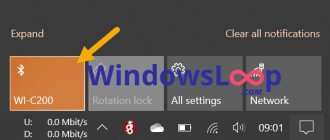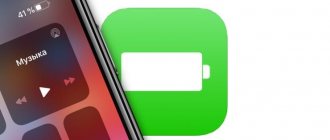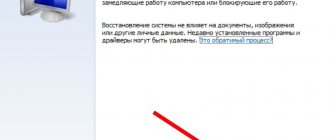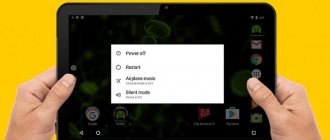03/26/2019 windows | laptops
If the battery indicator icon in the notification area has disappeared on your Windows 10 laptop, in most cases, fixing the situation will not take much time, provided that the battery itself has not failed.
This instruction contains simple ways to fix the display of the battery icon in the Windows 10 notification area if for some reason it has stopped appearing there. See also: How to make the battery indicator show the remaining battery life in Windows 10.
- Enable the battery icon in Windows 10 Settings
- Restarting Explorer
- Reinstalling the battery in Device Manager
Enable the battery icon in Settings
Let's start by simply checking the Windows 10 settings to enable or disable the battery icon.
- Right-click anywhere on the taskbar and select “Taskbar Settings.”
- Pay attention to the "Notification Area" section and two items - "Choose the icons that appear in the taskbar" and "Turn system icons on or off."
- Turn on the “Power” icon in both of these points (for some reason it is duplicated and turning on only one of them may not work). In the first point, I recommend turning on the “Always display all icons in the notification area” option so that the battery indicator is not hidden behind the arrow icon.
If everything went well, and the reason for the missing icon was in the settings, the battery indicator will appear in the notification area.
However, this does not always help; in some cases, the settings are already set properly, but there are no signs of the required icon. In this situation, you can try the following methods.