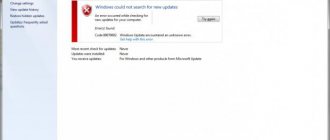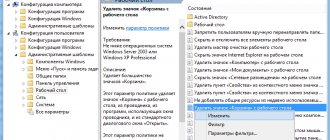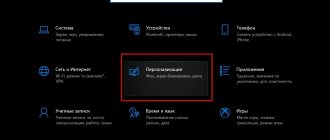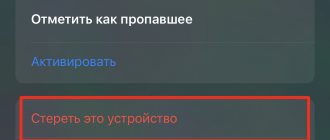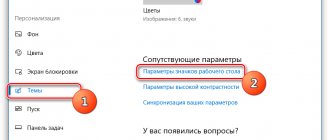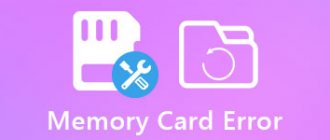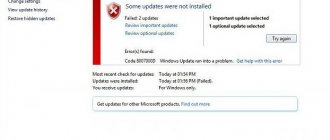If your recycle bin is damaged, you may face various problems while using it. For example, the Recycle Bin may not display the files you placed in it. Also, files may not be moved to the Recycle Bin, and in some cases, the Recycle Bin cannot even be completely emptied, or a message appears that access to it is denied.
In such a situation, you can reset the trash can.
Every drive (or partition) on a Windows computer has a secure system folder called $Recycle.bin. This is the trash folder. You can see it if you enable the display of hidden files and folders. Resetting the Recycle Bin will delete this folder, but Windows will automatically create a new one. This is not a new feature and has been present in Windows for a long time, at least since Windows XP.
Files in the Recycle Bin are damaged: how to fix the error
A Windows user may encounter various problems, and one of the most common is corruption of files in the Recycle Bin. However, the user cannot delete files by emptying the trash bin or manually. At the same time, a person also cannot perform file recovery. This leads to a paradoxical situation - a person has files on his computer that he does not need and that take up space on his hard drive, but he cannot delete them.
This problem can occur in two main cases:
- Software glitch. In this scenario, the work of the utilities that manage the Recycle Bin is disrupted, which makes it impossible to clean and restore. In most cases, software failure problems can be resolved quite simply by resetting the Recycle Bin, which leads to a reboot of the management utilities and restoration of their operation.
- Hardware problems. In this case, the impossibility of deletion occurs due to damaged sectors of the hard drive. Software utilities determine the presence of files, but when you try to delete them, a hardware failure occurs, making emptying the Recycle Bin impossible. This problem is more serious because in this scenario, in order to recover files, you will need to run the CHKDSK utility or install additional programs, and if the hard drive is severely damaged, recovery may not be possible at all.
Please note that the problem with deleting files from the Recycle Bin is relevant for all versions of Windows - for “ten”, “seven”, all versions of “eight” and for all earlier versions of Windows (XP, Vista, NT, Server line, and so on) .
Fixing the problem by resetting the Trash
The main way to fix the problem is to reset the recycle bin using the command line and the rd command. Please note that this fix method is only suitable for situations of software failure - in case of serious damage to hard disk sectors, resetting the Recycle Bin via the command line may result in an error. The fix algorithm looks like this:
- Launch Command Prompt with elevated administrator rights. Type the command rd /s /q C:\$Recycle.bin and press Enter. Wait for the operation to complete.
- Execute the rd command for all volumes of the hard drive, replacing drive C in the syntactic structure of the command with the corresponding labels (D, E, and so on).
- At the end, reboot the operating system - if successful, you will receive an empty trash can, and deleting files will now occur without problems.
What does the word Recycle.bin mean in the reset command? After placing a file in the recycle bin, in fact, this file is overwritten into a special hidden file Recycle.bin on the corresponding volume of the hard drive. When you enter the rd command, a new Recycle.bin file is deleted and created after the OS is rebooted, and the reset procedure must be repeated for all volumes of the hard drive.
Restoring the Recycle Bin through Explorer
You can also restore the Recycle Bin by directly deleting the hidden Recycle.bin file (the operating system will restore it automatically after a reboot). This is done like this:
- First you need to make the Recycle.bin file visible. To do this, open Explorer, select “Folder Options”, activate the “View” tab and find the “Advanced Settings” block - check the “Show hidden files” box and uncheck the “Hide system files” box. After that, click the “Apply” button.
- Open the root directory of the hard disk volume: for drive C, the path is C:/, for drive D it is D:/, and so on. In the root directory, find the Recycle.bin file, right-click, and then select “Delete” and “Yes.” Perform the delete operation for all volumes of the hard drive (C, D, E, and so on).
- Reboot Windows - the Recycle.bin file will be automatically created upon reboot, but it will no longer contain any extraneous files, so the Recycle Bin will be empty.
Recycle Bin is damaged in Windows 10: how to fix the misunderstanding - Gadgetik
Everyone knows that deleted files go to the trash, with the exception of the Shift + Delete command. Files from the Recycle Bin can always be recovered with one click. But unexpected situations happen.
Sometimes when you try to delete a file, you may receive the message “The Recycle Bin on the C:\ drive is damaged. Do you want to empty the recycle bin on this drive?" Sometimes the basket may not open. This happens when the $Recycle.bin folder is corrupted. As you probably know, each drive has its own Trash folder at the root of the drive (hidden by default). In other words, each drive on the computer has its own recycle bin.
You can resolve the issues by deleting the $Recycle.bin folder. After this, Windows 10 automatically creates a new copy of it, and the new folder fixes the problem. Although there is another option: configure File Explorer to show hidden folders and delete the Trash folder. It's easier to perform a command line operation to delete the $Recycle.bin folder and fix the corrupted recycle bin.
Important : in this instruction I will show you how to fix problems with the recycle bin by resetting it. When you reset the recycle bin using this method, the system may delete all data.
Resetting the Recycle Bin via the Command Line
Step 1: Open Command Prompt as Administrator. Type "cmd" into the search field next to the Start menu on the taskbar. Right-click on the Command Prompt icon in the search results and select the “Run as administrator” option.
Recover files from a damaged recycle bin
Unfortunately, the process of resetting the Recycle Bin is accompanied by the deletion of all files stored in it. Thus, once you fix the error, you will lose your recent photos and other information moved to temporary storage. You won’t be able to recover data using system tools, but you can turn to third-party software like the following programs:
- Victoria HDD;
- Recuva;
- Active Partition Recovery Pro.
All presented programs work on a similar principle. They run a deep scan of your internal storage, finding thumbnails of deleted files, and then restore them. Remember that to gain full access to the software's functionality, you must subscribe, and therefore returning lost data is a costly process, both in terms of time and money.
Reason for error
It is worth noting that the problem with access to the recycle bin is much more serious than it might initially seem. The user not only cannot restore files, but also clear the folder, and also move unnecessary data to the same trash. The interface completely refuses to work, and the reason for this is a malfunction in the OS.
It could have been caused by viruses, storage fullness, or errors caused by other factors. Be that as it may, the problem can be solved provided that all the requirements of the instructions are followed.
In Windows 7, the Recycle Bin is not emptied: possible causes and solutions to problems
As you know, the “Recycle Bin” in Windows systems is a special storage for deleted files and folders in the form of space reserved on the hard drive (for each of the existing partitions).
However, sometimes you can observe failures in which the Recycle Bin in Windows 7 is not emptied or the system simply reports that this component is damaged. Let's try to figure out what to do in such a situation. But to be honest, in some cases it is advisable to refuse to use the “Basket” altogether.
You can delete objects without using it by using the combination Shift + Del. But when the storage itself fails, it must be completely disabled or restored.
Why is the Recycle Bin not emptied on Windows 7 and higher?
How to draw hair in SAI: instructions and tips
Before you take any steps to restore the functionality of the deleted object storage, you should consider several situations that may arise. The most common case is the impact of computer viruses that infect this particular system area.
The user sees that there is something in the Recycle Bin (the icon looks like this), but he cannot empty the Recycle Bin in Windows 7 (the cleaning item is not active or is missing, its use does not produce results, etc.).
What to do if access is denied or "Folder is not empty" when deleting the Recycle Bin
In case, when you try to run the above command, you receive a message saying that you have been denied access, I recommend following these steps:
- Restart your computer in Safe Mode; the Windows 10 Safe Mode instructions may come in handy here.
- Try the steps from the previous method again. If that doesn't work, go to step 3.
- Using a third-party file manager such as FAR or an archiver instead of File Explorer (for example, 7-Zip and WinRAR have a built-in file manager), navigate to the hidden $Recycle.bin system folder on the drive where the Recycle Bin problem occurred and delete from this folder all subfolders with names S-digit dialing using this file manager.
- If this method does not help, you can boot your computer from a bootable Windows flash drive and try to delete the Recycle Bin folder from there: in the installation program, just press Shift+F10 (or Shift+Fn+F10) to open the command line.
By the way, using step 3, you can also remove files from the recycle bin if there is something you need left there: just move them to the location you need.
Recycle Bin is damaged in Windows 7, how to fix it? — Simply about computers
Subscribe:
If the message “The Recycle Bin on drive X is damaged” appears in Windows, then below are step-by-step instructions for troubleshooting the problem.
Recovering the Windows Recycle Bin
It involves deleting certain system files.
- Go to “Start”, then “My Computer” (you can open it directly from the desktop), then select the “View” tab, then “Settings” or open the classic “Control Panel” *.
- Click on the "Folder or Explorer Options" * shortcut.
- In the window that opens, go to the “View” tab.
- Uncheck the “Hide protected system files” checkbox.
- Make sure that “Show hidden files and folders” is checked and click “OK”.
Deleting system objects
- Open the required drive.
- Find directories named: Recycle, $Recycle.bin, Recycle.bin. Right-click on them and delete them.
If this does not work, then download the Unlocker program and delete files using it. Below is a description of how to use this program.
- Select the object you want to delete with the right mouse button.
- The Unlocker drop-down menu will appear.
- Click on the action at the bottom of the “Delete” list.
- Confirm the action “Ok”.
* depending on the operating system version.
When installing Windows 7, 8, 10, users quite often encounter the error: “Installation is impossible, the disk has a GPT partition style.” This problem is not so scary if you know how to solve it. There are two solutions: converting...
Very often, users have a problem with installing Windows 10 or 8 at the stage of working with partitions due to the fact that the partition style is made using MBR tables, which is completely unsuitable for new operating systems, because they provide new technical...
Reinstalling the operating system can hardly be classified as standard computer maintenance operations. However, often this operation, combined with formatting the hard drive, is the easiest and fastest way to solve problems. Before...
If the Windows Recycle Bin is damaged, you may encounter a number of problems. For example, deleted files may not be displayed in the Recycle Bin, “garbage” is not completely removed from the Recycle Bin, files cannot be restored, and access to the Recycle Bin is prohibited.
In this case, you can reset the trash can, which will help solve any of the above problems.
How to reset the Recycle Bin in Windows 7, 8/8.1?
Each disk of operating systems such as Windows 7, 8/8.1 has a protected system folder “$Recycle.bin”. This is the trash folder. You can see it by turning on the display of hidden files and folders.
When you reset the Recycle Bin, this folder is automatically deleted and a new one is created. If your Windows 7 Recycle Bin is damaged and you need to reset it, there are a few simple steps you can take.
Click “Start” and enter “cmd” in the search bar. Right-click on the output and select “Run as administrator.”
In the command line, enter the task: “rd /s /q C:\$Recycle.bin” and click “Enter”.
With this command, the system will reset the cart parameters. It must be performed for each disk, replacing the letter “C” in the above command with “D”, etc.
After resetting the Recycle Bin and rebooting the PC, Windows will create a new folder and the Recycle Bin will work.