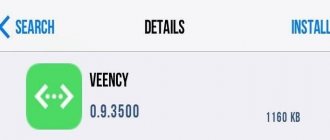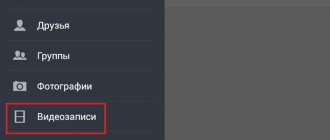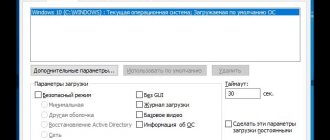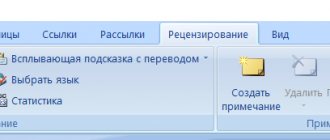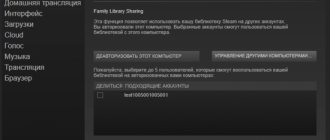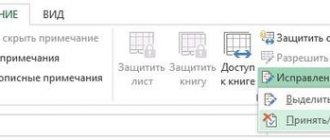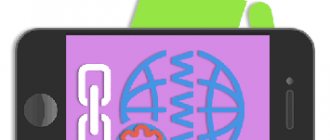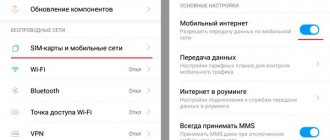Some iPhone users encounter this problem - the smartphone constantly “talks”, commenting with a voice on every action of the owner. This does not mean that the phone is broken, just that for some reason (possibly after the update) the voice assistant turned on. Athos’s comments are not always helpful. More often than not, this voice is simply annoying.
Turning off voice guidance on Athos is not difficult. There are several ways to do this.
What is voice control on iPhone?
Especially for this category of users, Apple has developed a voice control function. It allows you to navigate using your voice, rather than through classic finger taps on the screen.
So, a person just needs to say the phrase “Open WhatsApp”, after which the messenger will immediately launch. The operation of the GI is based on several settings:
- language;
- teams;
- dictionary;
- confirmation of actions;
- sound playback;
- tips;
- presence recognition.
Thus, voice control allows people with visual impairments or who are unable to tap on the screen to use the iPhone to its fullest potential.
Of course, an ordinary person can also resort to the help of GI. But in this case, the use of the chip has no practical significance. It will be useful only when a person does not have the opportunity to independently perform this or that action with the gadget.
Advanced voice control only works on iOS 13 and newer versions of the operating system.
GU is often confused with the Siri assistant. But Siri is only an assistant that does not have such wide functionality. However, as practice shows, it is enough for the average user to use Siri. And only people with disabilities are interested in full voice control.
In addition, in the current version, voice control only recognizes English. Perhaps in the next versions of the operating system the definition of the Russian language will be introduced, but for now Russian-speaking people can only dream about it.
Voice Over
The voice assistant in the iPhone is an Apple development designed to help visually impaired people use the graphical interface of a smartphone. The voice notification concerns the following actions:
- typing (each letter pressed under the fingertip is pronounced);
- menu sections;
- application icons;
- reference information;
- caller's name;
- navigation elements;
- texts.
If the Voice Over function is active, the control of the gadget undergoes changes.
For example, a double tap is required to perform an action. Since a single “tap” is used to read the text, pronounce the name of the selected application or setting.
There is a possibility of launching an application accidentally without knowing it. It's easy to disable the feature. This procedure is done in several ways.
How to change voice control on Siri
Due to the specific features of voice control on the iPhone, it becomes clear to many people that it would be much more practical to use the assistant Siri.
If necessary, an iPhone owner can easily change the GU to Siri. For this you will need:
- Open device settings.
- Go to the "Universal Access" section.
- Click on the “Home” heading.
- Under Press and hold to speak, select Siri.
After completing these steps, pressing the Home button will not activate voice control. Instead, Siri will be called to help you set an alarm or perform another programmed task.
On older versions of the operating system, instead of the “Voice Control” item, it is called “Voice Input”. Please take this into account when changing assistant settings.
Setting up the Speak When Dialing feature
On your device, go to Settings > Accessibility > Spoken Content > Spoken As You Type. The following features can be enabled here.
- Symbol Feedback: When set to Symbols, the device speaks the symbols as you type. When you set Symbol Suggestions, your device speaks the phonetic name of the symbol.
- Speak Words: Your device speaks words as you type them.
- Auto-Speak: Your device will speak to you as automatic corrections and automatic capitalizations occur.
- Speak while holding: You can press and hold a word to hear text suggestions as you type
Source
How to disable voice control on iPhone completely
Despite the widespread and undeniable popularity of both GU and Siri, they are inherently useless functions. Of course, there is a certain benefit from them, but it can not always be felt.
The vast majority of people use a voice assistant only to show off the gadget's capabilities to their friends. There is nothing difficult about setting an alarm clock or opening any program yourself. The user simply needs to perform the required action by tapping on the iPhone screen.
Finally, Siri is often criticized for not being able to recognize all of the user's words and tasks. In this case, the Home button should be set to a much more useful function than activating Siri or GU.
But first you need to completely deactivate this option:
- Open iPhone settings.
- Go to the "Access Control" section.
- Select "Home".
- Check the “Off” checkbox.
Now the mobile device will stop calling the voice assistant when you long press the physical “Home” key.
If you have any problems while performing the operation, you can study the algorithm of actions again, but this time on video.
How to find out who is calling me without taking out my phone
iPhone provides customers with the opportunity to set unique vibrations for specific calls (in the event that the user does not want to turn off the speaking of an incoming call on the iPhone). We install a unique vibration alert for specific numbers:
- In the phone book, look for the desired subscriber and click “Change”.
- In the “Ringtone” tab, click on “Vibration” - “Create vibration”.
- On the indicated area, by constantly holding the finger, we create a continuous vibration, and alternating vibrations by poking.
Information on how to turn off voice guidance on an iPhone is relevant for lovers of silence or for adding technical variety to the gadget.
How to disable voice control on headphones
The function is enabled not only by the built-in means of the smartphone. The problem can occur even in a situation where a person is connected to the iPhone via headphones. This is a separate type of device that has its own settings.
First, let's consider the situation when the GU is launched via wired headphones. The scenario is not very pleasant, especially if a person is listening to music, and one wrong move leads to the opening of another program.
Experienced users of Apple equipment report that the cause of the problem is the connector that is used when connecting the smartphone. The assistant can also be activated after pressing a button on the headphone remote control. Unfortunately, the error cannot be completely corrected.
It's another matter if Siri starts when using Apple AirPods wireless headphones. They themselves are programmed for a voice assistant. By default, Siri is launched by double-tapping the left AirPod. But this function can be easily disabled:
- Connect AirPods to iPhone.
- Open settings.
- Go to the "Bluetooth" section.
- Next to the name of your headphones, press the “i” button.
- Under Double Tap AIRPODS, change the Double Tap option to another action.
It is recommended to set double tap on the left ear to return to the previous track. This will turn AirPods into a full-fledged player.
After changing the parameter, voice control will no longer announce itself. But a specific mode can still be activated if its operation was not previously limited when pressing the Home button. You should look at the settings again to make sure that all voice functions of the iPhone are deactivated.
What is a voice call?
This is one of the iPhone options. It was first used on regular old non-smartphones and was quite popular. Since 2016, it has become available on iPhones. During an incoming call, Siri reads the name of the caller and speaks it out loud, thus notifying the owner of the phone and everyone around him. This is convenient if you are driving a car or listening to headphones when your iPhone is in your bag. Siri allows you to select the voice that will be used for voice-overs in the settings. To do this you need:
- Go to Settings.
- Select the line “Siri and search”.
Figure 1 – “Siri and search” line.
Source
How to disable voice control on jailbroken devices
Activating Jailbreak on an iPhone has no effect on the process of disabling voice control. The user can similarly open the settings, go to the “Home” section and press the “Off” button. Assistant or full voice control will not launch.
Another thing is that jailbreak expands the capabilities of the iPhone. It allows you to completely remove GU from your device if you are using an old iPhone 4S or iPhone 3GS.
The Jailbreak activation process is described in detail in the video.
If your phone already has an active jailbreak, you need to install the Disable Voice Control tweak. Through the settings, it is installed as a theme, after which the option to disable voice control appears in the menu.
Another tweak is Activator. With its help, the function is deactivated as follows:
- Let's launch the tweak.
- Turn on the “Anywhere” option.
- In the “Home Button” section we set “Long Hold”.
- In the new window, select the “Do nothing” item.
And only after that can you confidently say that you managed to disable the Siri assistant. A long press will not launch voice control.
Possible modes
Updating and supporting other services requires users to know how to enable audio for incoming calls on iPhone. Starting from version 10, iOS notifies about a caller in several options (modes). Alert options:
- Through headphones. Siri announces the caller's name when a headset is connected.
- Car audio system.
- Never. If you completely disable speaking on iPhone when making a call.
- Always. Regardless of the modes, the notification works constantly.
How to use voice control effectively
Today’s material has repeatedly touched on the question of how useful voice control is. For most people it is of no importance. But, if you want to benefit from this feature, check out the advice of our experts.
Vyacheslav
For several years he worked in mobile phone stores of two large operators. I understand tariffs well and see all the pitfalls. I love gadgets, especially Android ones.
Ask a Question
Question to the expert
Is it true that voice control is aimed at people with disabilities?
Yes this is true. This feature, like flashing the flash when making a call, will bring much more benefit to a person who has health problems. But all other owners of Apple equipment can choose a scenario that allows them to effectively use the function.
Under what circumstances would voice control be useful?
For example, if you are preparing food in the kitchen. It will be difficult to answer the phone with dirty hands or navigate to the next page of a recipe. And with voice control, you can perform this action without resorting to physical contact with your smartphone.
Where else will the function be useful?
Another purpose of this type of control is interaction with a smart home. To avoid turning on the light bulb in the room or the electric kettle, you can assign these actions using a voice command.
Is it always possible to use voice control?
For the function to work, the phone must have iOS 13 or a newer version of the operating system. In addition, the GU does not work when the Internet is turned off.
4.7/5 — (24 votes)
Disabling the option
For some users, after updating to iOS 10 and higher, this function was activated automatically, and whenever calls are received, the system pronounces the names of the subscribers who call the phone. If you are one of them, and now you don’t need the option to work, then:
- Go to the “Settings” of your smartphone and select “Phone”.
- Next, go to the “Call Announcement” tab and check the box next to “Never”. Now there will be no pronunciation when calls come in.