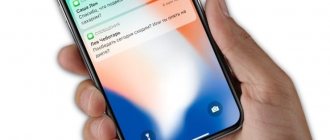Part 4: How to Secretly Track Someone Else's iPhone with Your Own iPhone
If you're a parent who wants to keep a secret but watchful eye on your child or teen, or if you're a spouse who wants to keep track of where your husband/wife is late at night, you can secretly track their location using your own iPhone .
You can do this using the Find My Friends app. It's not really a spy app, rather an app meant to keep up with friends and family, however it can also be used as a spy app if you're smart. All you need to do is gain some physical access to the other person's iPhone. You must install the app on their iPhone and your own as well. Then you share your location with your own iPhone, and there you have it! You won't even get caught because they won't receive updates about your movements, not if you share your own location as well.
Read on to learn how to secretly track someone else's iPhone.
How to Secretly Track Someone's iPhone Using Find My Friends:
Step 1: Share place.
At the bottom of the application interface, you will see a contact icon. Click that. Then switch to "Share your location."
Step 2: Send location to your iPhone.
Make sure your own iPhone is accessible to "everyone." Then using your iPhone account, click on "Add", then click on their contact picture, and then click on "Send Infinitely." You now have full unlimited access to your phone for as long as you like.
Step 3: Accept Location.
On your iPhone you will receive a message that they are sharing the location with you, “Accept” this. When asked if you want to share your location as well, select "Don't Share." This is important if you don't want to get caught.
Step 4: Get spied!
And finally, you just have to open your own Find My Friends app and you will get all their movements on your map!
Step 5: Hide the icon.
This step is optional if you want to further ensure that you are not detected. There is a small chance that a person could access their app and try to find out who they are sharing their location with. If you remove the icon from the dock, the chances of that may be reduced.
Even though it's a pretty cool means of tracking someone without them knowing, it's not 100% foolproof. You might get in if the person you're tracking is very technically savvy, or if he/she is vigilant with applications. If you want to make sure you are not detected, you can read the following method.
How to find out where a person with an iPhone is?
Tap All Devices in the Find
iPhone" on iCloud.com. Select the device whose geolocation you want to determine. The device name appears in the center of the toolbar. If the device can be found: The device appears on the map and you can see where it is located.
Interesting materials:
How long does it take for a parcel from China to Belarus? How long does it take to receive a package from JOOM? How long do cookies last? How long was Leonov in outer space? How long can you stay in paid parking? How long are the New Year holidays? How long does it take to pump your butt to see results? How long does it take to update iOS? How long does it take for Parimatch to withdraw money? How long does it take to verify a Pari match?
How to control someone else's phone via Google account?
If you don’t want to download anything additional to your phone
, open your browser, type www.
google
.com/android/devicemanager and log in to your
Google account
using your username and password. To use the Android Device Manager service, you must enable the Internet on your smartphone, as well as geolocation.
Interesting materials:
Is it possible to restore a found iPhone? Is it possible to recover a deleted number from an iPhone? Is it possible to insert another SIM card into an iPhone? Is it possible to insert a SIM card into an iPhone without turning off the phone? Is it possible to lock an iPhone from another iPhone? Is it possible to block a lost iPhone? Is it possible to replace the battery on an iPhone under warranty? Is it possible to charge an iPhone from a MacBook? Is it possible to charge an iPhone using an Android charger? Is it possible to charge an iPhone using a watch charger?
Preparation
Before pairing the described devices remotely, you should consider some features. The phone must have an operating system whose version exceeds iOS 6. As for the computer, you will have to install a special add-on on the browser - VNC Viewer. This procedure is performed as follows:
- Open the Google Chrome web browser and find settings by clicking on the three dots at the top of the screen.
- Find a button with additional parameters in the settings section.
- Next, the user will need to use the add special features button, clicking on which will open the browser’s online store.
- The next step is to enter the VNC Viewer extension.
- Click on the install button and wait for the procedure to complete.
After completing the installation of the extension, you need to take care of your smartphone. First of all, you need to install two applications – Cydia and Veency.
The next step is to prepare the phone by remembering the IP address. The owner of the device will need to connect to his own wireless network and open a tab with additional information, which will contain the address. At the next stage, the user must copy the address into the line of the same name in the browser extension on the computer and save the result.
Computer
After these steps, it is recommended to proceed to deep configuration of the computer. First you need to activate remote access and come up with a security code. This procedure involves going to the control panel and searching for the system partition. A block with system protection will be displayed on the left side of the screen, by visiting which you can find the remote access section. Next, click on the additional information tab. The menu that appears will display a line with permission to remotely control this computer, opposite which there should be a checkbox. After the procedure, the computer is ready for pairing.
The next step is to install a security code on the account to which the current computer is linked. To carry out this operation, you need to visit the control panel and find the user accounts section. Next, in a new window, you need to click on manage another account and, after double-clicking on the described tab, select the command to create a password.
The user can enter any convenient security code and save it in the computer system. You also need to decide on the name of the PC, since when pairing devices you need to specify it. You can find the computer name in the control panel, namely in the system section.
Telephone
After setting up your computer, you should begin installing the necessary software on your mobile phone. To do this, it is recommended to use the official Apple store, which has a reliable Remote Desktop application developed by Microsoft.
After downloading and installing the described software, you should open the application and find the button with a plus sign, which is located at the top of the display. The user should click on this graphic element and wait for the inscription “Desktop” to appear. Next, a special line will be displayed on the screen in which you need to enter the name of the computer and press the save button.
After this, the user must log into his own account on the installed application and log in using his username and password. You can confirm the pairing of devices remotely using the corresponding button.
mnxa_oxide
About how to control someone else's iPhone/iPad
This material is intended for informational purposes ONLY, as well as for the purpose of protecting your equipment.
APNS and iOS device authentication scheme
First, let's figure out what kind of technology we are talking about for remotely managing all iOS devices at once. It's called Apple's Push Notification Service (APNs), but from now on I'll often just call it Push. Technically, this is a lightweight (maximum payload size is 256 bytes) binary protocol wrapped in SSL, designed to transmit signals to the Apple servers device in real time. Any iOS device at the time of its first launch performs the activation procedure - this is necessary so that the device just pulled out of box, a fresh iPhone or iPad began to work fully. During the activation process, a pair of keys is generated, the public part of which is certified by the Apple root certificate [CA] and saved on the device (by the way, this is one of the reasons why the Internet is required for activation). Then iOS every time , when it detects that the Apple server is available, it tries to establish an SSL connection on port 5223. This involves two-way authentication: iOS authenticates the server using its existing CAs, and the server authenticates the client using the certificate received when the device was activated.
How to remotely connect to an iPhone or iPad from a computer or other mobile device
1. Download the free TeamViewer QuickSupport program (link) to the device you are going to connect to.
2. Download the TeamViewer program (link) to the device from which you are going to connect.
3. Add a “Screen Recording” shortcut to Control Center (if it has not been added previously) on an iPhone or iPad with TeamViewer QuickSupport installed, to do this: go to Settings → Control Center → Customize Elements. controls and click on the green button next to the “Screen Recording” option.
4. Launch the TeamViewer QuickSupport application itself. There you will see the connection ID.
Enter it on the device you are going to connect from. This can be any computer, or any modern smartphone or tablet based on Android or iOS.
Tracking program for Android/iPhone phone
There are many different ways to hack a phone from a distance. Fraudsters offer to connect to someone else’s device using their phone number, others guarantee that their free remote access program will allow you to connect to someone else’s Android phone or iPhone through yours, by reading SMS and viewing photos and correspondence.
On our website we have provided reviews of the best legal spyware
- iKeyMonitor - demo of the spy can be viewed here;
- FlexiSPY - before installing, watch a demo of the program;
- Cocospy;
- Spyzie; A demo of the popular spy is available here;
- Spyic;
- mSpy;
- budget parental control program Kidlogger.
With their help, you can easily connect to the camera of someone else's phone, determine the location, read someone else's correspondence on WhatsApp, Instagram, Viber, VKontakte, Telegram, etc. from your computer or other Android and iPhone devices.
Disabling the Virtual Controller feature
If you want to disable the Virtual Controller feature completely, follow these steps on your device.
Turn off the Virtual Controller feature on your iPhone, iPad, or iPod touch
Use the switch to go to Settings > Accessibility > Virtual Controller and turn this option off.
On some models, you can triple-click the Home button or Side button at any time to turn off the Touch Controller feature.
Bomgar
A similar service is offered by the developer BomgarCorporation. This universal application is designed for both iPhone and iPad. Bomgar will allow you to receive qualified assistance remotely, no matter where the device is located. You need to first download and install Bomgar on your phone. Again, you need to install the applications on the two devices involved: an iPhone and a computer (or iPad).
Also, to communicate with technical support, you will need a stable Internet connection. If it is interrupted, the gadget may freeze for a long time.
To exclude interference from fraudsters, both subscribers (owner and master) enter codes to connect. Each communication session between a technical representative and your device is encrypted, and once it is completed, he will no longer be able to remotely log into your iPhone until you ask for help again.
During the inspection, the specialist gets the opportunity to view information about the operation of the system, clean it and update it without your participation. You can discuss problems that have arisen in real time in a secure chat by sending screenshots of your iPhone screen.
You can also find this application in the Apple store. This version is suitable for iPhone (iPad). The download is free, the volume is minimal - only 3.5 MB.
Rescue + Mobilefor iOS
A similar set of functions is offered by the developer LogMeIn, Inc. Its product, Rescue + Mobilefor iOS, allows you to remotely identify and fix most system problems. This support client is ready to help your device at any time, no matter where you are. There are several options for getting help: in the form of consultations via chat, “co-browsing”, tips after specialists study screenshots of iPhone system notifications.
The main thing is to have a stable connection to the Internet and follow the interactive prompts of the assistant. The communication channel during communication is protected by a six-digit code that is given to you by a technical support employee. And again, at the end of the session, no one else will be able to access the smartphone menu until you allow it.
iPad Remote Control Features
iPad is one of the most capable tablets on the market. It is the fruit of many years of development by Apple Corporation in the field of electronics. The tablet has many functions that are expanded by installing additional programs. In this essay, we will look at applications that allow you to remotely control your iPad.
Light control
Another interesting topic that I would like to touch upon in this essay is controlling light from the iPad. About 10 years ago, the first production samples of the Smart Home system were presented. Its essence is as follows: many sensors are installed that constantly count information and provide the most comfortable conditions for a person.
In addition, with the development of smartphones and tablets, it became possible to organize control of various devices from them.
Organizing light control from a tablet is quite simple, but it will require some costs. To do this, install special lamps equipped with transmitters, or a whole complex that controls all lighting in the house; In turn, special software is installed on the tablet. After this, you can adjust the comfortable lighting level without leaving your seat.
iPad is one of the most capable tablets on the market. It is the fruit of many years of development by Apple Corporation in the field of electronics. The tablet has many functions that are expanded by installing additional programs. In this essay, we will look at applications that allow you to remotely control your iPad.
How to turn off iPhone control via computer
Janis
I have been repairing mobile equipment and reinstalling software since 2013. I am a fan of any Android devices. I constantly monitor all the latest news regarding mobile technology.
Ask a Question
Question to the expert
How difficult is it to deactivate communication between devices if I am using the AirServer program?
In fact, this process is quite easy. On the desktop of the program that is installed on the PC, there is a special “Disable mirror” button. As a last resort, you can delete the program; the connection will automatically be terminated.
What to do if you can’t turn off iPhone control on your computer?
In this case, the easiest way is to restart your computer or mobile device.
4.6/5 — (32 votes)
Author
Janis
I have been repairing mobile equipment and reinstalling software since 2013. I am a fan of any Android devices. I constantly monitor all the latest news regarding mobile technology.
Stop controlling another device
To stop controlling another device, press and hold the switch for ten seconds. The switch will again control the original device.
You can also do the following:
Stop controlling your Mac
- Use the switch to navigate the main panel of the Virtual Controller feature. Select "Devices".
- Select Disable. The switch will again control the original device.
Stop controlling your iPhone, iPad, or iPod touch
- Use the switch to navigate through the Virtual Controller menu. Select "Device".
- Select Stop Using Device. The switch will again control the original device.