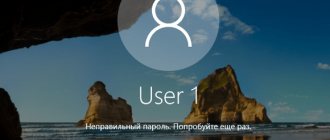- 0shared
- 0Facebook
- 0Twitter
- 0VKontakte
- 0Odnoklassniki
Almost all mobile devices running Android, be it a smartphone or a tablet, come with built-in software security implemented in the form of a PIN code, a regular password, or a picture password. Outwardly, it looks about the same as in other operating systems - the user turns on the device, enters a password on the lock or login screen and gains access to his account and all functions.
Typically, users try to use a complex password, but this has its drawbacks. A long password is not so easy to remember, and it can also be forgotten or lost. How then can you access the device and the data stored in its memory? Losing a password is, of course, a nuisance, but not a disaster, because Android has ways to bypass it. In this article we will look at the main working methods for unlocking an Android pattern key, some of which are also applicable to other types of standard protection.
Method 1. Enter your Google account information
Working method for Android 4.4 and below. Starting with Android 5.0, this option was removed from many firmwares. But not all manufacturers did this, so check if it still works for you.
When the device is connected to a mobile network or Wi-Fi, to remove the lock, all you need to do is enter your e-mail and password. To do this, enter the pattern key incorrectly 5-10 times, after which a warning will appear about blocking the mobile gadget for 30 seconds.
There will be a “Forgot your pattern key?” button on the screen, by clicking on which you can enter your data and unlock the device there.
If you forgot your account password, you will have to recover it - go to this page from a working gadget or PC.
Please note that this method requires Internet access. Therefore, go to the quick settings panel by swiping down and turn on mobile data or Wi-Fi. The device will connect to the access point if it worked on this network previously.
Special programs
If none of the previously discussed methods helped, there is still a chance to unlock your smartphone. Now you will inevitably have to turn to third-party software. Next, we will look at 2 programs that help users restore access to Samsung.
Samsung Find my mobile
This option involves using the official Samsung service. It will help you unlock your phone without performing a factory reset, so there is no risk for the user.
This option is only suitable for those who were previously logged into a Samsung account on their phone.
To restore access to your smartphone via Samsung Find my mobile, you need to take several steps:
- Open findmymobile page.
- Enter the email address that was linked to your Samsung account.
- Select your smartphone from the list provided.
- Click on the “More” item.
- Select the “Unlock my device” option and confirm the action.
This will allow the user to access their smartphone again. But in the future you will have to create a new password or pattern so that the stored data is reliably protected.
Dr.fone
This is no longer a service, but a special program that helps in unlocking any smartphones that are based on the Android OS. available on the official website of the application. After downloading, the owner of the gadget will only have to take a couple of steps:
- Connect your smartphone to your PC.
- Open the program.
- Select "Manage Android Lock Screens".
- Click on the section responsible for data recovery.
- Specify the type of recovery (password reset).
If everything is done correctly, no files will be deleted from Samsung. But some users are inattentive when interacting with the program, which is why they accidentally click on reset to factory settings.
Method 3. Reset to factory settings
The next method will be easier, but using it will delete all data from the internal file memory, such as installed applications, linked accounts, SMS, etc. Photos, audio and other files on SD will remain. Full instructions can be read here.
The next time you activate the device, restore the data from the backup copy - it works provided that synchronization was carried out.
Method 5. Removing gesture.key and password.key
The method is suitable for owners of phones and tablets with root rights and CWM Recovery. Its effect is that the system files “gesture.key” and “password.key”, which are responsible for the graphical lock and password, respectively, are deleted.
To do this, you will need the Aroma file manager. Download the archive from the link and transfer it to your phone or tablet without unpacking it. Then turn off your mobile gadget and go to the Recovery menu. To do this, instead of the power button, press and hold one of the possible combinations:
Volume up + “ON” Volume down + “ON” Volume up/down + Power + Home
Using the volume up and down buttons you can move up and down, and you can confirm your selection with the power/lock button.
See also: How to remove apps and games
Instructions:
1. In the CWM Recovery menu, select “Install zip”.
2. Then click “Choose zip from /sdcard” and go to the folder where you installed Aroma or use “Choose zip from last install folder”. In the second case, all the latest downloaded archives will appear, among which you will find the one you need.
3. Select the archive with Aroma Explorer.
4. The file manager itself will open. Go to the path /data/system/ and delete the files:
“gesture.key” (“gatekeeper.pattern.key” in new firmware) “password.key” (or “gatekeeper.password.key” instead) “locksettings.db” “locksettings.db-wal” “locksettings.db” -shm"
Select them and click “Delete” in the additional menu.
Finally, reboot your device. You can enter any password and the phone will be unlocked. Then feel free to go to the settings and set a new lock.
Via SMS or incoming call
When your device is running an older version of Android OS, you can use the following method:
- Call your number from another phone.
- Press the key to answer the caller and go to the settings section.
- Find the security tab and deactivate the current password.
After these manipulations, the mobile phone will no longer require entering a pattern until the user installs a new one.
To unlock a device via SMS, you will need access to root rights and the “SMS Bypass” utility downloaded to the phone in advance. It is better to download it immediately after the graphic design has been configured.
If this resource is available, it is enough to send an SMS message with a digital combination to your number, which acts as a password to delete a valid key. It is entered when you first launch the application, using any 4 digits. The combination can be set by default, and then, if necessary, you will need to send “1234 reset” to unlock the phone.
When an SMS arrives at the number, the device reboots automatically. After this, you are allowed to install new graphic or any other code to protect the data.
Attention! The SMS Bypass resource is paid; when downloading from different sources, the cost may vary.
How to remove graphic lock via TWRP Recovery
TWRP Recovery has a file manager - through it you can delete files that display a password or pattern without installing Aroma File Manager. To do this, put your mobile gadget into recovery mode (see the previous method) and open “Advanced”.
Then click "File Manager".
Go to the /data/system/ folder and delete:
“gatekeeper.password.key” (in older versions of Android the file is called “password.key”) “gatekeeper.pattern.key” (in old firmware – “gesture.key”) “locksettings.db” “locksettings.db-wal” "locksettings.db-shm"
Tap on one of the files and select “Delete” in the list that appears.
To confirm, swipe right.
Next, click “Back” and perform the same actions with the remaining files.
To reboot Android, return to the main menu and select “Reboot” → “System”.
For Huawei smartphones
On Huawei smartphones, the settings are reset using the following algorithm:
- The user turns off the gadget. Then you need to remove the battery and install it again. If the battery cannot be removed due to the unique parameters of the phone, then immediately after turning it off, launch Recovery.
- We go into recovery mode by simultaneously pressing the power button and volume buttons. The reset is performed by clicking on the factory reset section.
This instruction does not apply to new Huawei models. Therefore, devices should be restored through the company’s official website https://consumer.huawei.com/.
Read Disabling the screen lock is not active on Android - Prohibited by the administrator
Clearing internal file memory using Fastboot
All Android phones and tablets (except Samsung) have a firmware mode - Fastboot. By rebooting the mobile device into it, the device can be controlled from the PC. Installation of Fastboot and USB drivers is written here. You also need to unlock the bootloader on devices from Sony, Huawei, LG, HTC, Pixel, Nexus, Motorola and some other models.
(!) Unlocking Bootloader is also done through Fastboot and in the process, data is erased from the internal file memory. In the future, to clean your mobile gadget, it will be enough to follow the steps described below.
To reboot the device into Fastboot mode, hold the Volume Down button while turning it on.
Among other things, you can switch Android to firmware mode using the ADB command if USB debugging is activated. Study the FAQ in detail on the website for working with Fastboot and ADB, launch the command line (or PowerShell in Windows 10) as administrator from the “platform-tools” folder, enter the command and click “Enter”:
adb reboot bootloader
In PowerShell you need to add in front:
.\
When Bootloader is loaded on your mobile gadget, use one of the following Fastboot commands. The internal file memory will be cleared, thereby unlocking the device itself:
fastboot erase userdata
or
fastboot -w
To transfer a gadget from bootloader to Android, enter:
fastboot reboot
Unlocking the graphic key on Chinese devices with MTK processors
Meizu, Xiaomi, Lenovo, Fly, Elеphone, Blackview, ZTE, Bluboо, Doogee, Oukitel, UMI and other Chinese manufacturers running on chipsets from MTK are flashed with the SP Flash Tool utility. Using it, you can easily install custom Recovery without clearing other partitions, and through TWRP or CWM you can delete the files “password.key” (or “gatekeeper.password.key” in new versions of Android), “gesture.key” (“ gatekeeper.pattern.key"), "locksettings.db", "locksettings.db-wal" and "locksettings.db-shm".
(!) For some Chinese devices with a locked bootloader running Android 7.0 Nougat and higher, this method will not work. On them you need to activate the “OEM unlock” item. This is done through the “Settings” → “For Developers” menu, which cannot be accessed on a locked phone.
See also: How to enter recovery on Samsung, Xiaomi, Huawei, Honor, LG and more
Download the current version of the application from the official website: /, link to USB drivers for MTK chips for installing Fastboot. Download the Recovery image file and “...scatter.txt” for your processor - they can be found on forums such as w3bsit3-dns.com, XDA-Developers, Needrom. Move the files into one folder so that the path does not contain Cyrillic. Rename the image to “recovery” with the extension “.img”.
Unzip SP Flash Tools to the “C:\” drive. Open the folder and run “flash_tool.exe” as administrator.
Click on “Scatter-loading”, go to the folder where “recovery.img” is located and select the scatter file.
Only the “recovery” section will be marked. Click “Download” at the top.
Now turn off the mobile gadget, remove the battery (if possible) for a few seconds, insert it back and connect the turned off device to the PC via USB.
A red “Download DA 100%” bar will appear.
Next, yellow will show how many percent of the firmware process has already been completed.
At the end, the “Download Ok” window will appear, which indicates the successful installation of Recovery.
Then you need to immediately launch Recovery so that the stock one does not overwrite the custom one the first time you turn it on. Usually on Chinese devices you need to hold down the power and volume up keys until the required menu appears. Use the Volume “UP” button to move to the “Recovery” item and confirm with Volume “Down”.
Now go to steps 5 or 6 (depending on the installed Recovery: CWM or TWRP) and delete the forgotten password.
Method 9. Use the “Find Device” service
Google created the “Find Device” service, which has a Hard Reset function. The lock is reset accordingly.
1. If your device is not connected to the Internet, open the quick settings panel and connect to a mobile or Wi-Fi network.
2. From a computer or other mobile gadget, go to the page and log in.
3. The service will determine the location of the mobile gadget and when it was last online. In the options, select "Wipe device".
4. Tap "Clean device" again.
5. To confirm the deletion, click “Clear”.
When the device is offline, Wiping will be done the first time you connect to the Internet.
Additional unlocking methods with ADB adjustment
Follow these steps:
- Install Adb Run on your home PC.
- Connect the mobile phone to the system unit, make sure that all the necessary drivers are available.
Open Adb Run and go to “Unlock Gesture Key”. You can act here by clicking on the digital symbols and “Enter”.
If the first method fails, try the second option.
The first step is to remove gesture.key from /data/system.
Use the Win+R combination to call the “Run” utility, enter cmd and Enter in it. Afterwards, clearly enter the sequence of commands required for Adb Run:
- cd/
- cd adb/progbin
- adb shell
- rm /data/system/gesture.key
Restart the smartphone, and freedom of action in unlocking is ensured.
The second option will allow you to level the contents of system.db - located in /data/system.
Using Win+R, the “Run” utility is “invited” and cmd with Enter is entered there. Then the commands are written:
- cd/
- cd adb/progbin
- adb shell
- cd /data/data/com.android.providers.settings/databases
- sqlite3 settings.db
- update system set value=0 where name='lock_pattern_autolock';
- update system set value=0 where name='lockscreen.lockedoutpermanently';
- quit.
Now you need to restart the gadget.
How to remove a pattern on Samsung phones using “Find My Mobile”
Owners of mobile gadgets from a popular brand have the opportunity to unlock the device if the Internet is turned on and a Samsung account has been added. You need to go to, click “Login” and enter your login and password.
After finding your Samsung tablet or phone, click “Unlock” on the side in the options, then “Unlock” again in the pop-up window, and enter the password again.
That's all - a notification about removing the key or pin from the screen will appear in the Android curtain.
Additional PIN on Samsung
On Samsung phones running Android 5.0 and below, when specifying a pattern, you need to set an additional PIN code. And if you forgot the pattern key, but remember the PIN code, you can enter it and unlock the mobile gadget.
Draw any incorrect pattern until the message appears that you can try again in 30 seconds.
Wait half a minute and click on the “Additional PIN” button in the lower right corner. Enter your PIN and click OK.
The lock on your phone will be completely removed.
Wait until the battery drains
This is a simple method that works mainly on older phones. To use it, put your gadget aside and do not touch it until the charge level drops to almost zero.
Then follow the instructions:
- When the message “Critical low battery level” or similar appears, press the button to go to the power settings menu.
- From the menu, go to security settings and remove the lock.
The pattern will be reset.
Unfortunately, this doesn't always work. In most new devices, it is impossible to exit from the power settings to the general menu. In addition, sometimes even the power settings themselves cannot be opened - first the system asks you to enter a password.
How to reset pattern lock on Samsung using Odin
For Samsung phones and tablets running Android version below version 7, there is a simple method for unlocking. First, TWRP or CWM Recovery is flashed using the Odin program, and the password is removed through custom Recovery.
See also: Android tablet does not turn on
(!) On Samsung devices with Android 7.0 and later, to install custom Recovery you will need to activate the “OEM unlocking” function, which is located in “Settings”. You won't be able to go there from a locked screen.
Install the drivers and download the CWM or TWRP image file in .tar format for your model - it can be found in the relevant topics on the websites Needrom, XDA-Developers, Sammobile, 4PDA, twrp.me.
Download Odin from .
Unpack the archive with Odin and run the program.
Start the smartphone in firmware mode (aka Bootloader, download mode). To do this, with the device turned off, press and hold three keys:
“ON” + volume down + “Home” button
When you get to this menu, press the Volume Up key to continue.
Android will appear on the screen with the inscription “Downloading” - which means you have switched the Samsung to firmware mode.
Connect your phone to your PC via USB and wait for the drivers to install. The connected port will appear in the first cell “ID:COM”, and the message “Added” will appear in the logs.
Now click the "AP" button ("PDA" in older versions of Odin) and select the Recovery file.
If there is a checkmark next to “AP” and the path to the file is written in the field next to it, you can start.
To start the firmware, click “Start”.
Since the weight of the Recovery file is small, the process may only take a couple of seconds. The logs will show the message “All threads completed. (succeed 1 / failed 0)”, and in the upper left cell – “PASS!”. This means that the custom Recovery firmware was successfully installed.
Now turn off the device and hold one of the key combinations to open Recovery:
“Home” + volume up + turn on “Home” + “ON” (on old Samsung) Volume up + turn on (on old tablets)
Depending on the installed Recovery: CWM or TWRP, go to steps 5 or 6 in this article and delete the files:
“password.key” (“gatekeeper.password.key”) “gesture.key” (“gatekeeper.pattern.key”) “locksettings.db” “locksettings.db-wal” “locksettings.db-shm”
If you forgot your account login and password
It may happen that you do not remember your account details. This usually happens when someone else did the account registration for you. Therefore, after recovery, I advise you to spend a little time and create a new account yourself. The article How to set up the Play Market will help you with this, or watch the video instructions below. Now you need to find out your details.
Option 1: You forgot your login
Go to the link: ccounts.google.com, select “I don’t remember my username.” Here you will need to enter your phone number to which your account is linked and registration data.
If this option does not suit you (you don’t know the data specified during registration), then try another method: connect your Android to your computer using a cable and run the proprietary utility for your Android (you can download the program and drivers on the official website, you can find your account login from Google.
Option 2: You forgot your password
Follow the link: Problems logging into Google, select “I don’t remember my password.” You will need to enter your email, then your phone number.
How to register in the Play Store from a PC (video instructions)
If for some reason this method of unlocking Android without data loss did not suit you, there are other, more sophisticated ones: backup with overwriting the files responsible for locking the screen using the Adb run program - “USB Debugging” must be enabled before occurrence of a problem. We have discussed the simplest and most universal way to unlock Android without losing data.
Backup PIN on LG
When installing a screen lock on LG, you will need to set a backup PIN code, which can be entered instead of a pattern or password, and unlock the mobile gadget.
To do this, make an incorrect graphic pattern until the message about blocking input for 30 seconds. Click “OK”, select “Forgot your pattern key?” at the bottom, enter your PIN code and click “OK”.
Go to the service center
The easiest way to remove a pattern when children have blocked the phone is to go to a service center. You don't have to figure out what to do and how to unlock your phone - specialists will do it for you.
Yes, this method costs money, but it is guaranteed to work and will allow you to save all your personal data.
In addition, it will definitely not turn your phone into a “brick” - this often happens when users go into the Root settings on their own. Of course, the phone can be saved after this, but repairs will cost you much more.
If you are not confident in your skills, and it is a pity to delete all data, it is better to contact a specialist.
And in the future, keep the phone away from children so that the situation does not happen again.
Smart Lock function
Starting with Android 5.0, the system introduced the Smart Lock feature, which allows you to disable the screen lock in certain situations. For example, when the device is at home or connected to a reliable gadget via Bluetooth. Depending on the manufacturer of the mobile gadget, as well as the version of Android, there are different unlocking options using Smart Lock, such as voice detection, face recognition, etc.
Of course, Smart Lock is a convenient feature that simplifies the use of a mobile gadget. But thanks to it, attackers have the opportunity to gain access to personal information stored on the device. For example, if you specify the office as a safe place and leave the device at your workplace, then anyone can unlock it. Therefore, configure Smart Lock thoughtfully, or better yet, think several times before using this function.
Features of Mobiledic Android Data Recovery
This utility can be downloaded from www.mobiledic.com/android-data-rescuer.html, it is designed both to remove blocking settings and to save system files unchanged. I will describe the procedure in detail:
- First you need to install this recovery utility on your computer and open it. The mobile device must be connected to the system unit. In the additional tools section of the application on your PC, select “Remove Android lock screen”.
- Start analyzing the device by clicking on “Start”. Pre-enable USB debugging and multimedia content transfer.
- Next you need to download the recovery package. The mode on the device will start automatically - everything that is needed for recovery will begin to download. All that remains is to patiently wait for the end of this operation.
- Finally, the graphic key is deleted with full preservation of all data. You will be asked to skim the text of the agreement and use “Start” to start unlocking. Most often, a positive result occurs immediately - the lock is removed from the device, all data remains intact.