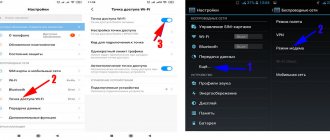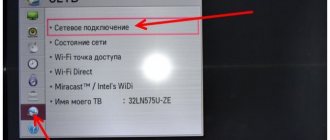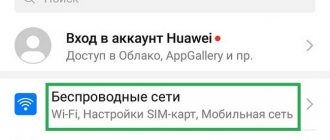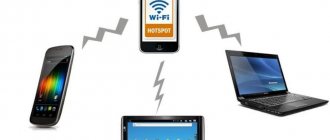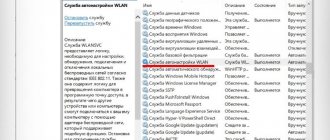Modern technologies do not stand still, and in order to be on the Internet it is not necessary to connect your home Internet, and sometimes this is completely impossible, but according to our instructions you will learn how to distribute the Internet from your phone to other devices: a mobile phone is enough, preferably with an unlimited tariff. On Android smartphones and tablets with SIM cards, you can use modem mode, which in just a couple of steps will allow you to use mobile Internet on a desktop computer or laptop.
In order to connect an Android device as a modem, you may need a USB driver; you can download it on the official website of the manufacturer of your device, or simply search the Internet using the following type: “USB driver for the name of your model
". They may be needed if you connect your smartphone to your computer for the first time using a USB cable. If you have previously connected your phone to a PC, then you may not have to use the driver data, but first things first.
Distribution via Wi-Fi access point
You can distribute 2G, 3G, 4G or LTE Internet from your phone. It is for distributing such Internet that “Access Point” becomes the simplest solution. It is important to mention the fact that a router will not replace this for you due to possible blocking and restrictions of mobile operators on this type of transmission, but the access point will be able to transmit Wi-Fi to several devices at once and without any problems.
Android
Each modern campaign producing smartphones (Samsung, Xiaomi, Sony, etc.) makes the path in the settings a little different. For example, in Xiaomi phones, to find the access point in the settings, you just need to scroll to the “Wi-Fi access point” menu and activate it (make sure your mobile Internet is turned on and working before turning on the point). The access point settings allow you to find out and change the password along with the network name.
Enable hotspot on Honor 20 phone
But on Sony campaign phones everything is a little more complicated:
- Go to your phone settings
- Click the “More” or “advanced settings” button
- Find “Tethering Mode” and click on “Access Point Settings”
- Go to “Manage allowed devices” and click “Connect all devices”.
- Then you set up a Wi-Fi access point and come up with a name and password for it;
- Then check the box next to “Wi-Fi access point”;
These settings will help you easily distribute Wi-Fi to any device with a Wi-Fi module. Apple gadgets are no exception either.
iOS
On the IOS basis, distribution is extremely easy. According to the classics:
- Go to the “Settings” application;
- Find “Modem mode”;
- At the bottom there will be connection methods via Wi-Fi or Bluetooth, select Wi-Fi;
- Activate the mode;
The password and network name are created automatically and can be changed at any time.
Why distribute the Internet from a smartphone?
There are situations when the owner of a cell phone does not currently have a network connected or does not have an Internet package in their tariff; a gadget with a router option will come in handy here.
The main purpose of distributing Wi-Fi to others is to provide an opportunity to access the global web, receive important information, make purchases or transfers, communicate in instant messengers, etc.
When providing connections to others, it is worth remembering the difficulties that may follow:
- Traffic is consumed on the Internet with restrictions on the number of megabytes.
- The tariff plan may require additional payment.
- The battery drains quickly.
- Other applications are slowing down. Some of them become unavailable: copying and sending photos to iCloud.
Access to the personal Internet is not available to everyone, but only to close people, so it makes sense to come up with a password to access the web space.
Access point settings
If you need to configure the network name, password, security level or hide the device, then go to the “Mobile Hotspot” section, tap on “Advanced” (ellipsis in the right corner of the screen) and a settings field will appear before your eyes, then you need to click “Mobile hotspot settings.” Everything is ready for your setup.
Via Bluetooth
Modem mode is not always a good way, for example, PCs almost never have a built-in Wi-Fi module. Therefore, without the help of Bluetooth, you will not be able to transfer the Internet from your phone to your computer. How to set up Bluetooth? When you go to the access point menu, under the “Mobile access point” icon there is “Bluetooth modem”, you need to turn it on. After this, you need to follow a simple sequence of actions.
Android
- First, you need to connect your Android phone to your PC. We go to the control panel of the computer and in the device panel we find Bluetooth;
- Turn on Bluetooth, after which the computer will display all devices with Bluetooth nearby
- Find your mobile phone in the list and click on the “Link” button;
- The smartphone will receive a request to connect to the PC. Click the “Create a pair” button;
- A connection request will also be displayed on the computer; you need to confirm it;
- After successful connection, you need to go to the Bluetooth menu through the taskbar
- Click “Show Bluetooth devices” and in the pop-up window of paired devices, find your phone, select your mobile phone and in the top panel click on “Connect via” and select the “Access Point” option
Through a proxy server
The method is suitable for any computer with an Internet connection. The advantage of the method: there is no need to open access to all users. Minus: applications on the phone cannot always connect through the proxy server.
As an example, we will use the free program 3proxy (3proxy.ru).
1. Download the archive for the 32 or 64 bit version of the OS. Let's unpack it.
2. Next, you need to create a special configuration file in the directory with the program. To do this, open Notepad and paste the code into it:
auth none log proxy
3. Save the file to an internal directory: the “bin” folder with the name 3proxy.cfg.
4. Launch the command line as administrator and execute the commands.
- cd C:\3proxy\bin - to go to the directory with the program.
- 3proxy.exe 3proxy.cfg - for the program to execute a configuration file.
A message will appear that the application is running and accepting connections on port 3128.
5. On client computers, go to the network and internet settings and open the “Proxy Server” tab.
6. In the “Manually setting up a proxy” section, activate the “Use proxy server” switch.
- In the “Address” field, enter the IP address of the computer where the proxy server is running.
- In the “Port” field enter 3128.
7. Click “Save” and try to access the Internet.
I showed the simplest steps for setting up a proxy server. In fact, you can use it to restrict access to individual users, block sites, and configure other functions. Detailed instructions can be found in the “Documentation” section (3proxy.ru/documents).
How to distribute Internet from phone to laptop
Distributing Internet from your phone to your laptop is just as easy. Unlike PCs, most laptops have at least Wi-Fi adapters, but most models also have a built-in Bluetooth module.
Therefore, using a couple of simple steps you can easily distribute Wi-Fi from your mobile phone to your laptop:
- Activate Wi-Fi modem mode on your phone in the settings, as described above. After that, go to the list of Wi-Fi networks on your laptop. Among them there should be a network created by you. If the network does not appear, reboot both devices or simply update the list again;
- If your laptop does not have a built-in Wi-Fi module, use modem mode via Bluetooth. Both devices must be paired via Bluetooth. Select Bluetooth connection instead of Wi-Fi in the access point settings;
- You can try transferring access via USB. You need to do exactly the same steps as on the computer for correct USB transfer;
Mobile Internet speed testing
In most cases, it is worth distributing the Internet from a mobile phone with a sufficiently high connection speed. It is provided by 3G and more modern technologies. However, even in this case, the distribution speed may be unsatisfactory.
To check it you can:
- use online speedtest, for example, OOKLA. Just go to the official website using a mobile connection and your phone browser and run the test;
- install a torrent client application and download a fairly large file to your phone (fortunately, modern memory capacities allow this). The average download speed will give you an idea of the speed of the mobile Internet.
Thus, the mobile phone will effectively work as a router to distribute the Internet to other devices. Mode settings are available even to the average user. In this case, almost any device can act as a client host - from a laptop and desktop PC to another phone, TV or router.
How to distribute Internet from phone to phone
You can share the Internet from phone to phone either via Bluetooth connection or via Wi-Fi. It is important to say that there are no obstacles to sharing from Android to iPhone and vice versa.
If you have an Android, then by going to “Wi-Fi access point settings” and finding a convenient way to transfer Wi-Fi, you can already distribute it to another Android or iPhone. The smartphone that will receive the distribution must have Bluetooth or Wi-Fi turned on. Having activated the modem mode, you need to view the list of Wi-Fi networks on your phone and connect to the one you need (if the distribution is via Wi-Fi).
If distribution is via Bluetooth, both smartphones must communicate via Bluetooth before activating the mode, and only then will you need to enable distribution via Bluetooth
I may experience connection problems when smartphones have different versions of Bluetooth.
If your smartphone has an iOS operating system, go to the settings of the Wi-Fi access point, select what will be used for distribution (Wi-Fi or Bluetooth). When distributing the Internet using Wi-Fi, the second phone will simply need to connect to the created network, but when the distribution takes place via Bluetooth, the first thing you need to do is connect the two devices via Bluetooth, and then just turn on the modem mode.
Using special programs
Most applications for distributing traffic from mobile to PC duplicate the functions that are available in the smartphone settings.
On smartphones running Android 8.0 and higher, the access point is managed in the phone settings. Changes in traffic distribution made through third-party applications will have to be duplicated in the internal settings.
Programs for connecting your phone to a computer will be needed when you need to edit the Wi-Fi connection settings, for example, the laptop does not see your access point and you need to change the data transmission channel.
The WI-FI TECHER ROUTER and Wifi Hotspot Plus programs have an expanded range of functions.
Applications allow you to edit:
- SSID and password for connection;
- data channel;
- IP address and DNS server data;
- encryption method;
- black and white list of devices.
The WI-FI TECHER ROUTER program is paid, but it has more options for configuring a Wi-Fi connection.
How to distribute Internet from phone to computer
On a PC, the Internet can be distributed in all the previously listed ways. Everything is done in the same way through an access point and modem mode. For more detailed instructions read above. If you plan to connect your iPhone to Windows, you need to install iTunes on your PC or update it to the latest version.
- USB – Connect your smartphone to your computer via cable and turn on the Wi-Fi access point on your phone, then select “USB Distribution”;
- Wi-Fi – In the settings, turn on the Wi-Fi access point and select distribution via Wi-Fi. Turn on or update the Internet on your computer and find the distribution network in the list of available connections;
- Bluetooth – if your computer has a built-in Bluetooth adapter, then you need to connect the phone and computer via Bluetooth connection and then enable modem mode;
USB connection
To distribute the internet to one specific device and thus prevent other users from using up packets, connect your smartphone to the target device, PC or laptop, with a USB cable. When ready, go to the "Connections" section. Here you need to select the “Mobile access point” heading and move the “USB modem” slider to the “Enabled” position.
In this mode, you can share mobile Internet without entering a password: the smartphone is connected to a specific device as a modem, and packets are transmitted over a completely isolated channel - a USB cable.
During a work session, do not disconnect the gadget from the computer - this will lead to a disconnection. In parallel with the distribution of traffic, you can, as long as the connection is maintained, exchange files between your PC and smartphone.
How much does it cost
The issue of price depends in this case on the specific mobile operator. So, distributing the Internet on Beeline costs from 60 rubles for distributing unlimited traffic for a month to 152 rubles per day with unlimited traffic.
And the Megafon campaign allows you to distribute almost without a limit on tablets and smartphones, but only on them. There are restrictions when downloading torrents (128 Kbps). Also, you will not be able to use a SIM card in a router or modem and distribute Wi-Fi in this way; your card will simply be blocked.
MTS allows you to distribute 10GB of traffic for free for a month. If you use up these 10 Gigabytes, the price will be 80 rubles. in a day.
Yota and Tele2 offer to pay: 90 rubles for 2 hours of distribution; 190 rubles for 24 hours of distribution; 100 rubles for 30 days of distribution. Separately, Tele2 operators prohibit the distribution of Internet if you use unlimited traffic.
Instructions for Mac
If the laptop already has a built-in WiFi router, then this is a relatively quick process.
- Open "Sharing" in the "System Preferences" window;
- In the “Services” column, select “Internet Sharing”;
- Configure access parameters: name and password;
- Check the box next to “Internet Sharing”;
The process via cable is even faster. Once you've connected your Mac to another device, do the following:
- Launch "System Settings";
- Open "Sharing";
- Click on "Internet Sharing".
- In the window that opens, select "WiFi".
- Based on how your computer is connected to the ISP, select either Ethernet or Thunderbolt Bridge;
- Check the box next to “Internet Sharing”.
Why can't I connect?
How to distribute the Internet if you can’t connect? There are many, many reasons why you may have connection problems.
However, the main problems arise from:
- Different versions of Bluetooth on mobile devices or tablets
- Old version of the operating system
- Bad USB cable
- Problems with a computer's USB modem
- The banal lack of mobile Internet on your mobile phone
- Lack of Bluetooth or Wi-Fi support on one of the devices
Modem mode disappeared on iPhone
If you suddenly lost modem mode on your iPhone, our video will help you figure it out.
Problem solving
When transferring via USB, the address may be set incorrectly, then you will have to edit it yourself. Call up the context menu of the network through which you are connected to the Internet, click on the “Details” line. Opens the IPv4 Address option.
Go to “Properties” of the network that should send information to the phone. Click on IPv4, launch “Properties” again. We write the initial three numbers the same as they were in the computer connection. We set the remaining number so that it does not coincide with the PC address, but is no more than 254. If everything seems to be configured correctly, but the computer does not distribute the Internet via USB, then you can turn off the Internet connection and turn it on again.
There are almost no problems with distribution via Wi-Fi. The only problem is if the module cannot distribute it. Then all that remains is to either purchase an external module or use other methods.
Operator blocking for distribution and bypassing it
Operators may block your card due to distribution over the network for various violations.
As mentioned above, some mobile operators are able to block you for using a SIM card in a router or modem; operators also often limit or prohibit downloading torrents. However, people have already found ways to circumvent these prohibitions, but not all of them work well or work at all, so there is little point in doing this. How to bypass Internet distribution restrictions (Windows) Bypassing blocking and operator restrictions on Internet distribution via Wi-Fi for Mac OS
Restrictions on Internet distribution from mobile operators
Some mobile phone providers prohibit sharing the Internet with other users within certain tariffs, but usually impose either speed limits or a limit on the maximum number of clients. Operators check the availability of distribution using the TTL indicator, which means the lifetime of the packet and decreases by one with each intermediate device relative to the device and communication towers.
To remove the limit, you need to increase the TTL by one value. By default, the term is 64 units, and for connected devices in modem mode it is 63. Therefore, you need to set the TTL on the smartphone that distributes the Internet to 65 so that for connected devices it becomes 64, not 63. This option is only available if you have root rights requested by programs like TTL Master. If Windows is used as an access point, the procedure is completely different, but this does not fall within the scope of the article.
You can also use VPN services, which, in addition to removing these restrictions, are useful in increasing privacy for website owners and other users of the World Wide Web.
Question answer
Is it possible to share via Bluetooth?
Yes, but for this you will first need to buy a special Bluetooth device. Connect it, install drivers and check functionality. This is an outdated method and is now used quite rarely.
Instructions for Linux
First you need to find out if your WiFi adapter can share the Internet:
- Click the Network icon or System, Settings, Network Connections;
- Select the connection through which the computer connects to the network;
- Click the “Change” button next to it;
- Next, click “IPv4 Settings”, where select “Shared with other computers”;
- Go to “IPv6 Settings”, where remove “Auto” and set “Ignore”;
- Restart your computer;
Is it possible to share with an LTE or 3G modem?
Yes, this can be done via a laptop. However, the laptop must be constantly running.