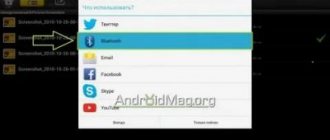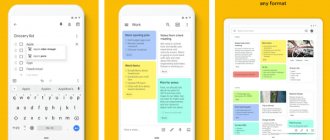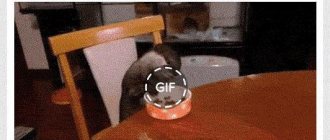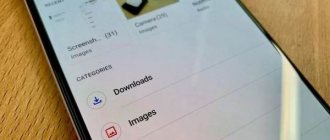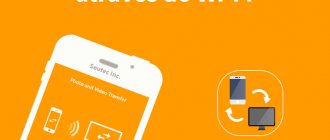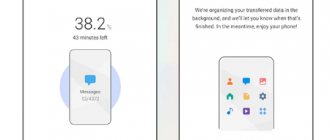Since social networks with their extensive multimedia capabilities have firmly entered the life of every user, many prefer not to fill the smartphone’s memory with music files, but to play their favorite tracks in network players. And in order to send music to another user, just click the “Share” button.
Among the users there are also connoisseurs of the classic way of listening to music, when the track is downloaded to a smartphone and played through the built-in player or application. The question arises: how to transfer music from phone to phone? Of course, you can send the file by email or via a cloud service. But this may take a lot of time. There are two simple ways to quickly and conveniently transfer tracks:
- Transfer a music file via Bluetooth
- Use a special application
How to transfer music from phone to phone via Bluetooth
There is nothing complicated about transferring music from one mobile device to another. However, before this you will need to pair two Android smartphones. This is done as follows:
- First you need to activate the Bluetooth option. To do this, you need to go to the settings menu of your mobile device and open the “Wireless Networks” section;
- From this section you will need to go to the tab called “Bluetooth” and activate it;
- At the next stage, you will need to enable the phone detection module, or as it is also called, “visibility mode”, so that other gadgets can find the user’s mobile device;
- After that, click on the “Search for devices” button, and in the list of available devices that appears, he must select the one to which he wants to send music files and connect to it.
After the user connects the two devices, he must go to the music player and find the music that he wants to send to the other smartphone. Selected tracks must be pressed with your finger for a few seconds until a menu appears. Using it, the user will need to take the following steps:
- First, you need to select the tab labeled “Share” (on some devices this can also be done using the “Transfer” button);
- In the list that opens, you must select the transmission method using the Bluetooth module;
- Next, you need to click on the “Submit” button. A list of available devices will appear, from which you should select the one you need;
- In order to transfer music to your phone, you need to confirm this action on the second device by clicking on the button labeled “Accept.” After this, file transfer will begin.
Setting up the Bluetooth module on an Android device
Whatever hardware you use on your smartphone, the first thing you should consider is the setup options. Bluetooth in this case was no exception. The convenience of its use is entirely ensured by the user during the setup process, which involves not only changing the name of the gadget, but also pairing it with other equipment.
By pre-setting just a few elements, you can transfer music and any other file an order of magnitude faster than with a so-called cold start.
In turn, to set up the technology, you should go to the “Settings” of your device and in the “Wireless Networks” section find “Bluetooth”. Next, you just have to turn on the technology by moving the slider to the right and click on the vertical ellipsis to open the module settings menu.
It should be noted that it is impossible to configure the technology when the transmitter is turned off.
How to transfer music from phone to phone using apps
You can also transfer music files between devices using special applications. To do this, you will need to install such a utility on your gadget. Example programs:
- SHAREit;
- Xender.
Important! It is worth noting that to successfully transfer music from one gadget to another, it is very important to install the same utilities on the devices.
The principle of music transfer using the SHAREit program as an example:
- As stated above, you will first need to install the program from the Play Market on your devices. Then you should go into the application and choose a name by which other users of the utility can find it;
- At the next step, you will need to allow the utility access to the files. Then you need to open the “Send” tab and select the files that you want to send to the second device;
- On the second gadget you need to do the same thing. Only instead of the “Send” tab, he should go to the “Receive” tab;
- On the sending phone, the icon and name of the receiving smartphone should appear in the search section;
- The person click on it and send the music.
It is also worth noting that this method can be considered one of the fastest, since it uses a WI-FI module.
Sending music and other files from a smartphone to a PC/laptop
By analogy with the above, you can send any data not only to another smartphone, but also directly to a computer with an existing Bluetooth module. Moreover, data can be sent in both directions.
If you are afraid of not understanding this process yourself, we suggest that you familiarize yourself with the step-by-step instructions for sending any data:
- Using Data Manager, find the file you want to send on your smartphone.
- Call the “Send” menu by long-pressing the tap on this file.
- Select transmission on your smartphone using Bluetooth technology. Next, all that remains is to decide on the receiver device, that is, give preference to your PC. It should be noted that you can send a melody via Bluetooth from Android or any other file only to devices that are in close proximity. Many old laptops, for example, have weak modules that are not capable of transmitting over a distance of more than a couple of meters.
- So that during the search process your smartphone can find a computer or laptop, pay attention to the system tray - find “Bluetooth” among the icons.
- Right-click on the icon and select the “Accept file” section from the drop-down menu.
- Next, the Windows system (if you are working under it) will prompt you to establish pairing and will automatically accept the file.
How to Transfer Music Using Google Play Music
Before using the presented method, you need to install the appropriate application on your phone. In addition, you will also need to link the user's Google account to the program.
On the second device from which music data will be transferred, install a program called “Google Play Music Download Manager”. In this case, you will also need to link your Google account. Then you need to do the following:
- Launch the download manager on your smartphone and select the required file, which it will then transfer to the application;
- The next step is to click on the “Download” button. And after all the files have been downloaded, you can close the download manager;
- Then you need to open the Google Play Music program on your phone, go to its settings and uncheck the box next to the inscription: “Downloaded files only.”
It is worth noting that in this case you can listen to music at any time, even without an Internet connection.
Possible problems
If a song refuses to transfer, then the first thing you need to do is determine which device the problem is on. Bluetooth does not have any special settings. But if you have custom firmware on your smartphone or tablet (that is, an unofficial build of Android), then it may well have errors that interfere with the normal operation of the module. If the standard data transfer client does not work, install one of the applications for sending files via Bluetooth from Google Play.
But before you add third-party apps, try the following:
- Turn on Bluetooth on the receiving device.
- On the sending phone, open the “Bluetooth” section in the settings and click “Search”.
- After finding the receiving device, tap on its name and click “Connection”.
After establishing a trusted connection, the equipment must be paired, as a result of which errors will no longer occur during data transfer.
Using NFC
It’s worth noting right away that transmission using NFC is several times slower than transmission using the Bluetooth module. In this regard, the presented method is most often used to transfer notes, contacts or links.
Before you start transferring data, you must activate NFC on both phones. This is done as follows:
- First you need to open the settings menu and go to the section called “Wireless Connections”;
- Then you need to click on the “Next” button and go to the “More” tab;
- In this section, activate the NFC option by switching the corresponding line to the active state;
- After the user activates the necessary option on two gadgets, he can go to the device’s desktop;
- Now you need to go into the program from which the music will be transferred and open the file for transfer. In addition, it is very important to try to place the devices as close to each other as possible;
- You should then see a notification on your device's screen that says, "Tap to transfer data." Here you just need to swipe it up, after which a notification will appear on the second gadget confirming this action;
- Click on the “Yes” button, after which the file transfer will begin.
If your phone does not see other devices when using Bluetooth
It happens that even after setting up Bluetooth technology on your smartphone, other devices still cannot see you. This is explained by security-related limitations of the Android operating system: by default, almost all manufacturers make the Bluetooth module on the device invisible to unpaired gadgets.
This function can only be disabled temporarily directly from the device settings.
Sources used:
- https://appsetter.ru/kak-peredat-muzyku-po-blyutuzu-s-androida.html
- https://play-apk.net/5770-kak-legko-otpravit-muzyku-cherez-bluetooth-na-android.html
- https://top-androids.ru/1929-kak-legko-otpravit-muzyku-cherez-bluetooth-na-android.html
- https://it-territoriya.ru/kak-peredat-muzyku-s-telefona-android-na-drugoj-telefon/
- https://androidguid.ru/instrukcii/nastroit-peredachu-muzyku-cherez-bluetooth.html
SHARE Facebook
- tweet
Previous articleHow to rename an application on Android: detailed instructions
Next articleTransfer money from phone to phone using ussd command, SMS message, mobile application online
How to connect Android to Android via Wi-Fi
To connect two devices wirelessly, you will need a Wi-Fi connection, as well as a special program, for example, Fast File Transfer, which must be installed on the gadget in advance. After starting the program, the algorithm is as follows:
- Enter the name of your Wi-Fi connection, as well as set a personal password to ensure the security of transmitted data;
- Then the user must open the file manager and find the desired music file there, which must be held for several seconds until a new menu appears;
- Then you need to click on the “Transfer” button and select the described program by transfer.
On the receiving phone, enable the Wi-FI option and also install the presented program. He should then open the search for available networks and select the one he previously specified. To synchronize devices, enter the network password.
After this, an address will appear at the bottom of the screen, which is copied into the address bar of the browser. And after completing these steps, music transfer will begin automatically.
How to transfer music via MMS or instant messengers
Important! This method differs from all the above in that the user will be able to send only those files that weigh up to 1 MB.
This is done as follows:
- Open the SMS application and select the subscriber to whom he wants to send music;
- After this, you will need to click on the “Create message” button, and also in the window that opens, click on the “Add” button and select the “Melody” line (in some devices this can also be “Audio”);
- Then the system will automatically redirect the user to the task manager, in which he will have to select the tracks that he wants to send;
- Now you need to click on the “Submit” button and wait for the selected files to download. After this, you need to click on the “Poison” button again.
Restrictions
Many people think about how to transfer a song from an iPhone via Bluetooth to Android. In this case, problems begin; Apple maintains a closed system policy for its devices. Therefore, transferring materials is only available between Android and Windows devices.
@appsetter.ru
Despite the fact that operating shells such as Windows Phone and iOS use the beloved Bluetooth technology in their functionality solely to connect an additional headset, owners of Android devices can still use this technology to transfer information. Today we will figure out how to send an audio recording via Bluetooth on an Android device.
Transfer music via memory card
This is done as follows:
- First, go to the task manager and hold down the required music file until the menu appears;
- Then you will need to click on the “Copy” or “Move” button to a special location on the removable storage;
- At this stage, turn off the phone and remove the memory card from it, which then needs to be inserted into another device;
- After this, on the second gadget you will need to go to the “File Manager” program, where from the folder to which the music was previously transferred, it can transfer files to the phone storage.