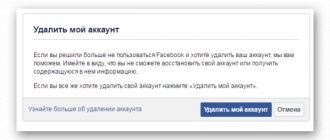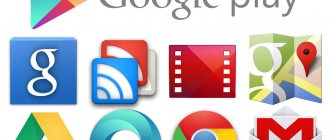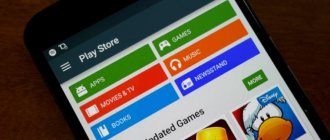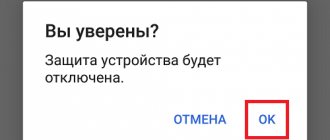What does Android without Google services mean?
Google Mobile Services is a package of pre-installed applications from Google. It includes such popular programs as Play Market, YouTube, Google Pay, GMail and others. Therefore, the definition of a “smartphone without Google services” means a device without a package of pre-installed utilities.
By default, it is impossible to get rid of the Google software package, because the Android operating system belongs to an American company that is interested in growing the audience of its services. However, there are several ways to get rid of GApps. And, if you don't need Google Mobile Services, you can get rid of them.
On a note. HUAWEI and HONOR smartphones released after 2020 do not have GMS by default. At the same time, in 2022, Google services returned to some Honor models, but they are still not available on Huawei.
Error codes in Google Play and their fixes
Sometimes, when there are server errors, the type of error is indicated. You can see what each of them means and what the user needs to do with them:
| Code | Problem | Solution |
| Error 910 or 495 | These are problems with updating servers or a clogged cache in the Play Market. | It is enough to update the servers, as well as clear the cache of the Play Market and Servers. |
| Error 403 | Occurs because the user's IP is blocked. Services are blocked in the country. | This can only be resolved with the help of technical support, as this is a software error and not the user's fault. |
| DF-DFERH – 01 | An error in which all indicators are combined. | The solution may be all of the above methods. This is a complex error. The first thing to do is check the date and time. |
4.6/5 — (33 votes)
Why delete them?
The average user of a smartphone running Android 10 or Android 11 may not understand why some people are trying to get rid of Google services. However, there is an explanation for everything. And, when it comes to GMS, the most often cited reasons for deleting pre-installed applications are:
- desire to get rid of Google surveillance;
- increasing battery life;
- freeing up ROM and RAM space.
Despite the apparent advantage of a smartphone without Google services, you should be aware of all the disadvantages and risks. Thus, on a device without GMS it will be more difficult to use popular programs like YouTube and Instagram, and the gadget itself will be susceptible to threats due to the lack of Google’s security system.
GMS comes pre-installed in most Android devices
The vast majority of Android devices come with GMS because this is what a huge number of users expect from an Android device. Of course, there are exceptions, which I will discuss further.
Even though GMS is ubiquitous these days, it is not easy for manufacturers to include it in the firmware of their devices. Manufacturers are required to obtain a license from Google to install GMS. After that, every device they produce must also meet minimum criteria. The certification, also called the Mobile Application Distribution Agreement (MADA), forces devices to meet certain requirements.
The tests performed to determine a device's eligibility for GMS certification are quite extensive. The Certification Definition Document (CDD) is updated every time a new version of Android is released. The CDD for Android 11 is 136 pages in total. It has minimal requirements for everything from device screen resolution to privacy features.
Why does Google care so much about this? Because he wants to make Android whole. Users expect certain basic functionality on all Android devices, and CDD is the only way Google can force manufacturers to comply with these principles. In the past, the search giant has also used CDD to force OEMs to support new features such as Power Delivery in USB-C.
Despite such requirements, manufacturers continue to use GMS in their firmware, because these services have become an integral part of any Android smartphone.
How to remove Google services and applications
If you decide to get rid of Google Mobile Services, then to perform the operation you will need third-party software like the Titanium Backup utility, available for download through the Play Market. Please note that the program requires root rights, and this is fraught with many problems in terms of maintaining the smartphone (the device is removed from warranty) and in terms of making transactions. If this does not stop you, then follow the instructions:
- Install Titanium Backup.
- Launch the program.
- Confirm that you have received root access.
- Go to the "Backups" section.
- Select the program you are interested in, included in the GApps package.
- Click the "Delete" button.
- Confirm the operation.
Following similar instructions, you need to get rid of all programs that have “Google” in their name. The main application in this regard is “Google Play Services”.
If you try to remove GMS without using third-party software (for example, through the “Applications” section in the phone settings), then among the available functions you will only see “Uninstall updates”. You can still get rid of some unnecessary programs like Google Play Movies this way, but most applications will remain in their places.
Why are they not installed?
The main reasons include:
- deleting a service or its components from the device’s memory;
- problems with the Internet (access to Google servers is limited);
- OS failure caused by installing third-party applications, unsuccessful update, rollback to a previous version.
Owners of smartphones from all manufacturers, including Samsung, Xiaomi, Realme and others, experience installation problems.
What applications can I use?
By getting rid of GMS, you will be deprived of the ability to download games and programs through the Play Market. At the same time, no one prohibits using other software stores like AppGallery, Aptoid, GetApps. True, they do not have the software included in the Google package. For example, YouTube and Gmail are missing. But you can install the missing applications through an APK file by downloading it from any popular resource.
What about Android wearables?
These days, Android runs in devices of almost any form factor, from smartwatches to TVs and even cars. So is there a GMS for these types of non-smartphone devices? Yes, Google provides GMS certification for six of them. Compatible devices include smartphones, tablets, Android TV, Android Auto, Android Go, Chrome OS and Wear OS.
Having GMS in so many devices helps app developers a lot. For example, a Wear OS app can use the same or similar API found in the smartphone version - thanks to the standardization provided by GMS.
Some manufacturers have no choice when it comes to using GMS in devices other than smartphones or tablets. For example, Wear OS and Android TV are also proprietary software and are tightly integrated with Google services. Therefore, each of these devices must be licensed to enable GMS.
How to get Google apps and services back
If you realize that a smartphone without Google services is inferior, you will have the opportunity to return everything to its original place. To do this, you will need to download Google Mobile Services through a valid application store. If you cannot find GMS, then use the alternative instructions:
- Download the Open GApps application from the official developer website https://opengapps.org/app/.
- Install the program via the downloaded APK file.
- Launch the application.
- Sequentially select the processor architecture, Android version and GMS package option (some parameters are detected automatically).
- Click the “Done” button and then click “Download”.
- After this, the download of the package will begin, and upon completion, you need to click the “Install” button inside Open GApps.
Important. This instruction does not work on HUAWEI and HONOR smartphones that initially lack GMS.
If everything is done correctly, the smartphone will automatically reboot, and when turned on again, it will ask you to create a Google account or log in to an existing profile.
How to fix
Let's look at all the reasons why Google Play Services are not installed on the device and methods to solve them.
Reboot
Restarting the system eliminates failures in the OS and software:
- Press and hold the power button for 1-2 seconds.
- Select "Reboot" Wait for the system to start and try logging into any Google site again.
Instead of rebooting, you can select " Turn off " and then turn on the device while holding the lock key.
Working with the application
The next option is to clear services from cache and user data:
- Open "Settings" Find and open in the list " Applications", move to "All applications».
- Click on the additional menu in the upper right corner and select "System software».
- Open the application "Services Google Play" Tap on " Clear cache" and agree to carry out the operation.
Then try to go to any site. If there are no improvements:
- Return to the application card again and click on “Place management».
- In the new window, click on "Delete all data».
It is recommended to carry out similar procedures for the Google Services Framework .
Installation via Google Play
In some cases, the Play Market remains working, but it is not possible to install or use other company products due to an outdated version of the services. They update the revision directly through the Market, but it is impossible to find the necessary software using the search bar. What to do in this case:
- Open any browser that can display the desktop version of the page. Chrome is used as an example. Enter the name of the software in the search bar and start the search.
- When the search results page appears, click on the menu “More" Put o.
- After transforming the page, find the link to services and tap on it. There may be clarification about which software to open it through, select a branded store from Google.
- Once on the page, click on "Update", if such a button is present.
When the software and OS are stable, this process occurs automatically.
Installation from APK file
To avoid an unreasonable rollback of your smartphone to factory settings, try installing GMS manually. You cannot download any file found on the Internet, since it must correspond to:
- version of Android installed on the device;
- screen dpi - how to find out this parameter, read this material.
- architecture of the processor used in the device - look at the official specifications that are available on the Internet.
Recommended: Error: Alarm does not work on Android
What it looks like in practice:
- Download the installation APK from the Internet - available on thematic forums and file hosting services.
- Allow installation of software from unknown sources if you have not done so before.
- Run "Installation» applications. Wait until it completes.
If a failure occurs, the wrong version of the software was selected or the system is overloaded with temporary files.
There is an alternative way to install GMS using TWRP or another custom Recovery. The whole process looks like this:
- The user downloads the appropriate version of the software and changes its extension from apk to zip. You can do this in Total Commander installed on your device, just hold your finger on the file and then select “ Rename ”.
- Reboots the device in recovery mode and installs it through the menu. In TVRP it is called “ Install zip from SD Card ”.
This method is more effective, since the program is installed without starting the OS.
Removing residual files
This option is suitable for users who first uninstalled GMS and then decided to reinstall them, but encountered errors:
- Download Explorer with access to system files. In the example we use Total Commander with " Function root everywhere».
- Follow the path: internal memory – Android – data.
- In the last directive, delete the com.google.android.gms folder.
Some resources suggest deleting all files with the name google.android in the name. It is not recommended to do this, since there is a chance to get rid of the system file and turn the device into a “brick”.
Titanium Backup
With some luck, the user could use Titanium Backup or its equivalent before deleting it to create a backup copy of the applications installed on the device. How it works:
- Open the application and go to the "Backups" Find Services in the Google Play list and tap on them with your finger.
- In the submenu that opens, select “Restore» and follow the instructions.
Creating backup copies can protect the user from loss of personal data and failure of the OS, especially if Ruth is present.
Return to factory condition
Reverting settings to their original state is the penultimate way to install GMS. Before carrying out the procedure, transfer important files to other drives and use the instructions in this article.
In some cases, Hard Reset is useless.
What to do if your phone does not support the application
How to fix the "Not supported on your Google Play device" error:
The implementation of each method has its own characteristics, which is why it is strongly recommended that you familiarize yourself with each step-by-step algorithm.
Rebooting the mobile device
If, for example, you previously had no difficulties installing this application on your device, then perhaps the cause was a simple system failure. To solve the problem, you can force reboot the device.
How to reboot your Android smartphone
To reboot, you need to press and hold the power and power keys until the available options appear on the screen. Among them you need to select “Reboot”.
Important! After a short period of time, the device will start up and you can check its functionality.
Using Third Party Applications
A third-party program called Market Helper can help fix the problem. It is intended for mobile devices with root rights, that is, superuser rights.
For your information! During the operation of the utility, the program code changes the system identifier of the device so that the store sees a more well-known and, most likely, compatible phone instead.
The algorithm of actions is as follows:
Using a third-party Market Helper utility
Important! To return to the original settings, the user must click on “Restore”, then click on “Activate” or simply reboot the device.
Enabling Google account
Another fairly common problem with the program not working correctly is spontaneous account deactivation. To try to solve the problem, it is recommended:
How to enable Google accounts through smartphone settings
Note! Additionally, experts recommend checking the system processes of all services from Google Play. They are on the same list.
Editing the build.prop file
You can do the same thing as the Market Helper program manually. To do this, you will need to edit the build.prop file, entering the name and model of another gadget into it.
The step-by-step instructions look like this:
Solving the problem by editing the build.prop file
Installing a VPN
One of the reasons why Google Play Services is not supported on your device is geographic. The program simply cannot be downloaded in our country; this happens. Remember the sensational story with Telegram!
In any case, you can fix the problem - just install any VPN client. If the connection goes through third-party servers and the IP address is hidden, any programs will become available! You need:
Ready! You don’t have to do anything additional - most likely, you were able to fix the error where your device does not support Google Play services. Is the problem still there? The reason lies elsewhere - let's look for answers and ways to solve the problem.
Market Helper
The best way out of this situation would be to install a special program. Often the error due to which the Play Market is not supported on your device lies in the following parameters:
We'll have to help the algorithms work a little in the right direction and fix the difficulties! Fortunately, there is an effective method - namely, Market Helper. You can change the system ID of the device, which will allow the system to decrypt your device as available for downloading programs.
We continue to figure out what to do if Google Play services are not supported on your device. You have provided yourself with advanced administrative rights - you can download Market Helper to fix problems.
You found out why Google Play says it is not supported on your device - this needs to be fixed! The first part of the path has been completed, let's move on.
Once everything is finished, the message “Activated successfully” will appear. Now do you understand how to bypass the “Not supported on your device” restriction in Google Play? You can download the necessary software!
Please note: some programs may not work correctly because you have deceived the system.
If you no longer need to use the Helper, you need to return the device to its original state:
We figured out how to fix Google Play if it is not supported on your device using special software. Similar actions can be carried out manually!