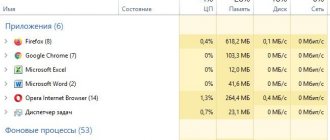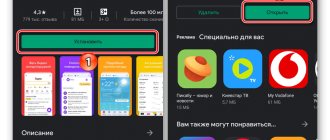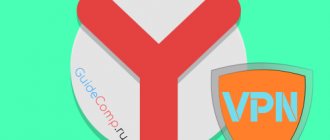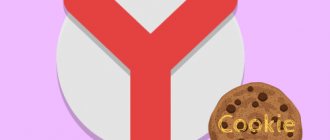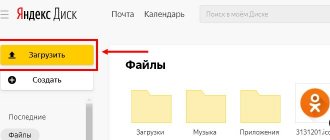Many modern browsers have the Turbo function, including the Yandex product. It is used to speed up the loading of web pages. This is achieved by slightly reducing the quality of images, disabling unnecessary modules and other actions that are performed automatically. This feature is especially relevant for users with a slow Internet connection or a pay-per-traffic plan. If you enable Turbo mode in Yandex Browser, then under certain conditions the program will work faster.
- Features of Turbo in the Yandex web browser
- Turning the feature on or off
- PC version
- Mobile app
Features of Turbo in the Yandex web browser
The function is designed in such a way that it turns on automatically when the Internet connection speed drops to 128 Kb/s . Then the content of visited sites is first sent to Yandex servers, where the page is compressed and loaded on the user’s computer. In this case, you don’t need to figure out how to activate it manually.
As a result, the quality of media files (photos, music and videos) is reduced, and some modules are hidden. This operation occurs almost instantly.
Turbo works until the connection speed exceeds 512 Kb/s . Speed limits are already built into the system, and you cannot change them yourself. However, the function can be enabled manually for individual sites.
Turning the feature on or off
Now it becomes clear how Turbo technology works in an Internet browser. All that remains is to figure it out in the PC version, as well as in the mobile application. After all, these are two different procedures.
PC version
In the case of computers and laptops, it is most convenient to configure the function for individual web pages:
- LMB click on the connection icon just to the right of the address bar.
- Turn on the second slider.
- Close the options window.
Turbo mode is disabled in a similar way. It can also be configured for all sites:
- Bring up the browser's main menu, and then open the Settings .
- In the “Tools” , find a block with the appropriate name.
- Set the desired value.
Here you can enable notifications, as well as compression of videos to speed up their loading.
Mobile app
Instructions for enabling Turbo mode on your phone:
- Click on the three dots icon. Then the main application menu will be displayed.
- Expand it to full view and go to “Settings” .
- On the page that opens, tap on the third item.
- Instead of Automatic, select Enabled or Disabled .
Here you can also adjust video compression on sites using the bottom slider. If you activate this function, the quality of the videos will be reduced, but they will also load faster.
Now we know what turbo mode is in the Yandex browser, how it works and how you can enable it yourself for individual sites. This is relevant for computers and mobile phones.
Additional Information
Sometimes users are unable to open the menu. Most often this problem is due to file corruption. It may occur due to hardware errors, settings failure, or virus infection. In this case, it is recommended to completely reinstall the browser by cleaning the registry with special programs. If the method does not help, you should clean the device using an antivirus.
If there is no positive result, you need to disable unnecessary processes.
In some cases, problems with the browser are caused by a lack of RAM. Disabling background applications will free up space and your browser will function properly. Additionally, you can deactivate the automatic launch of programs when you turn on the computer using the “Startup” section in the “Task Manager”. This will help free up some space later.
What is turbo mode in Yandex Browser
When browsing the Internet, all information is downloaded immediately to your computer, consuming a certain amount of traffic.
With low Internet speeds, the download process takes quite a long time. Turbo mode in Yandex Browser helps reduce the amount of traffic consumed, proportionally reducing page loading time.
Pages loaded via the https protocol are not compressed, but are sent to the user “as is”. Almost all popular sites operate on this protocol, including ours.
When making a request to the server on which the page being loaded is located, Yandex Browser sends all the data to its servers for compression, and then to your PC. The compression ratio reaches 70%.
Page code, scripts, video and photo materials are compressed, reducing their quality accordingly.
How to enable turbo mode
Enabling turbo in Yandex Browser is done by pressing one button, regardless of whether you are in a regular window or incognito mode.
1. Click on the icon with three horizontal lines in the upper right corner and select “Enable turbo”.
Reload the active browser tab and continue working in Turbo mode.
2. The second method is even simpler. Click on the padlock icon in the address bar.
Move the slider to the On position.
In the same window, you can view information about the amount of traffic saved.
Full time job
You can enable Turbo permanently, eliminating the need to turn it on all the time.
1. Go to your browser settings.
2. Scroll to the bottom of the page and select the item marked in the screenshot.
You can safely continue browsing the Internet - the browser is already compressing traffic.
Automatic switching on
In situations where the speed of the Internet connection is not stable and can vary from 100 kb/s to 10 mb/s, use the function of automatically turning on the turbo mode.
Why watch photos in poor quality with high Internet speed? When the speed drops to 128 kb/s, Yandex Browser will automatically begin to compress traffic, and when the speed reaches 512 kb/s, it will turn off compression itself. A very convenient feature.
To activate automatic activation, go to settings and select the appropriate item.
On Android phones
When installing a Yandex browser from Google Play, turbo is already enabled in automatic mode by default.
In order to save mobile traffic, you can make it work constantly.
1. Open your browser and go to settings.
2. Go to the marked section and select the required operating mode.
Principle of operation
This feature works the same in all browsers. When an average user downloads information, it goes from the site directly to the computer. When Turbo is activated, pages are initially downloaded to the browser developer's server, such as Opera Software, where the media is compressed, then everything is presented to the user in a browser tab. This promotes faster loading. Of course, the quality of pictures and videos deteriorates, but the volume is lower, and you can view the material on mobile devices with a slow connection, say 2G.
Also, thanks to connecting to sites indirectly through the Software Server, it becomes possible to view global network resources blocked by Roskomnadzor. Typically, access is blocked at the level of the Internet provider, which does not allow subscribers to view certain sites. In this case, when logging in through Opera Software, the connection is made through the browser developer’s server, which means that the login to pages prohibited by the provider is not recorded and, accordingly, is not blocked.
Also note that websites that detect when the feature is enabled will not display the data correctly, since the service will detect the address not yours, but the server providing the Turbo feature.
Let's see how to enable Turbo mode in Opera and other browsers.
"Turbo" in Opera
Enter Opera in the browser menu (top panel, left). In the list that opens, find “Opera Turbo” and check the box there.
The second way to enable it is to click on the speedometer icon in the lower left corner of the window, then click on “Enable Opera Turbo”.
The mode provides excellent compression, excellent traffic filtering and facilitates unhindered access to sites prohibited for Russia.
How to disable Turbo mode in Opera? Do you want to watch videos and pictures in good quality? To turn off compression of media files, click on the picture, and in the menu that appears, select “Update picture in original quality.”
Turbo activation on Yandex
Let's look at Turbo mode in Yandex, how to enable it for permanent operation or for certain global network resources.
Yandex Browser loads pages the fastest even with the slowest connection, compared to other browsers.
The mode works similarly to “Opera Turbo”; it is activated automatically when the connection is slow. Compression uses the same servers. It is possible to configure the plugin to work continuously.
In the settings you can enable the plugin for all visited pages. If you only need it for certain sites, to activate Turbo on a specific page, click on the racket in the address bar. Or you can go to Settings and select the options you want there. Helps to bypass the viewing ban.
Connecting in Chrome
Google Chrome does not have a built-in Turbo mode; for faster page loading, download and then install the official Data Saver add-on. Turbo mode is enabled in Google Chrome as follows:
- Go to the online store of the online store.
- In the search field, enter “Traffic Saving” “.
- Once you find an extension from Google, add it to your browser.
- Close your browser, restart it...
- The extension icon will appear in the top right corner. To activate it, you need to check the “Save traffic” checkbox.
This mode compresses up to 70% of unnecessary media. But access to prohibited web resources does not open.
To summarize, we note that the download speed is higher than that of Yandex. Provides Russians access to blocked pages in the most efficient way Opera. Google Chrome is the best choice for reducing the weight of loaded pages.
Yandex Browser implements the so-called Turbo mode. This helps not only save traffic, but also speed up page loading. This is possible due to the fact that the content of the site page is compressed on Yandex servers and only then transmitted to the user’s browser. Some page elements don't load at all. This is a very convenient mode if, for example, you have a low Internet connection speed.
By default, Turbo mode is enabled if download speeds drop below 128 Kbps, but you can always enable this mode for permanent operation.
Features of using Turbo mode
Having a normal Internet speed, you most likely will not even notice the acceleration from the turned on Turbo or, on the contrary, you will feel the opposite effect. If there are problems with the site, acceleration is also unlikely to help. However, when the current speed is significantly insufficient to load pages quickly, this mode will partially (or even completely) help solve this problem.
If Turbo is enabled in Yandex Browser, then you will have to “pay” for it with possible problems with loading videos and images and a decrease in their quality. However, you not only get faster downloads, but also traffic savings, which can be important if you have a poor connection or a limited tariff plan.
Turbo does not process pages that operate using the HTTPS protocol (sites such as online banks, payment systems such as WebMoney, Yandex.Money, and other resources with confidential data). Data entered into the authorization form (login and password) and for making electronic payments (card number, CVV/CVC code, date) are not sent there either. This is done for the purpose of user safety and complete private work with personal data. However, keep in mind that pages will load as if Turbo was disabled.
Enabling Turbo mode
When you realize that the current connection speed through Yandex.Browser is not enough, enable page loading acceleration. To do this, click on the menu button in the upper right corner and select “Enable turbo” from the drop-down list.
Accordingly, in the future, all new tabs and reloaded pages will be opened through this mode. After activating it, a rocket icon will appear in the smart bar, notifying you that Turbo is now running.
By clicking on it, you can see how much traffic has been saved.
Please note that videos on some sites will not play automatically - instead, a notification “Video hidden to save bandwidth” will be displayed. To play it, you just need to left-click on the gray window.
Setting up Turbo operation
In addition to quickly enabling this tool, some additional features are available to the user. You can configure Turbo mode to automatically activate when the speed drops. To do this, click on the menu button and select “Add-ons”.
In the "Convenient Tools" block, find "Turbo" and set it to "Auto". This way, the tool will turn on only when the connection speed drops to 128 Kbps and continue to work until it rises to 512 Kbps. If you set it to “On”, content compression will always occur - this is convenient if you use a poor connection for a certain period of time or have limited traffic (for example, a 3G modem or a mobile connection using a smartphone).
This feature, as well as its other parameters, are also available in Settings.
On the left, select the “Tools” section, where you will find the “Turbo” block. Here you can also set the format of the tool. Additionally, you are asked to enable/disable notification about a drop in Internet speed (a line with a notification will appear above the site page) and manage video compression (by default, in Turbo mode, it is always compressed, which is why its quality becomes lower).
In this easy way you can get several advantages from Turbo mode at once. Use this tool wisely and do not turn it on at high Internet speeds: you can only truly appreciate the quality of its work in less comfortable conditions.
We are glad that we were able to help you solve the problem.
Add the Lumpics.ru website to your bookmarks and we will be useful to you. Thank the author and share the article on social networks.
Describe what didn't work for you. Our specialists will try to answer as quickly as possible.
Opera Turbo for faster web browsing
Opera Turbo worked and continues to work for users of the original “Opera” product and in accordance with the server rental agreement for Yandex.Browser users.
To activate Turbo mode in your browser, open the menu (upper left corner) and o.
In terms of filtering and compressing traffic, the pioneer works better than Google's product. The servers compress pictures, scripts and even videos, although the developer recommends setting the minimum quality for online videos on the feature presentation page. You will be able to access sites prohibited in Russia, although the vaunted Opera Turbo did not hide the test computer from our watchful eyes; the enabled page loading acceleration mode was not detected.
How to enable turbo mode in Yandex.Browser: detailed instructions
Slow browser performance often makes you think about changing your Internet provider. But don't rush! It is possible that the so-called turbo mode will solve the problem with loading pages. Now it can be found in almost all browsers. It is usually used when the Internet connection speed is low. Today we have to figure out how to enable turbo mode in Yandex.Browser. What tips and recommendations will help bring your idea to life? What information should everyone be familiar with about how this function works?
Automatic switching on
First you need to understand what turbo mode is in Yandex Browser. As already mentioned, this option serves as a kind of browser accelerator. It not only speeds up the Internet, but also saves traffic. It is important to remember that turbo mode does not work with the https protocol. When working with high-speed Internet, it is recommended to completely disable this option to avoid problems with downloading videos and music.
What to do if you want to use a function? How to activate turbo mode in Yandex.Browser? There are several possible solutions. The first answer is no. Turbo mode automatically turns on when Internet speed drops to 128 kb/sec. Therefore, if the Network is really not working well, the required option will turn on on its own.
Old versions
Sometimes you have to manage this setting yourself. It is then that you need to deal with the question of how to enable turbo mode in Yandex.Browser. Different versions of the application require different settings. Every user should take this nuance into account.
In older versions of Yandex Browser, it is suggested to act like this:
- Open the browser, first closing all active pages.
- In the upper right corner, click on the gear icon.
- Select “Settings” from the menu that appears.
- Find it on the page and click on the line “Show additional settings”.
- In the “Turbo” section, move the switch to one position or another. You can enable automatic connection of the option, refuse to use it completely, or activate it manually.
Nothing difficult, unclear or special. But there is another approach to solving the problem.
Regular version
1. Open the main browser menu.
2. Select Settings.
3. Find the Show advanced settings section.
4. Select it and find the Browser section.
5. Scroll until you see the Opera Turbo section.
6. In it you need to check the box next to the word “Enable”.
Advice! To activate the one-click saving mode, install an additional browser plugin called Turbo Button.
New builds
How to enable turbo mode in new versions of Yandex.Browser? The algorithm of actions in this case will change slightly. The user must adhere to the following instructions:
- Open Yandex Browser.
- In the upper right corner, click on the button with three horizontal lines. The function menu will open.
- Click on "Add-ons".
- Go to the "Tools" section.
- Find the inscription “Turbo” there. On the right side, set the setting operation parameter.
That's all! Now it’s clear how to enable turbo mode in Yandex Browser. This procedure takes several minutes. By the way, sometimes the “Turbo” inscription is already located at the top of the menu.
Attention: if the user has selected the “On” mode, Turbo will turn on immediately after detecting an Internet connection on the computer. As already mentioned, it is better to abandon such a solution when constantly working with high-speed Internet.
Turbo in Chrome: traffic saving plugin
Chrome doesn't have a built-in turbo mode, and you'll need to download and install the official add-on from Google's virtual storefront before enabling faster site loading.
- Go to the Chrome Web Store;
- Find "Traffic Saving";
- Find the extension of the same name from the Google developer;
- Add an extension to the browser;
- Close and restart your browser.
The extension icon will appear in the upper right corner of the window. To activate the economical mode (“Turbo”), you need to click on the icon and check the only item “Save traffic”. In terms of compression, this mode works great - on some sites it “cuts off” up to 70% of unnecessary multimedia - advertising banners, animation, etc. - but it is not very suitable as a means of accessing blocked sites. We immediately found the device. when testing and didn't find Turbo mode enabled in Chrome.
How to enable turbo mode in Yandex Browser
Many modern browsers have the Turbo function, including the Yandex product. It is used to speed up the loading of web pages. This is achieved by slightly reducing the quality of images, disabling unnecessary modules and other actions that are performed automatically. This feature is especially relevant for users with a slow Internet connection or a pay-per-traffic plan. If you enable Turbo mode in Yandex Browser, then under certain conditions the program will work faster.
- Features of Turbo in the Yandex web browser
- Turning the feature on or off
- PC version
- Mobile app
How it works?
So, the main function of this mode is to save traffic, which is very useful for users who have not yet connected to unlimited Internet. The operating principle is based on transferring data to the Yandex server, where the information is compressed and sent to the browser in an easier form.
In other words, if you turn on Turbo mode. , then some (heavy) site elements will not load. Conduct an experiment: activate “Turbo” and go, for example, to the YouTube video hosting service. Did you notice that instead of the video there is some kind of stub? You can remove it by clicking the “Show content” button.
Thus, when visiting various Internet resources whose pages contain “voluminous” videos, the content will be blocked. Of course, if you are not happy with this course of events, you can simply turn off the “Turbo” mode. But keep in mind that if you have a slow Internet connection, this may not be the best solution.
Features of Turbo in the Yandex web browser
The function is designed in such a way that it turns on automatically when the Internet connection speed drops to 128 Kb/s . Then the content of visited sites is first sent to Yandex servers, where the page is compressed and loaded on the user’s computer. In this case, you don’t need to figure out how to activate it manually.
As a result, the quality of media files (photos, music and videos) is reduced, and some modules are hidden. This operation occurs almost instantly.
Turbo works until the connection speed exceeds 512 Kb/s . Speed limits are already built into the system, and you cannot change them yourself. However, the function can be enabled manually for individual sites.
Turning the feature on or off
Now it becomes clear how Turbo technology works in an Internet browser. All that remains is to figure it out in the PC version, as well as in the mobile application. After all, these are two different procedures.
PC version
In the case of computers and laptops, it is most convenient to configure the function for individual web pages:
- LMB click on the connection icon just to the right of the address bar.
- Turn on the second slider.
- Close the options window.
Turbo mode is disabled in a similar way. It can also be configured for all sites:
- Bring up the browser's main menu, and then open the Settings .
- In the “Tools” , find a block with the appropriate name.
- Set the desired value.
Here you can enable notifications, as well as compression of videos to speed up their loading.
Mobile app
Instructions for enabling Turbo mode on your phone:
- Click on the three dots icon. Then the main application menu will be displayed.
- Expand it to full view and go to “Settings” .
- On the page that opens, tap on the third item.
- Instead of Automatic, select Enabled or Disabled .
Here you can also adjust video compression on sites using the bottom slider. If you activate this function, the quality of the videos will be reduced, but they will also load faster.
Now we know what turbo mode is in the Yandex browser, how it works and how you can enable it yourself for individual sites. This is relevant for computers and mobile phones.
How to enable Turbo mode in Yandex Browser?
Let's first find out what Turbo mode is in Yandex Browser? This is a mode that allows you to speed up the loading of website pages and save traffic if your Internet connection is slow. Page loading speed is increased by reducing data: first it arrives at Yandex servers and then is transmitted back to the browser.
Actually, Turbo mode turns on automatically. At the time of writing, it turns on if the connection speed drops below 128 Kbps. As soon as the speed increases to 512 Kbps, Turbo mode is turned off. However, you can always enable it yourself.
Settings
- Go to your browser settings. Call up the menu (arrow 1) and select “settings” (arrow 2).
Call up the list of options and enter the browser settings
- In the Turbo section, select the method of operation that is more suitable for you.
Select the appropriate mode, enable notifications and video compression
The first three points are the conditions under which the function will take effect:
- It will turn on itself as soon as it notices a decrease in speed below the minimum mark of 128 kbit/s.
- It will work constantly, regardless of Internet speed.
- It will remain turned off even with any slowdown and Internet congestion.
Additional functions:
- The browser will notify you if the loading speed changes suddenly.
- Videos downloaded when the function is activated will be compressed, which will reduce the load on the Internet and save your megabytes, but this will negatively affect the quality of the picture.
How to enable Turbo mode on a computer?
To enable this mode in a desktop browser, click on the “Menu” button (three lines), after which a menu will appear in which you need to select “Enable Turbo”.
The rocket icon in the right corner indicates that Turbo mode is enabled.
Please note that Turbo mode does not apply to pages that are protected by the HTTPS protocol.
You can also manage the settings of this mode yourself. Go to settings as shown in the screenshot below.
In the settings menu, find the “Turbo” section and set the values you need.
How do I download and install a web browser?
To download Yandex (browser) to your computer, go to the official website of the developer and click the Download button. In this case, the system will automatically detect your OS.
Open the folder with the installation file and run it. A small window will appear in which you will be asked to make Yandex your default browser and send program usage statistics (anonymously). If desired, you can select these options with check boxes. Otherwise, just click the "Get Started" button.
That's all! The browser from the Yandex search engine has been successfully installed on your computer. Now you can configure it by selecting the appropriate section in the menu, and also turning on the “Turbo” mode for testing. However, it is better to first understand how this tool works. This is what we will talk about.
How to enable Turbo mode on your phone or tablet?
Open Yandex Browser on your smartphone or tablet, then click on the button that looks like three dots.
This will bring up the menu. In it, select the “Settings” section.
Turbo mode works automatically, as can be seen in the screenshot. If you want to change the settings, click on this item.
Customize Turbo mode according to your preferences.
Dear users! If our site helped you or there was something you didn’t like about it, we will be glad if you leave a comment. Thank you very much in advance.
On android
Steps to disable the mode on Android:
- Launch the browser. The start page will open with a search bar in the middle.
- Click on the menu icon in the form of 3 vertical dots.
- Select "Settings". In the window that opens, click on the “Turbo Mode” line.
- Disable the option or select automatic mode.
On a smartphone, Turbo mode is disabled through the browser settings.