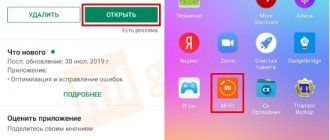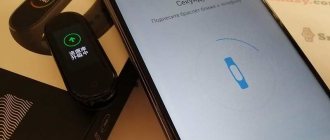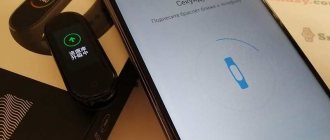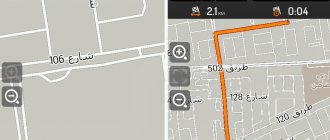“How to connect Honor Band 5 to your phone?” - an important question for owners of a new gadget from Huawei in 2022. Smart watches have become an important element of life. The device performs many functions: monitors sleep quality (Trusleep program sensors), measures heart rate, alarm clock and informs about the weather. The Running Edition model plays an important role during training, recording performance. The gadget allows you to be aware of the general condition of the body and respond to negative indicators in a timely manner. But one of the main advantages of the new version of the fitness bracelet is full interaction with the phone. Find out how to set up this process in this article.
Huawei Health app
This application was created specifically for athletes. You can download it from the Apple App Store or Google Play. To immediately install the software on your device, the user can, after unpacking the smartwatch, scan the QR code in the manual using a special application downloaded to the smartphone in advance. Finally, you must agree to the terms of use, read the privacy requirements and, if you wish, open access to data about the location of the device.
The Huawei Health app allows you to:
- create a training schedule and monitor your results;
- receive information about sleep quality;
- exchange data with other users.
Instructions for connecting Honor Band
To activate Honor Band 4, the device must be synchronized with the Huawei Health application installed on the smartphone.
This can be done by following these steps step by step:
- enable the Bluetooth option on your Android or iOS phone;
- add a new device by clicking the “+” sign located at the top of the screen;
- From the list of devices available for connection that opens, select “Smart bracelet”, and then its brand – Honor Band 4;
- when the “Pair” button appears, click on it for further synchronization and transmission of geolocation data;
- Finally, confirm the operation by clicking on the “Done” button and at the same time allowing access on the bracelet itself.
If the name of the clock is missing when establishing a connection, you need to update the list of devices.
When performing the initial setup of the gadget, the user may see a message asking for permission to connect to Chinese servers. It is recommended to comply with this requirement for normal operation of the device in the future.
Are all watches suitable for connection?
When using Huawei Health, you need to know which watches are compatible with Honor 10 and other phone models. The following devices are currently available to connect to:
- Honor Watch Dream(All),
- HUAWEI WATCH GT 2(42mm elegant, 46mm classic, 46mm elite, 46mm sport, 42mm sport, 42mm classic),
- Honor Watch Magic(All),
- HUAWEI WATCH GT 2e,
- HUAWEI WATCH GT(All),
- HONOR MagicWatch 2(All).
For models from other manufacturers, the appropriate application must be used. Above, we already looked at whether it is possible to connect a Samsung watch to Honor, and what is needed for this.
Connection methods
To properly connect a smartwatch to an Android or iOS phone, you need to consider not only the operating system in both devices, but also the pairing method.
All watches connect via Bluetooth (except for children's ones), and there are two pairing options:
- Via a mobile application.
- Through the Bluetooth settings on your phone.
In most cases, to link a smart watch to an Android phone, you just need to install the Wear OS application. But there are models where the manufacturer indicates its software in the instructions, as well as instructions for pairing and further work in tandem with a mobile device.
If you need to connect your watch to your phone via Bluetooth, you will not need to install any additional software. Below we will describe in detail how to do this. Using examples of different operating systems of your gadgets, we will give instructions on how to link a wearable device to a smartphone.
Honor Band 5 does not connect to the phone - reasons and what to do?
Smart watches function without any lags in operation. But if there are problems connecting, then you need to get ahead of the cause of the problem. The main explanation is that the devices are not connected to each other. Disabled Bluetooth will not allow you to set up pairing between your smartphone and tracker.
Reboot your devices and check their operation. Updating the system usually solves all problems. Then connect again. If these simple rules do not help, it is better to immediately contact the service center so as not to aggravate the situation.
Pairing with a phone - instructions
Before you connect Honor Band 4 to your phone, you need to download and launch the Huawei Health application. The program is used to configure smart watches and interact with them. The application is available for use on iOS and Android devices. The user’s task is to find the above product on the Play Market or Up Store, download and enable it on the mobile device. The program itself is completely free.
Many owners do not know how to “pair” Honor Band 4 with their phone, which is why they turn to specialists and spend money on additional services. It is not necessary. To connect a fitness bracelet to a smartphone, you need to go through several steps:
- Log in to Huawei Health;
- Click on the Add device button (looks like a plus at the top of the screen);
- select Smart bracelet from the menu;
- in the list that opens, click on the model (in our case, you need to enable the Honor Band 4 bracelet);
- touch the orange rectangle at the bottom of the display labeled Pair;
- Click the I Accept button to synchronize devices;
- agree to the application identification;
- select the device from the list in the screenshot;
- in the tracker, click on the confirmation communication button;
- Check Done and get ready to update the software and install the configuration of the Honor Band 4 smartwatch.
See more details on how to do this in the video!
As you can see from the instructions, it’s easy to turn on the Honor Band running 4 fitness bracelet. Additionally, a gesture system is provided that allows you to control the fitness bracelet. After turning on the device, move your hand down to turn off the display. To turn on the device, raise your hand again. Moreover, you can turn on the smart bracelet without recharging. To do this, go to the settings, and then highlight the More item, and at the bottom find the Reboot section.
It is important to note that the manufacturer has not provided an option that allows you to change the interval between touching the display and its darkening. The response time in such a situation is only 2-3 seconds.
How to connect a fitness bracelet to an Android phone via Bluetooth
It assumes that you just bought a fitness tracker, charged it, unplugged it, and now it needs to be connected. If you have already tried to enable pairing mode, want to connect the fitness bracelet to another phone, purchased a used device, and so on, then scroll to the end of the article - there will be instructions there. And then go back to the beginning.
The general procedure is as follows:
- Before installing the fitness bracelet on your phone, download the companion application from the Play Store. It varies depending on the device manufacturer. For example, to connect any version of Xiaomi Mi Band you will need the Mi Fit application, and for Honor Band 5 you will need Huawei Health. Information about what kind of software you need can be found on the device packaging, in the instructions, or on the Internet.
- While the application is downloading and installing, turn on Bluetooth on the phone itself if it is turned off. To do this, go to Settings, open “Network and Internet” (or something like that), select Bluetooth and turn it on. There is no need to switch to pairing mode.
- Turn on the fitness bracelet itself. In most cases, you just need to charge it and press the active button.
- Open the companion app and follow the onscreen instructions.
Important! The connection is made through the companion application. You don't need to activate the connection yourself on the Bluetooth settings screen. Simply turn on this wireless interface and navigate through the companion app.
If it is important to note several details that affect the “normality” of pairing and connection:
- Do not pair near a microwave, a powerful router, or a computer that has many wireless devices connected to it. This can disrupt the connection process because the frequencies of these electronics “clog” the Bluetooth channel.
- While connecting, keep your smartphone and bracelet in close proximity to each other. The maximum distance is 1–1.5 meters. If suddenly the bracelet is in the next room, the connection may also be disrupted.
- You can connect any number of bracelets to one phone, even identical ones. Therefore, it is not necessary to delete the pairing with the old model. However, if you use Google Smart Lock technology, you should still disconnect the connection so as not to interfere with the correct locking or unlocking of your smartphone.
Related article: Smart watches do not see the SIM card: we understand the reasons
Once paired, you'll need to keep your phone's Bluetooth on at all times, turning it off only for short periods of time - for example, on an airplane, a movie theater, or a medical clinic. If you turn it off, the fitness bracelet will go into search mode, which will lead to accelerated battery drain. Don't worry - Bluetooth uses very little power on modern smartphones.
Connecting a smart bracelet to a Samsung phone
The One UI shell, which is installed on Samsung smartphones, makes connecting the fitness bracelet with the phone as simple as possible, especially in comparison with models from some Chinese brands.
Instructions:
- Install a companion app compatible with your fitness tracker. Don't open it yet.
- Open the notification panel and turn on Bluetooth by tapping the icon. Or open “Settings”, there is the “Connections” item, in it – “Bluetooth”. You don't need to do anything else.
- Open the companion app and follow the onscreen instructions.
During the setup process, the app will ask for several permissions. You can provide all or selectively:
- “Access to notifications” is needed to display notifications from your smartphone on the fitness bracelet. For example, from social networks or instant messengers (WhatsApp, Telegram, VKontakte, etc.).
- “Location access” is needed to create route tracks. It is usually requested by fitness bracelets with GPS. In addition, it is necessary if the device has a weather display function.
- “Access to calls” and “Access to contacts” are necessary so that the fitness bracelet can warn about incoming calls, as well as show who exactly is calling. If you do not provide access to contacts, only the subscriber's number will be shown instead of the phone book entry.
- “Access to SMS messages” is necessary so that the bracelet can actually show SMS messages.
Additional permissions may be requested. For example, access to “Files and Media Content” is needed in order to download new watch faces and home screens.
The same permissions apply to other Android smartphones.
How to link a fitness bracelet to an Honor phone
One of the main problems of Honor smartphones is the lack of Google services in general and the Play Store in particular. Therefore, you need to look for a companion application in Honor's own store, which is called AppGallery.
If there is no companion application in the AppGallery, you can look for it in alternative sources - for example, on w3bsit3-dns.com or APK-Mirror. To install in this case, you will need to allow installation from unknown sources - to do this, open “Settings”, “Security and Privacy”, “Advanced Settings”, “Install applications from external sources”, and confirm your intention.
Next, follow the standard instructions:
- Install the application;
- Turn on Bluetooth in the “blind” or settings (“Wireless networks” item);
- Open the app and follow the onscreen instructions.
You cannot create a “Clone” for companion applications. If you want to connect two bracelets, just add an additional one in the settings of the application itself. If you create a “Clone”, the application may not work correctly - for example, it may not mirror notifications correctly or lose connection with the bracelet.
Related article: Instructions for Apple Watch Series 2, 3 in Russian - how to turn on, configure and use the smart watch
Synchronizing a fitness bracelet with devices from Xiaomi
To synchronize a fitness bracelet with a Xiaomi smartphone, follow the standard instructions:
- Install the companion application;
- Turn on Bluetooth in the quick settings panel or directly in the settings (Bluetooth item);
- Open the companion app and follow the onscreen instructions.
Xiaomi smartphones have a not very pleasant feature - an aggressive energy saving mode. It disables applications that the user opens infrequently. And, of course, the fitness bracelet companion is just such a program; it is usually not launched at all.
Therefore, in order for the companion program to work correctly and not be closed by the energy saving mode, you must do the following:
- "Settings";
- "Passwords and Security";
- "Confidentiality";
- "Special access";
- “Battery Saver”;
- Find the companion app and click on it;
- "Don't save money."
In fact, there will not be an extremely high discharge unless there is an error in the application itself, but your fitness bracelet will work correctly.
Huawei
The instructions for connecting the fitness bracelet are similar to those for Honor given above. Even in the sense that some models of Huawei smartphones are supplied without the Play Store. In general, the procedure is standard:
- Download the companion app from the Play Store, AppGallery, or a third-party source and install it;
- Turn on Bluetooth via the button in the “blind” or the “Device connection” item in “Settings”;
- Open the companion app and follow the onscreen instructions.
You can't clone an application either.
Redmi
Redmi smartphones run the MIUI shell, similar to the one used by Xiaomi. Therefore, the connection instructions are the same:
- Download the companion app;
- Turn on Bluetooth;
- Open the application and follow the instructions.
Also, don't forget to turn off battery saver for the app.
LG
minimally changes the shell and characteristics of the Android operating system. Therefore, there is no need to disable energy saving or otherwise “conjure” the application.
Standard instructions:
- Download the companion app from the Play Store;
- Turn on Bluetooth by clicking on the corresponding icon in the “curtain” or opening the “Wireless networks” item in the settings;
- Open the application and follow the instructions.
There is no need to configure anything else.
How to connect 2 or more smart watches
Parents who have 2 or more children buy several children's smartwatches at once, the question arises: “is it possible to control 2-3 devices from one smartphone?” Yes, there is such a possibility. To get started, open the same Android Wear app. Next, you will see a down arrow next to the already connected devices, click it. Then the “New Watch” menu will open, where, according to the prompts, the second smart watch is connected. If you want to add a third gadget, follow the same instructions. There are no restrictions on the number of connected devices.
If you can't sync
Let's look at the popular reasons why Android wear devices do not connect to a smartphone. The first thing you need to check is your Internet connection – whether data transfer is enabled. If yes, let's look at 3 more reasons.
- Updating the operating system and Google applications. Please pay attention to device compatibility. Smartwatches for Android wear connect to phones and tablets running Android 4 and higher. Check this setting. In addition to the OS, the device must have Google services 7.3.28 and later, Google search 4.0, and Android Wear 1.0 application.
- See if you forgot to turn on Bluetooth on your phone (In settings, section “Wireless networks”).
- The smartwatch should not have airplane mode enabled. Go to device settings and check.
These are the main points when a smartphone or tablet does not see the device. If the operating system and programs are of the required versions, airplane mode is disabled, and bluetooth is active, restart both devices. Resetting the settings also helps.
Go to the gadget settings, select the “System” section, and then “Disable and reset settings”.
If your phone still doesn't see your smartwatch, uninstall and reinstall Android Wear. Repeat the synchronization process.
How many hours can you connect?
Many questions revolve around how many smart watches can be connected. Regardless of the EMUI version, connection to only one device is allowed. As for Bluetooth devices in general, the following options are possible:
- For Honor phones with EMUI up to 8.0. Connection with several Bluetooth devices is allowed. However, only one of them can be audio. For example, a smart device, a Bluetooth mouse and a Bluetooth keyboard.
- If you have EMUI 8.X installed on your phone, you can connect two audio devices. For example, Bluetooth mouse / keyboard / suitable headphones and smart device.
- For EMUI 9.0 and you can connect with three or more audio devices and smart watches.
Now you know how to connect a smart device to an Honor phone, and what is needed for this. A similar algorithm of actions is also relevant for fitness bracelets. In the comments, tell us how you connect the equipment and what difficulties arise.
How to connect to iPhone
After establishing a Bluetooth connection, you need to install the Huawei Health application and open it on your iPhone or iPad. From the list that appears on the screen, select the name of the gadget to be connected. If it is not there, restart your iPhone and go to the name of the tracker, and then click the “Connect” button.
To complete pairing, you need to configure the smart bracelet, after which you will have access to the following functions:
- pedometer;
- sleep monitoring options;
- various training modes.
Is it possible to connect an Apple Watch
Many questions concern how to set up an Apple Watch with an Honor phone, and whether it can be done. Officially, this option is not provided, because such a device is compatible only with the iPhone. Google Play does not have, and is unlikely to appear in the near future, the application required to connect the device. The only workaround is to activate modem mode on your Honor phone, and then connect your Apple Watch to it. In this case, you can listen to music and access the Internet, but basic functions, for example, notifications about calls/messages will still not arrive.
Can it connect to other phones?
By following the instructions, you can connect the smart bracelet to any phone. But to work with such smartphones, you will also need to download and install the Huawei Wear utility. You can find it in the Google Play market.
After installing Huawei Wear, you need to open the program and follow further instructions: confirm the user agreement, register and provide your own data, including weight and height. Then you need to connect the wireless connection and find Honor Band in the list that opens. To complete pairing, press the corresponding button on the bracelet.
Why does the Honor Band watch with a SIM card not work?
To prevent problems when using a watch with a SIM card, you should consider:
- capabilities of the telecom operator: the quality of the signal, mobile coverage area, and ease of setting up the device depend on the choice of a reliable supplier.
- tariff with Internet traffic of at least 1 GB per month.
- replenishment of the account: if the balance is zero, the capabilities of the watch using a separate SIM card will be limited.
General instructions for popular smartwatch models in Russian will help a novice user master the process of connecting and controlling the device.
How to charge your watch
According to the manufacturer, new models of Huawei and Honor watches can work for up to 10 days. But you still have to charge them periodically. Especially for such purposes, the package already includes a charging station and cable.
But you will have to take care of the power supply yourself. Either the developers saved money on this most important element of the package, or they simply saved free space in the box. Be that as it may, you will need to find a power supply with a USB-A connector. If it is, then the buyer can be congratulated. He can immediately charge the watch.
To do this, you will need to connect the connectors of the charging station to the bottom of the watch case, and connect the battery with a USB cable to the power adapter inserted into the socket.
More about Huawei: Auto-negotiation of interfaces in Cisco
Even though the watch has a modest battery compared to modern smartphones, charging is not instantaneous. It will take an hour and a half to fully restore energy from 0%. However, this is also not very much to start talking about Huawei or Honor in a negative way. Once the accessory is charged, you can put it on your hand again and enjoy the operating experience.
How to pair with other phones
Smart watches from Huawei can be connected not only to smartphones of this brand. They can be used together with Samsung, iPhone and Xiaomi. All you need to do is synchronize and pair. To avoid connection problems, read the instructions described below. Many users post detailed video reviews of turning on the gadget for the first time. These videos contain complete instructions in visual format.
Samsung
First download Huawei Health. Then open Google Fit.
- Turn on the Health app.
- Click on "Submit Data".
- Activate Google Fit by clicking on the button with the same name.
And then simply confirm your actions by clicking on Google Fit.
iPhone
For those who use an iPhone, everything you need is in the AppStore. Open the settings to pair your smartphone with Health. Don't forget to set the required parameters. And turn on notifications to see your progress.
Xiaomi
Owners of these gadgets, as well as owners of models from other manufacturers, need an application from Huawei. After downloading, confirm the agreement. Next, you need to register and provide personal information. Do this as clearly as possible so that the application can calculate normal values. Turn on Bluetooth and find the device. From the displayed options, select "Honor Band 5". Click on the largest button on the tracker and create a connection with Health.
If you can't connect your Huawei watch gt after disconnecting
First, we check: a) that the smartphone’s Bluetooth is turned on;
and b) that the smart watch is within range of the smartphone’s Bluetooth module (or better yet, right next to it). Next, in order:
- go to the “Health” application and try to reconnect the watch again;
- reboot the watch, then go to the “Health” application and try to reconnect it again;
- reboot the smartphone, then go to the “Health” application and try to reconnect the watch again;
- go to the “Health” application, unpair the Watch GT, restart the watch, restart the smartphone and then perform the pairing procedure again.
Don't miss: HONOR BAND 5I: HOW TO MEASURE YOUR BLOOD OXYGEN (SPO2) LEVELS