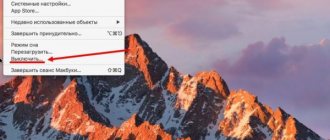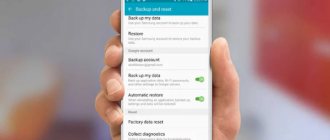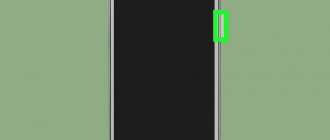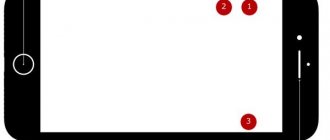Having bought one of the new Samsung phones (including Galaxy A11, A21, A21s, A31, A41, A51, A71, M11, M21, M31, M31s, M51, S20, S20+, S20 Ultra and others) and tried to turn it off for the first time or reboot, the average user will encounter certain difficulties. On smartphones 2019-2020 release, long pressing the power button brings up the Bixby voice assistant, rather than a menu with options, which usually include shutting down, rebooting and activating emergency mode. How then to restart a frozen device or how to turn it off in the standard way? We will understand all the intricacies within the framework of this instruction.
Reasons why your phone may freeze
The first thing you should understand when considering the situation is why your Samsung phone freezes. There are two groups of reasons:
- Software glitches. This category includes problems related to the operation of an application or errors in the operation of the OS. To solve this, you need to reboot the device if it freezes, but an existing conflict prevents you from doing this. There are a number of solutions here, which we will discuss below.
- Mechanical problems. Many blame the fact that the smartphone is frozen on software failures, without paying attention to other reasons. In particular, the situation may be due to poor contact or a malfunction that is hidden from the user’s eyes, but does not allow the device to reboot. If your Samsung phone often freezes even after resetting, the cause may be a mechanical failure. In this case, it is better to take the smartphone to a service center and entrust its restoration to specialists. They will be able not only to reboot the device, but also to identify the malfunction.
If we consider the main reasons, software failure comes first. Let's consider this question in detail.
When a reboot may be necessary
Modern Samsung smartphones are productive and do not require regular reboots. Despite this, you will have to restart the device in the following situations:
- the mobile phone is too slow;
- the device is faulty and does not respond to user actions;
- the user wants to restore factory settings;
- Wi-Fi and other phone functions do not work correctly.
Installed applications can cause problems in your smartphone. Restarting allows you to clear accumulated errors and speed up your phone.
What to do before rebooting your Samsung phone
Before following the steps to restart your device, we recommend leaving it in this state for a while. The fact is that your phone at this moment may be downloading and installing the corresponding system update, which is important for its further operation.
Therefore, do not rush to force it to reboot. Better yet, leave it as is for at least a few hours. It is quite possible that after some time Samsung itself will automatically reboot and become available for further work.
Wait for your phone to update
We also recommend checking the quality of your Internet and, if necessary, rebooting your router. This will ensure that the poor quality of your Internet connection is not to blame for your device's dysfunction.
Temporarily remove the battery if your Samsung is frozen
An effective tool to reboot your Samsung phone when it freezes is to remove the battery from the phone for a while. This method is not available for all Samsung gadgets, since not all devices have a replaceable battery.
The procedure itself looks like this:
- Turn your Samsung that is frozen over to face you;
- Insert your finger into the special cutout under the phone cover;
- Pull the tab on the phone cover and remove it from the device;
- Carefully remove the phone battery; Temporarily remove the battery from the phone
- Count to ten;
- Insert the battery back, then replace the phone cover;
- Turn on your device.
How to reboot Samsung
There are several ways. So, how to restart Samsung if it is frozen:
- Hold the lock/on/off button for 10-20 seconds. The phone will turn off and reboot, its further operation should be stable.
- If your phone's battery comes out, you can remove the back panel and take out the battery, wait a couple of seconds and insert it back. All that remains is to assemble and turn on the phone. But often you can’t do this, because both the battery and the phone itself will deteriorate.
- If the back cover cannot be removed, then you must simultaneously press the lock/on/off and volume down buttons and hold for 5-7 seconds.
What to do if your Samsung Galaxy smartphone or tablet is frozen and does not respond to touches
If your mobile device freezes, you must perform a forced reboot. To do this, press the power button and the volume down key simultaneously and hold them for 7-10 seconds, after which the device will turn off and turn on again. On some older models, you need to additionally hold down the volume up key.
To reboot a Samsung smartphone with a removable battery, just remove the back cover, pull out the battery, then insert it back, hold down the power button and hold it until the Samsung logo appears on the display.
How to force reboot Android on Samsung
This method is suitable if you decide to reset dependent applications on your phone without waiting until the system can free up enough memory for them to work.
Hold down the power button and the speaker volume down key. If it freezes, you will have to wait 5-7 seconds while holding the buttons down.
When your phone prompts you to restart or shut down, select Restart. The screen will go dark and then a message will appear indicating that Android is starting to download.
Doesn't turn off, but reboots
The reasons for constant reboots of an Android device are the same as for frequent system freezes. Viruses, mechanical failures, installation and removal of low-quality programs, device operation “for wear and tear”, manufacturing defects.
For preventative purposes, you should close unused programs in a timely manner, regularly free up space in your phone’s memory, and avoid dropping equipment or hitting it.
When the problem has already arisen, you can try to format the phone, but most often it turns out that the reason is not hardware in nature. Contact qualified personnel.
How to restart a Samsung phone with a complete shutdown
The restart method with a complete shutdown is used to eliminate software failures that cannot be resolved by restarting using the technology described above. This approach is also used when the device overheats excessively.
Press and hold the Power button and wait 5-7 seconds. In the case of a frozen gadget, you need to wait longer.
Do not turn on your phone immediately after turning it off. Wait at least 30 seconds. Experienced service center specialists recommend removing the battery from the gadget if it is removable.
To do this, turn the phone display side down and open the back cover. What to do for this on Samsung Galaxy A5 and J5 Prime smartphones is shown in the figure.
Is it worth restarting your smartphone if it cannot go into reboot?
If, after clicking the “Restart” button, nothing happens on your Samsung mobile phone, then most likely the problem is in the operating system.
It is recommended to update the system according to the following scheme:
- Connect to mobile internet or Wi-Fi.
- Open gadget settings.
- Click on the line “About phone”.
- Click on the System Update tab. The search for updates will begin.
- If a corresponding update is found, download it following the instructions of the assistant. It is important that the device is charged to at least 50 percent.
Developers regularly release updates for Samsung phones, which fix existing problems and errors in the operating system and improve the overall performance of the device. Therefore, it is recommended to check for updates.
4.8/5 — (24 votes)
Reboot your Samsung Galaxy to speed up your phone
The easiest way to restart your Samsung phone is to use the Power button. The prerequisite for rebooting using the power button is that your smartphone is working. (Phone power button doesn't work)
The benefit is easy to understand, especially for the non-tech-savvy. When your Samsung phone responds slower, you can reboot your Samsung.
Make sure your Samsung phone is charged to at least 5%; otherwise, it may not turn on after reboot. If the battery is completely discharged, it must be charged at least 15 minutes before rebooting the Samsung.
Step 1: Hold the Power button, which is usually located on the right side of your Samsung phone, for a few seconds to access the boot menu screen.
On Samsung W2017/W2016, the Power button is labeled with a battery icon on the physical keyboard.
Step 2: Tap "Turn Off" and then tap "OK" when the message appears that your smartphone will turn off.
If you see the Reboot or Reboot option in the boot menu, click it and your device will automatically turn on after shutting down.
Step 3. Wait at least a couple of seconds. Press the Power button again to turn on your Samsung phone.
Main reasons
There are several explanations for this phenomenon: lack of memory in the device, unsuccessful assembly, or internal damage to parts. Before you try to solve your problem yourself, you need to make sure that the device is externally functional, otherwise you can only make the situation worse.
The low memory issue is something that the user can fix. Overloading memory volumes entails instability in performing even basic tasks. When working with any application, free memory is required to load data about it. Perhaps you just need to remove unnecessary information and applications in order to actively use your cell phone again. In this article we will look at several ways to reboot.
Restarting the system through the Recovery environment
To restart Android via Recovery, follow the instructions:
- Turn off your smartphone using the procedure described above.
- Login to the Recovery environment using the instructions in the previous method. If necessary, do a hard reset or clear cache.
- Use the volume controls to select “Reboot System Now” and press the power button.
Restart via Recovery can be used only after performing certain actions in this menu, otherwise it is absolutely useless, since it takes 2 times longer than a regular restart.
Summarizing
There are several options for rebooting Samsung, some of which are universal. If the above instructions do not bring results, you should read the manual that came with the phone. Since most smartphones have similar restart algorithms, this procedure will not cause difficulties.
To avoid losing files, it is recommended to activate the data backup function or save data by connecting your phone to your computer via USB. This solution minimizes losses in cases where the problem is resolved only by resetting to factory settings. Thus, even after flashing the software, the user will be able to recover deleted data.
Restarting the system
Also known as a "hard boot" or "hard restart" (because you use the phone's hardware buttons to reboot, as opposed to a soft restart). This is a fairly simple task - just press and hold the power button and the volume rocker button.
This hotkey may be familiar to you. Pressing Power + Volume button usually takes screenshots. But holding them down for about 10 seconds will reboot your Galaxy S9
, without any questions. Even if it completely crashed.
We look for the reason and reason
If your phone turns on and off, then there are no questions about its operation. If, on the contrary, it does not turn on, it is worth finding out the reason. So, let’s assume that recently your smartphone was working properly and suddenly stopped. What can be wrong?
Carefully inspect the smartphone and make another attempt to turn it on. If this does not happen, try connecting it to a charger. It is quite possible that the cause of this is a battery that has died prematurely. And if this is the case, then after some time your mobile phone will turn on without any problems and work in full mode.
When doing this, pay attention to your battery charge. If you just charged your smartphone a day ago, and it has already died, then audit all the options involved in the phone that work in continuous mode. As we have already determined, quite often the Android phone does not turn on due to a low battery charge.
It should be noted that the battery may run low due to Wi-Fi, Bluetooth, and Viber being turned on around the clock, which are famous for their ability to quickly consume your current battery charge. If this is the case, use alternative software that allows you to save battery power, or enable the above options only as you use them. You shouldn't keep them on all day.
How to enable Automatic reboot on a Samsung smartphone?
Next, we will describe the procedure for enabling the forced restart service of the Operating System using the example of the editorial smartphone Samsung Galaxy A50 with Android 9 Pie .
Instructions for enabling Automatic reboot on a Samsung phone.
1. Launch the “ Phone Settings ” application from the Applications Screen.
Screen No. 1 – click on the “Settings” icon.
2. In Settings you need to go to the “ General Settings ” section.
Screenshot No. 2 – click on the “General Settings” section.
3. In the “General Settings” section, you need to enter the “ Reset ” subsection.
Screen No. 3 – click on the “Reset” item.
4. In the “Reset” subsection, you need to turn on the “ Automatic reboot ” service switch at the very bottom of the page.
After enabling this service, you can configure the day and time to force the system to reboot. To do this, you need to click on the text of this item and hold your finger on it for several seconds. This will take you to the Automatic Reboot settings page.
Screen No. 4 – turn on the switch for the “Automatic reboot” item. Screen No. 5 – to go to the service settings, you need to click on the text of this item and hold for a few seconds.
Here you can select the day of the week and set the time.
To change the restart time, click on the “ Time ” line. And after setting the new system reboot time, you must remember to click on the “ Done ” button.
Screen No. 6 – click on the “Time” item. Screen No. 7 – set a new time and click on the “Done” button.
- automatic
- turn on
- Operating system
- reboot
- restart
- smartphone
Why does it become necessary to reboot your smartphone?
There are several common reasons for this circumstance:
- The phone is frozen. This means that the smartphone became impossible to control after performing a certain action. For example, when a user visited an unverified website on the Internet.
- The need to go to “Recovery” for further steps to configure the smartphone.
- Force closing the application. Some software cannot be closed. To fix the problem, you have to restart your smartphone.
- The automatic restart function of the mobile phone is triggered. This mode can be activated in the device settings. Auto-restart can solve problems with mobile phone performance.
- To improve device performance. For example, the phone has overheated and needs to be restarted to restore the device to its previous functionality.
How to Fix Samsung Failed to Reboot Error
Due to viruses, malicious apps, software update failure, rooting and other problems, your Samsung phone may not reboot. If you have tried to force restart but your phone is still unable to restart, you should follow the solutions below to fix the issue.
Method 1: Restart your Samsung phone in Safe Mode
You can restart your Samsung phone in Safe Mode if you are unable to enter the home screen. It only downloads basic system software so you can remove malicious apps.
Click the Power button to boot your Samsung phone. When startup begins to display, release the power and press and hold the Volume Down button immediately.
Continue holding the Volume Down button until your phone reboots. Then you will see Safe Mode in the lower left corner.
You can now remove unwanted or malicious apps from the Settings app. Then reboot your Samsung phone to normal mode.
Method 2: Reboot your Samsung phone into recovery mode
If you can't boot into Safe Mode, try Recovery Mode instead. Allows you to troubleshoot problems by restoring factory settings and erasing the partition
Hold Power + Volume Up + Home buttons at the same time. For Samsung S8 and higher, the combination of power + volume Up + Bixby .
When you see the recovery mode screen, release the buttons.
Use the Volume Up and Down buttons to highlight the Erase Cache Partition option and press the Power button to execute it.
If your Samsung phone is still unable to reboot, select the wipe data/reset option in Recovery Mode . This will restore your phone to its factory state.
Note. Keep in mind that a factory reset will remove all of your personal settings and data from your Samsung phone.
Full and partial reset
A normal reset deletes all user settings, but does not affect the owner's photos, videos and other files. To activate the option:
• open the settings menu; • go to general; • go to the “Reset” section; • click on the “Reset settings” line.
A factory reset deletes all user data from the device and can only be restored if you have a backup copy. How to reboot Samsung and return it to factory state:
• also go to the “Reset” menu; • enter your lock password and confirm the action. • select “Data reset”; • confirm the action.
Pre-configured automatic backup allows you not to worry about the safety of your data in the event of any failure or physical damage to your smartphone.
How to disable bixby A51?
This is done very simply:
- On the main screen, tap on an empty space and hold down until the settings menu opens;
- swipe right to the settings page of the left panel of the main screen;
- turn off Bixby Home.
Interesting materials:
How to remove pop-up windows in Chrome? How to issue winter workwear correctly? Which is the correct way to give out to Anastasia or Anastasia? W7 or w10 which is better? Whatsapp how to hide last seen time? Wifi direct how to use iphone? Wildberries how to return goods at the pick-up point? What is the employee financially responsible for? What is the CEO responsible for? Why can an employer fire an employee?