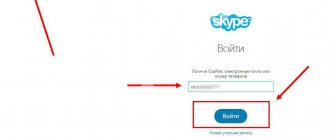Not all owners of Samsung mobile devices know that they have a useful Samsung Cloud service at their disposal. In this article we will consider the following questions:
- What is Samsung Cloud
- Main functions
- Supported devices
- How to use the Samsung Cloud app
- Creating a Backup
- Recovering Deleted Data
- View content
- Volume increase
- Tariffs for additional space
What is this program and how to enter it
Samsung Cloud is a cloud service designed for owners of Samsung smartphones and plays the role of storage on the Internet. With its help, you can store information about important life events in the cloud without worrying about accidentally deleting them.
The first step when using Samsung Cloud is to log in from your phone. If desired, you can access the service from other devices: PC, tablet. Once connected, you can back up your data and quickly restore it if necessary.
Many people don't know how to use Samsung Cloud, which is why they ignore this useful tool. But in practice, the service is easy to use and accessible even to beginners. To log into your account from your phone, follow these steps:
- Go to the Settings section.
- Enter the Accounts and Backup category.
- Select Samsung Cloud.
- Manage your data.
If you have not registered with a Samsung profile, do so - select a name, indicate your mailbox, date of birth and other data. A message is sent to your inbox informing you about registration and the ability to log into your account.
Let us immediately note that in 2022, Samsung Cloud merged with One Drive from Microsoft. Despite some changes, the general capabilities of the service remain the same.
What data can be backed up/saved in the cloud?
- Layout of the home screen and applications on it.
- Contacts. Very good, because this is an important thing in any phone.
- Call logs. It’s a small thing, but it’s also necessary.
- Notes.
- Calendar settings.
- Browser bookmarks. Great, but it’s not clear which browser? Anyone, Chrome for example, Mozilla, or just the branded Samsung Internet? Probably the latter.. since Samsung refused to make backup copies of third-party programs..
- Alarm settings. No, it’s not particularly important, but it saves time, for example, some people have several settings in their alarm clock for different times.
- Clock settings.
- Wi-Fi settings.
- Wallpaper. As I understand it, this means screensavers..
- Widgets.
- Applications. It seems that there may be a backup copy of the application along with its apk file.
I think it’s cool and useful.
Regarding prices for Samsung Cloud:
- 50 gigs – $0.99
- 200 gigs – $2.99
It seems to me that it is inexpensive and accessible. 50 gigs per dollar? No, it's not expensive))
At the beginning of 2022, the company slightly changed the operating conditions of Samsung Cloud for Galaxy smartphones - now the service does not support backup copies of the settings of third-party applications, yes, but other people’s programs now need to be backed up with another program. Maybe Samsung doesn't have enough space..? In principle, a logical move. This change will not affect Secure Folder backups, a special part of Galaxy storage from which data can be recovered even if the device is stolen/lost.
In general, in my humble opinion, modern Samsung phones are in no way inferior to iPhones... especially in appearance... the only difference is that one is Android, the other is iOS, and in appearance - both are really stylish..
Why is it needed and how does it work?
Let's look at the features of Samsung Cloud, what kind of program it is, and whether it is needed. The tool was created for smartphone owners who want to save life events and avoid losing them if the phone is damaged. Information is stored by synchronizing data with Samsung Cloud in your phone account.
The process is automatic, so the most important data is stored in the cloud. In the future, you just need to log into your account from your phone or other device to restore important data.
The main functions of Samsung Cloud include:
- Synchronization of information with guaranteed storage in the cloud. This allows you to return important files at any time in case of physical damage, loss or theft of your smartphone.
- The ability to access your phone and log into your account over the Internet in order to block the device and prevent an attacker from accessing important files (in case of theft).
- Automatic loading of personal data, which saves time on manual entry.
- Storing information on several devices simultaneously.
- Notification about data deletion in Samsung Cloud.
- The ability to log into your account from your phone, PC and other devices, which is convenient when you frequently change devices.
- Create and transfer private links, as well as content from your phone online.
Knowing what Samsung Cloud is and why it is needed, you can make 100% use of its capabilities. There are four main functions here - storage, backup, recovery and synchronization. Such options guarantee convenient use of personal information and its protection from accidental loss.
Let us immediately note that you will not be able to download Samsung Cloud for Android on Google Play. The application is not freely available, because only owners of Samsung phones can log into their account.
Samsung Cloud setup and operation
Your photos, data, and settings are important, so we've made it safe, convenient, and discreet for the access, backup, and recovery you need across all your Samsung devices.
Backup, restore data and settings using SamsungCloud
Keep your data backed up because it couldn't be easier with Samsung Cloud . Having everything you need in the cloud also means you have one less thing to worry about when a device stops working or you lose it.
Your photos on multiple devices at any time
Photos on your Samsung smartphone will be stored in the gallery and in Samsung Cloud . Now you will be able to access photos and albums from other devices whenever you want, to do this you only need to log into your Samsung account on the device. As Samsung the range of supported devices continues to grow, you'll soon be able to access your data from anywhere.
Samsung Cloud provides 15 GB of free space
With Samsung Cloud you get up to 15GB of storage for your photos, apps and data for free. When you need more, you can buy additional storage directly from the settings menu on your device. And it's not just for your photos and videos, you can also store your notes, documents and music files.
Getting started with Samsung Cloud in 3 steps
You can also see even more articles on setup here Samsung Cloud setup and operation
You can set up what you want to save to Samsung Cloud.
Samsung Cloud Settings
Step 1
Log in to Samsung Cloud and set up an account.
Step 2
Select Samsung Cloud
Step 3
Samsung Cloud data synchronization
Also read : how to Find a Samsung phone, how to set up the Samsung Find My Mobile service
Source: https://helpform.ru/513777
What can be stored there?
Above we looked at how Samsung Cloud works on a phone and what tasks the service performs. Its main purpose is to synchronize data from a smartphone and store it on a dedicated cloud service. After logging into your account, you can store the following data in the cloud:
- photos;
- video;
- music files;
- web explorer bookmarks;
- copies of contacts;
- notes;
- applications;
- other phone contents.
The information is stored in a cloud service and is available at any time. Knowing where Samsung Cloud is located, the smartphone owner can log into the account and restore data.
Unpopular decision
Large manufacturers of mobile electronics prefer, unlike Samsung, to develop their own cloud services rather than connect to third parties. A striking example is the mentioned ]Apple[/anchor], whose cloud (iCloud) is closely woven into its ecosystem.
Xiaomi, one of the leaders in the global smartphone market, is also promoting its own Mi Cloud, offering almost the same functions as Samsung Cloud. This cloud is available to owners of Xiaomi gadgets around the world, regardless of the type of firmware installed on them - Chinese or global.
- In which data center should Colocation equipment be placed? Find the answer on the IT marketplace Market.CNews
Elyas Qasmi
Share Subscribe to news Short link
What is the default volume?
By default, Samsung phone users are given 5 GB of cloud storage for free. In the future, you can buy additional space directly from the settings of your mobile device (just log in to your account). Samsung Cloud rates may vary depending on company policies and user geographic location. This point needs to be clarified separately.
To use the basic plan, do the following:
- Log in to Settings (you must first log into your account on your Samsung phone).
- Go to Accounts and Backup.
- Click on Samsung Cloud.
- Choose the 5GB Basic plan.
Upgrade plans to 50GB and 200GB are currently available for $0.99 and $2.99 per month. But keep in mind that each country has its own rules.
How to clean Samsung Cloud?
Go to the menu - Settings - Applications - sumsung cloud (if it is not displayed immediately, then at the top in the settings select the application type - all) - Disable, stop. You can remove it by getting root rights, but then the phone will be removed from warranty and system files may be damaged.
Interesting materials:
How to transfer phone numbers from a SIM card to a phone? How to translate a page into Russian on your phone? How to translate your phone into Russian? How to reboot a mobile phone? How to reboot a LG phone? How to reboot your phone without pressing a button? How to reboot a Samsung a71 phone? How to reboot a Samsung Duos phone? How to reboot a Samsung phone in safe mode? How to reboot a frozen phone?
Uninstalling a program
Many people ask how to remove Samsung Cloud if the program is no longer needed. This is a system application, so you cannot uninstall it in the standard way. The only thing you can do is stop the program. Make sure to save important data before performing any work. Don't do this if there is important information in the cloud that you will need in the future.
To stop, follow these steps:
- Enter Menu and Settings.
- Go to Applications, and there Samsung Cloud.
- Click Stop or disable.
Now you know how to disable Samsung Cloud and thereby relieve your smartphone. In the future, you will be able to log into your account at any time and return the previous functionality of the program.
If you have root rights, the application can be uninstalled. But in this case, there is a high risk of damage to other important files. In addition, the phone is out of warranty.
How to free up space on your phone without deleting anything?
How to free up smartphone memory without deleting anything
- Clear Safari cache. For your convenience, the browser saves copies of the sites you visit so that it loads faster when you visit again. ...
- To download a movie …
- Turn off Photo Stream...
- Reinstall applications...
- Delete long “conversations” in instant messengers
7 Jan
2022 Interesting materials:
How to find out who is connected to Wifi? How to find out who connected to my Wi-Fi? How to find out who connected to the Wifi router? How to find out who connected to Wifi? How to find out the MAC address of a computer connected to the router? How to find out if you can connect your TV to Wi-Fi? How to find out if the Internet is connected? How do I know if parental controls are enabled? How do I know if a video card is connected? How to find out how many devices are connected to the router?
How to recover your password
Many people ask how to unlock Samsung Cloud if they lose access to it and are unable to log into their phone account. Let us immediately note that authorization in the cloud occurs after registration in the Samsung profile.
There are situations when a person forgets the combination to log into an account. In such a situation, the question arises of how to find out the Samsung Cloud password. The easiest way is to try to remember the necessary information and then log into your profile. If this fails, try restoring access to your account. The algorithm is like this:
- Go to Settings.
- Go to the General section, and then Accounts.
- Select Samsung from the list and enter your account settings.
- Click on the Forgot login or password button.
- Enter the email address you used to log into your account.
- Enter the specified code and click on the Submit button.
- Go to your mailbox and click on the recovery link that came in the letter.
- Enter the new password twice.
- Confirm your entry is correct.
Today, many users are complaining that they forgot their Samsung Cloud password and can’t log into their account. If you follow the instructions, regaining access to your files will not be difficult. In the future, it is better not to lose the password and write down the set of characters on a separate sheet.
4 Tips on How to Use Google Drive Cloud Storage on Samsung Galaxy S6
Without a doubt, Google Drive is the best cloud storage available today.
Google Drive Cloud
The advantage that makes this application popular is that it is very easy to use. Moreover, the application is a Google product, and almost everyone uses Google programs, including Google Drive.
Google has done a great job of keeping all of their core apps in sync, the ones that millions of users love. One such group is users of the latest flagship Samsung Galaxy S6, which already has the Google Drive app installed. As mentioned earlier, this application is very easy to use. Here's more information about the application.
The latest Google Drive app for Samsung Galaxy S6 comes with improvements and new features. Among them is the ability to add photos to Drive document files directly from your phone. To do this, go to a Google Doc or Slide via Drive. Click the "Edit" button in the lower right corner. When the ~ez_ldquo+ez_rdquo~ icon appears in the upper right corner, click on it and then on “Image”. You can go ahead and select the photos you want to download from the camera app.
Create a backup for photos
In March, the Google Drive app received an update that brought a new feature to Samsung Galaxy S6 users. This update eliminated the need to view images in , and provided the ability for users to back up photos in Drive and then view them directly from here.
However, to back up your photos, you will need to first download and install the latest version of Google Photos on your Galaxy S6. Once the application is installed, go into it and click “Enable AutoBackup”. So you can be sure that all the photos taken by your Galaxy S6 will be saved on Google Drive, thanks to the program synchronization with the Photos application.
Save files from Google Drive
Google Drive is an Internet-based application, which means you will need an Internet connection to access its services. However, you can save files from Drive and work with them even when you are offline. To save a Google Drive file to your Galaxy S6, go online to the app and simply tap and hold on the file you want to save. You will notice a small icon appear on the screen, click on it to save the file to your Samsung phone.
Send Google Drive documents via Gmail as attachments
One area where Google beats many of its competitors is its amazing app synchronization capabilities. Gmail allows you to send messages containing Google Drive files in the application. It's very simple and all you need to do is install Gmail as an Android application, go into it, create a new email, click on the paperclip icon in the top right corner. You can then attach the file by clicking "Insert from Drive".
Source: https://doitdroid.com/polzovatsya-xranilishhem-google-drive-cloud-storage/
Reviews
At the end of 2022, information appeared about the cooperation of the Samsung manufacturer with Microsoft. At the same time, the South Korean manufacturer decided to abandon conventional cloud services, including Samsung Cloud. Phone owners began to receive messages about transferring information to OneDrive. At the beginning of 2020, cloud storage continues to work, but in interaction with the Microsoft cloud.
Reviews of Samsung Cloud Drive indicate the importance and benefits of the service. But some Samsung phone owners express dissatisfaction:
- “5 GB of cloud is provided for free to store important data. This is not enough for photos and videos, but for the main applications, calendar and recordings it is still enough. I hope that the free volume will be increased in the future.” Ilya, 28 years old.
- “I used to like Samsung Cloud more, because it provided 15 GB of cloud space. This was enough to store important data in the cloud and not worry about accidentally deleting it.” Stas, 33 years old.
The combination of Samsung Cloud with OneDrive has received a lot of criticism, primarily due to the reduction in free space. Otherwise, the functionality of the cloud service has been preserved, which allows you to use the cloud and not worry about accidental loss of personal data.
Synchronizing data with Samsung Cloud cloud storage
Cloud is the ability to save all your data and files in Samsung cloud storage on the Internet. This way you insure yourself against data loss, and if you change your phone, all files from the cloud can be immediately downloaded to the new smartphone.
I recommend registering with Samsung Cloud, backing up your phone, and enabling data synchronization from your phone.
Cloud storage
Samsung Cloud offers us 15 GB of space for our files, contacts, messages. To install the cloud, go to Settings > Cloud & accounts > Samsung Cloud.
Using the cloud
We can always see how much space our files already occupy and what they consist of. For example: my cloud takes up 8 GB out of 15 available, i.e. 54% of the total space.
As you can see, the main space is occupied by files from the Gallery (photos and videos), and backup copies of phone data are only 76 MB. Those. If you store all your media files on a memory card or download them to your computer (or to the cloud mail, yandex, google drive), the cloud storage will be more than enough for all backup copies of data from your device.
In Samsung Cloud settings, you can always turn off Gallery synchronization if you don't have enough space. If the cloud is already occupied with synchronized photos and videos from your phone, then first save them on a memory card or computer, and then turn off gallery synchronization to save space.
Samsung Cloud Drive
This service is similar to Yandex disk or cloud mail. You upload your files to the Internet server and access them from any device anywhere in the world. To add files, tap the “+” icon, create a folder, and upload the file.
Synchronizing program data, contacts and messages
To set up synchronization, go to Settings > Cloud and accounts > Samsunng Cloud > Other phone data .
We enable synchronization of notes, keyboard data, calendar, contacts. Click the “Synchronize” button at the bottom of the screen. All data will go to Samsung cloud storage, from where it can then be transferred back to the phone (if lost) or to a new device.
Automatic sync settings
Go to Settings > Cloud & Accounts > Samsunng Cloud > Settings (3 dots in the top right corner) > Sync Settings.
Slide the switch to the On position. for those categories whose data you want to synchronize automatically. Those. the phone itself will copy data to the cloud using Wi-Fi, without your participation. Very comfortably.
Source: https://v-androide.com/settings/samsung/sinxronizaciya-oblako-samsung-cloud.html