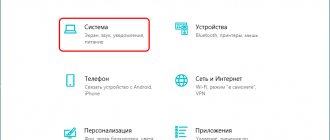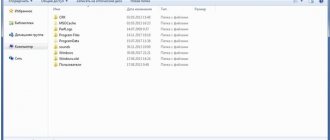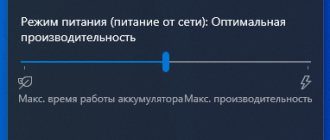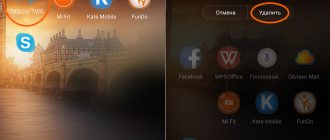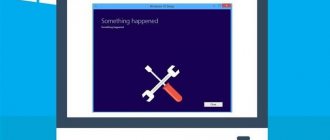In this article, we will answer the question of how much free hard drive space is needed for a clean Windows 10, and also call minimum amount of RAM (RAM), necessary in order to make friends between the computer and the “ten”.
You can talk about both of these topics for a very long time. Many people do this, proving to each other the correctness of their point of view on this issue in comments on various sites and forums. As with any other topic that concerns computers, there are many “experts” around who say and write opposite things with serious faces. An ordinary user can easily become confused by such an abundance of contradictory information.
But how to find the only correct answer? It seems to us that you need to look for it from the developers of the Windows 10 operating system themselves. They, like no one else, know how much space is on the hard drive and how much RAM their product needs.
For some reason, many users believe that since Windows 10 is currently the most modern operating system in this family, it supposedly needs some particularly large amounts of RAM, hard drive and other “cool” technical characteristics. However, this is not quite true. Or rather, it’s not like that at all. “Ten,” according to a very common opinion, is much less demanding on resources than Windows 7 or 8. That is why Windows 10 is often recommended as an alternative to “seven” and “eight” for weak laptops and old computers. True, it is not always possible to install it there - unfortunately, this latest OS is not compatible with all outdated processors, motherboards, and video cards.
How much does a Windows 10 image weigh?
The image of the Windows 10 operating system itself , a little more or a little less, depending on the bit depth (32 or 64 bit). You can create installation media either on a flash drive or on a disk. More details on how to do this are described in the article “How to reinstall Windows 10”. Since the iso image is an archive, then, of course, during the installation process it is unpacked and increases quite significantly in size. We'll talk about how much below.
What determines the size of installed Windows 10
See also: “How to enter BIOS (UEFI) in Windows 10”
There is no clear answer to this question for a number of reasons:
- It all depends on whether a clean installation of the system was performed or the user chose an assembly to which its author added various programs, themes, updates and, at the same time, removed unpopular and rarely used tools (functions).
- The size of the “ten” depends on the editorial office - professional or home. The latter requires less free space on the system disk, and the difference can be several GB.
- Don't forget about the drivers that are installed immediately after installing the OS. They are needed both for the operation of internal computer components and for external peripheral devices (printers, scanners, etc.). Therefore, the combined size of all drivers can vary significantly. Also, on older computers it is smaller than on more modern ones.
- The size of the “ten” system files depends on whether hibernation is enabled. When this function is activated, the size of the used system file “hiberfil.sys”, which records the state of the system at the time of shutdown, can increase to the amount of RAM on the PC. You can read more about this function and how to use it in our article – “How to disable and enable hibernation mode in Windows 10”.
- Also, the size of the OS depends on the size of the paging file (“pagefile.sys”), which is automatically determined by the system based on the characteristics of the computer and directly depends on the amount of RAM. In this case, the user has the opportunity to enlarge, reduce or disable the file.
In general, 64-bit Windows 10 can take up approximately 7 to 20 GB of system disk space. The minimum size can be achieved by installing a stripped-down version, in which unused functions are removed and only a minimal set of drivers is installed to ensure system functionality.
Find out where memory goes
Windows 10 has a special tool that describes in detail how the memory of a hard drive or SSD is used. It’s worth using to find out exactly why the system weighs more than expected:
- Expand system settings. Open system parameters
- Go to the "System" block. Open the “System” section
- Select the “Storage” sub-item. You will see several bars corresponding to the different partitions into which the disk is divided. Using them you can find out how much space is free at the moment. To go to a more detailed description of the section, click on one of them. We find out how busy the partitions are in the “Storage” sub-item
- The bar will be colored in different colors, each of which will correspond to a specific file type. The longer the bar, the more space this particular type of file takes up. Free space is colored gray. Below the bar is a detailed comparison of colors and their associated file types. There is a detailed list of what disk memory is used for
After studying the above section, you can find out which elements are causing the disk memory to decrease. Once you know this, you will have to decide what to do with the files: delete them or leave them. But under no circumstances delete any system files, this will lead to system failure and, possibly, its complete unusability. The only exception is update and backup files.
What is the difference between 32 and 64-bit systems
Recently, 32-bit processors are rapidly being replaced by 64-bit ones. Older CPUs use 8 registers of 4 bits each to store temporary data, for a total of 32 bits. In more modern processors their number is doubled.
In practice, this means that a 64-bit processor can perform the same operation twice as fast as a 32-bit processor, since it will take only one clock cycle, while the latter will require 2 clock cycles.
In other words, a more modern CPU can combine complex instructions and handle their execution in one clock cycle, which is different from an older (x32) one, which will divide complex instructions into two and execute them one at a time.
You need to choose an operating system based on the processor bit size. Of course, installing a 32-bit system on a PC with a 64-bit processor is not rational. You can find information about the CPU bit depth as follows:
- Go to Windows Settings by pressing the Win+I key combination. Or you can use the search bar by typing the desired value and clicking on the found option.
- In the parameters that open, go to the “System” section.
- Scroll down the list from left and click on the “About the system” subsection. After this, on the right side of the window in the “Device Characteristics” block we will find the necessary information about the bit capacity of the system and processor.
You can also find the necessary information in the Control Panel:
- Using the same search, we find and launch the Control Panel.
- Go to the “System” section (the view should be configured in the form of small or large icons).
- This will provide the information we were looking for.
Space for the hibernation file
The hibernation file “hiberfil.sys” is located in the root of the “C:” drive and is used to save data when the computer enters sleep mode. Its size is controlled by the operating system and can change. The maximum possible size is equal to the amount of RAM.
If your device has 8 GB of RAM installed, you should expect that the hibernation file can reach the same size.
Required system disk size for “ten”
See also: “FixWin 10 program for fixing errors in Windows 10”
The recommended hard drive size for a 32-bit system is at least 16 GB. And, accordingly, for a 64-bit system you will need at least 32 GB. These values are very arbitrary in our time, since the vast majority of computers are equipped with larger disks.
Please note that the figures above are given only for OS system files, drivers and necessary programs that control the operation of internal and external devices (for example, to manage print settings and monitor printer status).
To install various programs (utilities) and games, a separate space must be allocated on the disk - at the user’s discretion (200, 500, 1000 GB). Although, in this case, for such things it is better to use another system partition.
The more full the disk on which the system is stored is, the more likely it is that the computer will run slower. Therefore, it is better to initially save personal data and “heavy” files (videos, music, photos, etc.) or transfer them to another drive.
Optimal RAM and hard drive characteristics
Of course, the minimum technical characteristics represent a lower threshold, so that you still try your best to exceed them. Below this limit the system simply will not install and work. But, of course, we must strive higher. In our subjective opinion, for normal Windows 10 performance it is worth multiplying the minimum requirements by at least two . That is:
- On a computer with 32-bit 10, it is better to have at least 2GB of RAM and 32GB of free hard drive space.
- For a 64-bit system, we recommend using at least 4 GB of RAM and 40 GB of hard drive space.
These characteristics will be quite sufficient for people using Windows 10 for office tasks, surfing social networks, searching the Internet, visiting websites and watching videos. Of course, this will most likely not be enough for games.
How much does the installer weigh?
In fact, the size of the installation distribution (image with installation files), due to continuous work on the system, the emergence of new updates and changes, is not recorded even on the developer’s website.
In general, the size of distributions (ISO disk images) is approximately as follows:
- for 32-bit – about 2.7-3.4 GB (depending on the edition)
- for 64-bit – approximately 1-1.5 GB more.
Author's assemblies of the system can occupy from 1.5 to 6 (or more) gigabytes - it all depends on what exactly is added to them or, conversely, removed from them.
Update situation
Have you noticed that as of July 29, 2016, it is prohibited to update your equipment? What does it mean? The OS is now tied to the hardware. This:
- HDD.
- CPU.
- Motherboard.
When you try to put a ten in other conditions, it is not activated. This forces us to spend money again. How? And like this. It was possible to upgrade until July 29, but now buyers of new PCs need to purchase ten. Conclusion: preference should be given to system units with a pre-installed operating system.
A server-based machine accounting system will force users to become more law-abiding. Although we are sure that there will still be people who want to bypass the protection. In 2000, a real operational boom took place in developing countries. Most of the copies of Windows turned out to be pirated. A regional defense was attempted, but given the history of CD cracking, success could not be expected.
However, Microsoft actively fought for its rights. And on the boxes sold in the CIS, it was written that activation is possible only within this region.
Thus, Microsoft hopes to finally get rid of piracy. We managed to find this on the Internet.
But when I try to go to the developer’s website...
We believe that this red window will not stop the pirates after all. So now our copy of ten is tied to the PC, and the update is not available. The only exception is for “people with disabilities.” The license is lost:
- When transferring a hard drive to another PC.
- When compressing virtual machine volumes to save space.
In addition, the dozen has a number of hardware limitations. It doesn't work as it should on all PCs. For example, some laptops no longer see their DVD drive. On the other hand, a copy of the license is saved, and it is possible to activate a clean installation of tens without entering a key at the installation stage. This allows many to reset their copy to factory settings. Let's summarize:
- It is no longer possible to upgrade to ten from previous versions of the OS.
- A copy of the license is stored somewhere and linked to the hardware.
- A clean installation is possible without entering a key (by skipping this step) and with subsequent successful activation on this equipment.
- You can't get pirates anymore. Or at least they have become much more difficult to download.
- The system takes up about the same space with slightly greater performance.
- 32-bit Starter is updated to 64-bit Home.
The conclusion is clear: Billy Gates calls on us to switch to legal use of the system and promises a bunch of goodies for this. For example, DirectX 12 and Cortana, which do not have greater performance, but provide access to many interesting properties. And one of the key points of the call for legalization is maintaining the size of the installed OS. Because before that, when switching to seven, the size of the installed copy, compared to XP, almost doubled. Which could not please users.
SSD volume in 2021-18
And so, we’ve sorted out the question of why an SSD drive is needed, now let’s talk about its capacity, which is what interests the modern user most of all. When I told you above about the comparison of hdd and ssd, about all its advantages, I forgot to mention two significant disadvantages that are still holding back its massive displacement from the market of servers and personal computers:
- Much smaller volume compared to HDD
- The price can be several times higher than that of hard drives
Although the volume of SSDs is increasing and the price per gigabyte is decreasing every year, they still leave much to be desired; HDDs, according to the formula volume and price per gigabyte, are still winning. In such situations, a compromise is reached in which a solid-state drive (SSD) is used for a clean installation of Windows 7 and higher, and a regular HDD 3.5 is used for all kinds of data.
:/> Sound devices are not installed Windows 10 what to do and how to fix
Currently, the largest ssd capacity is 15 TB and costs $10,000, which only large companies can afford for very fast RAID arrays. This is what this solid state drive looks like from Samsung.
But this, as it turns out, is not the limit, Samsung is already developing SSDs with a capacity of 60 TB and this is already a very serious volume, I think that in the next 5-7 years this market will grow significantly and make the price of SSDs less than that of hard drives.
General requirements
The first thing you need to create a bootable USB flash drive is a flash drive. There are several requirements for it, without which further loading process will be impossible:
- The volume must be more than 4 gigabytes.
- It should be empty.
- It is desirable that the file system be NTFS.
The volume should be more than 4 gigabytes because of how much Windows 10 weighs. And it weighs about 4 gigabytes, which makes it impossible to create a multiboot flash drive on a small drive.
It should be empty for the reason that all files will be erased in any case when creating a bootable flash drive. Therefore, to avoid losing important data, it is better to prepare in advance and reset it to another drive.
The last point is related to the correct operation of programs. In short, there are several different file systems, and NTFS is the most universal, and is what most programs work with. With a different file system, there is a possibility that the program simply does not recognize the flash drive.
But even if the system is different, this is not a problem, because you can always change it. To do this, you need to format the drive. You can do this by right-clicking on it in the “My Computer” menu and selecting the appropriate item. In the window that opens, one of the items available for replacement will be the file system.