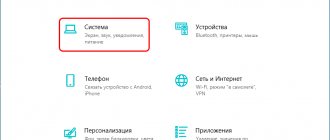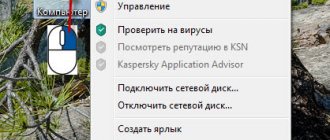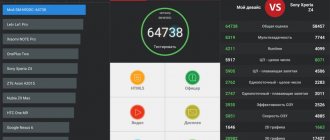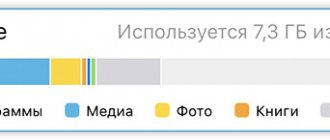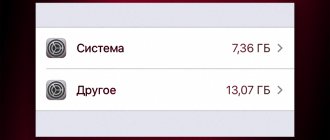What determines the size of installed Windows 10
See also: “How to enter BIOS (UEFI) in Windows 10”
There is no clear answer to this question for a number of reasons:
- It all depends on whether a clean installation of the system was performed or the user chose an assembly to which its author added various programs, themes, updates and, at the same time, removed unpopular and rarely used tools (functions).
- The size of the “ten” depends on the editorial office - professional or home. The latter requires less free space on the system disk, and the difference can be several GB.
- Don't forget about the drivers that are installed immediately after installing the OS. They are needed both for the operation of internal computer components and for external peripheral devices (printers, scanners, etc.). Therefore, the combined size of all drivers can vary significantly. Also, on older computers it is smaller than on more modern ones.
- The size of the “ten” system files depends on whether hibernation is enabled. When this function is activated, the size of the used system file “hiberfil.sys”, which records the state of the system at the time of shutdown, can increase to the amount of RAM on the PC. You can read more about this function and how to use it in our article – “How to disable and enable hibernation mode in Windows 10”.
- Also, the size of the OS depends on the size of the paging file (“pagefile.sys”), which is automatically determined by the system based on the characteristics of the computer and directly depends on the amount of RAM. In this case, the user has the opportunity to enlarge, reduce or disable the file.
In general, 64-bit Windows 10 can take up approximately 7 to 20 GB of system disk space. The minimum size can be achieved by installing a stripped-down version, in which unused functions are removed and only a minimal set of drivers is installed to ensure system functionality.
Official information
By accessing any official source that provides the opportunity to purchase and/or download Windows 10, you will see the following information:
- Windows 10 32 bit (x86) – 16 GB
- Windows 10 64 bit (x64) – 20 GB
In fact, these are not even requirements, but the average size that the system will occupy on disk immediately after its installation and first configuration. If we talk directly about the free space required for the system to operate, the requirements are as follows:
Information from the official Microsoft website
What is the difference between 32 and 64-bit systems
Recently, 32-bit processors are rapidly being replaced by 64-bit ones. Older CPUs use 8 registers of 4 bits each to store temporary data, for a total of 32 bits. In more modern processors their number is doubled.
In practice, this means that a 64-bit processor can perform the same operation twice as fast as a 32-bit processor, since it will take only one clock cycle, while the latter will require 2 clock cycles.
In other words, a more modern CPU can combine complex instructions and handle their execution in one clock cycle, which is different from an older (x32) one, which will divide complex instructions into two and execute them one at a time.
You need to choose an operating system based on the processor bit size. Of course, installing a 32-bit system on a PC with a 64-bit processor is not rational. You can find information about the CPU bit depth as follows:
- Go to Windows Settings by pressing the Win+I key combination. Or you can use the search bar by typing the desired value and clicking on the found option.
- In the parameters that open, go to the “System” section.
- Scroll down the list from left and click on the “About the system” subsection. After this, on the right side of the window in the “Device Characteristics” block we will find the necessary information about the bit capacity of the system and processor.
You can also find the necessary information in the Control Panel:
- Using the same search, we find and launch the Control Panel.
- Go to the “System” section (the view should be configured in the form of small or large icons).
- This will provide the information we were looking for.
Space for the hibernation file
The hibernation file “hiberfil.sys” is located in the root of the “C:” drive and is used to save data when the computer enters sleep mode. Its size is controlled by the operating system and can change. The maximum possible size is equal to the amount of RAM.
If your device has 8 GB of RAM installed, you should expect that the hibernation file can reach the same size.
Required system disk size for “ten”
See also: “FixWin 10 program for fixing errors in Windows 10”
The recommended hard drive size for a 32-bit system is at least 16 GB. And, accordingly, for a 64-bit system you will need at least 32 GB. These values are very arbitrary in our time, since the vast majority of computers are equipped with larger disks.
Please note that the figures above are given only for OS system files, drivers and necessary programs that control the operation of internal and external devices (for example, to manage print settings and monitor printer status).
To install various programs (utilities) and games, a separate space must be allocated on the disk - at the user’s discretion (200, 500, 1000 GB). Although, in this case, for such things it is better to use another system partition.
The more full the disk on which the system is stored is, the more likely it is that the computer will run slower. Therefore, it is better to initially save personal data and “heavy” files (videos, music, photos, etc.) or transfer them to another drive.
Real numbers
In fact, the amount of space occupied by Windows 10 is determined not only by its bit capacity - 32 or 64-bit - but also by its edition, of which there are four:
- Home
- Professional
- Corporate (for business and organizations)
- Educational (for educational institutions)
Ordinary users almost always choose either the first or the second. The last two are essentially slightly improved Pro versions tailored for a specific user segment.
Windows 10 Home
- 32 bit – 13 GB
- 64 bit – 16 GB
That is, Home Windows is precisely “limited” to the recommended values that Microsoft indicate for all “ten” editions.
Windows 10 Pro
- 32 bit – 20 GB
- 64 bit – 25 GB
But Professional, depending on the bit depth, is either on the verge of maximum system requirements, or goes beyond them by as much as 25% or 5 GB in real numbers. This should be taken into account immediately before installing it.
Windows 10 Enterprise
- 32 bit – 16 GB
- 64 bit – 20 GB
Corporate Windows, although based on Professional, does not always meet the requirements specified by the developer in terms of disk space. The fact is that this version of “Ten” integrates several more tools and functionality than Pro, and therefore after the first setup it may well occupy the same 20 – 25 GB.
Windows 10 Education
- 32 bit – 16 GB
- 64 bit – 20 GB
This edition of Windows is based on the Corporate edition, so in reality the size of the space it occupies (immediately after installation) can also be close to 20 and 25 GB for the 32-bit and 64-bit versions, respectively.
Installation recommendations
Despite the minimum and recommended system requirements that are so modest by modern standards, for comfortable use and maximum stable operation of Windows 10, regardless of its bit depth and version, about 100 GB of free space is required on the disk or partition where it is installed. The ideal solution is an SSD of 124 GB and above. This is due, not least of all, to frequent operating system updates, which must also be downloaded and saved somewhere. Agree that not only an update, but even the most modest user folder with documents and files will not “fit” into the 16 (for x86) and 32 GB (for x64) announced by Microsoft and announced by us at the very beginning of the article.
How much space does Windows 10 take up?
In order to find out the exact amount of disk space occupied by Windows 10 installed and used on your specific computer or laptop, it is not enough to open “This PC” and look at the C: . In addition to the system itself, it stores at least temporary and your personal files, so to obtain accurate information you must proceed as follows.
- Open Windows Settings by pressing WIN+I on your keyboard.
Go to the "System" section.
From the side menu, select the “Device Storage” tab.
In the list of disks and/or partitions (the “Local Storage” block), click on the one on which you have the operating system installed.
Wait until the scan is completed, then pay attention to the value indicated next to the “System and reserved” inscription. This is the volume that Windows 10 specifically currently occupies, as well as additional files and components without which its operation is impossible.
How much does the installer weigh?
In fact, the size of the installation distribution (image with installation files), due to continuous work on the system, the emergence of new updates and changes, is not recorded even on the developer’s website.
In general, the size of distributions (ISO disk images) is approximately as follows:
- for 32-bit – about 2.7-3.4 GB (depending on the edition)
- for 64-bit – approximately 1-1.5 GB more.
Author's assemblies of the system can occupy from 1.5 to 6 (or more) gigabytes - it all depends on what exactly is added to them or, conversely, removed from them.
Space for virtual memory
The virtual memory "pagefile.sys" is a giant hidden system file used for swapping when there is not enough RAM. Its size can be set manually by the user or controlled by the operating system. As practice shows, the more RAM, the less space virtual memory takes up.
According to many formulas, the minimum file size should be one and a half times the amount of RAM. That is, with 8 GB of RAM, you should expect at least 12 GB of virtual memory.
In practice, on my computer with 8 GB of RAM and an SSD drive, the “pagefile.sys” file only takes up about 2 gigabytes. But it is worth considering that this is without using large programs and games.
How to determine how much disk space a file takes up?
To see how much space it takes up
folder, you need to hover the mouse cursor over it and, without clicking, hold the cursor on the folder for about 3 seconds.
As a result, information will appear in a pop-up window, where there will be a “Size” item. This is the disk
that
occupies
.
Interesting materials:
Which ruler became the first tsar on Russian soil? Which traveler discovered the continent of Australia? Which of the Russian princes became famous for the fight against the Polovtsians? Which animal sleeps in winter? Who published the first anatomy textbook? Who is in the 100 dollar photo? Who invented the automatic transmission for the car? Who invented the slow cooker? Who invented the first artificial Earth satellite? Who invented the first navigator?
Optimal RAM and hard drive characteristics
Of course, the minimum technical characteristics represent a lower threshold, so that you still try your best to exceed them. Below this limit the system simply will not install and work. But, of course, we must strive higher. In our subjective opinion, for normal Windows 10 performance it is worth multiplying the minimum requirements by at least two . That is:
- On a computer with 32-bit 10, it is better to have at least 2GB of RAM and 32GB of free hard drive space.
- For a 64-bit system, we recommend using at least 4 GB of RAM and 40 GB of hard drive space.
These characteristics will be quite sufficient for people using Windows 10 for office tasks, surfing social networks, searching the Internet, visiting websites and watching videos. Of course, this will most likely not be enough for games.
| Random Access Memory (RAM) | Hard drive (hard drive) | |||
| 32 bits | 64 bits | 32 bits | 64 bits | |
| Minimum | 1 GB | 2 GB | 16 GB | 20 GB |
| Optimal | from 2 GB | from 4 GB | from 32 GB | from 40 GB |
It would also be ideal to use an SSD (solid state drive) instead of an HDD (regular hard drive). Of course, SSDs are more expensive than HDDs, and their resource is lower, but these newest storage media, as a rule, provide a very noticeable performance increase. If it is not possible to purchase a large-capacity solid-state drive, then a reasonable solution would be to purchase such a 32-64 GB drive and install an operating system and relatively small programs on it. In this case, personal files can be stored on a regular hard drive.
Maximum possible amount of RAM in Windows 10
So, we looked at the minimum requirements for the amount of RAM and hard drive to install Windows 10, and also talked about the recommended amount of RAM and hard drive. Having touched on these topics, we consider it necessary to separately discuss the issue of the maximum supported amount of RAM . For a 32-bit system, the maximum amount of RAM is only 4 GB, and for a 64-bit system it is 128 GB in the Home version and 512 GB in Professional. It is worth considering that if the processor is 32-bit, then it supports no more than 4 gigabytes of RAM. That is, for a computer with 32-bit architecture, buying more RAM simply does not make sense.
Sources used:
- https://hype.ru/@boevoy-homyak/skolko-operativnoy-pamyati-nuzhno-dlya-windows-zy9xukzk
- https://windowstune.ru/win10/skolko-operativnoj-pamyati-nuzhno-dlya-windows-10.html
- https://wi10.ru/minimal
What can you do with 2 GB of memory?
2 GB in 2022 - “this is not memory, but sclerosis” ©. Having this amount of RAM, you can work with files, watch photos and videos, go online (but with a small number of tabs), and edit text documents. You can run non-resource-intensive software, but you can only play something ancient, released 10 years ago or earlier.
A browser with a dozen or two tabs can itself consume 2 GB of RAM. This means that on a computer with so much of it in general, there will be slowdowns when switching between sites. After all, the system will have to upload the contents of some deposits to the swap file, and when accessing them, download them again.
You can forget about comfortable work on a computer with only 2 GB of RAM. Even new versions of the MS Word text editor can make him think hard.
Calculate the required volume
All that remains is to sum up all the calculated volumes and add to this a reserve of 20% of free space in order to avoid future problems with the stability of Windows.
Let's sum up all the volumes, based on the fact that the RAM is 8 GB:
- Operating system: 30-50 GB, take the average - 40 GB.
- Programs: 30-50 GB, take the average - 40 GB.
- Hibernation file: 8 GB.
- Virtual memory: 12 GB.
- Temporary files: 10 GB.
- 20% margin: approximately 20 GB.
- TOTAL: 130 GB.
Based on this, we conclude that the minimum volume of disk “C” for Windows 10 should be about 130-150 gigabytes.
Today, disk space is cheap, so you shouldn’t limit yourself to these numbers and, if possible, you should indicate an even larger reserve. Also, the trends are such that a separate physical SSD of 250-500 GB is increasingly allocated for the disk with the operating system, and an HDD is used for storing large volumes of static information.
How much RAM is needed to comfortably launch and operate computer games?
Every year this area of programming develops towards increasing requirements for the system parameters of computers, but it would be wrong to say that they will require an unattainable amount of RAM. If your computer has a video card with the appropriate settings for gaming applications, then even with 2 GB of RAM you can run the game at minimum settings. The process of the game itself will be possible, but not pleasant.
- How much space should be on the C drive for Windows 10
You should pay attention to tips for PC performance of modern games, for example, Crysis 3. All such games require at least 4 GB of RAM. Almost all PCs produced today correspond to this indicator.
But if the user wants to enjoy high-resolution images in games, then twice the RAM (8 GB) is required. Special toy lovers install 16 GB on their computers, which is of course justified, but in most cases this is overkill.