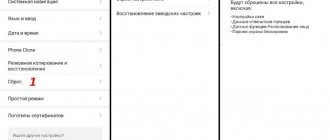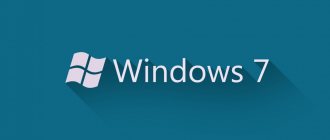Breakdowns and system errors of the Android OS do not happen very often, but owners of modern tablets or smartphones need to know how to act in such cases. Our article will tell you why the phone does not load beyond the Android logo and how to fix this problem.
The problem occurs when the system is rebooted, especially when the phone turns off on its own after a shock or fall. The device refuses to boot completely, even after turning it on/off multiple times, only the Android splash screen or the zte logo appears on the screen.
Causes of problems loading the device
Such situations do not arise out of nowhere. The reasons can be classified as hardware and system, mainly we are talking about characteristic cases.
The main reasons for download failures:
- Mechanical damage. Falls of your gadget negatively affect the operation of the entire device as a whole. Usually, after a shock or other type of mechanical impact, the phone or tablet does not turn on completely, but problems can also manifest themselves as failure to further boot the device.
- Not enough memory. If there is not enough space on internal or external media, it may take a long time to boot the system. Often in such cases, the tablet or smartphone does not turn on at all.
- Incorrect flashing. This is the most common reason for contacting a service center. When flashing the system yourself, or with the help of the same “specialists” from among your friends, a failure may occur during the update process and the phone (tablet) will refuse to boot at all. This problem can also arise when contacting an uncertified workshop whose workers do not have the proper qualifications to perform such manipulations.
- The battery is completely discharged. A fairly rare cause of problems with smartphone downloads, but it cannot be completely ruled out.
- Damage and sticking of the power button. In this case, switching on occurs in a cycle, without reaching full load. It is possible to diagnose such a problem only at a service center.
- Incompatible with memory card. Rarely, but there are situations when it is the new flash drive that interferes with the normal operation of the device.
Possible troubleshooting actions can only be taken after determining the cause of the problem. It will be difficult to do this yourself, unless we are talking about mechanical damage to the phone. Otherwise, it is better to trust the professionals and contact a good service center according to the profile of your model.
Battery calibration
In some cases, simply charging is not enough to fix battery problems. Try calibrating it:
After these operations, there should be no problems booting the system. However, it does not always work, since phones have different batteries. They can be guaranteed to be calibrated using system files.
You will need Root access and some confidence in your knowledge and skills.
Next, you need to fully charge the battery, after which the calibration will be completed.
Battery calibration will only help if the “bootlap” occurs periodically and you can get out of it.
What to do in this case
If you encounter the problem described above that your Android smartphone does not load beyond the logo, you can try to fix the system failure yourself. If a smartphone or tablet “survived” a serious fall, overheated or came into contact with liquid, it is unlikely to be able to restore functionality without professional help. If we are talking about a system error, you can act according to the given algorithms.
What actions help in such cases:
- The first thing you can try is to restart your device. In about half of the cases, this helps to turn on the gadget, after which you can diagnose the system, check the memory and operation of applications.
- Connecting the charger. Also a simple and effective way to solve battery problems. If the phone's screensaver has changed to a charge icon, you need to wait until the process is completed and try to turn on the phone again.
- If the device malfunctions after flashing, a simple system reboot will be ineffective. To restore the device's functionality, you will need to reset the settings to factory settings. In this case, files saved on the internal storage may be lost.
- To delete all changes made when flashing the device, you need to go to the Recovery Mode menu. Usually, to do this, you need to press a combination of the volume and power keys with the phone turned off (the combinations depend on the device model). If such manipulations do not affect the system, it means that the problem lies much deeper and cannot be solved on your own.
- In the menu provided, you can select one of the system update options. The “Wipe data factory” section will help you perform a factory reset, so the data installed during flashing will be deleted. To activate this mode, you need to find and confirm the “Reset” item in the section. After this procedure, the device will reboot and update.
- If the failure occurs for an unknown reason and was not preceded by a crash or software changes, you can flash the device. It is not recommended to do this yourself, unless you know exactly the optimal algorithm and a program that is fully compatible with your gadget.
- If a system conflict is associated with installing a new drive, it is recommended to remove the memory card and reboot the system. Typically, such troubles happen when the phone is incompatible with the storage model, or if the technical characteristics of the memory card far exceed the optimal physical capacity for such a device.
- If the problem appears after downloading applications or installing updates, the best option is to remove new programs. To do this, just turn on the device in safe mode and manually remove possible “culprits” of the problem.
- The most difficult solution to the problem requires replacing or repairing the board and chips. It is best to do this at a service center, but the cost of such repairs, including spare parts, is often not much lower than purchasing a new device. That is why this option is not so popular, especially since repairs do not guarantee trouble-free operation of the smartphone in the future.
The proposed actions are more of a recommendation, because system failures in the operation of the device cannot always be resolved independently. The problem can affect the programs and settings of your gadget much deeper, and inept actions will lead to complete failure.
Android tablet does not load beyond the logo
Tablet system errors are in many ways similar to phone-specific problems. The Android operating system implies the same algorithm of actions for devices with different characteristics. By the way, it is often this freedom for the user that leads to system errors. When downloading a large number of applications and games, as well as using unverified services, viruses can be “introduced” along with the program, so the best prevention of such risks is to pre-install protective applications and regularly update and scan the system.
The phone does not load beyond the splash screen
Has your phone started to freeze and refuse to turn on? In addition to the above problems, you can consider several more options for such failures. First of all, there are breakdowns of internal elements. Modern devices contain a lot of “smart” electronics, which are more sensitive to neglect.
Problems may occur in the following cases:
- The smartphone is often completely discharged, and charging occurs insufficiently.
- The phone often overheats.
- System failures occur after installing updates when the battery charge is insufficient.
- After a virus attack or opening potentially dangerous files and programs.
If it is impossible to independently determine the cause, or if the device is seriously damaged, it is recommended to contact a good service center and have the device diagnosed.
If your Android does not load beyond the logo, you should definitely rule out the main causes of such problems. Falls and impacts, inept flashing of the device, as well as the phone turning off when the battery is low - this is what most often becomes a negative factor influencing the incorrect operation of the device. Our article will tell you what can be done in such cases and when it is better not to aggravate the problem by independent actions.
A smartphone is an important tool without which we find it difficult to spend even one day. When this device fails us, it can cause big or small troubles, but in any case it is unpleasant. It can be even more unpleasant when you don’t know what exactly happened to your smartphone. When it just doesn't turn on for some reason. If you have to deal with this, here are the things to look for to identify the cause.
Mechanical damage
Let's start with the leader of all troubles - falls. This also includes blows, careless use, and the use of a smartphone for other purposes (opening bottles, hammering nails, etc.). These may seem like funny incidents, but they happen everywhere. The phone is designed for calls and work, but not for such events. Yes, there are shock-resistant models produced by companies like CAT, but there are only a few of them.
The methods of “treatment” are banal to the point of disgrace: buy a case, a bumper and a protective glass. The protection is flimsy, but periodically saves. This will protect you from damage to the motherboard, failure of the processor, memory, camera module and vital cables. But it’s still worth going to the service to accurately understand the reason for the reboots.
Do you just see the logo?
If your phone still turns on but can't boot past the manufacturer's logo, it's a software problem called a bootloop. This problem may occur to you if you have recently updated or flashed your device. In this case, a factory reset, clearing the cache, or changing the software will probably help you. You can entrust this matter to specialists or check on the Internet how to reset settings on your smartphone model.
Based on materials from AndroidPit
On some phones, users who at one time enabled RTH rights sometimes encounter the following problem: when starting up, the phone writes the message “Starting Android, optimizing the application” and does not turn on. What to do in such cases? Sometimes you just have to wait, and for a noticeably long time (up to 30 minutes) - until all the planned synchronization has taken place, which will subsequently need to be turned off.
If the phone still boots after synchronization, we recommend clearing the cache. It is the incorrect functioning of the cache on Android that causes this problem. The most convenient way to do this is to install a free application from the Google Play Market: Clean Master Lite. This is if, after much thought, your phone still starts up.
Download Clean Master Lite to clear the Android cache
If you don’t have the Internet at hand or have other problems that prevent you from clearing the cache through the application, do it manually by launching recovery mode on Android.
1. Turn off the phone, 2. Press and hold the “Power” button and the lower “Volume” button, 3. Wait for the recovery menu to appear and select the “Recovery” item using the sound control buttons, 4. Next, the line “No command” will appear in the menu, 5. Click on the “Power on” button and in the new menu select the “Wipe cache partition” item 6. Reboot the phone by selecting the “Reboot system now” item.
If the steps described in this guide did not help and the phone still writes when turned on: “Starting Android, optimizing the application” and does not start, you will need to reset to factory settings. It will affect the data on your phone - remember that. So back up the contents of your phone in advance.
Users of modern devices have become accustomed to the useful function of restoring the phone to factory settings. This helps solve most software problems or correct adjustments made to the device settings. It is extremely rare that the phone does not turn on after resetting the settings. Why this could happen and how to solve the problem, we will find out further.
We already know that a hard reset does not always help to return the phone to its original state, but, on the contrary, worsens an already disastrous situation. After an unsuccessful rollback, you can observe that the android does not start, a dark screen remains, or a cyclic reboot occurs. That is, the device is able to show signs of life, but is not able to load the OS.
In this case, users are divided into three conditional groups: the first do not understand what to do if the Android fails, the second run to the service center, and the last decide to reflash the device themselves. The last option is the most dangerous, because due to ignorance of the cause of the breakdown, the phone can turn into a “brick” with no chance of recovery.
When the device constantly reboots after a few minutes of operation
Analyze your actions, when it started and what caused the bootlap.
Unsuccessful experiments with superuser rights and thoughtless actions with system files sometimes lead to disastrous results. The device begins to glitch and periodically turn off. Revert your settings to their previous state and restore changed system files. If an application was installed, remove it; it probably contains a virus. Coupled with root rights, it can independently ruin the OS.
If the device turns off during the game, it is worth checking the processor temperature and its frequency during startup and the game itself.
Some applications help control the heating inside the smartphone case and promptly alert the user about it. You are required to monitor the situation and draw a conclusion about this or that running game. Perhaps it is too “heavy” for your version of the smartphone and you should get rid of it. The Cooler Master application from the Play Market is suitable for this purpose.
The same applies to the load on the processor itself and its overclocking to critical values. This may cause the device to turn off. Install SetCPU, the Russian version, and using superuser rights, make the necessary changes in the operation of the chipset, and specifically, reduce the clock frequency.
Don't forget about flashing - suitable for any manifestations of bootloop. What to do and how to proceed is up to you to decide. It’s worth trying to switch to stable firmware, abandoning the developer one. This will clarify the root cause of the failure of the smartphone.
The strategy here is this: flash the device, do not install any applications, and at the very minimum processor load, observe the operation of the device.
If the phone reboots again, then it’s time to look at the following circumstances.
Software problems
The main reason why the phone does not work after a hard reset is a failure in the operating system. It could appear due to the installation of unverified applications from an unprotected source on the device. You should not discard the option of an unsuccessful OS update when, at the time of its installation, the device was accidentally turned off or the battery ran out.
Attempts to return the gadget to service fail and the phone stops turning on. In this situation, only device firmware can really help. Along with it, all software failures will be removed from the device’s memory, and the owner will receive a clean system.
It is worth mentioning about Android owners who independently installed incorrect firmware for themselves, which can also become a reason to refuse to boot the Android OS after a hard reset.
A nuance may be a reset to factory settings through the gadget interface. It may be possible to solve the problem through a deeper reset of the operating system, which is performed by entering a special code for a specific firmware version or gadget model.
If you still managed to turn on the device, check it for possible viruses that could hinder the operation of the software. You may also need programs to check the integrity of the internal memory. Due to its damage, unexpected malfunctions arise that cannot be determined without thorough diagnostics.
Battery check
This option is considered a classic, but is applicable only to those models that come with a removable battery. The algorithm in this case is as simple as possible. Need to:
As a result of these manipulations, the phone will be de-energized and then started in normal mode. Unfortunately, this method is not suitable for all devices, since modern models are produced with a non-removable battery. Owners of such gadgets, in an effort to get them out of the “freeze” mode, try:
- de-energize the device;
- remove the back panel;
- disconnect the cable from the battery;
- then reconnect;
- check functionality.
However, they do not take into account that such manipulations can lead to damage to microcircuits, contacts and even the display.
More about Huawei: Batteries, battery,