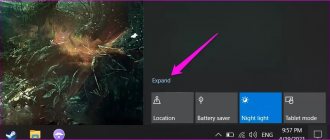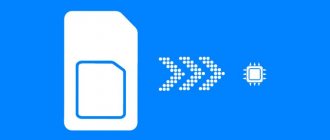Despite the fact that Apple products are famous for their quality, sometimes glitches occur that prevent Siri from working. What they can be and what to do, you will find out in the article. More and more users of Apple products prefer voice control of their phones. And in this case, Siri is the optimal solution. The assistant helps you manage functions and applications, surf the Internet, and even make calls and write messages. Setting up the program is intuitive, but in some situations a malfunction may occur, and the voice assistant stops working correctly or does not respond at all.
Make sure Siri is turned on
How to enable Siri:
- iPhone, iPad, or iPod touch: Go to Settings > Siri & Search and make sure Listen to “Hey Siri” and Call Siri with Home Button or Call Siri with Side Button are turned on.
- AirPods (2nd generation): Make sure Hey Siri is turned on on the iOS device you're connected to.
- macOS Sierra or later: Go to Apple menu > System Preferences, choose Siri, and make sure Turn on Ask Siri is selected.
If you don't see this Siri option, make sure Siri is available in your country or region.
- On iPhone X or later, call Siri using the side button.
- Hey Siri is available on AirPods (2nd generation). If you have AirPods (1st generation), you need to double-tap Siri.
When does “Hey Siri” not work?
The function may malfunction for the following reasons: • the iPhone, iPad or iPod is lying with the display down; • the cover of the gadget case is closed; • The device operates in energy saving mode. For Siri to work on iPhone 6 and previous versions, as well as iPod touch and iPad (applies to almost all models), you must connect the devices to a power source.
Make sure there are no restrictions on Siri
If you can't enable Siri on your iOS or Mac device, make sure you haven't disabled Siri in the Restrictions section.
- On iOS 12 or later, go to Settings > Screen Time > Content & Privacy Restrictions > Allowed Apps and make sure Siri & Dictation is not disabled. On iOS 11 or earlier, go to Settings > General > Restrictions.
- On macOS Sierra or later, go to Apple menu > System Preferences > Parental Controls > Other, and make sure Turn Off Siri & Dictation is not selected.
Smartphone location
Before you try to enable siri by voice on your iPhone, make sure that the phone is located at the required distance to recognize the voice command (up to a maximum of 2 meters). For example, if you are in a room where there are several devices running iOS, only the gadget that is closest will process your command.
It’s better to immediately make sure that the assistant really hears you by speaking directly to him through the speaker.
Check your microphone
If Siri can't hear you or doesn't respond when you ask a question, make sure all microphones are working:
- Remove the screen protectors and microphone covers on your iPhone, iPad, or iPod touch, then Siri. If Siri does not respond, connect a headset with a microphone to Siri and see if there is a response.
- On a Mac, go to Apple menu > System Preferences > Sound > Input. Then select a microphone and check the input levels.
- For AirPods, use a connected iOS device. On your iOS device, go to Settings > Bluetooth, tap the information icon next to AirPods, then select Microphone and make sure Switch AirPods automatically is selected. Also make sure there is no dirt covering the microphone on the headphones.
Video why Siri doesn't work
In some videos on forums, for example, 4pda.ru, users share situations when Siri stops recognizing the voice.
Most often the problem is in the microphone or cable. Some people clean the headset and change the cable on their own, while others prefer to contact a service center.
The developers themselves recommend not holding the device in your hands when setting up and testing the voice assistant, since Siri is designed to execute search queries when a person is at some distance from the phone, for example, while driving.
Kuleshov Vyacheslav
I have more than 10 years of experience in the IT field. I am engaged in designing and setting up commissioning works. We also have extensive experience in building networks, system administration and working with access control and video surveillance systems. I work as a specialist in .
If Siri doesn't speak responses
Siri may not respond verbally if your device is turned off or voice communication is disabled. On the Siri screen, increase the volume level. Next, check your Audio Feedback voice settings:
- On iPhone, iPad, or iPod touch: Go to Settings > Siri & Search > Audio Feedback. From here you can change Siri settings. For example, Siri can respond always or only when using a headset.
- On a Mac: Go to Apple menu > System Preferences > Siri and make sure Voice Response is turned on.
iOS malfunctions
If system failures occur, you can “cure” the device with a hard reboot. But there are situations when it does not help. In this case, you need to find out what is the cause of the dysfunction and how to eliminate it. Try to make such an algorithm.
- Turn Siri on and off and access the lock screen.
- Allow “Hey Siri.”
- Check your language settings.
- Check your Internet connection – “Hey Siri, not working” in offline mode.
- Reset network settings - go to “Settings”, then to “General”, select the “Reset” option.
- Reset your iPhone and iPad to factory settings.
- Restore the latest version of iOS (without using a backup).
Accessibility option
The next option why Siri does not work, although you have activated the necessary options, is that the device is covered with something or is lying face down. Of course, you can quickly pick up a smartphone, but it is better to completely protect yourself from unpleasant situations and work with the appropriate parameters.
Tired of Siri reading out your messages? The solution is here
What do we have to do? Let's go back to the device settings, and then:
- Open the “Universal Access” tab;
- Scroll through the menu below to the “Basic” block, where there is a section with the name of the voice assistant.
Here you can work on several options at once. Let's start with the very first one:
- Turn on Text Input if you want Assistant to wait for text input when you hold the Side/Home button, and turn it off if you want to control voice commands.
Let's move on to the “Audio Review” block. This is especially important if Siri isn't working. You have several options:
- When silent mode is off. The assistant will only speak when silent mode is turned off, the “Hello...” option is used, or CarPlay/Bluetooth devices are connected.
- Only with “Hello...”. The assistant will only respond out loud when you say a phrase or when a CarPlay/Bluetooth device is connected.
- Always say your answers. The assistant will always answer – even if silent mode is turned on.
Choose the appropriate option so you no longer wonder why Siri doesn’t work on iPhone and doesn’t voice its answers.
Shall we continue? Another important option is next:
- Be sure to turn on the toggle switch next to “Always listen to “Hello...”” if you want the assistant to respond even if the smartphone is face down or covered with some material.
Now do you understand why Siri sometimes doesn’t work on iPhone? All the necessary options are turned on or off (of course, you need to focus solely on your needs). Now what? What if the problem still does not go away?
Part 3: How to Backup and Restore iPhone Data
As mentioned above, whether you need to factory reset iPhone or restore iPhone from iTunes/iCloud backup, you may lose some iPhone data. iOS Data Backup and Restore helps you selectively and flexibly backup and restore iPhone data with ease. .
Just download and install the program, run it on your computer. Connect your iPhone using a USB cable to transfer files.
Select iOS Data Backup option to save files to computer, through which you can easily transfer iPhone files to iOS Data Recovery option.
You can select the files you want to backup from your iPhone to computer. This allows you to select the files you want with a preview.
Conclusion
When you find Siri not working on your iPhone, you can learn more about the 11 definitive methods to fix the problem. Of course, you can also backup your important files to avoid data loss.
Leave your comment and join our discussion
Turn on location services
Siri uses your current location to answer many questions about the weather, get directions, and more. If you have location services turned off, Siri may not work correctly.
- Open settings.
- Tap Privacy.
- Tap Location Services.
- Tap the location services switch to turn it on.
How to change Siri voice or language
If the voice assistant communicates with you in a language you don't understand, you can change its language. To do this, find Siri in the iPhone’s “settings” menu, select the “Siri Language” command. A list of language options will open in front of you and, after scrolling through, select the one you need, with the help of which the assistant will communicate with you in the future.
If you want to program the communication style of an individual assistant, customize not only her voice, but also the established style of address, various phrases that you will be pleased to hear. To this end, go to the “Settings” section again, launch the “Siri” program, find the command line “ Audio feedback” and accordingly activate the communication option that suits you.
By the way, the developers of this software product prudently introduced into the minds of the voice assistant the ability to recognize voices, intonation, accent and even dialect; it understands any languages.
Switch dictation
Dictation, like Siri, relies on voice processing. Sometimes turning off dictation and turning it back on can resolve glitches with Siri.
- Open settings.
- Tap General.
- Tap Keyboard.
- Tap Turn on dictation.
- Wait at least 30 seconds.
- Click "Enable Dictation" again.
Working with updates
Problems with Siri are often explained by simultaneous incompatibility of the assistant, phone model, and installed operating system. If the developers have released a new update package and adapted Siri for it, most likely, support for the utility in the older OS will no longer be as active, and therefore crashes may appear.
To use standard software without any problems, regularly update IOS to the new version. You can check for updates in the settings window “General” - “Software and updates”. Connect your iPhone to your router and install the detected firmware.
Enable always listen
Another option available to you is to enable Siri accessibility so that your phone is always listening to Siri.
- Open settings.
- Tap Accessibility.
- Tap Siri.
- Tap Always Listen to hear “Hey Siri.”
Enabling this option means that your phone will listen to the phrase even if it is closed or facing down.
Rolling back settings
If you begin to notice problems in the operation of the voice assistant and other system applications, there is a possibility of a system failure. In this case, troubleshooting problems with siri will require rolling back the device to its factory state.
This can be done either through the additional options of the device, following the path: “Settings” – “General” – “Reset” – “Erase content and settings” or by holding down the power button and the Home key. Please note that on new Apple smartphones that do not have a Home key, you press the lock button and the lower volume rocker. Afterwards, we authenticate via Apple ID and try to call Siri.
Switch Airplane Mode
Some users report turning Airplane mode off, waiting about 30 seconds, and then turning Siri back on.
- Swipe down from the top right corner to open Control Center.
- Tap the Airplane mode icon.
- Wait 30 seconds.
- Tap the Airplane mode icon again to turn it off.