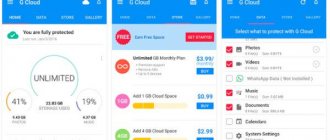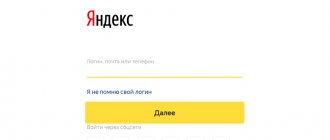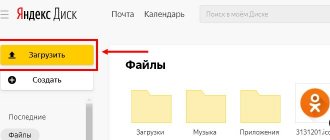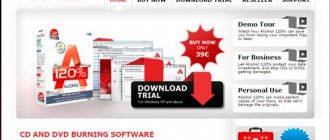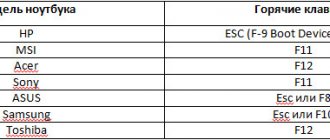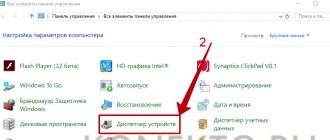Many users at one time actively used the convenient Yandex Disk service to store information, no matter what took up computer memory. Now the question that is relevant for many is: “How to remove Yandex Disk from your computer?” Let's immediately move on to solving the problem of how to remove Yandex Disk. We will use the standard utility built into the Windows operating system.
How to remove Yandex Disk
How to remove Yandex Disk through the “Control Panel”
Step 1. Go to “Start” - select “Control Panel”.
Open the Start menu, then double-click on Control Panel
Step 2. Set the viewing mode to “Category” - this makes it easier to find the function you need.
In the “View” mode we set “Category”
Step 3. Click on the utility responsible for removing programs.
Click on the link “Uninstall a program”
Step 4. A list of games and applications installed on your computer opens. Find Yandex Disk and double-click on its line.
Find Yandex Disk and double-click on its line
Step 5. A window appears confirming the operation. Click the “Yes” button.
Click on the “Yes” button
The removal process starts. All you have to do is wait until Windows completes the operation. This is how we remove Yandex Disk from the computer in a couple of minutes
On a note!
Removing programs and files from the computer, as well as folders in which files remain, is similar to deleting Yandex Disk. Select the software in the utility, double-click on its name and confirm uninstallation.
Video - How to remove Yandex Disk from your computer
What is deleted along with the cloud
The process of uninstalling cloud storage from Yandex does not cause any difficulties, so even those who have never dealt with deleting content on a PC can cope with this procedure.
However, it is worth considering that in addition to the service, the following components will also be destroyed:
- a folder that is the main content of the repository, as well as a shortcut to the taken screenshots;
- an application that was installed on system media and is now displayed in the desktop tray;
- documents and files that remain in the online service.
However, if you first turn off synchronization and delete the program only on your computer, all data will remain stored in the cloud. You can now view them only through a browser.
How to remove Yandex Disk - cleaning the Internet service
If the available Disk space is filled with files and there is a need to delete them, follow the instructions. With its help you can completely clean the disk.
Step 1. Open the Yandex Disk program. If there is no shortcut to it on your desktop, go to the Start menu. Type “Yandex” into the search and the system will return a result that includes the software you are looking for.
In the Start menu, enter “Yandex” in the search field, open the result that appears
Step 2. Click on the “Edit” tab -> “Select all”.
Click on the “Edit” tab, then on “Select All”
Step 3. When all the data is marked, right-click on any of them (make sure that the selection is not removed) and select “Delete”.
Right-click on the selected file and click on “Delete”
Note! By analogy with Windows, Disk moves deleted files to its own “Trash”.
Step 3. Now you need to permanently delete files from the Disk recycle bin. To do this, in the left menu, click on the line of the same name.
On the left side of the window, click on “Trash”
Step 4. The browser opens: we are taken to the Drive website. Click the “Empty Trash” button (it even says on the side how much the deleted files weigh).
Click on the “Empty Trash” button
Step 5. In the pop-up window, confirm the action by clicking on the “Clear” button. Done - the files are deleted.
Click on the “Clear” button
Destruction of files in your storage on a web resource (web server)
To carry out the destruction operation, you can safely enter your interface on the personal page of the server. You need to act especially carefully. Many users (especially beginners) begin to “poke” all the inscriptions in order to destroy their Yandex account.
Caution has never failed anyone. Proceed like this:
- Go to disk.yandex.ru and mark everything unnecessary.
- By clicking on the mouse button (left) transfer everything marked to the basket. If you can’t move everything “en masse,” then put one file at a time in the trash bin.
- After transferring, click on the trash can, and then on the “Empty” message that appears.
How to exit Yandex Disk on a computer
To log out of Yandex Disk (for example, to change the user and log into another account), follow these steps:
Step 1. In Drive, open the “File” menu and go to “Settings”.
Open the “File” menu, click on “Settings”
Step 2. In the pop-up window, find the “Log out of account” button and click on it.
Find the “Log out of account” button and click on it
Browser extension
If Yandex.Disk has been integrated into the browser, then you need to disable the extension:
- On extensions panel, find the “flying saucer” icon.
- Right-click on it to open a pop-up menu. Select “ Delete" In this case " Delete from Chrome”.
- Confirm the operation.
- The procedure is completed. If you wish, you can leave feedback about the extension.
How to remove Yandex Disk - disabling the service
The operation of logging out of your account and completely deleting it is performed through a browser.
Important! Please note that by deleting your account, you not only lose the ability to use Disk, your mailbox and access to other Yandex services disappear.
Step 1. Open the Yandex website in the browser.
Open the Yandex website in any browser
Step 2. Click “Settings” and select “Other settings” from the menu.
Click on the “Settings” link, select “Other settings” in the menu
Step 3. Click on the “Passport” link in the menu.
Click on the “Passport” link in the menu
Step 4. Scroll to the very bottom of the page and find the “Delete account” command.
Scroll to the bottom of the page and find the “Delete account” command.
Step 5. All that remains is to enter the password, the code from the picture and click “Delete account”.
Enter the password, the code from the picture, click “Delete account”
Step 6. Done! Yandex account has been deleted.
How to increase the volume of Yandex disk
The standard volume provided to each registered user is 10 gigabytes. There are two ways to increase the volume of cloud storage: either delete unnecessary files, or purchase additional disk space.
Step 1. To purchase additional gigabytes, go to the Yandex Disk website.
Open the Yandex website in any browser
Open Yandex.Disk
Step 2. In the menu on the left, under the number of free gigabytes, there is a “Buy space” button. There are three options available: add 10 GB, 100 and 1000 (1 terabyte).
Click on the “Buy a place” button
Note! Subscription fee prices are indicated. By choosing, for example, an increase of 10 gigabytes, you will pay 30 rubles every month.
Step 3. Select the appropriate volume. You can pay for a month, or the entire amount for a year at once.
Select the appropriate option and click “Buy a seat”
On a note! Annual payment is more profitable - it saves 17%. Payment is made either from a bank card or from a Yandex wallet.
VIDEO
Uninstalling Yandex.Disk from a computer is easy to do using standard programs. Unfortunately, they are not able to completely clear residual files and registry entries about the presence of software on the PC. The remaining folders can be deleted manually or using third-party software with advanced uninstallation analysis, such as Revo Uninstaller.
Author of the article
Computer systems technician, mid-level specialist. Founder of this blog since 2017, graduated in 2022.
Yandex Disk: how to use - step-by-step instructions
We will look at the interface and capabilities of the Yandex Disk program installed on the computer. The utility greatly simplifies the use of the service and works faster than the web version.
If you want to learn in more detail how to open Yandex Disk, and also get acquainted with the best tips, you can read an article about this on our portal.
Copy files to Disk
Step 1. Open the Drive application.
Open the Yandex.Disk application
Step 2. Using the left button, drag the file into the program window. The download will begin. As soon as a blue cloud icon appears next to the file, it means it has been successfully uploaded to the server.
Left-click on the file and, without releasing it, drag it into the Yandex.Disk window
A blue cloud icon will appear next to the uploaded file.
How to download files from Drive
The operation is similar to the previous one.
Step 1. Open the Disk utility.
Open the Yandex.Disk application
Step 2. Using the left mouse button held down, move the file to the desired folder on the hard drive.
In the Yandex.Disk window, left-click on the file and, without releasing it, drag it to the computer desktop
Downloaded file from Yandex.Disk to your computer
How to create a folder in Drive
There are two methods to create an empty folder.
Method 1. Open the menu File -> “Create Folder”. All that remains is to set the file name and press “Enter”.
In the menu, open the “File” tab, then click on “Create Folder”
Method 2. Right-click on an empty space and in the menu that opens at the very bottom, click on the “Create Folder” command.
Right-click on an empty space and select “Create Folder” from the menu.
Uninstalling an application
Yandex.Disk can be removed using the standard procedure through the “ Control Panel ” or from any cleaner, for example IObit Uninstaller, Auslogics Uninstall Manager and others. Standard uninstallation is performed like this:
- Go along the path “Start” – “Control Panel”.
- Choose "Programs and components”.
- Find the program in the list, left-click (LMB), then “Delete”.
- Confirm deletion.