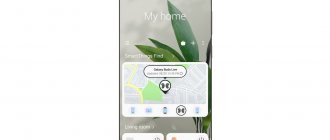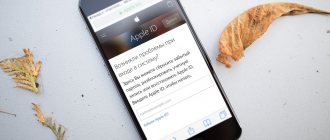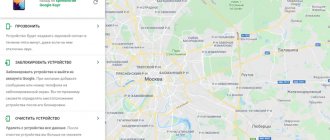In this article I will tell you how to find an Android if it has been lost or stolen. We will use Google functionality and third-party applications.
First, we’ll figure out how you can try to find your phone using a computer, then you can watch a video on finding your phone. And at the end we will analyze several popular programs that will help us in our search.
This article is suitable for all brands that produce phones on Android 11/10/9/8: Samsung, HTC, Lenovo, LG, Sony, ZTE, Huawei, Meizu, Fly, Alcatel, Xiaomi, Nokia and others. We are not responsible for your actions.
Attention! You can ask your question to a specialist at the end of the article.
Finding a lost Android phone using a computer
Modern communications greatly simplify finding a phone on the Android system and make it possible to control a smartphone from a distance. If the gadget disappears in the mountains, where there is no cellular communication, runs out of power and turns off, the ability to access the device is zero. How then to find an Android smartphone?
The likelihood of a device being quickly detected increases if it:
- Has access to the Internet.
- Is in the on state.
- Equipped with a geolocation function (GPS enabled).
How to find Android if it is turned off
The possibilities for finding a lost gadget are significantly limited when the cell phone does not work. In this situation, you can use a Google service called Android Device Manager. An important condition for using the service is to have constant access to GPS navigation or Internet access. You will also need a Google account.
Help is needed?
Don’t know how to solve a problem with your gadget and need expert advice? Alexey, a smartphone and tablet repairman at the service center, answers your questions. Write to me »
How to set up Find My Phone on Android
If you have multiple Android devices, it's worth downloading the Find My Device app on each one. When using a single Google account on these gadgets, you can activate the search for a lost phone without a PC.
In order for a smartphone to be found, the appropriate settings must be set in advance in its settings:
- Go to “Settings” → “Security and Privacy” → “Administrators”;
- Check the box next to “Find device”;
- Return to the main settings menu and go to the “Location” item;
- Now allow “Access to location data”, and in the “Mode” menu select “Across all sources”;
- Go back one step and go to the “Google Location History” section;
- Activate the switch next to all your devices.
Looking for a phone using Google
Device users create Google accounts. Using your account, you can install useful applications, register on websites, download updates, and games. One of the functions of such an account is to determine the location of a lost or stolen smartphone, even when it is turned off.
The system has a device manager. Enabling this function makes it easier to find the location of the gadget if it is lost or stolen in the future. For version 5.0+ no activation is required, the setting is enabled by default.
To find an Android phone in the future using a Google account, you need to activate the device manager. We perform the following steps:
- Let's go to settings.
- Select the “Security” section (in some versions – the “Protection” item).
- Click on “Device Administrators”.
- Next to “Device Manager” check the box.
- We agree with the message that appears and click “Activate”. A notification about the capabilities of the “Device Manager” will be displayed.
To search for a phone, you need to follow the link https://www.google.com/android/devicemanager and activate your account if you have not completed this procedure previously. After this, the system will automatically find the phone that is registered to this account.
Read Google account synchronization does not turn on on Android
The owner of the smartphone will be able to see a map that indicates the location of the device. If the location could not be determined, the last known location of the gadget will be displayed.
A control panel will also be displayed in front of the user with a proposal for further actions with the cell phone:
- Clear. You can delete all information from the gadget without the possibility of recovery. Only the data on the microSD card will be saved. After deleting the data, you will not be able to use the Find My Device function.
- Block. The device will be blocked using a PIN code, password or pattern. If you haven't added them, you can set up a screen lock and add a phone number or text to the locked screen.
- Call. The device will beep at full volume for 5 minutes, even when the sound is off and vibration is on.
Phone search services by subscriber number and IMEI
Let's look at working and non-working ways to find a lost phone. Some of the above services are fraudulent.
SNDeep.Info
This portal is not suitable for finding a lost phone. It is informational:
- Shows the smartphone model by IMEI;
- Shows the status - stolen or lost (if the handset was stolen, enter its IMEI in the form and add a list of lost or stolen);
- It may show a discrepancy between the smartphone and its IMEI number (if it has been reflashed).
It does not show the location of the device.
PLNET (Phone-Location.net)
The creators of the service claim that they can find a lost device by phone number. In fact, it doesn’t work - cellular operators do not transfer location data to third parties and services. The service is fraudulent, it was created to profit from gullible users.
We conducted an experiment - we used the service despite Yandex’s warning. Enter the number of a telephone that is currently switched off. The system showed the connection was established and correctly displayed the region - this is publicly available information. The city was determined - erroneously, during the experiment the tube was in another city. Wi-Fi was detected to be turned on - erroneously, since this is a simple phone. A few seconds later, the service allegedly identified the location, demanding registration and money. PLNET is not looking for anything - which is what needed to be proven.
There are plenty of such services - they only show the operator and regional affiliation (this is open data). They will not be able to determine the location.
OM-TEL
Another service similar to PLNET. It doesn't work, don't experiment. More precisely, it works - after registering with a phone number, money disappears from the account. PLNET works in a similar way. Remember, services that search for phones by SIM card, IMEI number and other parameters do not work.
Lost Android program
There are additional applications for finding an Android phone. The most popular software is Lost Android. After installing this program, you don’t need to be surprised when it suddenly changes the design of the icon. This is a special developer tactic.
The shortcut looks like a large notebook, but inside it is a full-fledged program for tracking your gadget. The developer decided to take this step in order to disguise the development from intruders.
Settings
Enlarge
When a user logs into this application for the first time, he must be given administrator rights. This is required to provide the functions of erasing all data from the phone and locking it. Then you will hardly have to use “Lost Android” without a reason.
Functionality and management
All functionality is provided to the user thanks to the web interface using your Google account (don’t forget to give the utility access to it). The functionality of this software is somewhat greater than the implementation of built-in remote control of the Android system.
Possibilities:
- Record ambient sounds on a voice recorder.
- Taking photographs using a cunning scheme: a message pops up, and when clicked, the front camera turns on to capture the intruder.
- Blocking information, as well as its complete deletion.
- Turn on flash, Bluetooth, GPS, wireless networks, call redirection, get a list of installed applications and calls, history of sites visited in the browser, display pop-up messages and messages during loading.
- Determining the phone status.
- Reading received messages, sending SMS.
- Determining location using a GPS sensor or mobile communication.
- Make a call on your smartphone and turn it on to vibrate.
This application is distinguished by its wide capabilities regarding remote control. Some functions can be achieved using Google, but it does not provide such scale.
It is much easier to track and find a phone in such a situation. The main version of the Lost Android utility is free. Only certain additional features can be purchased.
Where's My Droid Program
Enlarge
This application can be downloaded from the Play Store. Then the user will have the following remote control options:
- Notification about changing the SIM card in your phone.
- Automatically send messages about the location of the phone when the battery is low.
- Device camera control.
- Setting up password protection.
- Remote call (beep).
- Connection on a computer to a special Commander interface.
- Controlling your own smartphone from someone else's device.
This utility performs basic functions for finding a lost smartphone.
Control using Commander
The address for your remote access interface will be listed in the application. There, thanks to the GPS sensor, you can track the device.
If the gadget is disabled, the application will not be able to help; it does not determine its location via the Internet. You can remotely manage files, turn on the signal and camera.
Peculiarities
The free version of the software is significantly limited, and advertisements constantly pop up. Therefore, it is better to use the paid professional version, which costs approximately $4.
Avast Anti-Theft program
Enlarge
Avast is more familiar to us as an antivirus program, but the company has provided a smartphone protection function. To do this, use the Avast Anti-Theft application.
Internal configuration protection is provided after software download. This is done using code. The user needs to link the application to his Avast account or mobile number. You can also enter an additional number of a trusted person, to which an alert will be sent when the SIM card is replaced.
The application must be given administrator access to take full advantage of all features. This software has a standard set of capabilities, and the advantage is the remote inclusion of geodata. You can launch GPS without an attacker noticing - the GPS image itself will be hidden from the panel.
Protection
Users are given a special opportunity to protect their smartphone. Even if thieves notice that your phone is being tracked, they won't be able to remove the app. To uninstall the software, you must enter the number of the authorized person.
Location
Using geolocation, the application determines where your phone is. All this is displayed on the corresponding interface for remote access. There you can manage all the functionality to protect your personal information or find your gadget.
My location on Yandex Maps
Mobile applications that work with maps and show the location of a gadget are conventionally divided into two different types: programs that can work offline, as well as software that requires online access (internet connection). To determine and find your position on the map using your phone, you can use Yandex navigator.
This navigator is a service provided to users by the Yandex search engine. The advantages of this Yandex navigator include the fact that it is able to do its job and display the location of the device even in offline mode. It also performs its functions online.
Thanks to its use, you can quickly build the travel route necessary for the user or find your current location using your phone on a Yandex map. To take advantage of the capabilities of the Yandex navigator, you first need to install it on a gadget that runs using Android OS. To do this you need to do the following:
- Open the official Google store service page on your phone.
- Find a Yandex navigator in the store.
- Install the application (navigator) on the device.
Before using the navigator, you first need to configure it. To do this, you need to click on the program icon that will appear on the screen after installation. When launched for the first time, the application will send the user two requests: to confirm geolocation and connection to the microphone. In order for Yandex Navigator to function correctly and accurately track the location of the phone, it is advisable to confirm both requests.
On a note! After completing all the necessary settings, a Yandex map will appear on the screen, in the center of which a special arrow will be placed indicating the current location of the phone. It should be noted that this application can find and show a device on a map in offline mode, during which you do not need to connect it to the Internet. For this, geolocation is used to determine the position of the phone thanks to activated GPS.