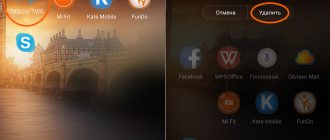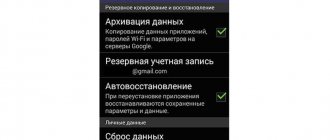There are times when bugs occur on a smartphone, touching the display results in a double click, or it is necessary to resell the gadget. All these issues can be solved by the function “Reset to factory settings” Hard Reset. This option is also called “Hard reset”, which helps to reset the available information. Before performing a reset, the owner of Huawei and Honor smartphones is recommended to save all data or backup all important additions. After resetting the settings, all data disappears and it will be impossible to restore it.
How to do a full reset correctly
All Honor or Huawei smartphones operate on the Android operating system. It follows from this that returning your smartphone to its original settings is very simple. To reset data, almost all models are set to the same reset conditions.
You can return all the original settings in one of two ways:
- Using the standard “Settings” menu. Here you are given a choice: delete all applications, or only selected data.
- Or using the engineering menu and the built-in Recovery option. This ability restores the phone to factory settings.
Whatever method you choose, you need to remember that all saved data will disappear and can no longer be returned. Therefore, before resetting the settings, you must save all important files and personal passwords.
Additional Information
Having understood the features of returning a smartphone to basic settings, users should take a closer look at several important nuances that will help avoid troubles. You should find out about them before resetting, since it is impossible to undo the system rollback.
I found my phone, can I reset the settings?
If you find someone else's phone, it is recommended to search for its owner or immediately give the find to the police. Otherwise, you may face charges of illegal possession of someone else's property or even theft. Restoring the default settings does not interfere with smartphone tracking.
Requires password after factory reset
Requiring a Google account password is an important feature of some Huawei smartphones. Account information is saved in the phone's memory, even if you reset other settings. Account information is needed to protect your phone from intruders.
Reset via phone settings
Depending on the amount of information that will be reset, you can choose one of two methods:
Partial reset
This method saves all media files and applications in the device memory. Network data, fingerprints, display unlock passwords, and registered persons are deleted.
To reset all Honor or Huawei settings, follow the instructions:
- You need to launch "Settings".
- Scroll to the bottom of the Settings menu.
- Next, select "System and Updates".
- Open the "Reset" section.
- Then you need to select “Reset all settings”.
- And confirm this action.
Full reset
With this method, all information that was saved in the smartphone is reset. Further recovery of files, personal data and applications is impossible. All information is completely reset.
To remove all programs and return to the original settings, follow the instructions:
- Go to the "Settings" menu.
- Select the "System and Updates" section.
- Next, go to “Reset”.
- Click on "Restore Factory Settings".
- You must select “Reset phone settings”.
What are the types of reset?
- Full (Hard Reset). Removes all user files, settings and settings, turning Honor into a new device “out of the box”. (This does not reset the current Android version.)
- Partial —resets only system or network data.
It will be impossible to restore information destroyed during the reset, so you need to make a backup before starting the operation. Important files can be transferred to cloud storage, a computer or a flash drive.
What is Hard Reset
Hard reset – forced clearing of all information on the device to remove all installed programs, linked accounts, and user data. Hardware cleaning is most often required if there are any stutters or bugs in EMUI and Android in general.
A hard reset deletes all user data:
- Linked accounts;
- SMS messages;
- Saved passwords;
- Huawei account;
- Photos, videos;
- Audio files;
- Programs, games;
- Other information.
After using a hard reset, the phone turns into an out-of-the-box device. After this, you can re-enter Google Play, install the necessary programs and use the gadget as usual.
Recovering data from a memory card
How to recover personal files/folders that were deleted from a smartphone memory card? The Hetman Partition Recovery program will help . If your data was stored on the card, do the following:
- Remove the memory card from your phone and connect it to your PC or laptop using a card reader. Sometimes you can use a smartphone or tablet connected by wire as card reading equipment.
- But do not forget that applications for recovering deleted files on Honor cannot always see a card connected to the computer in this way.
- Once the memory card is displayed in the This PC folder, go to Hetman Partition Recovery. The software will automatically check the PC and show all HDDs and removable storage media connected to it, physical and local drives.
- Select the appropriate option, i.e., your memory card. Click on it and select the type of analysis.
- The first step is to do a quick scan. After all, this procedure does not take much time and saves the directory tree.
- Wait until the scan is completed.
- As a result, the software will display all the files that can be returned to the smartphone. Those that have been deleted are highlighted in red. In the preview window you can see the pictures being restored, a calculator, music or video. Transfer the required ones to the “Recovery List” window and press the “Restore” button.
- Select the desired method of saving files and folder, then click on the “Recover” inscription/shortcut.
Solving possible problems
Resetting settings on the Honor 10i Lite (as on any other model) is a simple procedure, but failures may occur during it. So that an unpleasant situation does not take you by surprise, it is important to know in advance how to solve it:
- The battery is discharged during the process - in this case, you need to fully charge the smartphone and go through the Hard Reset again. (If, due to a failure, there are problems loading the operating system, you can reset Honor from Recovery mode).
- The phone freezes during the process and does not respond - completely turning off the power by removing the battery will help revive the device.
- After completing the Hard Reset, the smartphone does not turn on - you need to carry out the procedure again. If even after the second reset the device does not respond to user actions (but the battery is charged), it must be taken to a service center.
If the cleaning was carried out correctly, but the problem was not solved, you should try installing a different firmware version or contact support.
If something went wrong
Resetting settings is a standard operation provided by the operating system of any smartphone. In theory, this should mean that the user will not have problems performing the operation. But in practice, difficulties still appear. To solve any problem that may arise, we suggest that you read our expert’s answers to the most frequently asked questions from Huawei and Honor owners.
Hermann
Expert in the field of digital technologies and the activities of mobile operators. I am engaged in constant monitoring of industry changes in Russia and abroad.
Ask a Question
Question to the expert
How to save files if you can't make a backup copy?
If none of the methods presented in the material helped in creating a backup, you will need to perform a manual backup. First, move all photos, videos and audio files to external storage (MicroSD card or computer). Next, take care of transferring contacts, correspondence and other data stored in smartphone applications. But still, if problems arise with reservations, it is recommended to seek help from the HiSuit program.
What should I do if an error occurs during the reset?
As a rule, the error occurs among those who perform the operation using the standard method. The cause of the problem is a malfunction of the smartphone software. But this does not mean that you will not be able to reset the settings. You need to rollback using another method. For example, through the Recovery menu.
How to restore a backup after a reset?
When you complete the operation, turn on your smartphone. When loading, the system may immediately offer to restore data. But, if this does not happen, the corresponding item can be opened through the phone settings. It is called “Restore and reset”. Here you will only have to choose the most convenient recovery method and confirm the operation.
4.8/5 — (33 votes)
Author
Hermann
Expert in the field of digital technologies and the activities of mobile operators. I am engaged in constant monitoring of industry changes in Russia and abroad.
Recovery mode - if the unlock password is lost
You can forget the password for a smartphone that has not been used for a long time. In this case, you can make factory settings on Honor through Recovery mode. This is a special system recovery mod that is launched from a disabled device by pressing the control buttons.
To enter service mode, you need to:
- Turn off your smartphone.
- Press and hold the power and volume up buttons simultaneously for about 20 seconds. If the old Honor model has a central physical key, you need to hold it down too.
- When the EMUI menu appears on the screen, click on the second line ( Wipe Data/Factory Reset ).
- Confirm device cleaning.
- The reset status will appear on the screen. When the process is completed, reboot the gadget using the item "Reboot System Now"which will appear on the screen.
- Click “Next” several times and activate the checkboxes, following the system prompts.
After this, all that remains is to reconfigure Honor.
Important! While the reset progress is displayed on the screen, you cannot press any buttons on the smartphone. After recovery, the system will require you to enter the password for the linked account. Without this, the fingerprint login or facial recognition functions will not be activated.
Recreating Applications
The automatic installation feature saves users from manually searching for and installing each application after a factory reset. This feature is available for Android OS versions 6 and above.
Guide how to set up:
- Go to settings after the welcome screen.
- Select a language and connect to the Internet.
- Login to your Google account.
- Go to the services section. Check the box next to “Backup”.
- In the window that appears, select the device from which you want to transfer information from the archive.
- Click "Restore All".
Formatting Android in the Recovery menu
If the problems with your smartphone are so serious that you cannot go into the settings and perform a reset in the standard way, you will have to use the Recovery menu (details in a special article). Please note that opening Recovery is not a dangerous procedure and does not void the warranty, but experimenting there is not recommended - responsibility for all actions lies with the user.
To enter the recovery menu, you need to hold down the power and volume up buttons for 5-10 seconds. The device will reboot and the Recovery menu will open, which may look different on different devices. Control here is carried out by physical buttons (volume up/down and power button). In the menu, select Wipe data/Factory reset - this is resetting the settings to factory settings, in our case formatting Android. Wait until the procedure is completed and use the cleaned gadget.
If you only need to format the memory card from your phone, use these instructions.
Sources used:
- https://huawei-insider.com/kak-sbrosit-honor-i-huawei-do-zavodskih-nastroek.html
- https://infohuawei.com/razbor-voprosov/android/sbros-smartfonov-huawei-i-honor-do-zavodskih-nastroek-dva-prostyh-sposoba/
- https://kazizilkree.com/sbros-huawei/
- https://huawei-wiki.com/kak-sbrosit-telefon-do-zavodskih-nastroek.html
- https://androidlime.ru/format-android-phone
SHARE Facebook
- tweet
Previous articleInstagram won’t install on Android: solution
Next articleHow the Android operating system works
Hard Reset via shortcut keys
Many users are puzzled by the fact that the smartphone’s memory is overloaded when it freezes and stops responding to any actions. Modern gadgets do not offer the previously frequently used “reboot function” - remove the battery. In this case, resetting using the shortcut keys will help clear the memory and restore the functionality of your Huawei or Honor smartphone.
On the smartphone in the state in which it is now, press the volume up button and turn off the device at the same time. We wait (about 15 seconds) until the logo and a small menu appear.
If the smartphone is in a completely frozen state, the sensor will not work. We move through the items and select them using the volume buttons, and confirm the action with the power button.
In the drop-down menu, select “Wipe data/factory reset”. Next, two questions will appear in turn, the correct answer to which will also be “Wipe data/factory reset”, and the resetting process will begin.
As soon as the percentage timer signals the completion of the process, you must select the first menu item - “Reboot system now”.
The smartphone will turn on in a rebooted state and will be completely ready for use. Share link:
While Androids are extremely popular devices, the problem is that they only start to lag after a few months. We know, eye roll, right? This is common for most Android devices such as Huawei y511. This is why people have problems with freezing, slow speed, poor battery backup, etc. This is also the reason why most people keep their phone without photos and apps. However, what most people don't realize is that resetting Huawei can solve many of your problems. A hard or soft reset on your Huawei phone can easily stop your phone from lagging by rebooting apps and everything else on the phone. Nifty, right?
But how to properly restore a Huawei phone? Your first instinct may be to head to Google and do a quick search to find a tutorial on how to reboot your phone. But don't waste your time searching through a bunch of tutorials looking for the perfect one when we have three great solutions for you below.
Similar articles:
Reset Huawei
Step 2: Enter Download Mode on Your Huawei Phones
Three steps to enter download mode. A. Turn off your phone. b. Press and hold the + Down button + Power button + Power button at the same time.
With. Press the Volume Up button to enter Download Mode.
Reset Huawei
Step 3: Download the recovery package
After entering the download mode, Huawei Data Recovery will start downloading the latest recovery package on your Huawei phone. This may take some time, please wait until it is completed.
Reset Huawei
Step 4: Remove your phone lock screen without losing data.
You can allow Android lock screen to be removed when the recovery package download is complete. You don't need to worry about your data, nothing will be lost during the process.
Reset Huawei
Once all the progress is completed, you will be comfortable accessing your Huawei phone without entering a password and viewing all your data on the device without restrictions. To be honest, after using Huawei Data Recovery, I believe it will be a good helper for you to unlock screen lock when you fail Huawei as well as other Android phones. This way, when you encounter the awkward situation described above, you don't need to worry about it. Trust me, just try it. All about smartphones: MotoZ2 Force Edition, Moto X4, Oppo R11 (Review) and Huawei Mate 10 (Review), BlackBerry KEYone, HTC U11, Meizu Pro 7, Samsung Galaxy Note 8 and Nokia 8.
How to reset Huawei to factory settings? It is not difficult to cope with the task; the main thing is to prepare for this process in advance and not rush into decisions and actions. Additionally, you should evaluate the situation and choose the appropriate method to restore the device to factory settings:
- through the smartphone menu;
- using Recovery;
- using secret button presses;
- using One Click.
To choose the right option, you need to evaluate the condition of the phone. If it does not freeze, and its use does not cause difficulties, it is recommended to use the settings menu. In other cases, it is wiser to take a closer look at alternative options.
Reset with three buttons
This method is recommended for use in exceptional situations when other methods do not allow you to return the phone to working condition. It requires:
- simultaneously pressing all the side buttons of the device (volume control and power on);
- After the start welcome screen appears, release the power key;
- leave the volume up and down buttons pressed;
- Wait until the phone reboots automatically.
As a result, all settings on Android are completely reset to the basic level set at the factory. This process cannot be reversed, so before using it you should make sure that it is really necessary.
If you have any questions or complaints, please let us know
What else can you do in Recovery?
Service mode is not only intended to reset Honor. The utility also allows you to:
- Clear cache. To make your smartphone work faster, you don’t have to do a hard reset right away. To begin with, you can try deleting temporary system files, data about program reports, and other digital garbage that greatly slows down Android.
- Mount or format file system partitions.
- Work with applications and firmware.
- Perform data backup or recovery.
Note! Restoring a smartphone from Recovery mode is only possible if the user has created a backup copy in advance.
Is it possible to reset a smartphone via HiSuite?
It is not possible to reset Honor via a computer - the program only sees folders with data stored on the device. But using a proprietary application from Huawei, you can quickly clear the internal memory of your smartphone from unnecessary files, for this:
- Download HiSuite from the official website and install it on your PC.
- Connect the smartphone and computer with a cable.
- Open Honor content.
- In the left column of the menu, select the category you want to clear.
- Remove unnecessary files.
Thus, in a few clicks you can remove all unnecessary photos, videos, screenshots, contacts or applications.
How to recover your Google account
Restoring a Google account is not an easy procedure if you have lost your account login information, that is, your login and password. With step-by-step instructions, everything can be done in a couple of minutes. How to recover your Google account on Honor - try these steps:
- Make sure your smartphone is properly connected to the Internet.
- Enter your email address, highlight it, and a menu will appear. On it you will see the inscription Share, click on it. Then open the “Message” path. In the field where you need to indicate the number, write 112 and send.
- After the display shows a notification that the SMS was not delivered, open it and click on “Call”.
- After unlocking the phone, go to the dial pad, enter the combination *#*#4636#*#*;
- in the window that opens, click on “Settings” Android;
- go to reset;
- wait for the Google account recovery process to complete.
In order to recover files in case of lost phone access data, as well as songs, notes, videos, photos or Honor contacts from the internal memory of an Android device, there are enough utilities in the Play Market. But, usually they do not start without Root rights. Because of this, the recovery process becomes more complicated: it becomes necessary to obtain rights and enable USB debugging mode, which is well hidden by the developers.
Photo recovery
Wondering how to recover Honor photos? To do this, you need to use one of the programs specifically designed for this. For example, free options include: Recuva, GT Recovery, Disk Digger. Some of them require Root access, others work without it, it's up to you to decide which one to install.
Among the paid ones, you can download Wondershare Dr.Fone for Android, which works not from the phone itself, but from the PC to which it is connected. In this case, there are more chances to recover data. Android Data Recovery also launches.
Delete Honor data from Phone app
There are two ways to activate Hard Reset on Honor from your smartphone keyboard
- Using the service code: you need to type the command: * 2767 * 3855 #.
- Through the engineering menu: after pressing * # * # 2846579 # * # * the ProjectMenu utility will be launched , in which you should select the Restore Factory item.
To access the advanced menu, you must first log out of your user account.
Read here: How to change the font on an Honor phone How to update an Honor phone How to share the Internet from an Honor phone
How to return a Huawei tablet to factory settings
You can reset Android on a Huawei tablet in the same way as any smartphone, but not all tablets have Android version 9.0. With an old shell, the process may differ slightly.
To reset for Android 8.0 and 8.1 and below, you must:
- Launch settings.
- Open the “ System ”
- Select " Backup and reset ".
- Next, click on “ Reset to factory settings ”.
- Confirm the action and, if necessary, enter a password.
When resetting through recovery, the situation is no different from resetting a smartphone. In fact, all devices run Android OS, so there are no significant differences in the processes.
Preparing to reset
If your smartphone contains important data, then before you perform a reset on Honor, you need to copy its contents to another device or to the cloud. Since resetting is an energy-consuming process that cannot be interrupted, you must charge the battery to at least 70% before starting it.
Note! To make the reset procedure faster, you can clear the device cache before starting it.
How to create a backup?
Attention! Resetting will erase all data on your Huawei Honor 10i phone. If you haven't backed up your contacts, pictures, videos, documents, and everything else, you should do so, otherwise you'll lose all the personal information you had on your device.
To avoid losing your data, follow these recommendations.
- Upload photos, documents and videos to your computer via a USB cable. You can also use Google Photos to backup pictures, and the Google Drive cloud service is suitable for documents and folders, but you can “upload” the number of files onto it. You will have to pay to expand your storage.
- To avoid losing contacts and applications, activate cloud synchronization in the settings. Follow the path “System” - “Advanced” - “Backup”. Enable Backup to Google Account.
Once you finish this, you can perform Hard Reset Huawei Honor 10i.