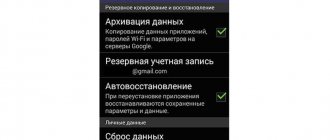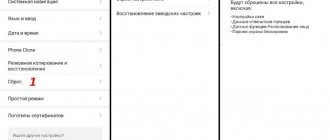How to reset Honor to factory settings? Perform the work through the built-in menu, use hot keys, use a special service code or a program to reset the data. A reset is necessary to restore the device's functionality, eliminate errors and system failures. It will also help if you accidentally forgot your password. Pre-save the data from your phone for quick recovery, because during the reset process personal information is deleted.
Method number 1 - standard system reset
Open Settings > System > Reset
Here you will see 3 reset options:
- Reset all settings - all network settings, fingerprints, and screen unlock password will be reset. This will save the settings of the SD card if it was connected.
- Reset network settings - only network data will be erased: Wi-Fi, Bluetooth and mobile data.
- Restoring factory settings - accounts, applications, system settings, photos, music and all files stored in the internal memory will be erased.
Why do a reset?
Before you format your Honor 7a phone, make sure that the work needs to be done. Experts recommend resetting the device to factory settings if there are temporary glitches. In essence, a reset is the return of a mobile device to the original parameters that came from the factory. This deletes all information from the smartphone: applications installed by the user, contacts and other files.
It is advisable to reset your Honor phone to factory settings in the following cases:
- Slow smartphone operation;
- malfunctions of some functions;
- errors and failures when performing any tasks;
- an indication that there is no free space on the phone;
- independent shutdown and crash of programs;
- Photos and videos taken by the camera are not saved;
- chaotic deletion of files;
- viruses that cannot be removed by special software.
The question is often asked how to reset the password on an Honor 10 phone if you have forgotten your login information. In this case, resetting also gives the necessary results and allows you to return access to the mobile device as usual.
Method number 2 - Hard Reset
This is a more radical method and is used mainly when the smartphone refuses to start or constantly reboots. The sequence of actions is as follows:
- Turn off the smartphone by holding the Power / Lock key for 5-10 seconds.
- Press and hold the button at the same time Nutrition + Increase volume. If you have an old smartphone with a central mechanical button, then you will also need to press and hold it.
- The phone will go into Recovery mode. The menu in this mode is scrolled through with the volume buttons, and the selection is confirmed with the power button. Here we are interested in the Wipe Data / Factory Reset item. Select it and confirm by clicking Yes .
- Once the process is complete, the smartphone will return to Recovery mode. To exit it, click Reboot System .
After rebooting, your Huawei (Honor) will return to factory settings.
How to reset Google settings and password in Honor
It often happens that users reset the settings on Honor 8, but cannot remember the password for their Google account when logging in. In this case, you will not be able to log in.
The following method will help you log in even if you don't know your login information:
- We turn on the smartphone and log into the device until the moment when the smartphone prompts us to select a Wi-Fi network to connect to. Select your network and enter your username and password; Entering your password when logging into Honor
- At this step, you need to return to the screen where we selected the language. On this screen, place three fingers together on it and wait for the Talkback assistant to appear; Tap with three fingers on the Honor screen
- On the new screen you need to draw the Latin letter L; Write Latin L on the whole screen
- A menu should appear on the screen. In it, select “Talkback Settings”; Talkback Settings on your smartphone
- Press the volume buttons together and wait a few seconds. A line should appear at the bottom of the screen starting with the word Accessibility;
- Next, select “Help & Feedback” in the settings. And on the new screen, click on the first item; Select Help & Feedback
- A YouTube video will appear that needs to be launched;
- In the video, find three dots and click them. In the context menu on Honor, select “Share”; Click on the button
- In the links provided to share the video, select the email from Google - Gmail;
- Click the Skip button in the next window. Next, select “Add to Email Address”; Click on the “Add to...” button
- Then select the last option “Other” on the next screen. And in the form provided, enter your Google or Yandex email. Enter your email password in the form; Click on the "Other" button
- In the next step, click the blue “Next” button (possibly 2 times);
- Next, click the “Take Me To Gmail” button at the bottom of the screen. And on the next screen, at the top right corner, click on the three dots. Select “Settings”; Click the button at the bottom of the screen
- On the same screen, select the three dots again and select “Manage Account”. Then select the “Account” button at the bottom again;
- Next, select “System”, select English and the “Add” button and select “Russian” in the next list;
- In the new window, select “Russian” again. Next, click “Security & privacy”. On the next screen, select the line called “Fingerprint”; Click on the "Security & Privacy" button
- Before creating a fingerprint, the system asks you to create a password. Enter something simple and easy to remember; Create and enter a password
- At this point, you need to reboot your Honor phone. And when you log in, when the system asks you to enter the password for your Google account, enter the simple pin that you came up with in the previous step. Enter your password on your smartphone
Thus, this new password will be suitable for both the keyboard PIN code and the Google account. Once you are logged in, delete the current password for your Google account on your smartphone. Come up with details and create a new account. But this time be sure to write it down so you don’t forget it again.
Method number 4 - ProjectMenu
Open the Phone and dial the code: * # * # 2846579 # * # *. As a result, ProjectMenu will open, where we are interested in item 5 - Restore Factory .
For this method to work, you must first log out of your Google account.
It is also worth considering that depending on the version of EMUI, the reset process may differ slightly. First of all, this applies to the first method, so don’t hesitate to use the settings search.
In most cases, you can easily find the function you need using the search bar.
What problems may arise and how to solve them
In most cases, resetting data on Honor is not difficult. If for some reason it is not possible to do the work through the menu, you can always turn to a hard reset. Let's look at possible problems:
- The battery was discharged during the reset process. Theoretically, this situation is possible, so you will have to go through the hard reset procedure again.
- After rebooting, the problems with the OS did not disappear. If you successfully reset your phone, but the situation has not changed, you may need to contact a service center. To solve the problem, you may need to flash the device to an older version.
- The phone doesn't turn on. This problem is possible if the work is not performed correctly. There are two options here - try to go through the hard reset procedure again or take the device to a service center (if you still can’t turn it on).
In conclusion, we note that the problems discussed are extremely rare. Knowing how to reset Honor to factory settings, you can always restore your phone to its original state. If difficulties arise with this issue, contact the service center. Before resetting, do not forget to make a backup copy to return the device to its original state, but without errors.
Delete honor data from phone app
There are two ways to activate Hard Reset on Honor from your smartphone keyboard:
- Using the service code: you need to dial the command: * 2767 * 3855 #.
- Through the engineering menu: after pressing * # * # 2846579 # * # * the ProjectMenu utility will launch, in which you should select the Restore Factory item.
To access the advanced menu, you must first log out of your user account.
Read here: How to change the font on an Honor phone How to update an Honor phone How to share the Internet from an Honor phone
How to Reset Honor to Factory Settings via Computer?
You can reset your smartphone to basic settings using special software. It's called the Android System Development Kit (SDK) . The program can be found both on the official website of the developers and downloaded from third-party resources.
After downloading the program, you need to unpack it and install it on your PC. After installing the SDK on your PC, you need to do the following:
- Activate USB Debugging mode on your smartphone. To do this, you need to go to the “Settings” item, then find the “For Developers” tab and enter “USB settings”.
- Check the boxes next to the “Tools” and “USB Drivers” items.
- Connect your smartphone to your PC and install drivers on it, if this has not been done previously.
- Open a command line on your computer (Win+R) and enter C:\Users\Username\AppData\Local\Android\Android-SDK\platform tools.
- Enter ADB mode from the SDK program and execute the “recovery” command.
- Wait until the system completes the action and restarts the phone.
After completing these steps, you need to enter a new password and gain access to the menu settings.
Redmi note 5 (miui firmware)
- Open Settings.
- Go to the "Advanced Options" window.
- Click "Backup and reset".
- Select Reset Settings.
- To remove absolutely all applications and files, o.
- All that remains is to click on “Reset settings” and enter the password if required.
Attention! As you can see, the main thing is to find the “Reset” section. To ensure that you don’t get lost in all the parameters in search of the desired menu, it’s easier to enter the query “Reset” on the main page in the search box. Select the menu you are looking for from the list provided and you will be taken straight to it. And then everything is as in the instructions.
Additional Information
During the recovery process, an unexpected situation may occur in the form of a requested password or refusal to enter the menu. These troubles are not a reason to panic and run to a specialist; you can handle everything yourself, knowing some of the nuances.
After reset it asks for a password
A password request indicates that the procedure was unsuccessful and all data was saved. Try again and reset again. The reason for requiring a password is also Google's security mechanism; to do this, you need to log in to your account again and synchronize with your phone.
What to do if you can’t start recovery
A failure may occur when the account password is entered incorrectly. Before you begin, you should recover your password and write it down separately, so that if successful, you can reactivate the account from your phone.
Xiaomi mi a1 (pure android 8.1 oreo)
- Click on the “Settings” icon in the application menu or launch them using the icon in the notification shade.
- Scroll down and go to the System section.
- Click Reset.
- Select "Erase all data" ("Reset to factory settings").
- Confirm your intention by pressing the key below.
- Enter your device PIN and click Continue.
- Select Erase Everything.
More about Huawei: Battery swells on Honor 9 | Peekaboo
The device will reboot and you will have to go through the initial setup again as if it were a new phone.
How to save data
When returning a smartphone to factory settings, you must remember the consequences, namely the deletion of all previously saved information. The easiest way is to save data through Google. Do the following:
- Go to Settings.
- Go to the Google section.
- Find Backup.
- Check the Upload to Google Drive checkbox.
Second option:
- Go to Settings.
- Go to System and Updates.
- Click on Backup and Restore.
- Click on Data backup.
- Follow the instructions.
Here you need to move the Auto recovery item to the right side.
Alternatively, you can use another method of copying data, for example, move important information to a computer / laptop, and then return the information to its place.
Now you know how to reset Honor to factory settings, and what it is for. For minor glitches, partially resetting the phone may help. If this does not work, or you have installed protection on the device, and not just a password for a separate application, and have forgotten the access code to the smartphone, a complete reset will be required. Don't forget to save important data first, because the information will be deleted.
More about Huawei: The flagship camera phone Huawei P30 Pro with 5G support exists, but is too expensive
In the comments, share your experience of cleaning your phone and the best ways to solve this problem.
Full hardware wipe
After applying Hard Reset, the smartphone must be configured from scratch.
The process completely removes:
Note! To be able to restore information on Honor at any time, you should get into the habit of making backups at least once a month, and also write down all passwords in a paper notebook or save them on a PC.
More about Huawei: How to clear memory on a Huawei phone, delete unnecessary files