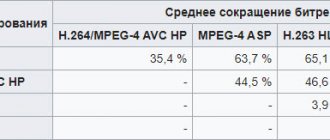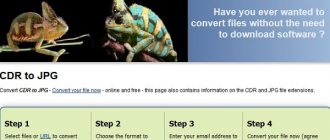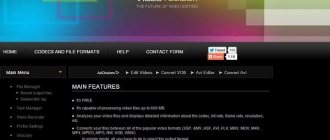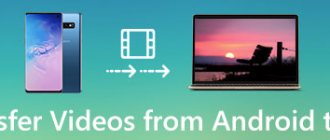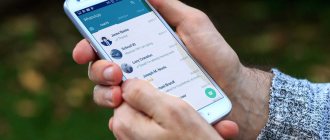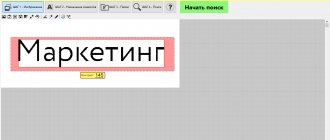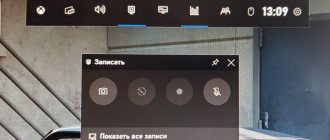To view some types of video files on a computer, such as those shot on Apple mobile devices, the HEVC codec for Windows 10/11 must be present in the operating system. Unfortunately, native support for this codec has been removed from the OS starting with Windows 10 version 1709.
If you run a video in HEVC format on a computer in Windows 10 or Windows 11, then due to the lack of this codec in the system, the standard Movies and TV applications or Windows Media Player will not be able to play video of this format due to lack of a corresponding codec in the system.
To solve this situation, you need to download and install the HEVC codec on a computer running Windows 10 or Windows 11. The HEVC codec can be obtained from the Microsoft Store, but, unfortunately, not for free.
We will try to solve this problem to install HEVC for free on Windows 11 or Windows 10 operating system.
HEVC - what is this format?
The HEVC (High Efficiency Video Coding) format has another name - H.265/MPEG-H Part 2. This format replaces the previous one - H.264/MPEG-4 AVC. The H.265 compression format supports frame resolutions up to 8K (UHDTV).
The format files have several file name extensions: “*.h265”, “*.265”.
Compared to the previous format, H.265 provides a higher degree of video compression at the same level of quality. The video file will be smaller, this is very important when using resolutions such as 4K and Ultra HD.
When saving videos with high quality resolutions, the files are large. Using the HEVC format will significantly reduce the size of the video file.
To watch video in H.265 format on a computer, you must have support for the HEVC codec so that this format can be played using a multimedia player.
To play video in HEVC format, you must have the H.265 codec, which can be used to read this format on a PC.
The H.265 codec can be used on a computer in two versions:
- Installing the HEVC codec into the operating system using the appropriate application.
- Using the HEVC codec built into the multimedia player.
In the first case, you need to install the H.265 video codec on your computer, after which multimedia players will be able to play video files in HEVC format.
In the second option, the HEVC video format will be played in the corresponding multimedia player using the embedded data.
In this article, we will look at several options that you can use to add support for the video format: download the HEVC codec for Windows 10/11, install a set of codecs on your PC, use a multimedia player with a built-in set of codecs.
Main innovations
If you look at some of the innovations, among all that is presented in the requirements for the new codec, we can note the following:
- support for Main profiles 8 and 10 bits (in the future - 12 bits);
- availability of two-dimensional separable, non-separable and directional interpolation filters ASF;
- motion compensation with 1/8 pixel accuracy;
- use of an adaptive error prediction and matrix selection system during the encoding process;
- the presence of a comparative motion vector coding scheme;
- mode-dependent intraframe coding.
Of course, the list can go on and on. However, even these indicators can tell a lot to any professional faced with video encoding.
How to download free HEVC codec for Windows 10/11 - 1 way
In Windows 10 or Windows 11, many users use built-in applications to play video and audio files. To be able to open files in H.265 format, you need to download and install the HEVC codec on your computer.
System requirements for “HEVC Video Extensions from Device Manufacturer”:
- Operating system Windows 10 version 16299.0 or later.
- Architecture support: ARM, x64, x86.
By default, Microsoft offers to buy an application for $0.99 that adds support for the desired codec to the operating system. The store has a version of the application for developers: https://www.microsoft.com/ru-ru/p/hevc-video-extensions-from-device-manufacturer/9n4wgh0z6vhq, but it will become available to the user only after entering the activation code.
But, we need to download the HEVC codec for free. To get the free HEVC codec for Windows 10/11, follow these steps:
- Run Command Prompt as Administrator.
- Add the following code to the shell window and then press Enter:
start ms-windows-store://pdp/?ProductId=9n4wgh0z6vhq
- The Microsoft Store application window will open on your desktop on the Device Manufacturer HEVC Video Extensions page.
- To download the HEVC (H.265) codec on your PC, click on the “Install” button.
- The application is downloaded and installed on the computer in the background.
- Click on the "Open" button and then close the Windows Store window.
Free HEVC codec installed on PC.
Read:
Best prices for Digital antennas and cable receivers in our store
The specialists of our online store “Giraffe.Antennas” have specially selected for you the most popular Digital antennas and receivers from the best manufacturers.
If you are from the city. Russia, you can order the Digital antennas or cable receivers or other equipment you like on our website, we will process your order and send it to you very quickly
any transport company, courier service or Russian post convenient for you to any pick-up point closest to you (inexpensive) or to your door (a little more expensive).
You are already convinced that our prices are low.... - wait from 2 to 4 days and you will receive your order! You can place an order by cash on delivery if you do not like to pay money up front, but this will slightly increase the delivery time. Go to the Antennas section Go to the RECEIVERS section Return to list
How to download HEVC for Windows - method 2
You can get the HEVC extension for free using an alternative download method. We will use the online link generator for the Microsoft Store at rg-adguard.net.
Go through the steps:
- Open the store.rg-adguard.net website page: https://store.rg-adguard.net/.
- In the “URL (link)” field, paste this link:
https://www.microsoft.com/ru-ru/p/hevc-video-extensions-from-device-manufacturer/9n4wgh0z6vhq
- Then click on the check mark button.
- The page displays generated links for downloading applications.
- Select a link like "Microsoft.HEVCVideoExtension" with a version number, bit depth "x86" or "x64", with an extension "appx" to download this file to your computer.
- If your browser prevents you from saving the file, allow it to be downloaded to your computer.
- Start installing the file “Microsoft.HEVCVideoExtension0.42701.0_x64__8wekyb3d8bbwe.Appx” (the latest version of the application may differ from this) on your computer by clicking on the “Install” button.
Once the HEVC extension for Windows is installed, you can open the appropriate video file using Windows Media Player.
When you launch a video file, a warning window will open in which you need to click on the “Yes” button. To prevent the warning from appearing again, select the "Don't ask about this extension again" checkbox.
Read: Best Video Editing Software for PC
Levels [edit | edit code ]
In October 2012, the HEVC project defines two layers, Main and High, and 13 layers [16]. Level
(Level) is a set of restrictions on the data flow related to the computing capabilities of the decoder and memory load.
The level is set based on the maximum sampling rate, maximum frame size, maximum bit rate, minimum compression ratio, and frame buffer capabilities of the decoder and encoder. The concept of layer
(English Tier - tier) was introduced for applications that differ only in the maximum bit rate and the capacity of the encoder frame buffer. The Core layer has been designed for most applications, while the High layer is designed for applications with more demanding requirements. A decoder corresponding to a particular layer and layer must decode all streams encoded with the parameters of that layer and layer and all lower layers and layers. For levels below the fourth, only the Main layer is allowed [1] [16] .
Installing a codec pack that includes HEVC
To watch video in H.265 format on your computer, it is not necessary to install a special extension for the operating system. You can install HEVC as part of a codec pack.
K-Lite Codec Pack is quite suitable, for example, you can download the most complete version - K-Lite Mega Codec Pack from the official website: https://codecguide.com/download_k-lite_codec_pack_mega.htm.
Along with the codec package, the Media Player Classic Home Cinema multimedia player will be installed on your computer, in which you can play video in H.265 format.
Principles of encoding and compression
A video stream is a combination of an array of images and an accompanying audio track. Since a large number of images (24 frames per second or more) are required to ensure a smooth video stream While the average song or photo in uncompressed format can fit into several tens or hundreds of megabytes, an uncompressed movie (for example, in the DCP format widely used in cinemas) will require several hundred gigabytes , and in some cases more than a terabyte.
When compressing video data, the codec analyzes the frames and applies a variety of algorithms to express the video in less data. In this case, both the frames themselves are compressed due to their “monotonic” areas, and the sequence of frames is compressed by examining the difference between adjacent frames. In most cases, when creating a file, the codec focuses on the bitrate - the volume in which the time unit of the video stream is expressed. Most often, bitrate is specified in megabits per second .
What is a cr2 file and how to open it
Compression can be carried out:
- lossless , that is, the picture remains unchanged. In practice, it is used quite rarely, since the file turns out to be too large;
- with losses , that is, artifacts arise as a result. The use of modern formats and a sufficiently high bitrate allows them to be minimized
Multimedia player with built-in codecs
Another option: installing a media player with built-in codecs on your PC. In this case, you will not need to install HEVC on your computer, because the player supports this codec out of the box.
Install VLC media player from VideoLAN on your device. VLC media player will open the video in H.265 format.
You can use another similar program on your computer: The KMPlayer, PotPlayer, etc., which comes with built-in codecs that include the HEVC codec.
Instead of a total
That's all there is to it in brief about the new standard in video encoding. Of course, not all technical aspects of the new technology were touched upon here, but even such brief information will help any user draw a conclusion about the main innovations, the feasibility of introducing and practical use of such technologies. But by and large, they can change all our ideas about the quality and processing of video information. And, apparently, the outdated H.264 standard will soon go into oblivion, because technology does not stand still. If we take a long-term perspective, it may very well be that instead of the HEVC codec, something even more powerful will be developed.
System requirements
It's time to figure out the minimum computer configuration for stable software operation:
- CPU: starting from 1 GHz and above.
- RAM: at least 512 MB of RAM.
- Disk space: 60 MB and above.
- Operating system: Microsoft Windows 10.
Cinegy Turbocut (Daniel2)
This import and export plugin uses hardware encoding and decoding blocks of NVidia video cards. That is, it allows you to easily edit HEVC material on a timeline and quickly export it to HEVC. The plugin runs on Win 7, Premiere CC 2015.4 and a GTX 680 video card, but the system requirements indicate Win 10, CC 2022 and Maxwell or Turing video cards. Depending on the generation of the video card, video up to HEVC 10 bit 420 HLG is played. Some cameras record video at 422 chroma subsampling, which NVidia graphics cards cannot reproduce. This video is played by standard ImporterMPEG. The same thing with AVCHD - it is played programmatically. You can check what kind of video you have using the MediaInfo program.
Read more here.
Voukoder plugin
Voukoder is a free export plugin based on ffmpeg. Supports hardware acceleration of encoding from NVidia, AMD and Intel video cards. The advantage is good format support, good compatibility with various versions of Premiere (from CS6 to CC2020) and different generations of video cards; the latest versions require fresh drivers for hardware encoding. In addition to hardware h264/hevc encoders, it supports x264, x265, prores, VP8, VP9, FFV1, HAP, AV1 encoders; containers mp4, Matroska, mov, webm. The settings are relatively simple and logical. Since the plugin is written based on ffmpeg, it cannot work directly with the premier framebuffer, so export in some cases may be slightly slower than the standard encoder.