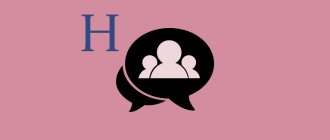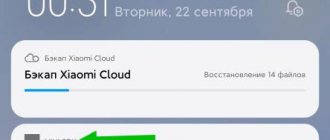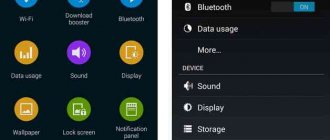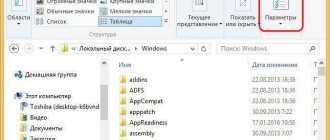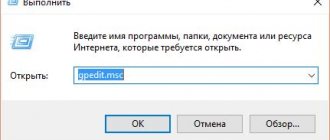One of the main concerns of any modern computer or laptop user can rightly be called the risk of virus infection. Various malicious software infiltrates the system. It can delete some data, place an advertising banner on the entire screen size, or steal important and confidential information.
Therefore, users naturally try in every possible way to avoid installing various dubious software. Applications that appear out of nowhere cause especially heightened fear and apprehension. That is, the user himself did not install it. Some antivirus programs are also starting to sound the alarm.
But sometimes these fears are completely unfounded. There are programs that are created only to improve the functionality of the computer. Moreover, they can actually be installed in the same package with other programs. A striking example of such software is the Bonjour program.
First meeting
To begin with, it will be important and interesting for users to find out what kind of program Bonjour is and where it even appears on their computer.
It is immediately important to note that this application, called Bonjour, is developed by Apple. Therefore, it can safely be considered completely harmless, safe, and often even very useful.
If we talk about what Bonjour is on the user’s computer, then this is an application from the Apple company, which is developed with an eye on corporate users. Because of this, ordinary users are not particularly familiar with it.
In fact, this is a special Bonjour service, which is used to create a single local network between various devices that support the corresponding protocol.
To explain in more detail what Bonjour Service is and why it suddenly appears on PCs running Windows 10, despite its relationship with Apple, it is worth highlighting several main features.
The software in question may:
- Ensure synchronization of various devices to work with common data. For example, you can create common browser bookmarks for everyone, make photos and music publicly available in services such as iPhoto and iTunes, respectively.
- Quickly and remotely update software for wireless devices.
- Transfer data between devices about other equipment within a local network.
At the same time, Bonjour technology is publicly available and can be used on various platforms, not just on Apple computers and laptops. Therefore, the application is often found on PCs and laptops based on Windows and other platforms.
It’s worth adding that in applications like Kopete and Pidgin, chats are implemented thanks to Bonjour. Adobe is also an active user of this technology. Here Bonjour's capabilities were used to create the Creative Suite. This is a special function that allows you to find network asset management services.
But all this is relevant and interesting mainly for the corporate sector.
The technology has also found its application in the sphere of ordinary consumers. Most often it can be found in the interaction between a computer and the Apple TV set-top box. Bonjour also provides a stable wireless connection between your computer, iPhone, iPad and other gadgets.
Why is this utility needed?
For most people, this utility is not particularly necessary. The software is more suitable for enterprises that constantly update their software and carry out a decent number of different processes with the OS. The average person sometimes needs to install it for Apple TV functions.
If a person wants to watch entertainment content, then he will need not only a connection to the World Wide Web, but also the ability to connect to various gadgets. Hence, to save time, you will need the Bonjour utility. For example, iTunes makes a request for the required software on the World Wide Web, and Bonjour carries out the data processing assigned to other gadgets, which allows you to very quickly get the desired result. In addition, bonjour will be useful because:
- Adob Creativ Suite will help you quickly find a connection to track digital centers;
- Creates an interface with video cameras, printing devices and other devices that use its notification services;
- Find technical support for AirPort Express;
- It will help you search for sites with the necessary functionality.
How it turns out on the computer
Many users are well aware that an impressive share of malicious software gets onto the computer under the guise of other installed programs and applications. Antivirus systems often respond to them.
In the case of Bonjour, approximately the same scheme is used. That is, the technology is rarely installed independently, as a separate and independent application.
Bonjour usually appears on users’ computers as a result of the installation of certain programs. We are mainly talking about the following applications:
- iCloud. Bonjour technology is being implemented here, and they are installed on computers as a package. Relevant for laptops and PCs running Windows.
- Safari. Quite a popular browser used on Windows. Relatively recently, Apple stopped supporting it, but you can still install this web browser on Mac OS if you wish.
- Photoshop. In general, almost all software products developed by Adobe can be included here. Along with them, Bonjour often appears on PC.
In some cases, a service is downloaded and installed on a computer when the corresponding command is specifically or accidentally issued through the browser.
How to check the availability of a program
Sometimes the user does not even realize that this application has been installed on the computer, and it has been running in the background for quite a long time.
Checking the presence of a program or denying its installation on a PC is quite simple. Especially in the case of Windows operating systems.
To do this, just open the task manager and go to the processes section. You need to look for processes with the names mdnsNSP.dll or mDNSResponder.exe. If any are detected, then Bonjour is present and functioning on your computer.
Is there a need for this program
Another logical question concerns the need for this application on a computer. It is important for the user to know not only what this program called Bonjour is for, but also what will happen when it is removed.
First, remember that in the case of Bonjour we are talking about certified and official software, the development of which belongs to the well-known company Apple. In this regard, it does not and is not capable of causing any harm to the system or the computer itself. Moreover, the application does not have a data collection function and does not transmit any confidential information anywhere.
The only problem with the application is that it runs constantly and is in the background. This means consuming computer resources. But at the same time, they are extremely insignificant and cannot significantly affect the performance of the system and the speed of the computer.
The nuance is that if this software is not used, there is no need for it on the computer. Consider whether you have to wirelessly connect any Apple products to your PC. This applies to set-top boxes, other computers and laptops, tablets or smartphones.
If the answer is no, and such connections are not used, then you can delete this application without a shadow of a doubt.
If, even occasionally, Apple devices connect to your computer via a wireless protocol, leave Bonjour on your PC and do not delete it. Otherwise, you may encounter failures and errors during the connection process.
Download and Install
If the Bonjour service was previously removed, or it was not on the computer at all, it would be logical to ask how you can enable the technology in question and where to download it from.
There are 2 effective and efficient options to return the necessary application to your computer.
- Via iCloud or iTunes. One of these applications will need to be completely uninstalled. Then the installation file is downloaded through the official website of the developer. If one of the specified applications is present on the computer, then you do not need to delete anything. Just download and install the one that doesn't exist. Along with the main program, the package should also include Bonjour.
- Using the installer. Or go to the official website of the Bonjour technology developer. It offers a separate installer that can be saved to your PC and run without installing additional applications. It is downloaded as an archive, which you need to unpack and find a file with the exe or msi extension inside. Just don't forget to look at the specifications of your system first. The fact is that different installers are offered for 32 and 64-bit systems. Don't confuse them when loading.
There is absolutely nothing complicated about the installation. Therefore, this procedure takes literally a few minutes. And that’s it, Bonjour is back on your computer and ready to perform its direct duties.
Install Bonjour
Sometimes it happens that you uninstalled a utility, and then came to the conclusion that you really needed this software for various functions used by Apple services. In this case, it is advisable for us to install the program again. So for this:
- We remove iTunes or iCloud and install them again. At the same time, we download the software from the manufacturer’s resource;
- In addition, you can install one of these utilities when the other is already installed;
- You can download the installer for this software from the manufacturer’s resource based on the system capacity of 32-64bit;
- Next, unpack the installer using the archiver you have (for example, WinRar). VinRar also contains Bonjour.msi or Bonjourmsi.exe.;
- Unpack the applications and activate them.
Conclusion: - Bonjour, what is this program and is it needed? This software will be useful to many people. But let's add that it sometimes hides malware. The utility creates something like a library of how a person surfs the Internet and scans all Internet traffic from a computer. Hence, attackers often look for holes in various programs and introduce their own malicious software with scripts, ad viruses, worms, and Trojans into this software. What do we get from this? Computer performance decreases and user data is compromised. Therefore, whether to remove Bonjour or not, you need to think carefully. It all depends on whether you use it or not. Also, is your antivirus reliable? Good luck!
Sincerely, Andrey Zimin 09/15/2019
Removal methods
If such a need or desire arises, there are several options on how to remove Bonjour from your computer in order to reduce the load on the processor and free up additional space.
But you can also take an additional look at the option of how to disable this Bonjour service.
One method involves launching the Task Manager. Here you need to find the required one in the list of processes and click on the Stop button. Just keep in mind that in this case, the next time you restart the computer, the service will start working in the background again. It will have to be disabled every time you turn on the PC.
Therefore, it is worth considering several removal options in Windows 7 and other versions of the operating system. How you decide to uninstall Bonjour is a personal decision. The main thing here is the result.
Via control panel
This is the standard way to remove almost all applications. Since the program in question is not malicious, it does not penetrate deeply into the system and does not remain on the computer when uninstalled using standard tools.
The point is to open the control panel, go to the uninstall programs section, find the desired application in the list, and click the Uninstall button.
Using the command line
The program can also be easily removed using the command line.
Here the user will be required to do the following:
- simultaneously press the Win and R buttons on the keyboard;
- In the “Run” window that appears, enter the cmd command;
- Next, the path where the installed application is located is specified, and the prefix remove is added.
As a result, the line should look something like this:
C:\Program Files\Bonjour\mDNSResponder.exe-remove
By pressing Enter, the deletion process begins. You need to wait for completion and restart the computer.
Manual removal
There is another option. To do this, you need to go to the address where the application you want to remove is installed.
In the program folder, find the mdnsNSP.dll file. Just don't just delete files from here. Otherwise, additional problems may arise. It is better to change the extension in the specified file and specify old instead of dll. Save the changes and restart your computer. After the reboot, simply delete the contents of the folder, including the root directory itself.
Using the uninstaller
There are many programs that are designed to remove software, clean disks from various debris, etc.
As an illustrative example, you can take the Soft Organizer program. It needs to be launched. The application will scan your computer for installed software. In this list you need to find Bonjour and click on the “Uninstall program” button.
Additionally, the software will offer to find and delete residual files. It is highly recommended that you agree to this proposal in order to finally get rid of all traces.
ATTENTION. When you update iCloud and iTunes, Bonjour will probably be reinstalled automatically.
Therefore, the uninstallation procedure will have to be repeated periodically. Or just leave the program alone and don't touch it. There is no threat from it when it comes to using the official version.
Subscribe, ask questions, leave your comments!
How to Remove Bonjour Service from Windows 10 Using Control Panel
If you still want to uninstall Bonjour Service from Windows 10 systems, you can easily uninstall it from Control Panel just like any other regular program. Here's how to do it:
Step (1): First of all, type Control Panel in the Windows 10 search box and then select Control Panel from the search results.
Step (2): From the Control Panel window, select Programs > Programs and Features.
Step (3): In the Programs and Features window, locate the Bonjour service, then right-click it and select Uninstall.
Step (4): Now simply follow the on-screen instructions to remove Bonjour Service from your system.
On some systems, deletion may not be possible as it may damage iTunes. So, try your luck on your system and if you are unable to remove it, try the second method to remove Bonjour Service from Windows 10 PC or laptops.