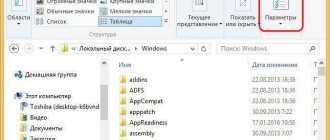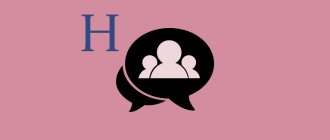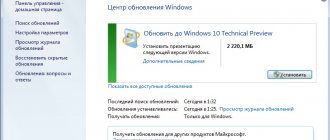One of the most common problems among Android smartphone users is the eternal lack of space to store files.
Moreover, sometimes it seems that the memory is filling up on its own. There are not many files on the device; only the most necessary applications are installed. But still, the smartphone keeps telling the user that free space is running out and needs to be freed urgently.
And then the user begins to think that they will have to remove the applications they really need. But don’t rush to part with useful software. It is absolutely possible that the problem of lack of space is related to a folder such as Thumbnails.
Not everyone knows about it; some have heard of it, but have not fully understood this issue. But this folder is capable of stealing an impressive amount of memory in an Android smartphone.
The essence and purpose of the Thumbnails folder
As you know, the Android operating system uses the Linux kernel, an open-source Unix-like operating system.
Linux
In almost any Linux distribution, in the /home/User/ directory there is a folder called /.thumbnails
, designed to store thumbnails of all the images you have previously viewed.
- Every time you view any picture in the Gallery.
- The Thumbnails folder is replenished with another thumbnail (“thumbnail” in English translates as “thumbnail”) of the image you viewed.
- So that the search for the desired image in the “Gallery” is easy and quick (when you quickly look at the list of available photos in the “Gallery”, you see their reduced copies).
Having wondered what kind of Thumbnails directory this is, the user discovers that this directory is hidden, and can only be found by turning on the display of hidden and system files in the settings of the Android Explorer program, or by viewing the contents of your smartphone by connecting it to a PC.
Over the months and years of using a mobile device, the Thumbnail directory grows significantly and can be up to one or two gigabytes in size, or even more.
"Eater" of free space
I note that simply deleting this folder does not change the situation in any way; the folder is very quickly restored by the system, and continues to serve its intended purpose - storing thumbnails of all images on your device.
micro_thumbnail_blob.0 and similar - what are these files?
Analyzing the Internet, I got two versions:
- They are a synchronization cache with a MIUI account (for example, from Mi Cloud Photos). These files are photos, videos, sketches, trash (deleted).
- Possibly used to preview thumbnails. They are MIUI gallery cache.
Accordingly, they have nothing to do with the Android system. Therefore, you can delete it, but it’s better to make a backup first. You can try not deleting, but renaming it, for example renaming micro_thumbnail_blob.0 to micro_thumbnail_blob.0_off, and then analyzing the operation of Android. The absence of glitches or lags for some time (for example, a day) means it can be deleted.
May be in the folder:
How to lock the Thumbnails folder
Having understood what Thumbnails is, the user thinks about deleting the files in this directory. You can simply get rid of the contents of this folder using special tools for deleting the thumbnail cache (CCleaner, Power Cleaner, etc.). But such cleaning will have a palliative effect, and the next time you use the Gallery application, the thumbnails will return again.
Therefore, in order to prevent the operating system from further “devouring” the device’s memory with the help of hundreds of thumbnails, you need to use a trick. Connect your mobile device to your computer, go to your photo storage folder (usually SD Card/DCIM), and delete the .thumbnails folder there.
Delete the culprit folder
- Next, launch some text editor on your PC (or a regular notepad) and create an empty file called .thumbnails (don’t forget the dot before the file name).
- In the File Type option when saving, select All Files and save it to the location where the .thumbnails folder was previously located.
- Now the operating system will not be able to dump subsequent small copies of images on the device into the thumbnails directory.
- Since the file we created is not a directory, the system cannot create files of the same name.
Alternatives to combat the growth of the directory in question are to set the attribute for this folder to read-only, as well as create a file called .nomedia in the desired directories, which will prevent the Gallery from scanning directories with this file.
Nomedia
About the folder
The .thumbnails folder is a cache directory that contains thumbnails of all the photos and videos you've ever had on your device. These thumbnails are used by the standard Gallery application, allowing you to load images in tiles faster.
The folder is located in “/sdcard/DCIM/” - the storage location for photos and videos from the camera.
By default, .thumbnails is a hidden directory. If you connect it to a Windows computer, you may not see it through Explorer, even if you enable hidden files and folders.
A folder can take up to several GB of space in the device’s memory (depending on how often you took photos and shot videos).
There may be several folders. Since the Android core is Linux, similar .thumbnails directories may exist in other folders of programs that interact with pictures and videos (for example, the cloud or instant messengers).
Where are images stored on Android?
Photos taken with the Camera (standard Android application) are stored on the memory card or internal memory of the phone, depending on the application settings.
The location of the photos is always the same - the DCIMCamera folder. The full path looks like this:
- /storage/emmc/DCIM - if in phone memory
- /storage/sdcard0/DCIM - if on a memory card
How to quickly go to these folders on Android? Install any file manager (for example, ES Explorer or Total Commander) - the built-in tools of the mobile OS are inconvenient to navigate and limited in operations with files.
Uninstall using apps
Now there are many applications on Android that clean the system, remove remnants of programs, clear the cache, including the Thumbnails directory. You already know what kind of folder this is. Now let's look at programs that can help clean it up. The most popular utility is CCleaner for Android. It is so loved by users because it has rich functionality, does not load the system and works well. And most importantly, this program is completely free.
CCleaner application will not cause any difficulties when using it. The interface is intuitive. In addition, the Russian language is present. All the user needs to do is run the scan. The program itself will find unnecessary files and offer to delete them. The owner of the device will only have to agree. You can also schedule automatic maintenance, and the utility will clean the specified directories once a week. This is the first way to combat the constant filling of the Thumbnails directory. What kind of folder is this and how to deal with its volume, you already know.
Is it possible to remove micro_thumbnail_blob.0 and others?
I’ll say right away: all user comments found indicate that they can be deleted without consequences for the phone.
The deep memory cleaning function can detect these files and suggest deleting:
Please note that deep cleaning will not offer to remove system ones or those that may disrupt Android operation.
One user wrote - deleted all 4 files, the memory was freed, the smartphone continues to work normally (4PDA forum message):
Conclusion - you can delete it, but only if you are sure that your MIUI account is not currently synchronizing.
Basic key directories in the android operating system
The first priority before deleting is to find out what the directory contains, because this determines whether it can be deleted or not. If you erase important files by mistake, you can not only disrupt the operation of some applications, but also cause the entire operating system to become completely inoperable.
It is worth noting that the list of folders may differ depending on the device and version of the android system. Also, specific applications can create their own folders in the Android phone’s memory. Let's look at what directories are available in Android.
Cache is a folder for storing temporary files. It may contain a system update. If you are not going to update to a more recent version of Android, then you do not need the update file. You can delete this folder, and in some cases it is even necessary.
Data is one of the largest catalogs, which, as you might guess from the name, contains a variety of data. This includes account data, information about saved passwords, Wi-Fi access points, etc. Since this folder contains a lot of information, let’s look at its subdirectories:
- App – a directory that contains installation files for various applications. You can delete it if you do not need all the applications downloaded to your phone;
- Data – includes settings, saves and other service information necessary for the operation of specific applications. If there is no data important to you in the applications, you can also delete it;
- Clipboard is a special data clipboard that also contains the latest screenshots. It is possible to delete this folder, but it is not recommended;
- Dalvik-cache is a cache area for a program called Davlink. This application is a Java virtual machine that allows the phone to run application apk files. To speed up this process as much as possible, files are created in cache memory. It is recommended to clean the contents regularly, but you should not delete dalvik-cache.
The efs folder contains information about the phone's serial number (IMEI), MAC address, Bluetooth and Wi-Fi. This directory cannot be deleted. Moreover, it is recommended to make a backup of this folder, since deleting it will lead to the loss of the unique number of your smartphone.
The etc directory contains configuration files, mainly used during OS loading, processes of various programs, for example, to determine GPS location. This is one of the system directories that cannot be deleted.
lib directory – it contains various libraries necessary for the correct operation of program functions and modules. This folder also contains files that ensure the drivers work. It cannot be deleted.
The mnt directory contains images of mounted systems. Partitions of an installed memory card, internal memory or other virtual devices may be located here. Naturally, you cannot delete this directory either.
The proc folder – it contains all the key information regarding the installed Android OS: information about the kernel, configuration parameters and hardware. All existing files and folders are virtual and weigh zero bytes. The system automatically creates them when the user accesses them. This folder cannot be deleted with normal user rights.
The sbin directory is one of the key folders required for the phone to operate. It contains executable files of all programs designed to manage the system. Accordingly, it cannot be deleted.
The sys directory contains the current system configuration. This is a dynamic directory. The information in it is constantly changing. This folder cannot be erased.
The system section is the “backbone” of the entire operating system, since it is where all the files are located, without which android cannot function. The System directory (like any other internal directories) cannot be deleted. To get acquainted, let's take a closer look at the contents of this directory:
- App – system wallpaper, standard applications (calendar, notebook, SMS) are located in this folder.
- Bin includes executable files and links;
- Build.prop contains a huge number of settings for the phone, for example, how long the sensor is delayed after pressing, what is the screen density, and more;
- Fonts – information about all stock fonts supported on the phone.
- Framework – everything that is needed for the interface, in particular icons, curtains and other graphic elements;
- Lib – application library;
- Media – all standard melodies and sounds (alarm clock, SMS notifications, call tones);
- Tts includes language packs.
Documents – a folder that can contain various documents, in particular .doc and .pdf files. If the contents of the folder do not interest you, you can delete it.
Bluetooth – contains all files that were received by the device via Bluetooth. If there is no important data in it, it is deleted without problems. It can be located not only in internal memory, but also on an SD card.
DCIM is a special directory for saving photos taken using your smartphone's camera. As a rule, it includes a Camera section, in which all photos are located. If the photo you need is not on your phone, you can delete it. Sections such as Pictures, Images, Audio, Music (if there are no important files inside) can also be deleted.
How to properly erase Thumbdata from Android
As already mentioned, the thumbnail folders are hidden. In order to see them, you need to download the ES Explorer application. But almost all modern phones have a file manager with simple and understandable functionality.
Therefore, to remove unwanted folders:
- Open FM and click on “Main Memory”.
- Find the DCIM folder and go to it.
- Click on the 3 dots at the top (depending on the phone model, the menu may open differently) and select “View”.
- In the window that opens, check the “Show hidden files” box.
- Now .thumbnails should appear in the list of folders, which you need to open.
- We see the required files with thumbnails.
All that remains is to delete all unwanted files. You can do the same thing with the .dthumb folders that are located on DCIM in the Camera folder.
You may also be interested in: An error occurred in the com.android.snap application.
Additional Information
I found a description - these files are used to save phone resources. They represent the media content of your phone in miniature; they are used for quick operation of the built-in gallery, as they are a cache.
In simple words - they are a cache, apparently there is an internal caching function that provides, for example, faster viewing of thumbnails, and can also affect the speed of displaying service information about photos, videos - for example, size, resolution, creation date, and more. If you delete it, the phone will display media data without a cache, so at times/at some points it may stutter (for example, when opening a gallery).
After deletion, over time, when using the gallery, they will most likely be restored automatically (more precisely, generated). Perhaps somewhere in the settings there is an option to disable cache creation.
How to delete another from Xiaomi memory?
Open “Settings”, go to the “About phone” section, click on the “Storage” block. Wait a moment for the analysis of the contents of the drive to complete, and then tap “Clear memory”.
Interesting materials:
How to delete history in Yandex on a tablet? How to delete history in Opera? How to delete history in a search engine? How to delete history in WhatsApp on Android? How to delete history on WhatsApp? How to delete WhatsApp history? How to delete web search history? How to delete Yandex history? How to delete download history on Android? How to remove from the blacklist on Samsung?
Should I delete these files on my phone?
On the one hand, having figured out what kind of file called .thumbdata is on your mobile phone, you can come to the conclusion that thumbnails are necessary to make the device work faster. But it is also worth remembering that such folders also contain numerous thumbnails of images that have been deleted. That is, the smartphone’s memory is spent on completely unnecessary data.
Therefore, it is worth periodically deleting thumbnails. Don't worry, the previews won't disappear. The first time after deleting such folders, the device will slow down a little when viewing the gallery. This time is necessary for a new .thumbdata directory to be generated. After this, the smartphone will work as before, but all unnecessary thumbnails of deleted images will no longer take up extra space on the memory card.
Method 1. CCleaner - fast, convenient, effective
To use the functionality of the application, just download it from the Play Market, launch it, click on “Analysis” and wait for the procedure to complete. The CCleaner application will analyze your device, and in the “Thumbnails Cache” item, Thumbnails will show the size of the thumbnail files. To say goodbye to them, just click “Clear” and the issue is resolved.
Video text
File Thumbnail_blob.0 and other gallery files. What are they responsible for and can they be removed?!
If you have questions, write to the telegram group @miuihelp or personally on Viber, telegram 380671933983 And subscribe to the news channel t.me/miuihelpnews Instagram: https://www.instagram.com/miuihelp
If you want to chat on different topics: @miuihelpflud
For the development of the channel: I don’t force anyone, it’s all optional!
IMPORTANT! To save an article to bookmarks, press: CTRL + D
DOCTOR, and get a FREE ANSWER, you can fill out a special form on OUR SITE, follow this link >>>
Increasingly, photographs are stored on the phone. On the one hand, it's convenient. However, over time, it becomes more and more difficult to restore order; in addition, it is not clear where exactly the images are stored. The worst thing is that entire photo albums disappear this way. We will help you cope with this hell and answer basic questions.
Content:
Removal methods
How can I delete a specific folder? The first way is to use standard functions. To do this you need:
Android includes a large number of directories, but the question arises - which folders can be deleted and which ones cannot be touched?
Before deleting folders, please read the article.
This article is suitable for all brands that produce phones on Android 9/8/7/6: Samsung, HTC, Lenovo, LG, Sony, ZTE, Huawei, Meizu, Fly, Alcatel, Xiaomi, Nokia and others. We are not responsible for your actions.
We are not responsible for your actions