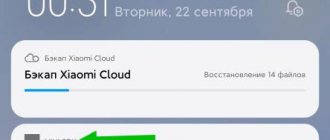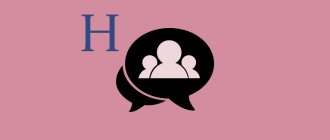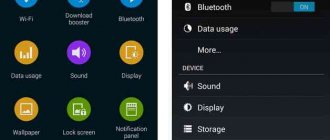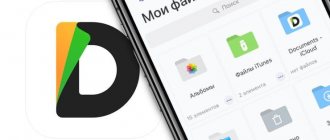Now the development of digital and computer technologies is proceeding at a wild pace. Every year something new is invented that can make a person’s life easier or make his work more productive. But this seemingly purely positive process also has negative sides. I’ll tell you about one of these now. Software manufacturers and various media giants, in an attempt to overtake competitors and increase their profits, are beginning to act by “guerrilla” methods. They seem to be legal, not prohibited by law, but they take advantage of the inattention or low computer literacy of the user, for whom, when installing one really necessary program, a number of other utilities are unobtrusively installed. Until recently, the most striking example was the terribly annoying utilities from Mail.ru and the Amigo browser. Now the list has a new member.
Browser Manager from Yandex is another such “much needed” program. Of course, it can be downloaded and installed separately, but to date I have not yet met a single person who would install it of their own free will. As a rule, it becomes a “pleasant” surprise for the user when another icon appears in the system tray and this message appears:
What is a browser manager?
Yandex is the developer of Browser Manager, a program designed to protect the web browser from various changes that can be made by third parties or software. With the increasing number of spyware tracking users' personal data, applying such protection is the right decision. Using the software eliminates the possibility of changing settings, installing unnecessary plugins and ensures complete safety of browsing the Internet.
The browser manager works on a simple principle. For example, a user has installed a program on a PC, and it is trying to make some changes to the system. The defender notices such actions and informs the user about possible risks. The user is prompted to cancel or return the settings to their original settings.
The manager symbol is always available at the bottom right and open for quick access. After logging in, you can use any of the features that the program provides.
What is it for?
Many users do not understand what Browser Manager is and why it is needed, which is why they immediately uninstall the program. Such an action is not always justified, because the utility has a number of important functions. Let's highlight the main ones:
- Protecting web browser settings. Since 2013, Browser Manager interacts with many browsers and prevents interference from malware. In particular, third-party influence on the start page, bookmarks or extensions is excluded.
- Blocking changes to shortcuts. Internet users often encounter a situation where third-party extensions make changes to the behavior of the web browser. The latter, under the influence of some commands, begins to open “left” pages, display advertisements, make changes to settings, etc.
- Set the default web browser. The Browser Manager makes it easy to set these settings and saves time.
- Saving hosts. There are often situations when malware makes unnecessary entries in the hosts file, which is why access to certain sites is blocked or a person is transferred to a fake resource. In the latter case, there is a high risk of losing confidential information and money.
- Checking traffic and completed actions. The Browser Manager has a useful function that records all changes made in a special log file. In the future, you can analyze the actions taken and find the problem.
- Built-in assistant (bot). Its task is to answer user questions.
- Quickly restore settings. One click is enough to return the web explorer to its original settings.
Thus, the software performs several important tasks to protect browser settings and save the PC from malicious files.
Preparing for work
To get started with Certificate Manager you will need:
- Catalog in Yandex.Cloud. If the directory does not exist yet, create a new directory: On the start page of the management console, click the Create directory button.
- Enter a directory name.
- Length - from 3 to 63 characters.
- May contain lowercase Latin letters, numbers and hyphens.
- The first character is a letter. The last character is not a hyphen.
- Select the Create default network option. Will be created with subnets in each Availability Zone.
- Click the Create Directory button.
Note
In order for a domain to be verified, it must be under your control.
Management Console
- In the management console, select the directory where you want to create the bucket.
Select the Object Storage service.
Management Console
- In the management console, select the Object Storage service.
On the Buckets tab, click on the bucket with the domain name.
For example, for a domain you need to add an entry:
How to install Browser Manager?
You can find hundreds of sites on the Internet that offer to download Browser Manager and install it on your PC. For reliability, it is better to take software from the manufacturer’s official resource to be sure that there are no risks or hacking. The best way is to follow the link yandex.ru/soft/bm/, click the “Download” button and follow the installer’s instructions.
For the Browser Manager to work properly, the PC must meet the following requirements:
- Windows version from SP3 and higher;
- Net Framework 4.0 installed;
- User Account Control is enabled.
The program works with all popular browsers, including Opera (6.0 and higher), Yandex Browser, Internet Explorer, Mozilla Firefox, Chromium, Google Chrome, Apple Safari and others.
Third party utilities
It is simple and convenient to perform removal using third-party specialized utilities.
For these purposes the following can be used:
- AdwCleaner;
- Hitman Pro;
- SpyHunter
and others.
One of the win-win options is the free and intuitive CCleaner program.
The procedure for removal is as follows:
- Open the “Service” menu item.
Open the menu item “Service” - Select “Browser Manager” from the list.
- If you click the delete button, then the shortcut itself will be deleted but the program will not be deleted, so you should click “Uninstall”.
Click “Uninstall”
How to setup?
Above we looked at why you need a browser manager on your computer and how to install it. But this is only the first step, because the program must be configured correctly for it to work correctly. After installation, you need to go to the settings and set the necessary parameters:
- Shortcut Protection - Enables web browser shortcut security to prevent unauthorized changes.
- Hosts file - guarantees protection of the mentioned file from changes.
- Default browser—helps you set the web browser that will open as the default in the future.
- Run at system startup. When you enable this Browser Manager option, automatic startup is activated when the system boots. If you disable the option, you will have to enable it manually each time.
- Show icon in notification area. If the feature is disabled, the special icon is removed from the hot zone.
Auxiliary settings:
- Enable logging. This feature helps technical support determine the causes of problems. When the setting is enabled, Browser Manager records actions in a log file.
- Helping Yandex services become better. When enabled, the software provides technical information to help improve the app's performance.
The best option is to enable all protection methods, but if you wish, you can leave only some options.
Common errors during operation and ways to eliminate them
A common situation is when, for one reason or another, it is impossible to launch the browser manager.
One of the situations is accidental deletion of program files. To solve the problem, take the following steps:
- log into the Control Panel;
- go to Programs and Features;
- find the program and select Change;
- Click on the Restore button.
The second reason for startup problems is disabling the UAC option. To enable it, follow these steps:
- go to Start, and then Run;
- enter msconfig and click OK;
- go to the Service section;
- in the list, find the item Setting up accounting control;
- Click Launch.
Restart your computer for the changes to take effect.
The third reason is problems with .Net Framework 4.0. The program works with applications that need to process data and gain access to Internet services. To solve the problem, you need to download and install the missing software.
Best practices for fixing BrowserManager issues
A clean and tidy computer is the main requirement to avoid problems with BrowserManager. This requires regularly scanning your computer for viruses, cleaning the hard drive using cleanmgr and sfc /scannow, removing programs that are no longer needed, checking programs that start when Windows starts (using msconfig) and activating Automatic Windows Update. Always remember to create periodic backups, or at least create restore points.
If you're having current problems, try to remember what you've been doing lately, or the last program you installed before the problem first appeared. Use the resmon command to determine the process that is causing problems. Even if you have serious problems with your computer, before reinstalling Windows, it is better to try to restore the integrity of the OS installation or, for Windows 8 and later versions of Windows, run the command DISM.exe /Online /Cleanup-image /Restorehealth. This will allow you to restore the operating system without losing data.
Who exactly needs a Browser Manager?
Before taking any steps, you need to know the features of the Browser Manager, what kind of program it is, and whether it is needed. Many users receive it by default and consider it unnecessary. And indeed, the program does something and pollutes the RAM. Before installing or uninstalling software, you need to understand its useful qualities. The program warns about threats in time and allows you to prevent changes.
But there is another side to this. The Browser Manager brings the greatest benefit to its creator, Yandex. This is because it blocks competitors' plugins and thereby captures a larger market share. But this does not exclude the benefit of software that can be useful for protection against malicious software.
Now you know whether Browser Manager is needed and whether it can be removed. The question that remains is whether to install this program if it was not on the PC, or remove it (if it is already installed). It may be worth considering alternative options, because there are plenty of them today.
More on the topic
How to log out of Gmail How to clear the cache in OperaGboard: what is this program?Turbo mode in Google ChromeGoogle Drive or Yandex Disk: which is betterHow to disable Zen in Yandex
Recently, more and more users have noticed a browser manager program on their computers and laptops. Almost none of them have any idea how it ended up on their computer, and even in startup. In this article you will learn why this browser manager is needed, what its functions are, and how it gets onto computers.
Browser manager in system tray