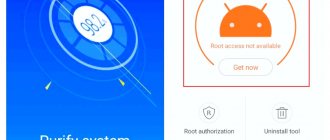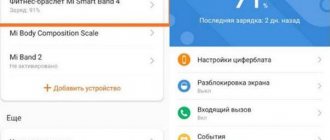Checking and setting up GPS using the app
Based on all the applications that we tried, GPS Test turned out to be the simplest and most effective. This program can quickly help you find all the satellites in your region, pre-configure them and, possibly, use other functions.
QR Code
GPS Test
Developer: Chartcross Limited
Price: Free
Features of the GPS Test program for Android
- Shows information about visible satellites;
- Shows active satellites currently in use;
- Provides accurate geopositioning ;
- Shows exact coordinates;
- Gives information about the time zone at the location;
- Indicates the position of satellites in the sky;
- Can serve as an electronic compass;
- Provides a variety of data, ranging from time and date to altitude;
- Provides information about sunrise and sunset times at the location where the device is located.
Self-diagnosis
To diagnose yourself, take the test. The virtual assistant will identify the problem and tell you what to do.
Have you rebooted your device?
Instructions for rebooting any smartphone. If it doesn’t help, click the “Continue diagnostics” button.
Have you checked your GPS settings?
How to check GPS settings details here. If you checked, click the “Continue diagnostics” button.
Have you tried to calibrate the GPS sensor?
Instructions here. If you have already done this, click the “Continue diagnostics” button.
Did you perform a factory reset? (Be careful! You can lose all your data)
Instructions for resetting settings. If you have already done this, click the “Continue diagnostics” button.
Have you tried to reflash the device?
Share your result:
Facebook Twitter VK
How to check the status of your GPS navigator using GPS Test
We open the application, and if we see the inscription “ 3D Fix ” in the upper left corner, it means that the navigator is working correctly and performs all its functions without the slightest problem. Shows " No Fix "? Unfortunately, there is a problem with the device and its smooth operation is impossible.
Constant switching between the above modes may also be due to poor conditions for receiving a GPS signal. This is caused not only by being indoors; even unsuitable weather conditions, such as rain or strong wind, can affect it.
Does it show " off" ? Everything is simpler here. The receiver is simply turned off. To enable it, we perform an easy procedure: open “Settings”, go to the “Location” item. A new menu called "Location Services" opens. There are three modes in total:
- "By network coordinates"
- "GPS satellites"
- Supporting Data.
To most accurately determine a location, for example, in a car, we recommend activating all items at once. Of the networks, Wi-Fi works best, of course, but if conditions do not allow this (being on the street, etc., as is usually the case), use mobile Internet.
Conditions and recommendations for using GPS
1. GPS only works in the Pro and demo version of the Mobi-S program.
2. GPS does not work indoors.
3. When starting Mobi-S, the GPS receiver requires time from 1 to 10 minutes to search and fix satellites, the so-called “cold” start.
4. GPS may not work well on cloudy days, in densely built areas and in cars.
5. The accuracy of receiving GPS coordinates depends only on the built-in GPS receiver and reception conditions.
6. Coordinates are read only when Mobi-S is running and is in memory.
7. Coordinates continue to be read even if the device goes into sleep mode.
8. Built-in or installed energy saving programs can unload the Mobi-S program from memory and also affect the operation of the GPS receiver.
We have already talked more than once about various applications for car enthusiasts, navigation for Android devices, offline and online maps, but somehow we missed one important detail - testing the GPS connection.
Table of contents
- Introduction
- GPS Test Introduction
- First impression
- GPS signal test
- System Load
- conclusions
- Acquaintance
- Acquaintance
Introduction
We have already talked more than once about various applications for car enthusiasts, navigation for Android devices, offline and online maps, but somehow we missed one important detail - testing the GPS connection.
Setting up and adjusting GPS through the engineering menu
This method will help you check the quality of the established standards that indicate how well the GPS on your phone works.
- To do this, you need to go to the engineering menu. Enter the code (where we usually write the subscriber number) *#*#3646633#*#*;
- Next you need to find the YGPS item (or something similar);
- As a result, a map should appear with many yellow dots on it. They may not appear immediately.
It is these points that indicate the number of satellites that were found. If you record the time from the start of scanning until all found satellites are fully loaded, the quality of the installed GPS will become known. Later, this data can be compared with other devices, for example, by taking it from a friend.
How to enable GPS on Android
GPS on Android
Any active user of Android smartphones sooner or later realizes that he cannot do without geolocation in everyday life. Moreover, connecting GPS to the device is quite easy. If the phone is turned on for the first time, then when the system boots, you will be able to enter location data.
If the user forbade tracking his location when he first turned on the device, then a little later he will still need to know how to turn on GPS on Android. This can be done in several ways, the simplest and most common is through the “Settings” system utility, which is located in the top panel of the phone’s system applications.
You can open geolocation settings in this way:
- Open "Settings".
- Find the “Location” or “Geolocation” section – usually located in the “Personal Data” section.
- Next to the words “Location” or “Geolocation” the slider will be inactive, you need to move it to the right.
How to turn on GPS
Note! This action is relevant for smartphone models with earlier versions of Android.
In new systems, you need to perform a few more steps, as the number of characteristics and options for customizing GPS for a specific user is expanding.
Step-by-step instruction:
- In the “Detection mode” section, select “For all sources”.
- To start the full operation of geolocation, you need to reboot the device.;
- If necessary, set the current date and time, as these parameters may get lost during setup.
Nothing else depends on the user; the smartphone system independently verifies the connection.
Advice! To quickly turn GPS on and off, you can use the top vertical menu of your Android smartphone, which is called the “blind”. There is a geolocation icon there. By long pressing on it, you can immediately get to the settings menu and change the necessary parameters.
Poor performance of GPS satellites indoors
But do not forget that GPS may have poor signal reception when you are standing indoors (especially in a high-rise building) or near electrical appliances. So it is better to use the location function in an open area (street) or, as a last resort, near a window.
It is worth remembering that it is better not to leave GPS on all the time; use it only when necessary. This will keep the battery charged two or even three times longer. Using widgets, you can turn GPS on or off on your desktop.
Why do you need GPS?
Decades ago, GPS satellites were only available to the military. But the Americans quickly realized that big money could be made from navigation chips, applications and maps. As a result, ordinary people gained access to the technology - they just needed to acquire the appropriate device. Initially, these were specialized GPS navigators. And now the navigation module has seriously decreased in size, and therefore it can be built even into an ordinary smartphone.
A GPS signal helps you understand where in the world you are now. This is useful for several reasons:
- The navigation app will help you not get lost in the forest; With navigation you can navigate even in an unfamiliar city; You can easily find the address you need; You escape from traffic jams - the “Traffic” service helps you avoid them; Various apps show you nearby eateries and shopping centers; GPS helps determine your speed.
In short, a navigation chip can be very useful. But you will have to pay for using it. If you decide to turn on GPS on Android, then get ready for higher power consumption. This is most noticeable on older devices that do not support A-GPS technology. Also, inexpensive and older smartphones have problems with GPS signal reception. Our separate article will help you get closer to solving it.
Reasons for no signal
There are two main groups of faults: hardware and software. The former can be fixed by qualified specialists in service centers, while the latter can be fixed at home.
- Hardware - a component can fail after a mechanical impact on the device body, for example, a fall or a strong blow. The cause of the breakdown may also be liquid entering the main board, followed by oxidation of the contacts.
- Software - infection with malicious software, incorrect firmware or update failures - all these malfunctions can damage the location driver.
Hardware problems
Cheap Chinese smartphones (Leagoo, Oukitel, Ulefone and others) are often equipped with low-quality satellite communication modules. The problem can be corrected by replacing the corresponding module at a service center. Malfunctions occur on both Android and iOS phones.
Sometimes the internal antenna (a small thing on the board) falls off, which also affects the quality of satellite signal reception. It's difficult to fix it yourself.
Incorrect setting
Correctly setting the smartphone parameters is the key to the correct operation of the GPS system on Android.
- If Android does not find the location, go to the device settings, tab – “General”, and then open “Location and modes”.
- On the Location tab, specify your preferred location method. If you select Satellites Only, Android will not use A-GPS technology, which collects data from nearby cellular and Wi-Fi networks to improve geolocation accuracy.
- Try setting the “Mobile networks only” mode and check the functionality of the cards. If navigation turns on, there is a problem with the driver or hardware.
- When GPS on Android does not turn on (the system does not respond to switching the option), there is probably a problem in the firmware. Perform a full reset or contact a service center.
- To reset your location settings, click on the “Backup and reset” tab, then tap on “Reset network and navigation settings.” Sign in to your Google account to confirm.
Important! All saved passwords from Wi-Fi access points, as well as cellular network data will be deleted.
The described method helps eliminate most problems with the software.