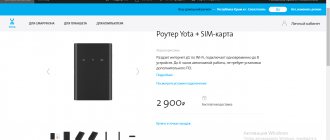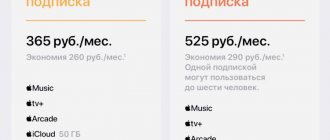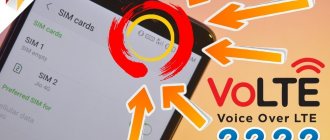Every smartphone owner has heard about technologies such as 3G, 4G and LTE. Many Russian cellular providers constantly advertise that they have the largest coverage or the fastest 4G or LTE. But not all users know what LTE is in iPhone and what advantages this standard offers.
The type of data network directly affects the performance of the smartphone. When purchasing a mobile device, you are required to register for a service plan, which determines how many call minutes and data usage you receive. Once connected to a cellular operator's coverage, the smartphone communicates with the outside world to support functions such as email, maps and web browsing. Many of the smartphone applications rely on sending and receiving packets over the World Wide Web.
When describing smartphone packet networks, the terms 3G, 4G and LTE are commonly used. This applies to the creation of network technologies. Third generation communications, known as 3G, is the oldest technology of this group. 4G is the fourth generation data mode , and LTE is a long-term evolution . The main difference between them is the communication speed.
When choosing a mobile device, remember that older models may not support new data technology. It is important to choose a model that supports the data transfer speed that meets the user's needs
What is 4G and LTE
To put it simply, 4G is a fourth generation mobile network in which data transfer speeds have been improved.
The minimum Internet speed for a network of this standard is 100 Mbps, while for stationary subscribers, which include those moving at a speed of less than 10 kilometers per hour, the minimum speed will be 1 Gbps. When comparing 4G with the previous generation of 3G mobile networks, the speed increased by more than 50 times, since the outdated technology provided only 2 Mbit/s for fixed subscribers. But, besides 4G, you can often hear the name LTE, and for some mobile users this abbreviation is displayed when they turn on the mobile Internet.
The fact is that 4G networks consist of two data transmission standards:
- LTE – used for portable devices, such as phones;
- WiMAX – for stationary equipment.
How to enable LTE on iPhone 5 sometimes becomes a problem. The fact is that this phone operates in unpopular bands and provides access to high-speed networks only if the operator takes care of it.
As a result, it turns out that it is impossible to separate LTE from 4G, since this is a component of the fourth generation Internet. The use of 4G networks in smartphones speeds up battery drain because it requires more energy to operate the module. Nevertheless, the question of how to enable LTE on iPhone 8 remains pressing.
What does LTE (4G) provide? Advantages and disadvantages
Of course, the main advantage of LTE (4G) is the data transfer speed. Web pages and other multimedia content will load much faster, and when using your smartphone in modem mode, you will get a higher level of comfort when working on a PC. But do not forget that the use of LTE (4G) networks leads to faster discharge of the device. Even iOS itself speaks about this when switching in the settings.
LTE on iPhone
Now you now have a rough picture of LTE in front of your eyes, but if you ask what is lte in iPhone 5s, the answer will be this.
Literally 3 years ago, Apple released models 5s, 5c that support lte. However, it is worth emphasizing that these models are available in several trim levels. The LTE function is supported by all configurations, however, not all configurations are suitable for the range of distributed signals for our country. Some configurations of the model are intended for the American market, for American cellular operators, and some for ours.
There are also cases when some modifications are simply not supplied to Russia, even if the modifications are suitable for our country.
For example, the iPhone 5s A1533 model is sold only in North America, and the 5s A1457 model is sold in Russia. Therefore, before purchasing, make sure that your iPhone is suitable for our Internet.
Why does the “Voice” submenu include 3G?
Connecting Wi-Fi on an iPhone: setting up the Internet on a locked device
The fact is that early iOS, up to version 7, had only the “Communication” section in their settings, where there was a single trigger called “3G”. Today, as mentioned above, there are more standards, and therefore Apple has improved its OS by making the menu for selecting the type of cellular network universal. Compared to the Android OS, this action is similar to turning on the preferred Network in which the smartphone will work. The answer to the question why the “Voice” menu is simple: the choice made is responsible for the quality of the connection.
Note! This function is convenient, especially when you need to force a network type change. This can happen when, for example, 4G is present, but the quality is 1 division. Nevertheless, preference will be given to it, while 3G has a full set of “divisions”.
Which iPhones support 4G
Not every iPhone has built-in support for new networks; for example, the iPhone 4S and below no longer have such technology. Therefore, even with an appropriate SIM card, the maximum that a phone owner can count on is 3G.
In the case of iPhones, LTE support starts from the iPhone 5, and the highest information transfer speed depends on the generation of the smartphone:
- iPhone 5, 5s – up to 100 Mbit/s;
- SE, 6 and Plus version – 150 Mbit;
- 6s and larger Plus version – 300 Mbit;
- 7th model and “plus” format – 450 Mbit;
- iPhone 8 (including Plus size), as well as X and Xr smartphones – 600 Mbps;
- The XS and Max versions are record holders in terms of throughput, as they provide Internet access up to the maximum network speed of 1 Gbit/sec.
It should be taken into account that the indicated speed can be much lower, which depends on the quality of coverage, the number of subscribers at base stations and their distance from the user. If a subscriber whose smartphone supports LTE is located in an area where such technology does not yet exist, he will not be left without the Internet.
Fourth generation modules also support downstream networks, so 3G networks and even EDGE will be included. Therefore, you don’t have to think about how to enable LTE on the iPhone 5S, and where to find coverage, since you can continue to use a less comfortable, but still fast 3G connection.
Possible causes of problems
Why LTE does not turn on on an iPhone is also a common question, and there are three reasons for this:
- There is no appropriate operator coverage in the customer's area of presence.
- The user does not have the appropriate SIM card.
- The smartphone itself is not equipped with an LTE module.
If problems arise with 4G networks, you should immediately contact the operator’s technical support. Consultants will tell you why the problem arose and advise you on how to enable 4G Internet on your iPhone.
Checking 4G compatibility
Unfortunately, not everyone can enjoy the “fourth generation” connection. There are several obstacles: your mobile device or SIM card does not support LTE , or your locality does not have this coverage at all.
Checking via SIM card
For this, there are special USSD codes developed individually by each mobile operator. You can find out the combination suitable for your SIM card on your operator’s page.
Using an example, let’s consider the well-known British international company Vodafone, in Ukraine since 2015 . When purchasing their package, pay attention to the 4G mark, which is now present in almost all tariffs.
If you bought a SIM card earlier, enter the following code: *222# and press the call button. In response, you will receive a notification informing you about the result of the check. If the answer is negative, the system, using GPS, will show you the nearest company store where you can replace the card to get high-quality mobile 4g Internet.
Checking via phone
Now almost all modern devices are equipped with LTE support, but there are still exceptions. If you have a budget model or a purely Chinese one, you should test the device before purchasing a SIM card.
Information can also be found on the operator’s website, and the procedure is similar to that described above. You enter a special code - click “call” - you get an answer.
There is another method. To do this you will need access to "Settings" . “Mobile networks” section (in phones, due to the shells, it is located in different places) and we see the sub-item “Network type” . If only 2G and 3G are indicated there, it means that there is no “fourth generation” in your device.
Checking operator coverage
You can have a super new and innovative device, have the best tariff, but if your locality has not yet introduced a certain type of communication, you will not be able to try it. As a rule, in large cities LTE is mandatory and differs only in speed, while provinces receive the latest coverage.
To find out if there is 4g in your area, go to your operator's website and look for a coverage map there. It marks all the places in the country and the types of communications present there.
What LTE frequencies do operators have in Russia?
Russian operators currently use different frequency bands to provide 4G Internet to subscribers. Among the current ones we can highlight:
- b3 – from 1805 to 1880 MHz;
- b7 – 2620-2690 MHz;
- b20 – range 791-821;
- b31 – one frequency of 450 MHz is used;
- b38 – 2570-2620 Megahertz.
Each operator uses its own frequency, which is reserved for it. But there are also cases when frequencies are used by two operators, usually this happens in less developed regions. But the question of how to enable 4G on an iPhone 5s does not become any more difficult, because the task of fine-tuning the frequencies is the responsibility of the operator.
How to enable and configure LTE
We figured out what 4G Internet is, now we need to understand how to turn on 4G on an iPhone. First of all, you buy not only a smartphone with 4G support, but also a SIM card that gives access to the technology. It must be marked accordingly. Next, you should insert the SIM card into the device and you can turn on the mobile Internet.
The function is available in the settings menu:
- Go to the “Cellular Communications” section.
- In the “Cellular Data” item, you need to move the slider to the right.
Data transfer is activated.
This instruction is universal, because... The interface is the same on all Apple devices. If you don’t know how to enable 4G on an iPhone SE, these instructions will help you.
If, as a result of these steps, LTE does not turn on, then you need to figure out how to turn on the Internet on your iPhone manually.
The process of enabling LTE on iPhone 5 is divided into stages:
- Open the settings.
- Go to the “Cellular Communications” section.
- Open “Data Options”.
- Select “Enable LTE”.
- Next, you should choose one of two options:
- “voice and data” - transmission of not only data, but also voice calls over the LTE network;
- “data only” - only data can be transmitted via LTE.
If the phone shows a warning about the lack of operator certification, you should press the LTE power button again. At this point, LTE is forcibly turned on and high-speed mobile Internet appears.
How to enable 4G on iPhone
The user can independently configure 4G wireless Internet. This is done in the iPhone settings.
First, you need to make sure that the user's phone actually supports a 4G connection. After checking, you can start setting up your phone:
- The user must open the settings on their phone. Settings are usually located on the start screen if the user has not changed anything after the purchase. The settings icon resembles a gear on a gray background. We go over them by clicking;
- After this, we find the “Cellular Communications” section in the topmost settings block, which is responsible for setting up the network;
- By going to this section, you must first activate cellular data by moving the slider to the active state, and after that you must go to the “Data Settings” section, which is responsible for which network will be connected;
- By going to this section, the settings open to the user. Go to the top setting “Voice and data”;
- We find the “LTE” item there, which on many phones is 4G, click on it.
Thus, the user connected the fourth generation Internet on his phone.
There is no 4G signature on the iPhone, as most phones currently only support “LTE”.
More details about the connection can be seen in this video
Settings
Then how to enable lte on iphone 5s? Everything is quite simple, first you need to check how the operator’s network parameters are configured on the device. First, you should check the Internet settings and their status, which are provided to you by your mobile operator.
To check this parameter, you need to enter the cellular communication section and make sure whether you have 3G/Lte modes enabled . If the setting turns out to be incorrect and you do not have this mode enabled, do not worry, this problem is easy to fix. To do this, you again need to go to Settings - then - Cellular communications.
This section must include in order:
- Cellular data.
- Enable 3G/Lte mode.
After you have activated the settings, you should enable data transfer and check if it works. Having turned it on, you should see an inscription in the upper corner above the reception scale, which will be written with the letter E, or 3G/Lte. If you do not have Internet at all, then you should check its access in the area where you are, or take your phone to a service center to check the body of the transmission module, which is responsible for the Internet in your phone.
If everything is fine with your phone, then you most likely do not have the APN network configured, which depends on your cellular operator . Also, do not forget to update your IOS to the latest available version, because it is an important component of connecting to the lte network.
Accurate identification of phone brand
It can be difficult to visually identify a specific model. This is due to the fact that outwardly some of them are almost the same. For example, it is not always possible to distinguish model 6 from 7 or even 8. To be sure, you can look at the number indicated on the back cover. There is a capital letter “A” and a set of numbers after it. You can identify a gadget by numbers:
- iPhone: A1203;
- iPhone 3G: A1324, A1241;
- iPhone 3GS: A1325, A1303;
- iPhone 4: A1349, A1332;
- iPhone 4S: A1431, A1387, A1387;
- iPhone 5: A1428, A1429, A1442;
- iPhone 5S: A1456, A1507, A1516, A1529, A1532;
- iPhone 6: A1549, A1586, A1589;
- iPhone 6 Plus: A1522, A1524, A1593;
- iPhone 6S: A1633, A1688, A1700;
- iPhone 6S Plus: A1634, A1687, A1699.
How to switch 4G to 3G on iPhone?
Finally, we’ll discuss how to switch 4G to 3G on an iPhone if you need to change the network. You will encounter a familiar algorithm:
- Open your smartphone settings;
- Select "Cellular">;
- Open Data Options >;
- Select 3G.
Please note that 4G will switch to 3G automatically as soon as the available coverage area disappears - you don't need to do any additional steps.
The question of which is better - LTE or 3G on the iPhone worries many users. Both standards are characterized by stable operation, but have slight differences that allow you to choose which option suits you best. So, the fourth generation:
- Increased access, download and data transfer speeds;
- Faster connection;
- Better voice quality.
On the other hand, 3 G is characterized by a wide range of distribution and guarantees the ability to communicate even in a remote corner.
How to disable LTE on iPhone
If the user wants to completely disable this mode, then he needs to select any other network in the same section in the settings. It can be either 3G or 2G. However, although these Internet connections consume much less traffic, they are very slow. When connected to them, it is impossible to even just watch a video, let alone make high-quality voice calls and much more. To completely disable cellular communications, the user can switch the “Cellular communications” slider to the inactive state.
Disabling LTE is the same as disabling 4G. On an iPhone, these cellular networks are not separated, but are shared.
3G network
3G was the first technology with enough speed to provide a decent user experience on a smartphone. There were some phones that used the older EDGE 2G technology, but the data speed was slow and the user wasted a lot of time waiting for packages to load.
Each of the major cellular providers has 3G networks that provide coverage across most of the country. There are two competing 3G technologies currently in use:
- Global System for Mobile Phones (GSM).
- Code Division Multiple Access (CDMA).
4G, 4G+, 3G and LTE - what is the difference between network standards
These technologies are not compatible with each other.
Installing 4G and LTE on Android
Regardless of the operator or manufacturer of your gadget, the Android system always looks almost the same. Therefore, to connect to high-speed Internet you need to do the following:
- Open the main menu and select settings.
- Click on "More" or "Other networks".
- Select Mobile Networks.
- In the window that appears, check the “Mobile data” line, then select “Access points”.
- Select the pop-up (context) menu and click New Access Point.
How to set up 4G Internet? You will need to fill out a profile to connect to the Internet. What matters here is what operator you have, so select the necessary information from the data below.
You need to enter the following values:
- Name: Beeline, MTS, Megafon or Tele2 Internet, depending on which operator you use.
- Access Point (APN):
- MTS - internet.mts.ru.
- Beeline - internet.beeline.ru.
- Megafon - internet
- Tele2 - m.teleru
- Username:
- MTS - mts
- Beeline - beeline
- Megafon – gdata
- Tele2 - leave field blank
- Password:
- MTS - mts
- Beeline - beeline
- Megafon – gdata
- Tele2 - leave the field blank
- Authentication type: PAP for all operators.
- Access point type: default for all operators.
Additionally, for Tele2 the proxy server should be left disabled.
Once completed, save the profile and make sure it is selected and activated. It may be worth rebooting your device for the system changes to take effect. After this, you should have 4G LTE Internet.
Setting up a mobile operator network
Most often, if the Internet cannot be turned on on the iPhone, this is most likely due to the APN package, which is responsible for receiving data from the Internet. Enabling and configuring this package will not take you much time; you literally only need a few minutes to connect it.
The data that you need to enter into the APN settings fields is individual, because all mobile operators have different data, and if you enter the wrong data, your Internet simply will not work. In this article we will provide information on filling out the APN fields of the most popular operators in our country.
To set up an APN connection, follow the steps: Settings - next - Cellular communications - then - Cellular data transfer.
Next, enter the information of the telephone operator providing you with services:
MTS
- APN: internet.mts.ru
- Username: mts
- Password: mts
Beeline
- APN: internet.beeline.ru
- Username: beeline
- Password: beeline
Megaphone
- APN: internet
- Username: [leave blank]
- Password: [leave blank]
Tele2
- APN: internet.tele2.ru
- Username: [leave blank]
- Password: [leave blank]
BaikalWestCom
- APN: inet.bwc.ru
- Username: bwc
- Password: bwc
How to set up 4G mobile internet on Android
Now let's begin to solve the most important question - how to enable 4G Internet on Android. There are two options: automatic setup and manual . The automatic one is extremely simple and activates itself when you are in a populated area with appropriate coverage, but the manual one requires a little free time and technical skills.
Manual setting
Go to “Settings” , look for the section “Mobile networks” - “Other networks”. A new window appears with expanded functions related to the mobile Internet. Next, go to the item “Access points” .
We create a new access point using the appropriate option. Now you need to specify a fairly extensive amount of information: username, password, proxy, server, port. We look for all this data on the operator’s website.
The authentication type is usually specified as PAP , the access point type is default. After correctly specifying all the parameters, you can start using the Internet.
Automatic setup
The automatic method involves switching the network depending on the type of terrain coverage. For example, you are in a village where only 2G works, and then you leave for a city with active high-speed 4G. The switch should happen without your help.
But you can also set LTE as default. To do this, go again to the section “Mobile networks” - “Network type” and select “4 G ” . This type of communication is usually marked “Recommended”.
This is how you can easily set up the Internet on Android by following our instructions. As you can see, no additional tools or root rights are required to visit websites comfortably.
How to Check 4G LTE Status and Fix Network Connection Problems
When LTE or 4G is displayed in the status bar at the top of the screen, everything is ok, you are connected to fast Internet. If there is no message, web pages load slowly or do not open at all, try restarting your iPhone and resetting your network settings one at a time.
How to reset network settings
Step 1. Open the menu “Settings” - “General” - “Reset” and select the “Reset network settings” option.
Step 2: Enter the passcode and confirm the reset again by clicking the Reset Settings button. This will return your cellular network and Wi-Fi settings to factory settings.
In cases where the 4G network is not available even after resetting the settings, it is better to contact your operator for help. The problem is probably on his side, and you won’t be able to solve it yourself.
Sources
- https://iphone-gps.ru/iphone/kak-vklyuchit-4g-i-lte-na-iphone
- https://yablyk.com/228533-kak-vklyuchit-4g-lte-na-iphone/
- https://iOSka.ru/raznoe/chto-takoe-set-lte.html
- https://msk.tele2.ru/journal/article/activate-4G
- https://GuruDroid.net/kak-nastroit-4g-na-androide.html
- https://tarifkin.ru/mobilnye-sovety/kak-vklyuchit-lte-na-ajfon
- https://iOSka.ru/iphone/vkluchit-lte.html
- https://4gltee.ru/chto-takoe-lte-v-iphone/
- https://protabletpc.ru/advice/podklyuchenie-i-nastroyka-lte-ili-4g-na-android.html
- https://bloha.ru/iphone-ipad-guides/kak-vklyuchit-4g-lte-na-iphone/