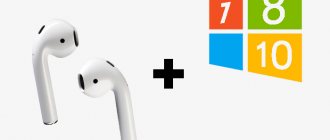Computers and mobile gadgets that belong to one person, family or team are a single information environment. Ideally, it ensures not only the availability of the entire array of data from each device included in its composition, but also provides the ability to manage some devices using others.
How to connect your phone to a computer to gain access to information, control or individual functions of another device, for example, use it as a webcam, microphone, flash drive, monitor?
How to connect your phone to a computer via USB
How to connect an Android smartphone
Windows
Take the cable and connect it to your smartphone, then plug it into the USB port of your computer. In the menu that appears on the smartphone screen, select the “File Transfer (MTP)” mode. Open Windows Explorer, go to the “This PC” section, and your connected smartphone will be displayed there.
macOS
macOS can't display Android content on its own, but that can be fixed. Download and install the official Android File Transfer app on your Mac. Connect your smartphone via USB and switch it to “File Transfer (MTP)” mode. Open Android File Transfer on Mac and you will see the contents of your phone memory.
Download Android File Transfer →
Linux
The principle here is absolutely the same as in Windows. Connect your phone to your computer with a cable and switch Android to “File Transfer (MTP)” mode. An icon for your smartphone will appear on your Linux desktop. Click it to access the data.
How to connect iPhone
Windows
You will need to install iTunes for Windows. Then connect your iPhone to your computer using a suitable cable. Click the iPhone icon in the top left corner of the iTunes window, then click Shared Files and choose what data you want to copy, move, or delete.
iTunes
Developer
Price: Free
Download
Price: Free
Download iTunes →
macOS
Connect iPhone via USB. Open Finder and select your phone icon in the sidebar.
Linux
Unfortunately, there is no iTunes for Linux, so connecting an iPhone with a cable is quite difficult. But you can still try installing a third-party driver for the Apple iFuse file system. How to do this is written here.
If iFuse doesn’t help, you’ll have to transfer files over Wi‑Fi or using cloud storage.
Troubleshooting error code 19
If, when you connect your phone, the computer displays a message about the inability to start the device due to incomplete or damaged settings, then you need to check the system registry. But be careful: deleting the wrong entries can cause Windows to stop working.
- Press Win+R .
- Execute "regedit".
- Expand HKEY_LOCAL_MACHINE/SYSTEM/CurrentControlSet/Control/Class/{EEC5AD98-8080-425F-922A-DABF3DE3F69A}.
- Find the UpperFilters , highlight it and delete it.
This is interesting: The best dialers for Android - a replacement for a standard phone
After removing the setting, restart your computer and try connecting your phone again.
How to connect your phone to your computer via Bluetooth
How to connect an Android smartphone
Windows
Click the Start button and enter Bluetooth. Open Bluetooth settings and make sure it is turned on.
Then open your smartphone's settings and turn on Bluetooth. Find your computer in the list of devices below. Select it and you will be prompted to check the code numbers. Confirm that the numbers are identical and the connection is established.
From your smartphone you can now send files to your Bluetooth-enabled computer via the Share menu. On a computer, to do this, you need to right-click the files and click “Send” → “Bluetooth Device”.
macOS
Turn on Bluetooth on your smartphone; in macOS, click “Settings” → “Bluetooth”. Select your smartphone from the list and click “Connect”. Confirm your connection.
Then right-click on your smartphone and select “Send file to device...”. You can send files from your smartphone to your Mac using the Share menu.
Linux
Turn on Bluetooth on your smartphone. Then, on Linux, select the Bluetooth icon in the system tray and find the device you want to connect from the list. Confirm the connection.
From your smartphone you can send files to a computer with Bluetooth using the “Share” menu. On a Linux computer, click the Bluetooth icon, select your smartphone and click "Send files...".
How to connect iPhone
Windows
Unfortunately, iPhone Bluetooth support is very limited and cannot be used to transfer files to Windows computers.
macOS
Bluetooth on iPhone is needed to transfer data using the AirDrop protocol. Make sure Wi-Fi and Bluetooth are turned on on your smartphone and Mac. Find the file you want to share, click the Share icon and select your Mac.
Linux
The iPhone's Bluetooth module cannot be used to transfer files to Linux computers.
6 ways to turn on your phone without a power button
Last updated: 06/14/2021
In Android OS devices, the power button performs two main functions - turning the device on and off, as well as activating and unlocking. A faulty power button does not allow you to fully use the device, which is a direct route to a service center. If there is no workshop nearby or it is important to postpone the repair to a later date, in the article you will learn how to turn on the phone without the power button.
How to connect your phone to your computer via Wi-Fi
How to connect an Android smartphone
Windows
Windows 10 has a built-in tool that allows you to connect your phone and PC to receive messages on your computer, make calls and exchange files with your mobile device. Here's how to turn it on.
Click Start → Settings → Phone → Add Phone. Sign in to your Microsoft account if you haven't already (if you don't have an account, you'll have to create one).
Select Android. On your smartphone, you will need to install Microsoft's Your Phone Companion app. On some Samsung smartphones you don’t need to install anything, just click “Settings” → “Additional features” → “Link to Windows”.
After these preparations on Android, open “Your Phone Manager”, check the “Yes, the application is installed” checkbox in the settings on your PC and click “Open QR code”. Scan the code with your phone and wait a bit.
Your Phone Manager - Connect with Windows
Microsoft Corporation
Price: Free
Download
Price: Free
macOS
Install the AirDroid app on Mac and Android. It supports file transfer, Android remote control, and calls from a computer.
Launch AirDroid and you will be prompted to create an account. Register and login. Then install AirDroid on your smartphone and log in to the same account.
AirDroid: files and management
SAND STUDIO
Price: Free
Download
Price: Free
Download AirDroid →
Linux
You'll need the KDE Connect app, which can be downloaded from Google Play or F‑Droid.
If you have a distribution with the KDE desktop environment, click Menu → Settings → System Settings → KDE Connect. If you have GNOME Shell, install GSConnect. For all other shells, KDE Connect can be installed from here or from the repository.
Make sure that your smartphone and computer are connected to the same Wi-Fi network. Then open KDE Connect on your PC and mobile device and they will discover each other automatically.
KDE Connect
KDE Community
Price: Free
Download
Price: Free
Download KDE Connect →
How to connect iPhone
Windows
Click Start → Settings → Phone → Add Phone. Sign in to your Microsoft account if you haven't already (if you don't have an account, you'll have to create one).
When the app asks you to select your device, select iPhone. You will be prompted to install the Edge browser for iOS. After that, you just need to log into your Microsoft account in the Edge browser and the devices will be linked.
Microsoft Edge: Web Browser
Microsoft Corporation
Price: Free
Download
Price: Free
macOS
If you're the proud owner of an iPhone and Mac, you don't need to do any additional steps. Devices recognize each other if both Bluetooth and Wi‑Fi are turned on and they are connected to the same wireless network.
To receive calls from your iPhone on macOS, in iOS, tap Settings → Phone → On Other Devices and turn on the Allow Calls switch and check Mac. And you can share files and other content through the AirDrop item in the “Share” menu.
How to log into Android via Android
You can connect to your phone not only through a laptop, but also from another Android device. An indispensable function if one of the phones cannot function fully independently.
ISL Light
An application that allows you to get full access to another smartphone: control calls, SMS, camera and applications. You can also download and delete applications from a managed phone.
RemoDroid
Provided that both devices are on the same local network and that the slave phone has root rights, this application gives almost complete access to the smartphone. Its distinctive feature will be the ability to transmit touch commands and stream from the screen of a remote gadget.
Of the applications described above, Android Device Manager, SHAREit, TeamViewer and Vysor can handle the function of connecting two devices on Android.
To summarize, let’s look at the most frequently asked questions about remote access to a phone from a PC.
Vyacheslav
For several years he worked in mobile phone stores of two large operators. I understand tariffs well and see all the pitfalls. I love gadgets, especially Android ones.
Ask a Question
Question to the expert
Is it possible to access a phone from a PC whose screen is not functioning?
It is possible, but if you have pre-installed and configured programs on it, for example, Android Device Manager, which needs to be configured. Therefore, it is better to think through the possible risks of data loss in advance.
If I'm not within Wi-Fi coverage, can I connect my device to my PC?
Yes, this can be done using a USB cable or Bluetooth connection.
Do I need additional programs for this?
No, it is possible to connect and exchange data without third-party programs.
Are PC connections secure?
Yes, if you follow all precautions: you have a valid antivirus program on your PC, applications and programs are downloaded only from official stores, and you do not give access to your gadget to unauthorized users.
4.7/5 — (25 votes)
Relevant for all phone models, including:
fly ds116, fly ff177, fly iq4490i, fly iq434, fly fs407, fly iq239, fly iq4416, fly iq440, fly iq245, fly iq4415, fly fs454, fly fs407, bq 5057, bqs 5020, lg t370, lg l65, lg kf30 0 , lg p705, lg e615, lg l80, lg gx500, lg e612, lg l70, lg d724, lg optimus l5, lg l90, lg p990, lg g3s, lg k8 lte, lg leon, lg magna, lg k10, lg k7 , Samsung s3592, Samsung s5610, Samsung s3600i, Samsung gt s7530, Samsung s6102, Samsung 3322, Samsung galaxy ace, Samsung gt c3011, Samsung a7, Samsung j5, Samsung wave 525, Samsung la fleur, gt c3520, gt c35 92, gt s3600i , gt c3530, gt s6802, gt s5250, gt s5660, gt s5830, gt i8160, gt s5230, gt s6102, zte blade a610c, zte blade a510, zte r221, zte blade a5, zte blade x3, zte blade l3, lenovo a319 , lenovo a390, lenovo a328, lenovo a6000, lenovo a516, lenovo a536, lenovo p780, lenovo a2010, lenovo k900, lenovo a1000, lenovo a6010, philips s308, philips s337, philips s388, philips xenium e 181, Huawei y360 u61, Huawei y336 u02, huawei p9 lite, Nokia Lumia 510, Nokia Lumia 520, Nokia Lumia 530, Nokia Lumia 610, Nokia Lumia 620, Nokia Lumia 630, Nokia Lumia 920, Nokia E71, Nokia 5228, Nokia 1320, no kia c2 01, nokia lumia 925 , Nokia Lumia 920, Nokia Asha, Nokia Lumia 1020, Nokia 206, Nokia 8800, xiaomi mi4, wileyfox swift 2, senseate a 109, maxvi x850, vertex s104, dns s4503q, micromax q415, homtom ht16, oukitel k6 000, bravis, htc mozart, htc one m8, htc 601, htc 816, htc desire 600, mts 972, mts 982, tele2 midi, nomi, explay moon, ji 1 mini, sony, bada, texet, jinga, jiayu, s tell, wave 525, zopo, oneplus 3t, doogee x5, dexp ixion, alcatel one touch 5040x, thl, explay indigo,
How to wake up a smartphone or tablet from standby mode
The following methods will help you unlock your device:
Method 1: Using a biometric authentication system
Modern smartphones and some tablets are equipped with fingerprint scanners - on the body or built into the screen. If you enter a fingerprint into memory, then to unlock the screen you just need to place the corresponding finger on the sensor. A similar action will lock the screen.
Fingerprint scanner on the front side of the Motorola G6.
To enter biometric data, click on the fingerprint scanner.
The system will prompt you to enter your fingerprint.
You should place your finger at different angles for the best scanning. In total, the system allows you to remember up to 5 fingerprints.
An alternative unlocking option is by facial recognition. Moreover, this method is relevant provided that the blocking is removed automatically as soon as the user’s face enters the field of view of the camera/sensor.
Method 2: Connecting the power cable or headphones
When you connect a charger or headphones, the screen briefly lights up, allowing you to unlock it.
Method 3: Gesture activation
Some models allow you to light up the screen using gestures, such as double-tapping the lid or screen. For example, on Motorola smartphones, swiping your wrist twice activates the camera, which after exiting the program allows you to get to the main menu.
Method 4: turn on the phone with the MiKey button
The accessory, installed in the headset jack, contains a customizable button. In the application settings, a parameter is specified - the number and duration of pressing to lock and unlock the screen. This method will be a good alternative if the device does not have a fingerprint scanner or if you need to wake up the smartphone to use the sensor. The button can also be used to wake up the device and then unlock it using internal means or biometrics.
Method 5: Remapping Keys
Changing the assignment of keys, for example using the volume up or down button, will also help to fully unlock the screen. Some devices have a function for changing key assignments; in most cases, you will have to use third-party programs:
Is it possible to overclock while using Chrome Remote Desktop?
Many readers have recently begun to complain that there is very little content about overclocking being published at the moment. And, maybe as a joke, or maybe not, but I decided to try overclocking via remote access!
Naturally, the ability to overclock will have to be tested directly in the operating system. And nothing but a video card can be seriously overclocked using software in Windows.
So, I launch MSI Afterburner to try to overclock the GTX 1060. But, unfortunately, for some reason there is no option to enter exact values; the utility simply does not respond to the values I enter using the on-screen keyboard.
But for that, the sliders respond perfectly to clicks, although no matter how I try to set a more or less accurate value, it turns out to be damn difficult to do.
Of course, purely theoretically, it is quite possible to overclock a video card in this way if you want to take overclocking to a remote level, overclocking right from the sofa or from the kitchen, while cooking borscht. But I wouldn’t do this and, in fact, I don’t recommend it to you.