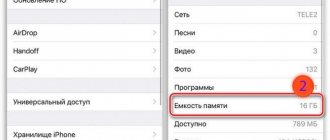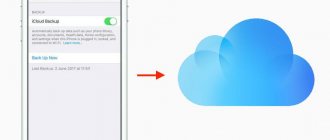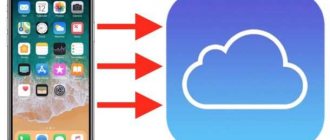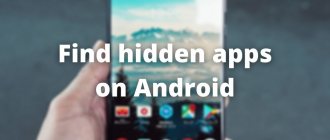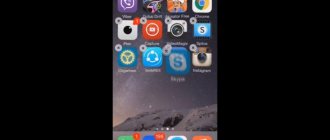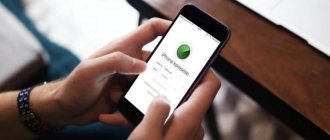When making any purchases, a receipt must be issued. It is a guarantee that this particular person purchased the product at that time. Usually it is needed to distribute the budget, return low-quality goods, or collect your own spending statistics. The App Store service, where users can download and buy applications for their iPhones and iPads, already has a built-in purchase history, which can be used to find out how much and when the client paid for a particular application or game. Data is collected when you perform actions using your Apple ID. This article will tell you how to view purchases on an iPhone, what the purchase history itself looks like in the App Store and whether it can be deleted.
How to view your App Store and iTunes Store purchase history with price
Apple has made it easier for its users to view their purchase history. Now you can find out what and when you purchased from the App Store and iTunes directly in the Settings application on your iOS device.
To view your purchase history in the Settings app on your iOS device, you need to:
1. Go to “Settings” → “iTunes Store and App Store”.
2. Enter your Apple ID (or click on E-mail (Apple ID), if it is displayed at the top) and select “View Apple ID”, after which the system will ask you to enter a password or use Touch ID or Face ID.
If you use Family Sharing, you'll only see your purchase history and won't be able to see what other family members have purchased. To view their purchase history, you need to sign in with their Apple ID.
3. Scroll to and tap Purchase History.
In the “Purchase History” section, purchases are sorted by the date they were charged. By clicking on the “Last 90 days” button, you can change the display of the list of purchases made by year.
Items for which payment has not yet been processed by the bank will be marked as “Pending”. By clicking on a product indicated in the history, you can find out the date of its purchase/download and the name of the device from which the purchase was made. If you notice any inconsistencies, click on the “Report a Problem” button.
If you accidentally deleted the purchase confirmation you received by email, you can request a new one by clicking on the “Resend” button.
If you can't find an item in your purchase history
If you can't find your product, try the following steps before contacting Apple.
Find out if a family member purchased the item
When you use Family Sharing, your purchase history will show purchases made with your Apple ID, but won't show purchases made by other family members. To view other family members' purchases, sign in with their Apple IDs.
If family members have access to your device, you can enable a password requirement for every purchase.
To control what kids buy on their devices, turn on Ask to Buy.
Check to see if you purchased the item using a different Apple ID
If an item doesn't appear in your purchase history, you may have signed in with a different Apple ID at the time of purchase. Sign in with this Apple ID and check your purchase invoices for this account.
How to see all the apps you've ever downloaded on your iPhone, iPad, and iPod touch
1. Go to Settings → iTunes Store and App Store and sign in to your Apple ID.
2. Open the App Store app.
3. Click on your profile icon at the top right.
4. Select Purchases → My purchases.
This contains all the applications that you have ever downloaded to this device from your Apple ID - both paid and free games and programs. They are divided into two groups – All and Not on this iPhone (iPad/iPod Touch). The second group displays applications that are not currently on your device. In addition, a search function by name is available.
Please note that if your device is running iOS 11 or later, you will not be able to download 32-bit apps from the My Purchases section - the app or game developer must first update the app or game so that it becomes 64-bit (this is a new iOS requirement starting from version 11). You cannot download applications that have been removed from the App Store for one reason or another, although they will still be in the list.
Why can't I turn off my subscription?
This is also possible and there are several reasons for this:
- The previous subscription period has not been paid, or there are other “debts” to the iTunes Store or Apple Store. Most often accompanied by the error “There is a billing problem with a previous purchase” -.
- Problems directly with the Apple ID. It is also necessary.
- Make sure that your account information is current and correct - for example, the linked card must be valid and operational.
Although the most common reason is still the first point of the above list, and sometimes there are very interesting situations there. Let's take a closer look.
How to remove (hide) an application or game from the App Store purchase history on iPhone or iPad
To hide a purchase, swipe from right to left on the selected application or game and click Hide. The hidden app will disappear from the App Store purchase list.
To download a hidden application again, type its name in the Search tab in the App Store (not in the purchase history search).
Source
Application "pending"? A reboot will help!
Let's start with the simplest options and gradually move on to more complex ones. And the easiest manipulation will be a hard reboot (instructions for different iPhone models) of the device. Yes, yes, yes, this is the most popular solution that has helped many people! Just reboot your device and, with a high degree of probability, the download will resume, and the “waiting” inscription from the application icon will disappear.
Why and in what cases does this work? Most likely, you are trying to update or download a large application over the cellular network, but Apple simply does not allow this and the applications hang. So, rebooting is one of the points to solve this problem. More details about this in this article.
How to find all the apps you have previously downloaded on your iPhone?
Can't find apps you've ever downloaded on your iPhone or iPad? It's very easy to do! Some applications become boring over time and, as a rule, many of us simply delete them so as not to clog up the iPhone’s memory. To find a list of applications that have ever been downloaded/purchased on an iPhone, follow these steps.
- Go to the App Store app
- Go to your Apple ID profile
- Continue to "Shopping"
- The “All” tab contains applications that are currently installed on the iPhone. In the “Not on this iPhone” tab, all applications that are not installed on this iPhone, but were installed previously, including on other devices with your Apple ID.
Do you still have questions? Write them in the comments, tell us what you did or vice versa!
That's all! Read more useful articles and instructions in the section Articles and Android Hacks . Stay with the Android +1 , it will be even more interesting!
Source
Reasons for the error with payment for a previous purchase from Apple
The situation is quite straightforward; it occurs when a user tries to purchase a paid application or subscription in a store, but the payment was never made. As a result of this, the user received the “product”, because The App Store allows you to pay for your purchase on your next order. But the next time you try to download even free software from the Apple store, the system notifies you of an error because you have unpaid bills. Thus, there may be two reasons why payment for a previous purchase was not made:
- There are not enough funds on your bank card balance. This happens to anyone who has several cards and is not aware of the exact amount that is on their balance. The card owner could simply forget that the day before he had made purchases of gifts for his loved ones for the last holiday and the funds on the card were much less than he expected.
- The payment failed due to the expiration of the card's service life. This can easily be checked on the back of the card. Each card is equipped with this data, they are located below the card number.
Requirements for restoring on iPhone
To return the application and saved information, you only need to comply with one requirement - authorization must take place under the same Apple ID under which the program was originally downloaded. If the software was downloaded from one account, then you should not try to restore it using another account.
If this requirement is met, it will be possible to restore the software with all the saved information. In addition, there are several other positive aspects:
- If the programs were paid, then the money will not be withdrawn a second time.
- Even if the data is deleted from the App Store, you can still restore it.
Attention! The software can be deleted as many times as you like, but if the necessary requirements are met, it can be restored at any time.
How to view deleted applications on iPhone
To find out all the information that has ever been downloaded to your iPhone and could have been deleted, you can follow these steps:
- Go to the App Store.
- Go to your Apple ID profile.
- Next you need to look for the “Purchases” menu.
- In the “All” tab you can find all the files that have been installed so far.
- The “Not on this iPhone” tab lists all programs that are not on this device, as well as all software that has ever been installed under the user ID.
All programs are not permanently deleted
Where are downloaded videos stored on iPhone?
As written above, all downloaded files are stored in the “Downloads” folder. Videos are no exception, so we can find videos downloaded, for example, from a browser in this folder.
The other side of the coin is downloading videos in programs such as YouTube, Telegram and iTunes. With iTunes, everything is clear, movies and TV series from there are stored in “Video,” but with the other two programs listed above, not everything is so simple. On YouTube, the videos you download are stored in your library, in the “Offline Videos” section - this is where all your downloaded videos are stored. In Telegram, all photos and videos are in the application cache. To find it, you need:
- in “Explorer” go to the internal memory, and there look for the familiar name of the application – Telergam.
- After this folder is found, opening it, you will be able to find sections with Photo, Video and Audio.
How to return a program to iPhone from the App Store
How to restore purchases in the App Store? Getting an app back on your iPhone Plus using the AppStore is quite easy. To do this, you just need to download it again. It is important to follow all the necessary sequence of actions to get the desired result:
- You need to launch the application store on your iPhone.
- Next, click on the “Updates” button located at the bottom of the panel.
- You need to open the “Purchases” section.
- You need to search for a program that has been removed.
- To install it again, you will need to click on the cloud icon located next to the program name.
If everything is done correctly, the necessary program will be returned along with all the saved information.
Creating a backup on iPhone
Using this method will help if, after the software was removed, its last saved copy was not updated. There are two ways to return the program, as well as ways to create a backup copy on your phone - via iCloud or via iTunes.
The software can be restored from the AppStore
Using iCloud
In a situation where backups are automatically created on your phone, it is important not to miss the time when the remote application starts updating. To return the program to your iPhone you will need:
- Open your iPhone settings and select your Apple ID account.
- In the window that opens, you need to find the “iCloud” menu.
- Go down the items and select “Backup”.
- Check the date the copy was created to make sure it was before the program was uninstalled.
- Return to the main window and select the “Basic” section.
- Find the “Reset” item, then select the “Erase content and settings” menu.
- A prompt will appear to update the saved copy, but you need to click the “Erase” menu.
- After this, a welcome window will pop up on the screen; you need to restore from iCloud.
After some time, the application will return to the screen.
Using iTunes
If you use a computer to store the backup copy, you can restore the deleted program through iTunes. To do this, it is recommended to do the following:
- Connect your iPhone to your computer using a cable (using synchronization via Wi-Fi is useless).
- Launch iTunes.
- If automatic updating of the backup copy begins, the process must be stopped by clicking on the button with a cross located at the top of the window.
- Next, you need to open the iPhone menu by clicking on the device icon.
- Find the “Browse” button on the left, then select “Restore from a copy.”
- Find the required backup point and start it.
- Confirm the start of recovery and wait for it to complete.
After some time, the necessary files will be restored, but you need to remember that all saved data will have the date the backup was created.
Attention! To find out why your iPhone deletes applications, you should contact a service center.
Backups are needed so as not to lose information and return it back if necessary
Recovering downloaded applications on iPhone
More recently, Apple created a rather convenient feature for the iPhone. Thanks to it, it became possible to download unused or rarely used applications. As a result, the software can be removed from the phone, but the icon remains on the desktop, and all entered data remains in the settings.
Important! The function is convenient for programs that are used quite rarely, but sometimes are very necessary for the user.
To use the downloaded program again and install it on your smartphone, you just need to tap on it once and wait for the installation process to complete. After some time, the software will be ready to work.
Recovering deleted data does not require much effort or knowledge. The problem can be solved by special functions provided by the device itself, or by various applications that make the recovery process easier. Users should not worry about uninstalled programs. Fortunately, you can almost always return everything back. It is important to follow the sequence of actions, learn the appropriate methods and take your time.
Source
Additional Information
Availability and store features may vary by country or region. Find out what's available in your country or region.
Information contained in non-Apple products or on independent websites not under the control or testing of Apple is not intended to constitute a recommendation or endorsement. Apple is not responsible for the selection, functionality, or use of third party websites or products. Apple is also not responsible for the accuracy or reliability of data contained on third party websites. Contact your supplier for more information.
Source