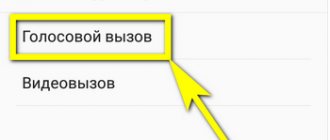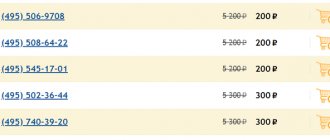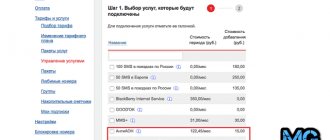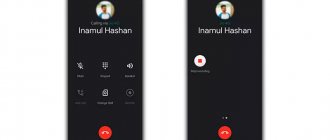The call forwarding service is available from any operator. There is a fee for its use. On the smartphone it is disabled by default. Only forwarding to the operator’s phone remains active. Occurs when the subscriber's phone is turned off. And then the user making a voice call gets the opportunity to leave a message to the answering machine. This type of redirection cannot be disabled. But how to disable call forwarding on your phone in other cases will be discussed below.
How to set up call forwarding on your phone
Forwarding is a feature where all phone calls are redirected from one number to another. This is a very useful option, for example, when you need to change your own number, but there is no way to tell all your friends about it. The function will also be useful if the phone is often turned off and you cannot miss an important call.
There are several forwarding options:
- Calls are always forwarded. In this case, absolutely all calls are redirected to another phone;
- Forwarding only if the number is busy;
- If there is no answer for more than 20 seconds, only then is call forwarding enabled;
- The function is enabled only if the phone is turned off or is outside the network coverage area.
All options can be combined at your discretion, with the exception of full redirection.
Using your phone settings
Setting up redirection is slightly different depending on what operating system the mobile device is running on.
Android
First you need to open the voice call settings menu on your smartphone, you can do this like this:
- Go to “Settings” on your mobile device;
- Next “Call settings”;
- After this, the call menu opens, where you need to select the “Call Forwarding” line;
- Next in the list you need to select the condition under which the function will work;
- From the phone book, enter the contact to which the call should be forwarded or enter it manually;
- The last point is to click the “Enable” button.
After this, you can check how the function works by calling yourself from a different phone number.
iOS
Now you need to figure out how to set up forwarding on an iPhone. It is worth considering that a subscriber cannot set all possible call transfer conditions on his or her smartphone; some of them require operator support. The entire setup takes place in several steps:
- Go to the phone settings and select the “Phone” section in the menu, this is where we enable call forwarding.
- Next, enter a contact in the column to which all or individual calls should be redirected. Here you can even specify your Skype or Google Voice; it is not necessary to link only to SIM cards.
- You need to make sure that everything works correctly. To do this, you don’t have to call yourself from another phone; it’s enough to look at the top panel of the screen; there should be a handset and an arrow next to it.
As you can see, the setup does not take much time and is not difficult to complete. Anyone can cope with such a task.
Call forwarding through a mobile operator
Call forwarding is often necessary when a subscriber switches from one mobile operator to another. Depending on the operator, the algorithm for enabling the service is slightly different.
MTS
You can activate the service through your personal account, or by dialing *111*40# and the call button. You can make the settings in the smartphone itself, in your personal account or in a company communication salon. Universal commands will also help you make the settings.
- All calls – **21* phone [*TS]1#(call);
- If the subscriber is busy – **67* phone [*TS]#(call);
- If the phone is out of reach – **62*phone number[*TS]#(call);
- If there is no answer within 20 seconds – **61*phone number[*TS*time interval]#(calls).
To deactivate all these codes, you must dial the universal command ##002#(call).
Beeline
The fastest way for Beeline subscribers is to call the hotline number 067 409 031. In addition, you can send a connection request.
- *110*031# - by entering this combination, the subscriber activates the service.
- To forward, enter the command **21*phone number # on your smartphone. This will allow you to redirect all calls without exception.
- If the service is needed only when the phone does not answer the call, then dial the command **61*phone number**time#, the time is indicated in seconds. It's worth remembering that the default is 30 seconds.
- If the service is needed only when the number is busy, enter **67*number#.
- To enable the service when the phone is out of network access, enter the combination **62*number#.
In addition, you can enable forwarding in your personal account in the services section.
Megaphone
In order to enable call forwarding on Megafon, you can also use your personal account or dial one of the commands.
- Forward all calls – enter **21*phone number#;
- Activation of the service if the subscriber does not answer for 30 seconds – **61*required phone number#;
- Call redirection if the number is busy – **67* desired phone number #;
- Activation if the subscriber is out of network access – **62* desired phone number #.
If you can’t make the settings yourself, you can always contact the nearest MegaFon communications store.
Tele 2
All commands must be entered on the phone from which you want to forward calls. Instead of the “PHONE” item, write the number to which calls will be forwarded. The contact should be indicated in international format.
- Forwarding absolutely all calls – **21*PHONE#;
- Forwarding if the subscriber is unavailable – **62*PHONE#.
- Forwarding if there is no answer to the number for a long time: **61*PHONE#;
- Forwarding if your line is temporarily busy: **67*PHONE#.
The option is available on all current and archived tariffs. There is no subscription fee for using the service.
Yota
To activate the option, the Yota operator also uses special commands.
- Instantly enable forwarding – **21*+7 desired contact #;
- If there is no answer within 30 seconds – **61*+7 desired contact #;
- If the phone is unavailable, dial **62*+7 phone #;
- When the line is busy – **67*+7 phone number #.
This service is absolutely free from the operator, but only if the forwarding is performed within the network. When forwarding to numbers of other operators, the cost of one minute is equal to the cost of a call to such a number.
According to the terms of the mobile operator Yota, the subscriber spends minutes, not money. Once the minutes limit is over, you will have to buy additional packages.
Tinkoff Mobile
On forums and social networks you can find many reviews from customers of this operator complaining that setting up call forwarding is very problematic. That is, such a service is stated in the terms of service, but often it is simply not possible to activate it. In this case, it is recommended to set forwarding settings on the smartphone itself. It won't take much time and will be the right decision.
Danycom
This mobile operator also made sure that subscribers did not miss important calls. Thanks to forwarding, all calls are transferred to the selected landline or other mobile number. This service is available to all Dannik subscribers by default. To configure the option, use a number of commands.
- To forward all calls without exception – **21*[phone number] #;
- If the number is temporarily unavailable – **62*[phone number] #;
- If there is no answer for a long time – **61*[phone number] #;
- If the number is busy – **67*[phone number] #.
All contacts should be entered in international format. Otherwise, redirection will not work correctly.
Checking eavesdropping with Eagle Security Free
You can find many useful anti-tracking programs on Google Play One of them is Eagle Security Free . To use it:
Step 1: Open the app store. To do this, click on the corresponding shortcut in the program menu.
Step 2. Enter “Eagle Security” in the search and click on the suggested option.
Step 3: Click the Install button.
Step 4. Wait for the installation to complete and click “Open”.
Step 5 Eagle Security app to launch .
Step 6: Introduce permission to make and manage calls. To do this, click the “Allow” button.
Step 7: Grant permission to access your location data. To do this, click the “Allow only while using the application” button.
Step 8. Wait until the program collects all the necessary information.
Note! It is recommended not to use your smartphone during scanning. Stay in the current window until the program displays the final result.
In what cases can redirection be used?
A subscriber may need to forward incoming calls in a number of cases.
- If a person is on the road, there is no place to charge the phone, but it is very important to stay in touch on this number.
- If a user finds himself out of reach of his operator’s network for some time, he can temporarily use a different number.
- If the phone is broken, and the second smartphone only has one slot.
- If a person went on vacation abroad, calls can be redirected to any local number.
- If you had to change the operator, and all the people who are in the phone book, it was not possible to warn about such a transition.
There are actually many situations in which such a service may be needed.
Is it possible to set up SMS forwarding?
If necessary, you can forward SMS messages. To do this, dial the command *286*1*[forwarding number]# on your phone. The number should also be indicated in international format. It is worth considering that it is impossible to set up forwarding to any of the short numbers. To disable, dial the symbol combination *286*0#.
After connecting to the service, SMS messages of any type will be redirected. This includes not only SMS messages from users, but also notifications from banks, social networks and electronic wallets.
The service is free and available to every subscriber by default. Forwarded messages are charged in accordance with the established tariff plan. The cost depends on the direction of the SMS message. You can find out more about the cost of a particular service in the description of the current tariff.
When you are in a roaming zone, the terms of service do not change. SMS messages are charged according to the tariffs of the region of residence.
Method 2. Disabling through a personal account on the site
As practice shows, when canceling call forwarding to MTS, the command for all types does not always work, and the operator is very reluctant to disable paid services.
Therefore, a more reliable method is deactivation in the personal section. To do this you need to do the following:
- register on the operator’s website;
- gain access to your personal profile;
- go to the settings section;
- control menu panel;
- click on it, a full list will appear;
- There is a red cross next to each line;
- To disable an option, you need to click on it and then confirm your actions.
Using this method, you can disable forwarding to MTS and cancel all types of it, both from a mobile device and via the Internet.
How to disable forwarding
If forwarding was launched directly on the smartphone using one of the applications, then it must be disabled. Those subscribers who activated the service through an operator should use certain commands. Using the buttons, enter the combination ##002#. Using this short code you can disable any type of forwarding for all mobile operators.
To disable conditional call forwarding, dial the command ##004# and then press the call button. To turn off unconditional call forwarding, dial **004*Number#.
It is easy to connect and disconnect this service. But if something doesn’t work out, you can always contact the nearest office of your operator and ask for help.
0 0 Votes
Article rating
Using an antivirus to scan for spyware
Wiretapping is not always done using redirection. Most often, third-party software is used for this, so-called spyware . You can detect it using an antivirus , built-in by the manufacturer or installed by the user. To do this, do the following:
Step 1: Open the Security app.
Step 2. Launch Antivirus.
Step 3: If you are prompted to update your signatures, do so. Click the "Update" button to start updating.
Step 4. Wait until all databases are downloaded from the server.
Step 5: Then wait for your device to be scanned by the antivirus.
Step 6. Upon completion of the operation, the scan result will appear on the screen.
Note! It is best to scan your device for virus and spyware using Avast , Dr. Web or any other antivirus that has proven its effectiveness.