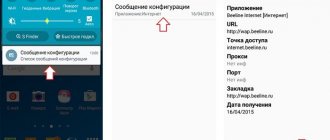Android operating systems
22.04.20195206
The owner of a mobile phone who has already figured out how to add it to the blacklist on Megafon or another operator will probably be interested in another useful option - call forwarding. The function is especially useful when there is no time to talk or it is more convenient to use another device for conversation. How to forward calls and whether it is possible to enable this feature directly on a smartphone - let’s try to figure it out.
How to set call forwarding using phone?
To set up call forwarding on your device, you don’t have to call the operator’s hotline or send strange-looking USSD commands. It is enough to carry out a few manipulations on Android or iOS - setting them up correctly is no more difficult than unlocking your phone.
Important: all procedures described below are completely safe for smartphones. By staying within the instructions, the user does not risk anything and will be able to set up call forwarding to another number without outside help.
iOS
Turning on call forwarding to another number on iPhone is as easy as speeding up the Internet; just follow a simple algorithm:
- Go to the main menu of the device and open “Settings”.
- Scroll down the page until you reach the “Phone” item.
- Enter the section and indicate the required phone numbers for forwarding; this process is identical to creating rules on Android and will be discussed in more detail in the next section.
Tip: if forwarding on your iPhone didn’t work, you should try setting up numbers through your mobile operator - we’ll tell you how to do this below.
Android
In older versions of Android, you can forward calls to another number as follows:
- Go to the "Settings" menu.
- In the “Networks” or “Wireless Networks” section, find the “Calls” subsection.
- Go to it and in the window that opens, tap on the “Call Forwarding” heading.
- Wait until the system processes the request - this may take up to a minute or a minute and a half.
- If you want to forward all incoming calls, select the “Always to number” option (or with a similar name), enter the corresponding numbers in the text field that opens and click the “Enable” button.
- The rule creation process takes a few seconds. Upon completion, the smartphone owner will receive a fully functioning forwarding.
- By opening the editable field again, the user can disable the option - just tap on the corresponding button.
- In exactly the same way, you can set up forwarding to another number if the main one is busy.
- Doesn't answer.
- Or is out of reach.
To enable forwarding on modern smartphones running Android, you need to:
- Open the “Phone” menu.
- Click on the three vertical dots - the icon located in the upper right corner of the screen.
- Enter the “Settings” section.
- Next, go to the “Advanced” subsection.
- Find the “Call Forwarding” item.
- Select the required section - in this case it is “Voice Call”.
- If forwarding is always needed, click on the appropriate option, enter the number and click on the “Enable” button.
- Other types of forwarding are configured in the same order.
- To disable the option, just click on the “Disable” button.
Important: forwarding is enabled when the smartphone is operating in normal mode - recommendations to flash Android or configure the option from under Recovery only indicate the incompetence of the adviser.
Blog onpbx, onlinePBX
Do you want to see the client's number on your mobile after the call is forwarded? Read why this is impossible in a long and boring, but detailed article about how call forwarding and number spoofing works with links to laws. We answer the questions: what are we talking about, how does it work, why is it outgoing, how much does it cost, why we don’t do a replacement and how to get around it.
- reception of information transmitted by Caller ID equipment;
- comparison of the received information with the information that should be in the case of receiving undistorted Caller ID information (hereinafter referred to as reference information);
- disconnection of the connection if the received information differs from the reference information.
APUS generates and stores for at least 6 months a data array with a list of telephone numbers for which attempts to replace Caller ID information have been registered (hereinafter referred to as the number substitution array). APUS provides the ability to view the array of numbers substitution throughout the entire period of its storage. The APUS provides the ability to transfer an array of substitution numbers to external automated settlement systems without suspending the functioning of the APUS.
From time to time, the idea pops up among colleagues that substitution will be allowed. We have the opposite opinion - the situation will only get worse. For the second year now, the media have been writing about a direct ban on replacing numbers for calls from abroad. The interests are the same: money and security, more details about the initiative in the RBC material.
Customers use only amoCRM, so we solve the issue quite simply. We install the amoCRM mobile application on the manager’s phone and create tasks, deals, and contacts for all calls. After the call, the manager finds the right client through the application and calls back.
The PBX has a special feature: you can select the number through which the call will be forwarded. By default, call forwarding is treated as a regular outgoing call and outgoing rules apply. However, this way you won’t know which number is calling.
Read on the Russia-Ukraine website:
- Creating a Provision for Doubtful Debts in Accounting
- Action Plan for Liquidation of the Enterprise
- 44 Federal Law of Public Procurement, what the Contract must contain
- Agency Agreement Acceptance of Payments from the Population of OKVED
- Farewell SMS to Husband Before Divorce in Prose
Attention!
Due to recent changes in legislation, the legal information in this article may be out of date! Our lawyer can advise you free of charge - write your question in the form below.
How to enable forwarding using an operator?
All four of the largest Russian cellular operators use the same USSD commands to enable forwarding. So, to set it for all calls, you need:
- Enter in the dialing line a code of the form *21*NUMBER#, where NUMBER is the Russian number to which the forwarding will go, containing ten digits without the codes “8” or “+7”, and press the call button.
- The service will be activated in a few seconds.
- By executing the command *#21# + call, the owner of the smartphone will be able to verify.
- That the option remains valid.
- And using the command ##21# + call.
- Disable forwarding.
- If several types of automatic transfer of calls to another number are set, you can disable them all by dialing the command ##002#.
- And after waiting a second or two.
Important: in order to redirect if the subscriber is out of the access zone, you should replace “21” with “62” in all commands except the last one; if the owner of the number does not answer - to “61”, and if the line is busy - to “67”.
MTS allows you to forward not only voice calls, but also messages - to do this, just use the USSD command *111*2320#, and then enter the desired number in the dialog box. To receive SMS to a given number from Tele 2, a client of a “black” operator can use the command *286*1*NUMBER# + call, where NUMBER is ten digits without an international code. Beeline does not provide additional call forwarding options - you can install it by following the instructions above. The same applies to Megafon: a client of this network will only need a simple set of USSD requests.
Disabling the feature
To disable the feature, you need to do the same thing you did to activate call forwarding. Let's briefly go through the main methods:
- If redirection was enabled using standard means. Open the Phone app settings and in the call forwarding section, move the slider to the left so that it moves to the Off position.
- If third party software was used. Uninstall the application or make changes to the previously configured settings.
- If you have activated the operator's service. You just need to deactivate the option through your personal account or the operator’s mobile application. Please note that subscription fees for unused periods are not refundable.
To avoid any difficulties with deactivating the option, try to enable redirection only using one of the previously discussed methods. If you disable redirection through your phone settings, but the operator’s service remains active, then incoming calls will still be sent to an alternative number.