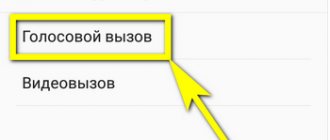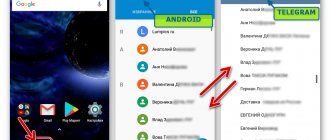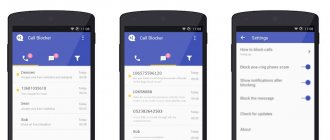Cellular communications have covered all spheres of human life. Almost no issue in everyday life or business can be resolved without a mobile phone. Operators make every effort to provide consumers with a full range of services and comfortable use of communications. One of the useful services they provide is call forwarding on Android. Using this option, you can solve many problems with minimal effort.
The service may vary slightly among different operators. While some provide it completely free, others charge an additional fee. To use the service, you need to know how to enable forwarding on Android. Once you understand all the intricacies of this process, you can configure and disable this option yourself.
You can forward a call from your work phone to your cell phone and back
What is forwarding on Android
Call forwarding on an Android device is the redirection of an incoming call to another number specified by the subscriber. This opportunity is very popular among consumers. It will become an indispensable assistant if you have purchased a new SIM card, which you need to receive calls from your old number. This can be useful when an old card is lost or changed and there is no way to restore it. This service is also used if the signal is very bad.
The service is simply irreplaceable in a situation where the user has forgotten his phone somewhere and is waiting for an urgent call. This can also be useful if one network is inaccessible in some place, but another one catches well. The option can be used temporarily for a while or on an ongoing basis. Many owners of several smartphones use call forwarding so as not to miss an important call.
Note! The phone number to which the call is forwarded is not visible to the person calling. Thus, a person has the opportunity to hide his number from annoying people.
What forwarding settings look like on Android
Learn more about forwarding.
For a certain number of mobile operator subscribers, this service is extremely useful. Depending on what effect the user wants to achieve, one of the options can be configured. To do this, you need to find the “phone” application on the main screen of your smartphone or in the application menu. To launch it, you need to press the key in the upper right corner. In the list that appears, select “settings”
There you should find the section “additional services”. This is where the options regarding redirection are located. The following list of options is available:
- When the “Always” function is enabled, no calls will be received to this number.
- The If Busy feature redirects the current call to another caller if that caller is already answering another call.
- When you activate the option in the “No answer” section, a redirection occurs to the specified number if the device owner cancels the connection.
- The "If unavailable" option is already activated. You can only assign another number to it.
To activate other functions, you must touch one of them. A window will appear with an empty field. There you will be asked to enter the number of the subscriber to whom the call will be redirected in one case or another. You can dial it manually or select the desired one from the contact list.
This option can be extremely useful for people whose profession is directly related to telephone calls. They must never miss a single person trying to contact him. This setting exists for them. How can I turn it off? There are three methods, which will be discussed below.
Types of forwarding on Android
Each Android phone has different types of incoming call forwarding in its settings. All of them are conditionally grouped into four types:
- Always. When selecting this option, all incoming calls will be constantly redirected to another number;
- parallel call. Call forwarding by an Android device will only be carried out if the subscriber is talking on the phone;
- lack of response. If an incoming call is not answered, it is redirected to another number;
- lack of communication. The function will be activated if there is no connection.
Call forwarding on Android smartphones has many advantages. It allows you to not control the activity state of the SIM card. Regardless of whether it is active or not, the forwarding setting will be saved on the operator’s server. It is also possible to hide the main number due to the fact that during call forwarding, the number to which the call is forwarded is not displayed. The forwarding feature helps you not to miss an important call.
Note! Despite the advantages, this function has disadvantages. Redirection can only be done for incoming calls, but this does not apply to messages. Therefore, they may remain unread. Another disadvantage is that most operators have a paid service for this.
Types of forwarding and commands for setting it up
Advantages and disadvantages
The function has the following advantages:
- There is no need to keep the SIM card active in your phone.
The settings are saved on the operator’s server, so the operation of the settings does not depend in any way on the current state of the number. - Hiding your main phone number. During forwarding , the number to which the forwarding is being performed is not displayed
. - Important calls will not be missed.
Among the negative aspects of using the add-in are:
- The action applies exclusively to calls;
incoming text messages will remain unread. - The service is paid.
The user must pay the cost of the call according to the operator's tariffs.
How to set up, enable or disable forwarding on Android
Even an inexperienced user can set up this function if he follows the step-by-step instructions. To enable the option, you need to go to the “Phone” item in the settings section. Then you need to click on “Forwarding”, select the SIM card from which calls will be forwarded. At the final stage, select the type of forwarding and phone number.
You can make the settings in another way. To do this, you need to go to the official website of the communication service provider. After authorization, you must go to the personal account management menu and select “Forwarding”, specify the number to receive incoming calls.
For your information! An alternative option would be to set up with your mobile operator. To do this, you need to contact him, and he will help you connect the necessary option.
Disabling forwarding is performed in the same sequence as connecting, but instead of enabling it, select “Disable”. Once you disable a feature, you can re-enable it at any time. Therefore, if the user knows how to set up forwarding on Android, he can easily turn off this option.
Note! Initially, all operators had a paid forwarding service. Today, almost all cellular service providers provide this option for free.
Connecting and setting up call forwarding for Beeline subscribers
How to disable
Disabling forwarding is done manually. To disable forwarding, you need to deactivate the function through the smartphone settings (click on the slider again) or request the operation from the operator using one of the available methods. After this, any calls will be sent to the main SIM card inserted into the smartphone.
The option is available not only for landline phones, but also for modern smartphones, which you can configure yourself without involving telecom operators or installing various applications. This feature is available on most devices that can make and receive calls.
3 1 Voice
Article rating
How to set up forwarding on Android through applications
The methods listed above are not suitable for all users to set up call forwarding on their phone. You have to deal with settings or often change phone numbers to redirect calls, which you don’t always have time for. In this case, various third-party applications will come to the rescue. You can download a special utility from the Play Market online store.
After authorization, users have the opportunity to download one of many different call forwarding applications. A utility icon will appear on the screen, with which subscribers can turn call forwarding on or off. If the installed program is not suitable for some reason, you can delete it and download another one.
Important! Downloading files from unreliable sources can lead to many problems in the form of incorrect operation of the gadget.
It is recommended to download and install programs only after studying reviews, this will allow you to avoid making a mistake with your choice. It is also worth reading the description of the utility to understand for yourself all the necessary functionality of the program. Only after the selected application has been checked, you can download it to your gadget.
Voice mail
Cellular subscribers can not only set up call forwarding on their smartphone, they also have the ability to use voicemail. This electronic system is used to store, record and forward voice messages. This is not a simple SMS, but a recording of an answering machine, so it can be used as an alternative to call forwarding.
Note! To be able to use this feature, you must connect and activate it. Once activated, a call to voicemail is treated as a landline call.
After activating voice mail, go to the forwarding section and enter the answering machine number. New messages appear in your voice box. All information that comes there can be viewed, listened to many times and saved to a smartphone.
Setting up voice call forwarding on Android
The call forwarding feature is very convenient and useful. After its activation, subscribers have a chance to fully use all the capabilities of cellular communications.
How to enable call forwarding on Android
If you don’t know how a smartphone equipped with Android OS can forward a call to another phone, then this entry will remove this gap.
This tutorial was made using Samsung Galaxy 6.0 and Lenovo 5.1, but the method is broadly valid for all phones and there may be only minor differences depending on the UI and Android OS.
Up to version Android 5.0, there should be no differences at all, but on Android 4.4, 4.2.2, 4.2 and below, the name of the settings may be slightly different, but the principle is the same.
If you have a phone with a classic user interface or with 2 SIM, the forwarding settings section will look like the figure below (Android 5.1.1).
Forwarding using an operator
In addition, you can organize call forwarding from your Android smartphone using the services of a mobile operator. This can be done through your personal account on the operator’s website or using USSD commands.
For example, for mobile operators from the so-called “Big Four” (Beeline, Megafon, MTS and Tele2), the following commands are responsible for forwarding:
- Check: *#21#
- Cancel: ##21#
- Check: *#61#
- Cancel: ##61#
- Check: *#62#
- Check: *#67#
But, if you have a different mobile operator, the commands may differ. You can find out USSD commands for your operator on its official website.
How to forward calls on Android
Call forwarding is a process that allows you to transfer an incoming call from one number to another.
This feature is very useful when you use to send SMS (SMS) messages to another phone.
Then the call, like the SMS, will be immediately forwarded to the number you specify, and nothing will be lost as a result.
Android has built-in call forwarding and anyone can install it easily and quickly.
If your smartphone doesn’t have the option to enable forwarding, it doesn’t matter. Then use a special program, but more on that below.
If you often have to talk on the phone, then the convenience of calls can be greatly improved. Few people know about this. Here's the description.
So let's get started. The first thing you need to do is open the section where the forwarding settings are located. To do this, click on the “phone” icon.
Then, on older versions of Android, click the button in the lower right corner (ellipsis) and open the settings; in new versions, click on “Options” in the top right and also select “Settings”.
In the “Settings” section, click “Advanced”.
Now go to the “Call Forwarding” tab (I’m writing about the latest versions of Android).
Finally, click again on the “Voice call” line (on older versions as well).
So we found ourselves where the display of all forwarding settings is located. There are 4 options:
- “Always”—redirects every incoming call to another number.
- "If busy" - redirects when you are talking to another person.
- “If there is no answer” - the call is routed at the moment when voicemail should turn on.
- “If unavailable” - transfers a call when your phone does not have network coverage.
Just click on these parameters, you will see settings in which you can enable the parameters you require.
Attention! Some networks may block a specific option. You should receive a message when the selected option is disabled.
If this happens, you will then only be able to configure three options. Therefore, I recommend choosing the “redirect all” option, which is the most important and is used as SMS forwarding.
Now you can set the phone number that should receive forwarded calls, and then click the “Enable” button
Congratulations! Call forwarding has been enabled.
How to turn off forwarding?
The deactivation method depends on the selected connection method.
If the user went into the gadget settings, then he should go to the same section and change the parameters of interest in the “Voice Call” menu. On an iPhone, just turn the slider to the inactive position for the option to be blocked on all devices.
When forwarding was connected through an operator, you should go to your personal account and deactivate it in the additional services tab. If there is no account for this, then the operator is called by phone and asked to disable the service.
Android program for call forwarding
As promised above, I present a program for forwarding calls to Android.
This application is called Simple Call Forwarding. I do not provide a download link, since it is available for free download on the play market.
With its help, if there is no built-in redirection, you can easily set it up.
After installation, a widget will appear on the main screen with which you can turn this function on and off.
You will have two options. The first one goes to settings and the second one directly.
For convenience, a widget is provided. It allows you to very quickly enable forwarding if necessary.
Forwarding using apps
If you don’t want to delve into Android settings or you need to frequently change the numbers to which forwarding is performed, then you can use third-party applications. There are many applications available in the Play Market app store for setting up call forwarding.
For example, you can use the Simple Call Forwarding application. This application allows you to set up forwarding and then enable or disable it using a widget on your desktop.
There are also other similar applications. You can find them in the Play Market by searching for “call forwarding” or “call forwarding”
How to set up call forwarding
Many people have heard the concept of call forwarding, but not everyone understands why it is needed. Let's imagine this situation: you changed your mobile phone number, notified your family and friends about it, but many continue to call your old number. This is where the question arises: how to ensure that calls are routed to a new number?
This is the meaning of call forwarding - redirecting incoming calls to another SIM card. But there is one limitation: SMS messages are not forwarded to the new number; they will remain unread if there is no access to the old SIM card. The redirection function is supported by all operating systems, but we will look at setting up call forwarding on Android OS.
As with all instructions, there are several ways. Some of them may require you to install third-party software. Below are some of the simplest options, which will not be difficult to cope with if you carefully follow the instructions.
SAMSUNG codes (forwarding and other garbage)
If you are the happy owner of a Samsung phone, then you are probably already accustomed to the uniqueness of the menu. but if suddenly you need to explain to someone far away how, for example, to forward calls on a forgotten phone or something else, you will need either a rope with soap or a set of understandable symbols entered directly into the phone. In general, it may be useful to someone (just dial the desired combination and press the call button): FORWARDING ALL CALLS Deactivate and Disable call forwarding to another number ##21# Deactivate call forwarding to another number #21# Set a number and activate call forwarding to another number **21* Phone number
#
Activate call forwarding to another number *21# Check the status of call forwarding to another number *#21# ————* – asterisk# – Rishodkan Phone number – enter the desired telephone number the button that is calling————Show IMEI *#06# FORWARD CALLSDeactivate all types of forwarding ##002# Deactivate all conditional forwarding ##004# Activate all conditional forwarding **004*
Phone number #
FORWARDING IN CASE OF NO ANSWER TO A CALL Activate call forwarding to another number if the subscriber does not answer **61*
Phone number #
Deactivate and disable call forwarding if the subscriber does not answer ##61# Deactivate call forwarding if the subscriber does not answer #61# Activate call forwarding if the subscriber does not answer *61# Check the status of call forwarding if the subscriber does not answer *#61# FORWARDING IF THE SUBSCRIBER IS OUTSIDE COVERAGE AREAS Activate call forwarding to another number if the subscriber is outside the coverage area **62* Phone number
#Activate call forwarding if the subscriber is outside the coverage area *62#Deactivate and disable call forwarding if the subscriber is outside the coverage area ##62#Deactivate call forwarding if the subscriber is out of the coverage area #62#Check the forwarding status if the subscriber is out of the coverage area *#62#FOWDARDING IF THE PHONE IS BUSYActivate call forwarding to another number if the phone is busy **67* Phone number #Activate
automatic
call forwarding if the phone is busy *67 #Deactivate and disable call forwarding if the phone is busy ##67#Deactivate call forwarding if the phone is busy #67#Check the status of automatic forwarding if the phone is busy *#67#SETTING THE NUMBER OF BEEPS BEFORE ACTIVATING FORWARDINGN = 5-30 (seconds)Set the number of beeps * *61*VoiceMail Number**N#Cancel the previous setting ##61#BARING ALL OUTGOING CALLSChange call barring password **03*330*oldPassword*newPassword*newPassword#Activate barring all outgoing calls **33*Password#Deactivate barring all outgoing calls calls #33*Password#Check status of barring all outgoing calls *#33#BARRY ALL CALLSActivate barring of all calls **330*Password#Deactivate barring of all calls #330*Password#Check status of barring all calls *#330*Password#BARRY ALL OUTGOING INTERNATIONAL CALLSActivate barring of all outgoing international calls **331*Password#Deactivate barring of all outgoing international calls #331*Password#Check the status of barring of all outgoing international calls *#331#BARRYING ALL OUTGOING CALLSActivate barring of all outgoing calls **333*Password# Deactivate barring of all outgoing calls #333*Password#Check the status of barring of all outgoing calls *#333#BARRYING ALL INCOMING CALLS Activate barring of all incoming calls **35*PW# or **353*Password#Deactivate barring of all incoming calls #35* PW# or **353*Password#Check the status of barring all incoming calls *#35# or *#353#BARRYING ALL INCOME CALLS WHEN ROAMINGActivate barring all incoming calls when roaming **351*Password#Deactivate barring all incoming calls when roaming # 351*Password#Check the status of barring all incoming calls when roaming *#351#Activate call waiting *43#Deactivate call waiting #43##Check the status of call waiting *#43#SEND/BAN SENDING YOUR PHONE NUMBER WHEN CALLING Prevent sending your phone number # 30#
Phone number
Allow sending of your phone number *30#
Phone number
Check the status of sending your phone number *#30#CODES FOR SENDING/BANING NUMBER IDENTIFICATION FOR INCOMING CALLS Prevent the display of the caller's number on your phone *77#Allow the display of the caller's number on your phone #77 #Check the caller number display status on your phone *#77#.
Profile
KVASS
Latest Month
| May 2021 | ||||||
| S | M | T | W | T | F | S |
| 1 | ||||||
| 2 | 3 | 4 | 5 | 6 | 7 | 8 |
| 9 | 10 | 11 | 12 | 13 | 14 | 15 |
| 16 | 17 | 18 | 19 | 20 | 21 | 22 |
| 23 | 24 | 25 | 26 | 27 | 28 | 29 |
| 30 | 31 |
View All Archives
Tags
View my Tags page
- In Russia, new short telephone numbers are being introduced for communication with government services. Full list
Page Summary
- : (no subject)
[+11] - (Anonymous)
:
(no subject)
[+0] - (Anonymous)
: Thank you)))))))[+1] - (Anonymous)
:
(no subject)
[+1]
Categories
View my Categories page Powered by LiveJournal.com
↑ Forwarding with built-in Android functions
In this case, there is no need to install third-party software (other applications); all actions are performed in the standard Phone application. Yes, yes, the program you use to make calls.
The items may vary on different devices, but the general trend remains the same. Below are the 2 most common options, but you may have something in between.
↑ Method 1
- Launch the Phone application (handset icon).
Go to Settings (usually this is an ellipsis or gear icon).
We select the appropriate situation, in the next window we dial the phone number to which calls will be redirected. All that remains is to click the Enable button.
- After switching on, the process of updating network parameters on the operator’s side will begin. Once completed, you can close the Phone application.
↑ Method 2
- Open the Phone application.
- Next is the hardware Menu button, then Settings.
- Select Additional Settings.
- Click on the “Call Forwarding” sign.
- Voice call.
- Further all actions coincide with the previous option, starting from point 6.
How to block a number on Meizu
Go to the menu, select “Phone” and “Dial”. Go to the arrow in the circle and select the option to add a subscriber to the “Black List”. But to exclude a number from it, or if you need to add a new subscriber to it, you should use another method:
- open the menu and select "Security". Go to the “Spam Blocking” tab;
- click on the “Additional menu” button and select “Blacklist settings”;
- Click the “Add to blacklist” button.
How to enable call forwarding on Android
Forwarding is the ability to automatically redirect incoming calls from one phone to another.
This is convenient if you travel frequently, are out of reach, or simply haven’t had time to notify friends and colleagues about your number change. Before setting up forwarding on Android, make sure that your current tariff plan supports this service. You can find out this from your mobile operator.
How does redirection work?
Forwarding is a feature that appeared in smartphones many years ago. It allows you to redirect a call from one number to another. This function can be implemented in various ways:
- Send calls to another number when the network answers “Busy”.
- Activate call forwarding when the subscriber is out of range.
- Redirect calls from one of your SIM cards to another. This will be especially true when using smartphones with two SIM cards.
- Receive calls from several numbers on one.
There are many situations in which redirection may be required. This is a really useful feature that makes it easier to use your mobile phone as a means of communication. You can activate it on all Samsung devices running Android OS.
⚠Important! The operator may charge an additional fee for this service. Before activating it, read the current terms and conditions of the company and the cost of this option.
Forwarding options
There are several redirection options. Therefore, if necessary, you can make sure that incoming calls are redirected only in certain cases. Let's look at all the available options:
If necessary, you can enable forwarding on Android in such a way as to redirect calls to different phone numbers, depending on the situation.
Disabling the function in MTS
A company client who for some reason needs to disable redirection can use 4 methods to do this. In this case, you can disable all options related to call forwarding, or change the conditions for sending a call to another number.
Using USSD commands
The first method is suitable for everyone, as it does not even require an Internet connection. To disable this option, enter:
## command number * communication type#
The numbers are exactly the same as those dialed to connect.
For example, to turn off voice call forwarding from a busy number, dial – ## 21 #.
Easy deactivation of redirects
- ## 21 # (call) – All calls;
- ## 67 # (call) – if the number is busy;
- ## 62 # (call) – if the number is disabled or unavailable;
- ## 21 # (call) – If you did not answer the call;
If all options need to be disabled or the user has forgotten which option he has selected, he can dial ##61#. This removes redirects to all numbers, of which there cannot be more than three: one for each condition or just unconditional.
Personal Area
To disable the service through his profile on the site, the user performs the following steps:
- it is registered on the official resource of the operator (if it has not already done so earlier).
- Authorized on the site.
- Go to the number management section.
- Opens the sending subsection.
- Check information about all connected options related to call forwarding.
- Disable unnecessary options by clicking "remove".
You can also change the redirect conditions. If you need to remove everything, there is a message at the bottom to remove all associated redirects. By clicking OK, the user deletes all redirection options.
Mobile app
If you have installed the My MTS mobile application on your smartphone, you can cancel the option using it. Here you should find Call Settings and disable the service. As in your personal account, you can disable any or all options at once.
The mobile application is the most convenient way to disable the option for the owner of a smartphone with Internet access. You can enable, disable and customize redirection settings at any time and completely free of charge.
Call to operator
If you were unable to disable the function yourself (no network access or the subscriber has blocked USSD requests), you can call the operator. The toll-free number for contact is 0890 or 8-800-250-0890. Hotline specialists will help solve the problem as soon as possible.
A subscriber who has the opportunity to personally visit the company’s salon can personally receive advice from the operator’s employees. This does not require documents confirming ownership of the number - all actions will be carried out by the client himself, but with the help of a consultant.
How to set up call forwarding
To forward incoming calls from your current phone number to another, follow these steps:
Step 1 . Launch the Phone system application. As a rule, it has an icon in the form of a blue or green handset.
Step 2 . On the main page, click on the “Show more” icon (in the form of three dots) and select “Settings” from the list that appears.
Step 3 . A menu will open with available options. Click on the line “Accounts for calls”.
Step 4 . If you use a smartphone with multiple SIM cards, then select from the list the one you want to forward to.
Step 5 . In the menu that opens, click “Call Forwarding,” and then select “Audio Call Forwarding.”
Step 6 . A menu appears with the available options. Select the desired forwarding option (for example, if there is no answer).
Step 7 . In the window that appears, enter the number to which you want to forward calls and click “Enable”.
Step 8 . If you want to disable forwarding, select the desired option, and then in the window that appears, click on the “Disable” button.
Now you know how to set up forwarding on Android. After the steps described above, all incoming calls will be redirected to the specified phone number. If necessary, you can disable call forwarding or specify a new number at any time.
Forwarding using Android settings
In order to enable call forwarding using Android settings, you need to use the “Phone” application. This is the app you usually use to view missed calls and dial new numbers. Launch this application, click on the button with three dots and after opening the menu, go to “Settings”.
In the settings window, you need to go to the “Calls” section.
And then to the “Call Forwarding” subsection.
In the “Forwarding” section, you will have access to 4 separate methods for forwarding calls: “Always forward”, “If the number is busy”, “If there is no answer” and “If the number is not available”.
You can set up call forwarding using any of these methods.
To do this, you need to select a forwarding method, enter the phone number to which you want to forward calls from your Android smartphone, and click on the “Enable” button.
How to enable forwarding on Android
The capabilities of modern phones are expanding every year, new technologies and features appear, but the forwarding option was present in “ancient” devices, for example, Nokia or Siemens, and is still popular, as it allows you to always receive an incoming message from a subscriber or transfer it to another number.
What is redirection? This is a special option that allows you to transfer all incoming calls from number No. 1 to No. 2. For example, you used to use Megafon and had one number, but later you switched to MTS and changed your number. So that all subscribers who know your phone number can reach you, you can forward from the old number to the new one. As a result, they will call the old phone, but the call will be automatically redirected to the new one.
And if you are reading this material, it means that you are also interested in how to enable forwarding on Android and what is needed for this? This can be done in different ways, and it all depends on the operator, your mobile phone, and installed applications. We have described all possible options so that you can choose the most optimal one for yourself.
Types of telephone forwarding
Before enabling this option, you must understand that there can be several types of redirects. That is, it can be customized for different tasks. There are several statuses:
- Redirection is permanent (always) . No matter which subscriber calls your number, all calls will be automatically redirected to another phone;
- If "busy" . If you receive a call and you are currently communicating with another participant, the incoming call will automatically be redirected to another number. This option is used in many corporate organizations to receive calls from a large number of users in bulk;
- If there is no answer . For example, you received a call, and within 15 seconds you did not pick up the phone. After the time has passed, you will be redirected to another number;
- If "not available" . Again, as in the previous option, the incoming call will be forwarded to another number if the original phone is turned off or was unreachable. This is really convenient when one smartphone is dead, but you can use another, and all calls will go there.
In what cases is redirection necessary?
Not everyone needs the service. Since the option is most often paid, if it is not installed using the smartphone functionality, then when connecting and using the funds will be debited from the mobile account or card.
When the service is needed:
- it involves setting up telephony for online platforms, stores, enterprises and other small and medium-sized businesses.
- a work phone is used, which is not always at hand - forwarding is carried out on a personal device;
- the number receives many calls and the subscriber cannot answer or read messages during the day;
The average caller rarely needs to be forwarded to another number or voicemail where they can leave a message.
Low battery
Even the most responsible subscriber may find himself in a situation where the call must come from an important person, and the telephone fee is zero. Enabling the feature will allow you to receive a call on another 100th device. It could also be a second mobile phone or a friend's phone or a work device.
The first line is busy
When the subscriber is already speaking on the first line, the caller will be redirected to an available number. This feature will be very useful in a workflow environment. For example, if a manager has an important conversation, the caller will be redirected to the phone number of a trusted employee, where he can solve his problem.
Insufficient network coverage (no network)
Today, mobile coverage is being consumed even in the most remote corners of Russia. However, even now you can find empty spaces on the map of Russian television systems. Places with insufficient coverage can be called remote regions of the country, some northern areas of the Russian Federation.
However, you don't have to go to the edge of geography to be out of reach. Communication can be interrupted in the subway, during air travel, or in underground passages. In such cases, the caller will also be redirected to another available telephone line.
No answer
If an incoming call cannot be answered after a certain time (30 seconds by many TV systems), the caller is redirected to a toll-free line.
Replacing a phone number
When you change SIM card, change phone number or switch to another mobile operator with call forwarding option, you don't have to worry about missing calls. In this case, all incoming calls will be redirected to the new subscriber number.
Business benefits
The benefits of the service were appreciated not only by ordinary users, but also by entrepreneurs. Why do corporate clients need call forwarding to:
- Receive calls on one phone
This is convenient when a telephone number is used to communicate with consumers. In this case, incoming messages within the company are automatically transmitted to a free employee.
Using conditional ascending forwarding allows you to find a guaranteed free telecom operator, the caller will be guaranteed due attention.
Such a communication organization is considered effective. The company is reducing costs associated with hiring a secretary and organizing a workplace. Calls are transferred automatically, reducing response time.
- Call forwarding after hours
The company is suffering from the loss of customers who require advice or services at the end of the day. Websites often indicate that the company's opening hours are practically unlimited, but in fact, employees taking orders are only in the office until 17-18 hours.
If you keep them longer, you will have to pay higher wages, which is unacceptable. An easier way out is to set up call forwarding from your office smartphone to the number of the employee on duty, who, as a rule, handles a small volume of calls.
- Transfer calls to mobile
If the business is run by one person, such as a single business owner, you can set up call forwarding from a work number to a cell phone when the employee is on the road.
- Virtual office
Small companies, startups, and online stores do not always rent an office to organize their work. To increase customer loyalty, these entrepreneurs register a virtual office with real contacts and a landline phone number. Call forwarding is configured to receive calls to your mobile phone.
- Hotline
Options with code 8-800 are actively used for technical support. It is easier for the customer to remember the abbreviated number, while he is sure that the call will be free from anywhere in the Russian Federation.
- Organization of internal communication
To forward calls to MTS from a virtual exchange, it is necessary that the number is restricted within the corporate network and the employee’s mobile phone. If the internal desk phone does not answer, the call will automatically be transferred to the mobile phone.
As a result, management and other employees do not have to refuse calls or look for alternative contacts in the address book, which increases the efficiency of work and communication.
- Voice mail
At night and on holidays, the call can be redirected to an answering machine, where there will be basic information about the company’s work, and the opportunity to leave a message. Voice messages are automatically forwarded to email as a file that can be used on any smartphone.
How to set up Android forwarding
There are many configuration options, both using standard Android options and through the capabilities of the cellular operator (a certain cost may apply), but we have considered all the options so that you can choose the best one for yourself.
Forwarding in smartphone settings
The Android operating system provides a standard call forwarding setting, which can be activated in a few clicks. Please note that menu items may vary slightly depending on the operating system version and phone model. We looked at the example of Xiaomi Mi 8 Lite. The procedure is as follows:
- Go to the “Phone” application, and, being in the “Calls” section, click on the three lines icon in the lower left corner;
- An additional menu will appear in which you need to click the “Call Forwarding” item;
- Here, by default, there are 4 types of redirects, which we described earlier in the article. You need to select the case for which the settings will be made. You can do this for each case, and assign different numbers;
- For example, in our case we select the “Unconditional forwarding” item. (all calls will be redirected to the specified number, regardless of whether you are currently talking to someone or not);
- Now we indicate the phone number where all calls from our phone will be received and click on the “Enable” tab.
This completes the setup through the built-in Android tools, but we recommend that you check that everything is working. To do this, call your number from another phone and see if forwarding will automatically turn on or not. If it doesn’t work, most likely the cellular operator is blocking this option because you need to connect through it. (some operators do not charge forwarding fees). In this case, proceed to the next setting option in our article.
Setting up SIM forwarding
Each mobile operator provides a forwarding service for its subscribers, but for most of them this option will be paid, so you need to look at what operator you have, what the cost is and other conditions. You can activate this service in several ways:
- Personal account on the site;
- Application on a smartphone;
- USSD request;
- SMS request;
- Call the hotline.
Whichever option you choose, the cost will be the same, and you don’t need to make any additional settings on your smartphone. We have described forwarding options for four main operators: Megafon, MTS, Beeline, Tele2.
All operators have the same commands for managing call forwarding services, so no matter what SIM card you have installed in your phone, you can make the settings. The only difference is the cost of the service. It is described below:
- **21*phone number (for forwarding)# - Activates the redirection of all incoming calls from your number to the specified one. For example, **21*9286653322#;
- ##21# — Cancel all forwardings from your phone;
- *#61# — Check whether the service is connected to you or not;
- ##61# - Completely disable all forwarding on your phone;
- **61*phone number (for forwarding)**time (seconds)# - Call forwarding if you do not answer the call within a certain time. For example, **61*9286653322**30# - this command activates the option, and the subscriber will be redirected to another number if you do not pick up within 30 seconds;
- **67*Phone number (for forwarding)# - Automatic redirection of incoming messages to the selected number if you are communicating with someone. For example, **67*9286653322#.
As you can see, the commands are easy to remember and can be used with any cellular operator, which is very convenient. Now a little about the cost:
- Beeline . The connection cost is free. For each forwarded call, you are charged 3.75 rubles;
- Megaphone . The cost of connection is free, but if you connect through the support service, they will charge 30 rubles. For each forwarded call 3.5 rubles;
- MTS . Connection cost is free. But after activating the option, you will be charged 3 rubles per day, regardless of the number of calls received;
- Tele 2 . The connection cost is free and there is no subscription fee. You will pay exactly the same as you pay for each minute of conversation according to your tariff.
Here you look at the cost and necessity. If you need to activate the option at a time, then the option from MTS will be the most unprofitable, while Tele2 remains the best, since payment is made upon delivery only for each forwarded call, and at the same time the tariff is according to your tariff.
We use applications for activation
Another option for connecting forwarding on Android is to use third-party applications that do an excellent job of this task. We have described only the most convenient and functional ones, but Google Play offers simply a huge number of products from this category, and every year even more options appear.
Call Forwarding
A free application that allows you to add any call forwarding number on your smartphone in a few clicks:
- Open the application and provide the necessary rights;
- In the main window, click on the “+” icon;
- Choose how to add a forwarding number: enter it manually or add it through the subscriber book;
- As soon as the number is added, a notification will appear in the system indicating that forwarding has been configured.
The free version allows you to add only one phone, but there is also an advanced version.
Call Divert
Another simple application, and free at the same time. The only drawback is the English language, but due to its simplicity, no one will have problems with the setup here, especially since we have described the entire operating procedure:
- Download the application from Google Play and launch;
- On the main page, click Enable to activate forwarding on your smartphone;
- Specify the phone number to which all calls will be received by entering it manually or specifying it from the phone book;
- Below, check the box in which case you will need to forward incoming calls;
- Confirm the operation and wait for the system to notify you that the option has been successfully connected.
Here you can also check the status of the service and disable it. In most cases, after pressing the buttons, you will be redirected to the “Phone” window, where the desired command will already be indicated. All you need to do is press the call handset and wait for the USSD request.
Methods for setting the forwarding function
Users are given the opportunity to choose from several methods the most optimal option for forwarding calls on their Android.
Performing forwarding through Android settings
A quick and easy way to enable incoming call forwarding can be implemented directly using the existing settings in your mobile device. To do this you will need to perform a number of simple steps, namely:
- Click on the “Settings” item, located at the top of the screen in the form of vertical ellipses.
- Next, in the menu that appears, select “Calls”.
- Then you need to go to the “Call Forwarding” section, which will present 4 options.
When choosing one of the options, be sure to indicate the number to which calls will be forwarded. For this function to work, after indicating the phone number, you must click the “Enable” button.
Application-based forwarding
For those who do not want to tinker with the settings of their mobile device or for some reason need to change SIM cards often, you can use the available applications. You can install them by directly downloading from the Play Market. One of the best options for applications that allow forwarding is Simple Call Forwarding.
Thanks to the designated application, you can enable or disable the function using a widget that will be installed on the Android desktop. But you can use any other application of your choice. There are quite a lot of similar offers on the Play Market. To do this, you just need to enter the request “Call forwarding” in the search field.
Operator-assisted forwarding
You can also activate the indicated function by contacting your mobile operator or making a request using USSD commands, if such a service is provided. With the first option, everything is simple, just call the operator and ask to turn on the forwarding service. The second option involves the implementation of simple steps consisting of displayed commands.
- For all calls – **21* phone number#. To check, you need to press *#21#, and cancel the service -##21#;
- If there is no answer - **61* phone number. To check, you need to enter *#61#, and you can cancel by specifying the command - ##61#.
- If the subscriber is unavailable – **62*. You can perform the check by entering the command *#62#, and cancel - ##62#.
- In case the subscriber number is busy -**67*. To implement the check, you will need to display the command *#67#. You can cancel by sending a request in the form of the following command - ##67#.
If you need to reset previously installed forwardings, then the mobile device user needs to send an SMS with the command ##002#. The presented command requests are valid for such mobile operators as Megafon, MTS, Beeline and Tele-2.
Therefore, if a person uses the services of another cellular operator, then you can find out which teams are responsible for forwarding directly from a consultant or on the official website of the operator that provides mobile communication services.
Is it possible to forward SMS messages?
Setting up a call forwarding service is quite simple, but is it possible to forward SMS messages in the same way? This task is completely solvable, but a little more difficult in terms of choosing methods of implementation.
The thing is that SMS forwarding cannot be performed, for example, through a telecom operator and such a function cannot be installed in the settings of a mobile device. Special applications that can be downloaded from the Google Play store can help in this matter.
Advantages and Disadvantages of Forwarding
Like any option, call forwarding has its pros and cons, so before activating this service, please read them carefully:
Advantages:
- Hide your main number;
- Always stay in touch if they couldn’t reach you on the main number;
- You can listen to voice messages (this is a separate option);
- A convenient feature for corporate networks where calls are constantly coming in.
Flaws:
- The technology does not always work correctly, so in some cases they will not reach you;
- Price. If you receive a lot of calls, then you will have to pay a considerable amount of money on a regular user tariff, especially if you have a high tariff cost;
- Not the fastest connection setup. For example, novice users cannot enable this option on their own, although the entire procedure is very simple.
Whatever option you choose, all settings are registered in your phone, as we indicated at the very beginning of the article when working with the “Phone” application. This includes a method with the settings of your Android and third-party programs. If the entire configuration process goes through the cellular operator, then no additional actions are required from you. But remember that this option in most cases incurs an additional fee, so disable forwarding as soon as it is no longer needed.