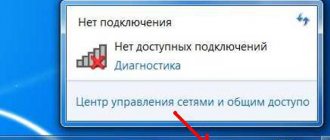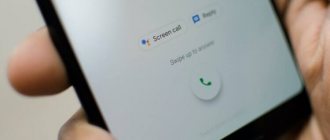Hello! The problem of incorrect network settings is one of the most common problems people have at home. I would like to devote this article to the situation when the Internet via Wi-Fi does not work on the tablet, although it seems to be connected. There are a lot of options why this happens. So here I would like to save all the available methods, so that in the future you can simply throw a link to this material to resolve any questions.
Problem not fixed? Did you solve it another way? Did you notice anything? Write about it in the comments, other people will be very happy about your addition!
When we talk about a tablet, we mean Android tablets. We will cover the topic of Apple iOS in a separate article, but owners of the “Apple axis” will also be able to notice a lot of useful things for themselves here.
Other methods
In this section, I will leave room for other methods that did help some of our readers in solving their problem. Very briefly, let those who seek find:
- Renaming a Wi-Fi network. Yes, simply renaming the network sometimes saves the situation. Some said that they mistakenly put the name of the network in Russian - this cannot be done, only Latin letters.
- We are trying to change the encryption type (in general, try to temporarily disable it on the router), the channel (instead of “auto” I recommend setting any one manually), the channel width (test 20-40-80 separately).
- Manipulation with ROOT rights - in my opinion, this is complete nonsense, provided that you haven’t done something crazy there yourself.
- System update - there were cases on new hardware when after the update everything crashed and the tablet stopped connecting to the Internet. The solution is to flash it back or wait for the update fix.
- Incorrect password is also an interesting feature, but sometimes connection occurs even with an incorrect password, but as a result, nothing works. We chalk it up to problems with the tablet itself, because... This shouldn’t happen, but I had to see it. Check your password!
- Proxy servers - I saw a situation where people, in order to bypass the Roskomnadzor block, trustingly installed some kind of proxy server for themselves and forgot about it. Over time, the proxy died, but traffic still persistently tried to knock through it. Remember, if you used a proxy or VPN, try without them.
- Incorrect date - set the correct date! This error does not appear on new models, but it appears on various museum exhibits, especially when accessing the Play Market.
The network disappears
Mobile Internet has its pros and cons. On the downside, the stability of the connection is influenced by many factors. For example, there is a building in front of your house that “blocks” the signal. The quality of the network can be affected by the thickness of the walls or how many people around you are online.
If your network suddenly disappears, then simply turn on “Airplane mode” for a few seconds. Your gadget will disconnect from the network and after turning off “Airplane Mode” it will re-acquire it. Or use the reboot tool (reboot the gadget).
Edge Cases
If none of the methods described above helped, only the last resort method remains:
Let's reset the tablet to factory settings! After this action, all data will be deleted, so do not forget to save all the most important things separately.
If this doesn’t help in any way, all that remains is to suspect a hardware failure - either the cable has flown, or the module has burned out. This doesn't happen often, but it does happen. The solution is to take it to a service center or run for a new tablet.
This concludes the article. I really hope it was useful to you! But if something happens, our comments are always open.
Check if mobile data is enabled
This is the simplest moment. And although the reason is banal, the lack of inclusion of mobile data is one of the most common. It's easy to check this point:
If Android, then go to the menu, find the “Data transfer” item. We check that the “Mobile traffic” or “Mobile data” checkbox is activated.
Or even faster - call up the quick menu by swiping your finger across the screen from the area where we have the icon for the mobile network antenna, battery and clock. We make sure that the “Airplane Mode” item is disabled and the “Mobile Data” or simply “Data” item is enabled.
If we have iOS (iPad or iPhone). Go to settings, find the “Cellular data” item. On the right, the “Cellular Data” slider of the same name should be turned on.
Or easier - swipe your finger on the main screen from the bottom edge of the desktop up. Find the cellular antenna icon and check that it is activated.
Root rights and system update
It often happens that the tablet and router are functioning normally, but there is no connection to the Network. This may occur because the user does not have rights to intervene in the system. To obtain the appropriate root rights, which will allow you to make changes to the settings, you need to download a special application, then launch it and select the “Root device” tab.
In addition, the cause of access problems may be the need to update the operating system. You can do this as follows:
Note! Quite often, updating the system solves all difficulties with Internet connections.
Bluetooth connection
One of the simplest methods for turning on the Internet is bluetooth. To do this you will need a cell phone:
- Activate bluetooth on your tablet and phone.
- Give the command to search for the connection source.
- On your mobile phone, enter the menu and select Send via Bluetooth.
- Enter the name of the receiver.
- Data export begins. Allow, ok.
Portable modems of different generations differ in connection speed and information transfer
The main reasons for unstable Internet on the phone
Negative balance
You should start troubleshooting by checking your balance. Lack of money in your account is one of the most common reasons for lack of Internet in 2022. To obtain the necessary information, just send a USSD request and wait for a response message indicating the exact amount of the balance, or call the contact center and check the balance with a consultant. In the latter case, passport data may be needed to identify the person calling.
Out of network area
If all mobile communication services and calls to the contact center are not available, you should pay attention to the network availability icon. If the connection is weak or absent at all, the low Internet speed on the phone is easily explained. In such situations, the subscriber should remember where the last time there was a clear, reliable signal, and return to that point. If it is impossible to return (for example, while traveling on a train), you just have to wait until you get within the network coverage area. There are no other ways to solve the problem.
Internet is turned off on the phone
Sometimes, to connect to the network, it is enough to check that the Internet is turned on on your smartphone. Usually this function is found in the settings.
To restore the connection, you need to:
- open settings;
- find the item mentioning Internet connection;
- move the slider to the on position;
- check whether the desired result is achieved.
Sometimes a simple reboot helps to cope with the difficulties that arise. But this is only possible in situations where the phone has experienced a minor glitch, and turning it on again will help start all the processes again.
Problems on the operator's side
Sometimes a user's Internet speed on their phone drops due to a malfunction of the provider. It is impossible to find out about such problems in advance, and the cause of an unstable connection can only be determined from messages on forums and news portals.
In addition, the quality of communication is affected by high load during peak hours.
Typically, difficulties with accessing the network arise:
- in the evenings, when most subscribers use communications;
- on holidays.
In each case mentioned, there is only one solution - wait.
Can't find Wi-Fi hotspot
The root of all evil is the discrepancy between the data transmission mode used by the device and the router standard. Modern routers can use three modes for communication: 802.11b, 802.11g, 802.11n. True, Wi-Fi of mobile gadgets usually functions only in one of them. If the tablet works with the 802.11b version, and the network, for example, with any other, then it simply will not see it.
Solution: change the broadcast standard
Fortunately, in most cases you don’t even need to know which operating mode is set in your device. Any router also contains a fourth standard, which is called 802.11b/g/n mixed; it combines all three options into one. When using it, any device will connect without problems and will delight its owner with access to the Internet.
In a nutshell, I’ll tell you how to set up an access point. To do this, you will need a computer that is already connected to the network you need. Type 192.168.0.1 or 192.168.1.1 into the address bar of your favorite browser, this will bring up the router page, which will require a password and login. Typically, the word "admin" is used on both lines. Once in the user interface, you need to find the item with control of Wi-Fi parameters, there will be an option to change the mode of the wireless module.
Setting up the tablet
Manually entering settings on the tablet is required in cases where there is a WiFi connection, the device sees the network, connects to the router, the device displays a good signal level, but there is still no access to the Internet. The Settings tab is different on different versions of Android. In addition, many OSs also change the interface. If you do not have experience setting up Android devices, it is better to immediately seek help from service center specialists. If you have experience, you can try to perform these manipulations yourself.
All settings are entered when the network is turned off. In the device settings, select the wireless network you are trying to connect to and enter its password (if you are setting up a secure connection). Next, you need to go to the DHCP item and open the “Custom” tab. Here you manually set all the necessary parameters.
Despite the apparent simplicity of this setup, it causes many difficulties for an inexperienced user. You should not try to enter parameters manually if you are not experienced in this area. The likelihood of introducing them correctly and solving the problem in this case is not high. In addition, you will also need to change the settings of the router itself and set the appropriate parameters on the computer to which the router is connected using a cable. If you have not previously had experience setting up the Internet on various devices, service specialists recommend immediately contacting a technician for help.
Cable connection
The tablet can have a cable connection called an Ethernet connection; the cord is inserted into an RJ-45 connector or a standard USB port. First you need to insert the cable and go to the main settings of the device, select the connection type DHCP or PPPOE. In the second option, you additionally download a program in which you enter the name and password for the network.
If the user is going to connect via the port, then an additional adapter is purchased and a driver package for it is installed. Once Wi-Fi is activated, you can access web pages.
Via smartphone
To transfer the Internet from your phone to your tablet, you need to enable Wi-Fi Internet on the tablet. On the device that will distribute Wi-Fi, go to settings and enable router mode. Depending on the model, this may be written differently in the settings, but usually it is “Wi-Fi hotspot”. To distribute the Internet from your phone to your tablet, you need to activate this mode. There is no need to set up your phone, Internet distribution from your phone to your tablet will happen automatically, just find wi-fi from your phone and enter its password. They are created automatically, and you can see them in the same item - “Wi-Fi access point”. Click on the network name, after which its data will appear, including the password.
Important: In the same way, you can distribute the Internet from tablet to tablet. There are no differences in configuration.
Root rights and system update
It often happens that the tablet and router are functioning normally, but there is no connection to the Network. This may occur because the user does not have rights to intervene in the system. To obtain the appropriate root rights, which will allow you to make changes to the settings, you need to download a special application, then launch it and select the “Root device” tab.
In addition, the cause of access problems may be the need to update the operating system. You can do this as follows:
Note! Quite often, updating the system solves all difficulties with Internet connections.
It is important to write your password carefully
Very often, the tablet owner himself is the culprit for why a fully functional device does not connect to a wireless access point. There are many cases when Wi-Fi on the tablet does not connect due to incorrect writing of the network access code. Nowadays, it is very common to set up Wi-Fi network security, for example, using Wpa2 security. It is recommended to check the “Show password” line when dialing the access code. This ensures that the password is written correctly in most cases.
If you are absolutely sure that you entered the password accurately, but the Internet cannot turn on, you must first check the operation of the router. Often difficulties arise due to incorrect router settings, overload, power surges, etc.