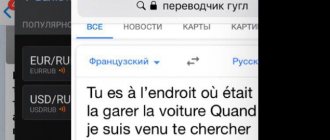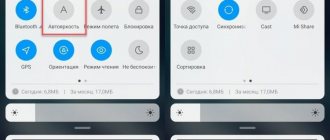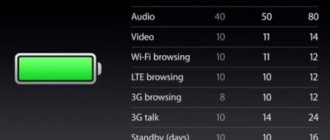The device stood on a leash near the outlet all night, in the morning the full 100% charge is displayed in the upper corner... And already at lunchtime you have in your hands a useless brick that said “Goodbye” a few minutes ago. And ahead is an important meeting, a long way home without a book downloaded to the smartphone, the inability to call loved ones... Of course, a power bank will come to the rescue, but a smartphone that turns off at the most important moment can make few people happy. Why does the phone discharge quickly and what can be done to prevent this from happening.
Phone screen
The main reason for the rapid discharge of a smartphone is the use of maximum screen brightness. In this case, it is recommended to either reduce the brightness or activate the automatic mode, which will independently adjust the position depending on the lighting. Fortunately, at the moment, almost all Android-based smartphones can do this. If you don't know how to do this, use our instructions:
- Go to the “Settings” of the device and select “Display”;
- Click on the “Brightness” tab and activate the “Adaptive adjustment” item;
- If you just want to change the level, click on the first item and set the value below the current one.
Use power saving mode
In energy saving mode, the screen brightness is dimmed, non-urgent notifications are postponed, and background processes - content updating, application downloading - are slowed down. In this case, the smartphone appears to be in sleep mode, although it is ready to receive an important call or message at any second. I advise you to use this mode when the battery is approaching dangerous levels (20-30% charge) or you need to maintain the charge for as long as possible.
The smartphone is quickly discharged - what to do? 10 tips to make your phone last longer
Mobile Internet
Nowadays, most smartphone users use the mobile Internet to access the Internet, communicate, watch a variety of videos and listen to music. The abundance of content and entertainment attracts more and more, so the user spends a lot of time on it, and accordingly, the battery discharges many times faster. Also, many people simply forget to turn off access to the mobile Internet, which continues to work even in the background.
That is why it is recommended to activate it only at the moment when you really need to write a message or watch a video, and immediately turn it off at the end of the procedure. It is also not recommended to use 4G if this communication standard is not actually available in your region. In this case, only additional battery energy is consumed and nothing more. To fine-tune, follow these steps:
- Go to “Settings” and select “Mobile networks”;
- Next, click on the “More” tab and in the “Default network type” column, select the communication standard – 3G;
- Also, every time you connect, use the quick access menu to disable or enable Internet access in one click. This will save battery power significantly.
The battery runs out quickly on a new phone
This happens quite rarely, but some smartphone users still encounter a problem when the battery of a new phone quickly runs out. Such a trick is usually not expected from a newly purchased gadget, so Android or iPhone users quickly begin to sound the alarm if the battery charge does not last even half a day. Rest assured: a new phone shouldn't run out of battery so quickly, even if you actively use all its functions.
What to do?
There are many tips on the Internet that instruct the owner to look at how many applications are running on the phone and how actively the device is working. In fact, there is only one most important piece of advice: hurry up and give your phone to a service center or warranty seller. There is practically no adequate reason why a new phone will be discharged at the speed of light, and a factory defect or some kind of serial problem will not be to blame for this. What it could be: a faulty battery, which will be quickly replaced by a service center, an error in the operation of the charge controllers on the motherboard or on the same battery. A software error may also be to blame: in fact, the battery is fully charged, but the operating software does not see this and thinks that the phone cannot work. All these faults are subject to repair under warranty. Often such a defect is inherent in all phones in the series, then the seller generally replaces the device without unnecessary delays and often even without additional examination.
Wireless network
Another common reason for rapid discharge is activated Wi-Fi and Bluetooth modules. If the latter is not used very often today, then with Wi-Fi the situation is completely different. It is available to us in cafes, universities, some schools, bus stations and even in the subway! It is recommended to disable these modules as described below:
- Go to “Settings” of your smartphone and find the “Network and Internet” item;
- Find Wi-Fi in the list and turn it off;
- Return back to the main menu, find the Bluetooth item and turn it off.
All completed actions could also be performed through the quick access menu by swiping from top to bottom. The most important points are located there.
Device firmware
If the gadget is not equipped with high-quality and well-thought-out firmware, and it is part of all the troubles of rapid battery drain , you can reset the smartphone to factory settings or reflash it.
The reset is done like this:
- Open “Settings” – “System” – “Reset”.
- Click “Reset phone” and press “OK”.
The best firmware in terms of autonomy are “AOSP” and “Lineage”. If you have already flashed your device before, go for it. Or you can search for instructions for your model on the Internet.
GPS
Most often, your smartphone is discharged due to constantly activated GPS. With its help, we plot routes to various points in order to quickly get comfortable in an unfamiliar city and find certain stores and services, but we often forget to turn it off, which is why the battery drains many times faster.
It is recommended to turn off GPS after each use to reduce battery consumption. To deactivate this module you need to follow these steps:
- Go to “Settings” of your device and select “Location”;
- Set the slider next to “On” to “Off”;
- Also in this menu you can use different location modes, depending on how much battery power you have left. There are separate menus for this with search by coordinates and GPS satellites.
Attention! On later versions of Android, you can turn off location detection through the quick access menu. To do this, just swipe down and turn off the GPS item.
Measures to increase autonomy
Updated versions of Android have built-in tools that allow you to monitor battery consumption and limit the operation of various processes. The system has learned to identify and, in some ways, block applications that are rarely used or consume too much energy.
Moreover, for this function to work, you just need to press a couple of buttons in the device settings: Android will automatically scan your smartphone and find problems that cause increased battery consumption. Fortunately, the OS developers did not limit themselves to one such function and added several tools at once.
But for those for whom this is not enough, a huge number of programs have been developed that are also aimed at improving battery life.
We use standard Android optimization
In order to activate all the built-in functions that can eliminate rapid battery drain, do the following:
Step 1: Open your mobile device's settings and go to the Battery tab.
Step 2. Select the “Battery Manager” line (also called “Adaptive Battery” on some firmware) and activate the “Automatic application management” (or “Enable Adaptive Battery”) slider.
Step 3: Return to the Battery menu and open the Power Saving Mode section.
Step 4. Activate the automatic power-on function by pressing the corresponding button. By adjusting the slider, specify when the device should enter energy-saving mode, setting the charge level parameters as desired.
Please note that all the recommendations above may lead to disruption of the functionality of applications (this happens extremely rarely) and a delay in notifications received from them, since the system will block the constant background work of power-hungry processes.
We use third-party applications
If you do not disdain installing various software, then you can try to increase your chances of success by trying several useful utilities. Some of them have advanced tools for analyzing autonomy and estimating battery consumption, while others help limit the operation of programs, acting more aggressively than the system does.
Battery Guru: Monitor & Saver
A rather interesting program with rich functionality that will take care of your battery is Battery Guru. It combines all the delights of the tools of many other utilities. Here you can track wakelocks (processes that consume power and constantly “wake up” the phone, preventing it from going into sleep mode), create your own power saving modes, and more.
An interesting side of Battery Guru is that the application can reduce the performance of the device, limit the operation of location services and many other background processes. In this regard, the service looks like a much more effective way to improve autonomy compared to standard means.
Step 1: Follow this link to the official Google Play Store and download Battery Guru on your device. Launch the program.
Step 2. When starting for the first time, press the “Calibrate” button (it is important at this moment to disconnect the charger if it is connected). Once the process is complete, click “Launch Application.”
Step 3. On the main screen of the program, go to the “Save” section, as shown in the screenshots below.
Step 4. Activate the “Enable power saving mode” option. On non-rooted devices, you will need to grant the app the necessary permissions via ADB. To do this, on the “Permission Manager” tab, click on the “GUIDE” button to view detailed instructions, after which we activate all the sliders (for changing system settings, reading a memory dump file, etc.). Once the process is complete, Battery Guru functionality will be 100% unlocked.
Step 5. Return to the “Save” section and, if necessary, adjust additional settings that affect battery saving.
Step 6: Go to the Snooze tab and turn on the Snooze Optimization feature. This is necessary for Battery Guru to begin monitoring sleep mode and fixing problems that prevent your device from dozing, saving battery resources. More experienced users can instead activate the "Aggressive Snooze" option and set the parameters for this function manually by scrolling through the menu just below.
Greenify
Another extremely useful application for us is Greenify. Unlike Battery Guru, there are no visual graphs showing battery usage, temperature changes, number of wake-ups, etc. All functionality is focused only on putting even the most active programs to sleep and allowing the device to use charge as economically as possible.
Step 1: Open Google Play Store and download Greenify from this link (or click the download button below).
Step 2: Launch the application and click the Next button on the start screen.
Step 3. Select operating mode (preferably using root). If you don’t know which one is relevant for your device, indicate “I’m not sure.”
Step 4: Grant permission to access usage statistics by clicking on the appropriate button.
Step 5. When finished, click the “Finish” button.
Step 6. Add the applications that need to be put to sleep, as shown in the screenshots (“+” -> “Show other applications” -> select from the list).
Step 7. Click on each of them and activate the “Ignore” option. no background” (if desired, you can also select “Ignore operating state” for a very aggressive hibernation).
Be careful when using Battery Guru or Greenify. Most likely, they will lead to disruption of other programs (notifications will begin to arrive late, etc.). In addition, installing 2 applications at once is dangerous, as this can lead to conflicts and may have an unexpected effect on the operation of the device: it is better to choose one.
Automatic screen rotation
This option does not have a particularly strong effect on the overall energy consumption, however, coupled with other conditions, it drains the battery somewhat faster. If you do not care whether your smartphone automatically rotates the screen when you rotate the device in your hands, we recommend disabling this option. To do this you need to do the following:
- Click on the “Settings” tab and go to “Display”;
- Opposite the “Auto-rotate screen” item, remove the slider so that it switches to the “Off” state;
- It is also worth noting that in many smartphones this setting is also available from the quick access menu, so just swipe down and turn off this option there.
The phone is constantly searching for a network
If the phone has poor network reception, this can also affect the operating time. In search mode, the communication module operates with increased power and drains the battery quite quickly. To avoid this, turn on airplane mode when there is no network for a long time . For example, if you are traveling on a train and find yourself in a basement or other place with poor reception. When you leave it, turn off airplane mode and the battery will thank you.
A little humor at the end.
Widgets
Fortunately, a large number of widgets have been developed on Android, both built into the shell itself and provided with applications installed from Google Play. Users often install many different widgets on their desktop, each of which constantly updates information. For example, these are different programs for viewing weather, social networks, mail, currency quotes and many other widgets. The more of them installed in a smartphone, the higher the load, and accordingly, the faster the battery drains.
It is recommended to disable widgets, at least most of them. How to remove them?
- On any of the widgets, press with your finger and hold for a few seconds until a menu with a basket appears;
- Drag the widget to the trash, after which it will be deactivated;
- You can also remove standard Android add-ons that were added by the smartphone shell itself, but this will require root rights.
Use "Dark Mode" if there is little battery left
Some Android apps use Dark Mode, which uses a black background instead of a light one on the screen. Using dark mode can help save energy. This is especially true for phones that use OLED displays, such as the Samsung Galaxy S10 and LG G8, since black pixels are, de facto, pixels that are turned off.
The latest version of "Android Q" introduced the "Dark Theme". This is a system-wide dark mode that helps extend the life of your mobile gadget.
Background running of applications
Again, another common reason why a smartphone quickly discharges. Very often, users have a huge number of applications running in the background, each of which creates its own load. To view the list of running processes, follow these steps:
- Go to “Settings” of your device and select “Battery and Performance”;
- Next, click on “Battery Usage”;
- You will see a complete list of running processes, as well as general load statistics for each of them;
- To disable the selected process, click on a specific game or application, and click on the “Stop” tab.
Attention! If you have Android Oreo installed, then in this version you can allow or disable background work for each application. This is especially true for those programs that are not adapted for this version. You can do it like this:
- Go to “Settings”, then go to “Applications and notifications”;
- Here, click on the “Application Information” tab;
- You will see a complete list of all programs and games. Click on what you need and click on “Battery Saver”;
- Here, almost at the very bottom, you will only need to disable the background operation option, as a result of which the program will not be able to automatically load data and consume battery power.
Extra tip! To quickly clear the list of programs running in the background, you can use specialized utilities. For example, Clean Master does an excellent job of this, allowing you to close all unused applications on your device in a few clicks.
Recommendations and lifehacks
As you know, it is easier to prevent any problem than to solve it. These operating rules will help extend the life of the battery and the gadget, so that in the future there will be no problems with the power supply of the smartphone:
- For charging, you must use only an official charger from the manufacturer. Not a single luxury copy, let alone cheap Chinese goods, can insure against wear and tear and incompatibility of the battery and power supply equipment. High-quality cables and adapters come in a box, but additionally they can only be purchased from a distributor or at certified points - representative offices of the manufacturer.
- It is worth paying attention to the current-voltage characteristics of the power supply. Sometimes its power is not enough to fully charge the smartphone and, as a result, it loses charge faster than it receives it.
- Regularly update the software on your smartphone and make sure that the memory does not become clogged. This is especially true for models with a small amount of internal storage.
- It is not recommended to charge equipment and use it at the same time, especially to play “gluttonous” games. In addition, this practice will negatively affect the performance of the battery, and it will soon have to be replaced.
Battery calibration using Google methods
We bring to your attention the battery calibration method proposed by Google. In some cases, it helps to normalize the behavior of the battery and power controller, which has begun to incorrectly determine the capacity.
- Connect a completely discharged mobile phone to the power supply and charge it with it turned on for at least eight hours.
- Unplug it, turn it off and charge it for another hour.
- Disconnect the device, start it, use it for one or two minutes.
- Turn it off and plug it back in for an hour.
The method looks strange, but it allows you to reset the controller statistics and adjust the real capacity to the software algorithms for calculating it.
Data synchronization
It’s worth noting right away that this option is directly related to Wi-Fi and mobile Internet, therefore, if these wireless networks are disabled for you, then synchronization on your smartphone cannot be carried out. But the main problem is that for most users, by default, their account is synchronized with Google services, where copies of contact information and photos are saved to the cloud, a separate backup of the system is created, as a result of which the load on the battery is simply colossal.
And if we add here all sorts of software updates, operating system and other “tricks”, then a serious problem is visible, which is observed even on phones with increased battery capacity. We recommend turning off automatic synchronization by following these steps:
- Open the “Settings” of your smartphone and scroll to the “Accounts” item;
- Here find the Google tab, click on it and click on your account;
- Uncheck all items related to synchronization;
- In this case, you can use wireless networks without fear that another synchronization process will suddenly begin.
Turn off vibration and haptic feedback
Vibration is a very convenient feature that allows you to receive notifications from your smartphone without disturbing others. Also, many devices have a haptic response function that makes the device easier to use. For example, you feel a slight vibration from your smartphone when you type text or play games.
However, the vibration motor sometimes consumes increased battery energy. Unlike the sound alarm, which does not consume much battery power. You might want to turn on the sound on your smartphone when you are in a noisy place or at home, and turn off all notifications at work or at school or university so that the phone does not show signs of life. This way you can miss an important call or SMS, but it also saves battery power.
Multiple SIM cards
Android smartphones that can use multiple SIM cards at once have a built-in mode that allows you to switch between SIM cards. As a result, such continuous operation seriously affects battery consumption. If you have several cards installed, it is recommended to configure different settings for each of them. For example, one will be used only for accessing the Internet, while the other is intended for making calls.
- Go to “Settings” on your device and find the “SIM Card Manager” item;
- Click on this tab and configure which SIM card will use the Internet and which will make calls. You can change these settings at any time by going to the same menu.
Use a night theme
In night mode (dark theme), the smartphone interface replaces light shades with dark ones, which are less irritating to the eyes. Night mode significantly saves battery power on smartphones with an OLED screen. OLED display matrices work in such a way that when displaying black and dark gray colors, the pixels actually do not receive energy, that is, the user sees real black color. It turns out that the screen works at half capacity, which has a positive effect on the battery charge.
Most of the installed applications on Android are shells that contain advertising. Yes, it was initially known, because the developer indicates this fact in the Google Play service. A user who downloads another game to his device will see pop-up banners or videos automatically played by the system on the device screen when starting and performing certain actions. As a result, the phone's battery is discharged many times faster, and here everything depends on the user: how long he has been using this or that program or game that contains advertising. In this case, there are three options to solve the problem:
- You delete the application or purchase its full version to completely remove advertising;
- Using specialized tools, remove all advertising banners and inserts from applications and games. Fortunately, there are plenty of ways to do this, most of which are described in our articles;
- Turn off the Internet so that the system cannot connect to the server, and therefore it will be impossible to display banners on the screen. Only in this case is it possible that the program will not start without access to the network!
What not to do?
There are recommendations on the Internet that do not give the desired effect. For example, using software to calibrate the battery (Battery Calibration). Such applications, written not for service centers, but for everyday use, are absolutely useless.
The second common tip is to install the Clean Master application to clean and optimize your smartphone. You can use this method to clear memory, but with subsequent removal of the utility. If you leave it on the phone, it will update, hang in the background and eat up the battery, just like other programs.
Loss of battery capacity
Smartphones, tablets, laptops, and the vast majority of other portable devices today typically use two types of batteries: lithium-ion (Li-ion) and lithium-polymer (Li-pol/Li-polymer). In terms of their properties, they are no different from each other, with the only exception being that Li-pol batteries are safer in terms of fire hazard due to differences in the structure of the electrolyte.
Unfortunately, both technologies are characterized by a chemical aging process. This means that during long-term use of a Li-ion or Li-pol battery there will be a decrease in its maximum capacity. For this reason, a smartphone or any other device begins to discharge faster, since at the time of charging the battery, in principle, can no longer be filled to its nominal capacity, for example, 4000 mAh.
Wearing out a smartphone battery is an inevitable process that will occur even when no one is using the device. There is little that can be done about this, but if you follow some simple rules, there is a huge chance that the “aging” of the battery will slow down greatly. We will talk about them in more detail at the end of the article.
Surge in activity of energy-intensive applications
In addition to the constant loss of capacity by the battery, there is another reason why a smartphone can begin to discharge much faster than usual - the appearance of voracious and resource-demanding programs in the system. And if you can only constantly fight the natural wear and tear of the battery, then the software problems are completely solvable.
Today, there are an alarming number of services and applications that we use every day. Over time, this list only grows. Many people simply clog the system with unnecessary programs and junk. This stresses the processor and forces it to work at full capacity, which causes the battery to drain faster.
Now that we have learned almost everything about the reasons for the rapid discharge of the battery, it is worth moving on to practical actions aimed at preventing this problem.
Viruses
If you have reached this point and are 100% sure that everything is fine with you, and the phone is also new, we recommend checking it for viruses. This is another common problem that affects millions of users around the world. Malicious shells get onto mobile devices both through applications on Google Play and from the outside, for example, when downloading files on the Internet, transferring information from a computer, having root rights and other actions. In this case, we recommend installing a licensed antivirus for the mobile version, and if it doesn’t find anything, reset the settings to factory settings.
Facts about charging
In order for the battery to feel comfortable, it is recommended to always keep it in the “30-90%” charge range. This will reduce wear on the battery and it will last longer. Of course, you need to charge the device to 100% once every three months. It is not recommended to recharge your smartphone at night, where in addition to being fully charged, it will simply be powered from the mains for another 6 hours.
It is also recommended to use the original charger, which does not allow the battery to wear out faster than with Chinese “no names”.
Battery wear
A banal reason, but for some reason many users forget about it. If you have been using your smartphone for a long time, it is quite possible that the battery has simply lost its properties, as a result of which the battery discharges so quickly. In this case, it is only recommended to replace it with an original battery, and in no case a Chinese one, since no one will give you a guarantee of its long-term and correct operation.
Read how to calibrate the battery of an Android smartphone.
The phone turns off in the cold
Even though batteries are becoming less finicky , they still don't handle heat or cold well. This applies to all batteries - from remote control batteries to those installed in Tesla cars. It’s just that in the latter case they are smart and can regulate their temperature themselves.
Even a Tesla battery dies in the cold. It’s just that it’s much smarter than on the phone and can create comfortable conditions for itself if necessary.
When it’s less than zero degrees outside and the phone is in the outer pocket of your jacket, it gets supercooled, and even a good new battery runs out much faster. Try to put your phone in an inside pocket or use a case. This will make the phone cooler less. Especially if you use it. The heat it generates will dissipate less and warm up the battery a little.
But in summer, the cover, on the contrary, is harmful . It may cause the device to overheat. In this case, we will not be faced with rapid discharge, but rather with a reduction in resource. In the most extreme cases, the battery may swell and explode. However, this is a completely extreme case. This is only possible if you play without stopping or turn on the navigator with maximum backlight under the scorching sun.
How to properly install APK files on Android.
Additional tip for conserving battery power
We recommend that you install the Android Esay Battery Saver program, which will allow you to identify the most energy-dependent applications and processes in a few clicks. Also, with the help of this tool you can save costs, activate one of four energy-saving modes in one click, control the network and much more. If you have really serious problems with your battery, it is recommended to test its operation and monitor it with this application, and only then draw final conclusions.
And maybe this will be interesting:
- Eliminating error rh-01 when working with Google Play Store
- What to do if a com google process gapps error occurs on Android
- Insufficient memory on Android: why the problem occurs and how to fix it
Using optimizers
To automate the process of searching for large applications, you can use special utilities. For example, “Clean Master” is a good solution for cleaning: junk, residual files of deleted applications and the software itself, clearing the cache and cooling the gadget’s processor by 1-2 degrees. You can download the application from the Play Market.
But there is one “BUT” - Android, especially the latest versions, has long been taught to work with multitasking and is able to unload unused data from RAM, thereby saving battery power. Android can also regulate background processes independently, so the help of such programs is only indirect.