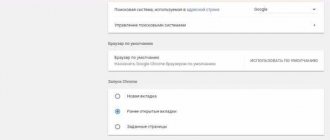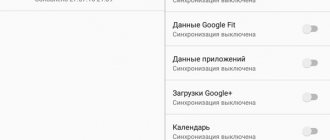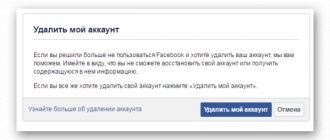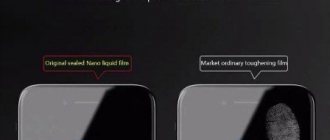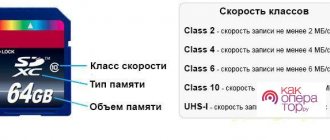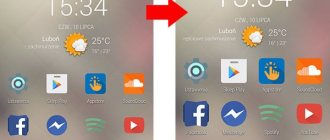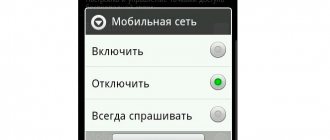Sooner or later there comes a time when the phone stops functioning correctly. This manifests itself in different ways - a smartphone can overheat, freeze, quickly run out of memory, and so on.
Old models work slower with each update, so users want to format and roll back their device to factory settings. Therefore, it will be explained below how this can be done for Samsung smartphones.
Why do you need a data reset?
Since a hard reset erases all data, you should only use this feature as a last resort. The most popular reason for performing a data reset is serious problems with the smartphone: freezes, shutdowns, incorrect operation of some or all functions, problems after system updates. In general, everything that prevents your phone from working properly.
Another reason is the desire to give away or sell the phone. In such a situation, you will definitely want to get rid of any personal information and data that you have accumulated on your smartphone while using it. Thanks to formatting, you can return your phone to factory settings.
What to do before resetting your data
Before resetting to factory settings, you can try doing a so-called soft reset. This is an option that can help get rid of some errors and problems. Sometimes the advice to “turn the device off and on” is really useful. This action will not erase any data.
However, if a reboot does not help get rid of the problem, be prepared for a hard reset. But before it you need to do an important action.
Backing up important files
To avoid losing personal data due to formatting, be sure to back up your data. You can do this in the following ways:
- Before formatting through “Settings”, in the “Reset” tab there will be an item “Data backup”. Activate this function to write data to Google servers.
- You can also save personal files on cloud storage, for example, Google Drive, Yandex Drive, Dropbox and others.
- You can connect your smartphone to the CP via a USB cable and transfer the necessary files to your computer.
Possible problems
Have you used Hard Reset to get rid of problems with your device? If rolling back the settings did not help resolve the problem, you can try flashing the firmware. Additionally, you need to seek help from specialists at an authorized service center.
After resetting, does the device freeze and slow down? You must also contact the service center. It may be necessary to update the OS so that the owner can continue to use the device.
If the device asks for a password for your Google account, you need to enter it. Forgot your credentials? Then they need to be restored through the official website - https://accounts.google.com/signin/v2/recoveryidentifiersource=esir&flowName=GlifWebSignIn&flowEntry=ServiceLogin. If you do not remember your login and password, you need to contact an authorized service center, providing documents confirming the purchase of the device.
How to format a Samsung phone through the menu
Depending on the model and OS version, the path may vary slightly. However, the procedure for all devices is similar, so you can complete this operation without any problems.
To perform a hard reset on your Samsung phone, follow the steps below:
- Enter "Settings".
- Enter the "General Settings" option. If this tab is missing, skip this step.
- Open the Privacy option. Depending on the version of the operating system, this option may be called “Reset” or “Backup and reset”.
- Next, you need to activate the “Data Reset” option.
- After this, a list of all data that will be deleted will open. To confirm, click “Reset” or “Delete All”.
Once the formatting starts, the phone will be unavailable for several minutes. After this, the device will reboot.
How to format Samsung using service combination
Samsung smartphone manufacturers have made special service codes for their devices, with which the user can format data. To do this, you need to open the dialer and enter the following USSD command:
- *2767*2878# – thanks to this combination, you can delete only system settings, while preserving personal data.
- *2767*3855# – this command completely deletes all data and rolls back the device to factory settings.
As in the previous case, the smartphone will format for a few minutes and then reboot.
Method 1. Selecting a locking pattern in accordance with common models
Many smartphone users install fairly simple graphic keys on their gadgets, for example, if the lock is not set for the purpose of protecting data, but to prevent actions caused by accidental touches of the screen or buttons. In addition, a simple graphic combination is easier to reproduce every time the device is unlocked, while a complex pattern requires more time and attention and is therefore not always convenient. This fact allows us to identify the most common models for creating graphic keys. If you also prefer to put a simple graphic design on your Samsung, then you can try to find a password for your locked device using one of the options described below, and perhaps you will easily remember your key! To find out how to remove a Samsung pattern key without losing data, please refer to the descriptions of popular key samples below.
Key starting from top left corner
It has been found that about 44% of smartphone owners come up with a graphic design that starts from the top left corner.
3 other angles
In addition, the study found that 77% of users start their pattern from the other three corners.
5 points
Many users use only 5 dots when creating a graphic password. And some are even less – only 4.
Letter keys
The study showed that 10% of pattern keys are letter designs. Some users set the first letter of their name as such a key.
Perhaps, in one of these models for creating graphic keys, you will learn your principles for creating a password and thanks to this, remember the screen lock pattern installed on your Samsung phone. This way, you can easily unlock your device and keep all the data on it intact, without having to resort to more radical methods of resetting your smartphone’s lock key.
Format via recovery mode
If your phone freezes, does not respond to commands, or does not start, follow these steps:
- Turn off your phone.
- Press and hold the “Power”, “Volume Up” and “Home” buttons at the same time. Hold them down until the Samsung logo appears.
- Once the special settings menu appears, select the “wipe data/factory reset” option. To navigate through the menu, click the volume up and down buttons. To activate tabs, press the Power button.
- Next, you need to confirm the formatting by selecting “Yes – delete all user data”.
- After this, the reset process will start. It may last several minutes.
- Once the operation is completed, you will be taken to the options menu. To start your phone again, activate the “Reboot system now” option.
Programs for Hard Reset
The above methods do not always help achieve the desired goal. If for some reason you were unable to format using standard methods, you should use a special utility. To do this, you can download the official program from the developer – Samsung Switch – to your computer.
However, you can also use a third-party utility. The following are instructions for the Android Data Eraser program:
- Download and install this application on your PC.
- After that, connect your phone to your computer via a USB cable.
- Launch the program and go to the “Clear data” tab.
- After that, confirm the formatting by clicking the “Erase” button.
The utility will start the device cleaning process. During the operation, it is strictly forbidden to interrupt the process, turn off or disconnect the phone.
If you need to unlock your iPhone when the password is forgotten, then use the video instructions:
Sources
- https://xchip.ru/2020/04/07/chto-delat-esli-zabyli-parol-na-samsung/
- https://xchip.ru/2020/04/30/kak-razblokirovat-samsung/
- https://poandroidam.ru/samsung/unblock.html
- https://kazizilkree.com/kak-razblokirovat-samsung/
- https://fans-android.com/kak-razblokirovat-telefon-samsung/
- https://ExpertLand.ru/telefon/samsung/kak-snyat-s-blokirovki
- https://sdelaicomp.ru/mobile/kak-razblokirovat-samsung-esli-zabyl-parol.html
- https://www.samsung.com/ru/support/faqs/chto-delat-esli-ne-snimaetsja-parol-pin-kod-ili-risunok-s-ekrana-blokirovki-na-samsung-galaxy/
- https://fishki.net/3394450-3-prostyh-sposoba-razblokirovaty-telefon-esli-zabyl-paroly-pin-kod-ili-graficheskij-kljuch.html
[collapse]
How to format a memory card
To delete data from a memory card, you do not need to do a factory reset. In addition, this function usually does not affect files on the SD card. If you want to clear the memory card separately, follow these steps:
- Go to "Settings"
- Next, click on the “Optimization” tab. If this item is missing, skip this step.
- After this, you need to go to the “Memory” item.
- Once you get to the next window, click on the three dots button at the top of the screen, and then click on Memory Settings.
- To select an SD card, go to the “Portable Storage” item.
- Select "Memory Card" and then click "Format".
After confirming this action, the phone will delete all data from the memory card. You can also clear files through your computer. To do this, connect your phone to your PC via a USB cable, and then format the data through File Explorer.
Setting passwords on your device
You can set a lock not only on the device, but also on individual applications and folders. This will further protect yourself.
Device lock
You can set a lock on your device in the settings. In the “Security” or “Security and Privacy” section, you can choose the locking method: PIN code, pattern, or use of biometric data (fingerprint scanner or facial recognition).
Folder protection
As when blocking a device, you need to go to the “Settings” application, the “Security” section. In the “Security and Privacy” section there is a sub-item “Personal Data Protection”, in which the process of protecting individual folders is underway. Having gone to the previously specified item, you need to select the necessary folders that you want to further secure and the protection settings. If you want to protect a specific application, you need to place it in the folder that you previously blocked.
Protecting files stored on a device has become a top priority for every person. Users are trying to protect themselves as much as possible from data leakage and personal information. Developers offer more and more protection options, but at the same time provide the option of removing the code if necessary. Resetting your device password is quite simple. There are many options from the simplest to the most complex. Even a person who is not strong in the IT field will be able to find an option for unlocking the device, which he can definitely do.
Author: Mobilniy Operator
27-09-2021
Mobilniy Operator