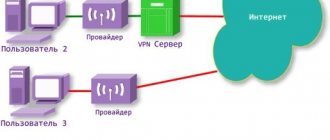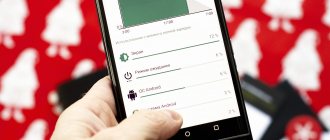With each version of iOS, Apple cares more and more about our well-being: either “Screen Time” to spend less time on the smartphone, or new “Health” functions to track our well-being. With all these innovations, we forgot about perhaps the best feature of recent years - Night Shift. This option allows us to protect our eyes (like True Tone), but for some reason many people neglect it. What's good about this feature? Why is it worth setting it up today before bed, if you haven’t tried it yet? How is Night Shift different from True Tone?
Ignoring the Night Shift feature on your iPhone? Very in vain
What is Night Shift
iPhone Night Shift feature, what is it - a similar question is asked by many new users. This is a special mode installed by Apple product developers on iOS 9.3 and higher. Night mode works autonomously, keeping track of local time and automatically adjusting the display color to the warm end of the spectrum as it gets darker.
iPhone Night Shift feature
In the morning, the program also automatically adjusts the display and returns it to its normal state. The iPhone's night mode is considered very convenient and useful. You can also use the program on other Apple devices. The main advantage is that when adjusting the display light bar, the user's eyes are less strained and tired.
Also, according to experts, a specially configured light panel in night mode helps improve the process of falling asleep. The thing is that a bright screen irritates the nervous system, which is why a person can lie down for a long time, suffering from insomnia.
Important! This mode should not be confused with the camera’s shooting functions in twilight and dark conditions. These are essentially different programs.
The night mode system itself has both positive and negative sides. Manufacturers insist that the device can be used with it in the evening without fear of causing great harm to the eyes. This opinion can be called controversial, but some users really find the darkened yellowish screen more convenient.
We can say with greater confidence that the addition of the “night mode” function was associated with a publicity stunt and promotion of new Apple products, as well as the version 9.3 system in particular.
View of iPhone in night mode
Use Do Not Disturb mode
The first way to set up your iPhone to help you sleep better is to use the famous Do Not Disturb mode , which will help you avoid distractions both before bed and throughout the night until the morning hours. that you are programmed to wake up. Do Not Disturb mode consists of pausing the notifications you receive on your device, so, as we will tell you later, you can set certain contacts from whom you will receive some notifications intended for urgent cases. To set up this mode, all you have to do is open the Settings app and tap Do Not Disturb .
Set your schedule
One of the most important aspects to consider when setting up Do Not Disturb is the schedule on which you want to apply it . Obviously, you can also choose to activate manually , however, if you consider that having a schedule will help you fulfill this “duty” and establish a little sleep routine.
To program your schedule, all you have to do is activate the "By Schedule" option . Once you do this, you can choose the time at which your iPhone will automatically activate this mode. In the same way, you can also activate the Darken Lock Screen option, which darkens the locked screen.
Allow certain contacts to call you
Another option to consider is the option to allow certain contacts to call you and that you will receive a notification of that call on your iPhone. This, along with the Repeat Calls , is very important because it ensures that if a contact calls you due to an emergency, the iPhone will notify you of that call, just like it does on a regular basis.
To allow calls from specific contacts, all you have to do is click on "Allow calls from" and select the option you like best. On the other hand, if you want a contact who you have not allowed to call you when you are using Do Not Disturb mode to be able to contact you in case of an emergency, you just need to activate the "Repeat Calls" option with which if the same person calls you twice in less than three minutes, the second call will not be disconnected.
What devices does Night Shift support?
How to enable portrait mode on iPhone 8 and 7 - detailed instructions
Having found out what this function is about Night Shift on the iPhone, you should decide on which devices it can work on. First of all, it is worth remembering that the system only works on Apple products with 64-bit processors. The main models of iPhones and iPads on which it can be enabled:
- iPhones 5, 6, 6s, SE, 6 Pluse, 6s Pluse.
- iPads Air, Air2, mini 2-4. 9.7 and 12.9 inch iPad Pro.
- iPod touch 6G.
Important! To enable the Night Shift program on your phone or other device, iOS firmware version 9.3 or higher must be installed.
How does night mode work?
How to restore an iPhone via iTunes - detailed instructions
The operation of the program is quite simple. The user can independently determine the need to enable it and configure it. As already mentioned, the function works in the background and is adjusted to local time.
From the moment it starts to get dark, the display adjusts to a warmer tone. In the evening, the screen will become muted, with predominantly yellow hues. As experts assure, such colors gradually adjust the human body and prepare it for going to bed.
It is worth noting that if Apple decided to introduce similar technology into its products, these studies were indeed considered successful.
How to turn the mode on or off
How to set up an iPhone like new - detailed instructions
How to enable night mode on iPhone? In fact, everything is quite simple and clear. This function can be enabled or disabled through the settings on the device itself. The first inclusion option looks like this:
- Open the control panel.
- Click on Night Shift mode.
Upon completion of these steps, the screen will change color to a muted yellow color. The user can then continue working. If necessary, the settings can be made more flexible so that the program can turn on and off automatically.
Enabling the feature
The second activation method requires the following sequence of actions:
- Go to device settings.
- Open the “Screen and Brightness” section.
- Select “Night Shift” from the list.
- To set automatic on and off, click the “Scheduled” button and set the start and end of this mode. If you don’t want to set the settings yourself, you can simply use the “From Dusk to Dawn” function.
- If you want to enable the function at the moment, you should click the “Enable manually until tomorrow” button.
- If desired, you can adjust the color temperature yourself.
Important! The settings are quite simple and understandable even for the most inexperienced user. If you suddenly encounter problems, you can contact Apple support for help.
You can disable night mode using exactly the same procedure. Just go to the settings and move the slider to the off position.
On iPod and iPad, the night mode function is activated through Control Center. What the user needs to do:
- Launch Control Center on your device.
- Click on the “Brightness Control” icon while holding your finger on the display.
- In the window that appears, find the inscription “Night Shift”.
- Enable feature.
Activating night mode on iPad, iPhone
How to change color temperature
To set the thermal temperature on your phone, do the following:
- Go to iPhone settings.
- Select the “Screen and Brightness” section.
- Then the “Night Shift” subsection.
- The thermal panel is adjustable using a slider. If you move it toward the “warmer” side, the shades will become more yellow and muted; if you move it toward the “cooler” side, the color becomes white and bright.
Changing color temperature
Setting the mode in the Safari browser
Interestingly, you can change the color temperature not only on Apple devices, but also in the browser of the iPhone itself. You can also change the color of Internet pages from white to darker. What to do:
- Go to the browser and launch Reader mode.
- In the window that appears, click on the icon in the form of 3 stripes. Located on the left side.
- The page will load in Reader mode. Next, you should find an icon with the abbreviation Aa.
- In the settings window that appears, you can change the font size, its color, as well as the shade of the overall background.
- Save settings. You won’t need to change them every time you open a new page; all this is installed automatically.
Why did True Tone disappear?
If True Tone is gone
Most often this happens after an incorrect screen replacement. But there may be a variety of other situations when this could happen. Typically, this is done by copying data from one display to a new one. But if the old display that was originally on the device is lost, then the situation becomes more complicated.
Interesting materials:
How to take pictures in the dark with a camera? How to take photos using a selfie stick? How does Gmail detect spam? Like earplugs, regular earplugs... How to import a calendar into Outlook? How to import PDF into Photoshop? How to search playlists on Spotify? How to use a wireless headset? How to use re Store bonuses? How to use the clipboard when copying?
What to do if Night Shift doesn't work
It is worth saying that even in cases where the iOS 9.3 firmware is installed on the phone, the program does not always work smoothly. Many users complain that “night mode” for one reason or another does not work on an iPhone, iPad or iPod.
From time to time, complaints are received that the system does not take into account the change in time of day (the program may turn on at the most inopportune time). In other words, there is simply no actual benefit in this case. These types of defects can be corrected by users themselves. What you need to do:
- Go to your phone settings, open the “Privacy” section.
- Select “Geolocation Service” from the list, then “System Services”.
- In the list that appears, find the line “Time zone”, enable the option if it is disabled.
In most cases, after completing the described steps, the night mode application starts working as expected.
Important! One of the options why Night Shift does not work is the wrong version of the device or firmware. In the latter case, it is recommended to update iOS. This can be done through settings or iTunes.
iOS update if night mode doesn't work
Night Shift working with power saving mode
One of the unpleasant moments that users have encountered is that Night Shift does not work simultaneously with the energy saving mode. In most cases, users of the iOS 9 version are forced to put up with such inconveniences, but there is a solution. It looks like this:
- Enable energy saving mode by first going to the “Settings” menu, and then “Battery”.
- In the settings, select the “General” section, and then “Siri”. Go to the language section and select English marked USA.
- Calling the Siri voice assistant, set the command “Enable Night Shift”. In this case, the night mode will be activated, and it can also be used in energy-saving mode.
Use of artificial lighting
Glare of light is the main point in the art of photography. In complete darkness, even a professional camera with the best lens is unable to produce anything worthwhile. For normal night shots, you will have to find places where the lighting level is sufficient (you need to focus on the camera parameters). Advantages of filming in such places:
- no need to increase ISO - because of the latter, the likelihood of “grain” appearing in the photo increases significantly;
- ability to use fast shutter speeds - no need for a tripod.
In addition, at night the light sources create wonderful contrasts. Transitions between light and dark are responsible for elegance and drama. It is enough to pay attention to the street lighting when walking through the evening or night city. It is worth noting the most spectacular places where there will be successful photos. But you also can’t forget about the rules of composition.
Dark mode
In addition to the Night Shift function, you can set a “dark mode” on your iPhone, also designed to work with the device in the evening or at night. How it's done:
- Go to the “Settings” menu, “Display and Brightness” section.
- Select "Dark".
On other Apple devices, this function is enabled through the control center. It is necessary to hold the brightness control icon (the image in the form of a sun). Accordingly, you need to turn the mode on or off.
Dark mode on iPhone
In conclusion, it can be noted that the night mode function works on almost any iPhone. At least if we are talking about modern models. Phone versions up to 4 generally support a small number of functions. How much this is still needed is up to the user to decide. The program does not turn on automatically, so there is always a choice.
Photo editing
Even with the right settings, the camera may not always take the photo as the photographer would like. You can’t do without editing in such a situation. Simple functionality is available in the standard application, available to all users. By slightly adjusting the contrast and brightness, the image will become completely different – neat and attractive.
For more, you will have to download third-party utilities, for example, VSCO or Lightroom. Graphic editors give you access to more image settings than a standard application. When installed, the user will be able to adjust saturation, sharpness, and even detail in the shadows. But the Tadaa SLR utility will become indispensable if there is a need to obtain a blurred city background.