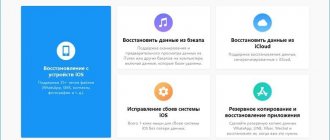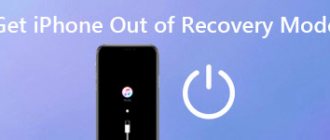Among the many cell phone brands, Apple is still one of the most popular. This company has long established itself as a reliable and high-quality manufacturer, not just of cell phones, but of high-tech devices.
It should be noted that popularity and mass production make this brand increasingly vulnerable to malware. And each new model already contains one or another flaw.
Therefore, users increasingly have to learn how to perform iPhone recovery mode.
What is Recovery mode and why is it needed?
Any manufacturer's phone has a special menu that allows you to restore factory settings. The function may be required when problems arise with the device and you need to return it to normal operation.
On devices that use iOS, the recovery mode is called Recovery mode. Not only the iPhone, but also the iPad and iPod have this capability.
This mode will help the device if a problem occurs in the program. If problems occur, a factory reset can restore the phone to normal functioning. The advantage of such a restoration is that when using it, the manufacturer’s warranty obligations are retained.
Recovery Mode: definition and features of use
Recovery Mode is a smartphone operating mode in which you can bring all its software functions back to life. It is preinstalled by the device manufacturer, which allows you to use it without fear of losing the right to warranty service and repair. The advantage of this mode over DFU, the details of which you will learn below, is a “softer”, “delicate” effect on the device. Because of this, he does not cope with all problems.
How to activate recovery mode
Recovery on all devices, including Apple, is launched using buttons. In the case of the iPhone, the choice of button set is small. When touchscreen phones freeze, they can drive the user into a stupor. After all, on the one hand, the absence of many buttons and manipulation only using the sensor is convenient, but on the other hand, if problems arise, there is a misunderstanding of where to press.
Therefore, it is better to familiarize yourself with the correct entry of the phone into recovery mode:
- The device must be turned off.
- The next step is to press and hold the Home button.
- Following the previous step, using a USB cable, connect your smartphone to your computer. The device should display the iTunes logo and cable. This image lets the user know that Recovery mode is enabled.
- Then you need to open iTunes on your computer. In this case, you need to ensure that the device is in Recovery mode.
- The computer displays a message stating that the device in Recovery mode has been detected by the program. You need to restore your phone before using iTunes. The user must accept this entry by pressing the “OK” key.
How to disable already running recovery mode on iPhone 6
If, after starting dfu mode, you change your mind about restoring the system so as not to lose all existing data, then you can easily remove your iPhone from it. To do this, it is enough to perform a regular reboot, i.e. Press the Power and Home keys and hold for ten seconds. After turning on the power, the phone will start loading into normal mode (provided that it was operational before). It makes sense, as a training, to carry out this process before problems arise. So that later you can be prepared and not make mistakes.
In conclusion, we will say that you should not neglect the use of this mode. It will help restore your phone in cases of system failures, or when the current update has gone wrong, and also if you have forgotten your password. If you have a backup, you will copy all your data again, and your iPhone 6 will work like a Swiss watch.
You can put your iOS or iPadOS device into recovery mode, then use your computer to restore the data on it.
In the following cases, you may need to put your device into recovery mode.
- The computer does not recognize the device or reports that it is in recovery mode.
- The Apple logo has been showing on the screen for several minutes without a progress bar.
- The recovery mode screen is displayed.
Find out what to do if a progress bar appears on your screen for several minutes.
How to disable recovery mode
The user needs to remember that it is required not only to correctly enter Recovery mode, but also to be able to exit it.
This can be done in several ways:
- When the iTunes icon and cable image appear on the screen, you need to hold down 2 buttons: “Home” and “Power”. You need to keep them in this state for about 10-15 seconds. Then turn on the phone using “Power”.
- The method may not help if the user is in the “Recovery loop” mode. Then you will need to install special programs to exit Recovery mode. These could be programs such as TinyUmbrella, redsn0w, RecBoot.
Exiting recovery mode
Sometimes entering Recovery Mode is much easier than exiting it. First of all, disconnect the smartphone from the USB cable and press the start button for a few seconds to completely turn off the device. Then we turn on the device again and enjoy the normal operation of the system.
If after pressing the “Power” key again nothing happens, we try to exit recovery mode in another way. To do this, press the power button and go to the home screen, holding them until the gadget turns off completely. As soon as it goes out, press the “Home” button again, hold it for a couple of seconds and also press Power. We continue to hold both keys until the screen saver with an apple appears.
This method also sometimes does not help to exit iPhone reset mode. This situation is called a “recovery loop,” which occurs due to attempts to install an out-of-date version of the operating system or a software failure as a result of premature shutdown of the PC or smartphone, or cable disconnection.
To get out of this very loop, you will need to either use third-party programs or restore the device through iTunes. Both options involve complete deletion of all user data and files. The easiest way is to use the RedsnOw utility in full accordance with the instructions below:
- launch the application and in the window that opens, click on the Extras button;
- enter DFU mode;
- We use the Recovery Fix option to restore the boot of the smartphone. Access to it opens after connecting the device to the PC via a USB cable and starting the update mode.
What is a recovery loop
Recovery loop is a condition of the iPhone in which, after a forced reboot, the phone does not start working normally, but continues to show the user a black screen with the iTunes logo and a cable image. The reason for such a hit may lie in an erroneous iOS recovery or a software glitch. This could also be a situation where the cable was accidentally pulled out when changing software. You can get out of this state using the special programs described above.
interesting
The iPhone 14 series will receive a new 5G modem
Apple mobile processors are some of the most popular on the market
For example, to get out of a loop using TinyUmbrella, you would:
- Connect your phone to your computer via a USB cable.
- Start launching the TinyUmbrella program.
- Put your phone into DFU mode.
- Click “Fix Recovery” in the program.
- The phone should turn off and on on its own.
With redsn0w:
- Connect your smartphone to your computer.
- Launch the program on your computer.
- In the program, click “Extras” and “Recovery fix”.
- Transfer your phone to DFU.
- Then the program itself recognizes the smartphone and performs all the necessary operations. It is important to avoid disconnecting your phone from your computer.
- The last step is to reboot the device.
Using RecBoot:
- After connecting the smartphone stuck in the loop to the computer, the RecBoot program is launched on the latter.
- After recognizing your mobile phone, you need to select “Exit Recovery” in the program.
- The device should reboot normally.
Sometimes programs are powerless. Therefore, you will have to restore the phone using firmware. It's important to remember to make backups to ensure you have the data you need.
Putting the device into recovery mode and setting it up again
- Make sure your Mac software is up to date. If you use iTunes, make sure you have the latest version.
- On a Mac running macOS Catalina 10.15: Open a Finder window. On a Mac running macOS Mojave 10.14 or earlier, or a Windows PC, open iTunes. If iTunes is already open, close it.
- Force restart the connected device by following the instructions. But don't release the buttons when the Apple logo appears—wait for the Recovery Mode screen to open.
- On iPad models with Face ID: Press and quickly release the Volume Up button. Press and quickly release the Volume Down button. Press the top button and hold it until the device begins to reboot. Continue holding the top button until the device enters recovery mode.
- On iPhone 8 or later: Press and quickly release the Volume Up button. Press and quickly release the Volume Down button. Then press and hold the Side button until the Recovery Mode screen appears.
- On iPhone 7, iPhone 7 Plus, and iPod touch (7th generation): Press and hold the Top (or Side) button and the Volume Down button at the same time. Continue holding them until the recovery mode screen appears.
- On iPad with a Home button, iPhone 6s or earlier, and iPod touch (6th generation) or earlier: Press and hold the Home button and the Top (or Side) button together. Keep holding them until the recovery mode screen opens.
- Find your device on your computer. When prompted to restore or update, select Update. The computer will try to reinstall the software without erasing the data. Wait while the device software loads on your computer. If the boot takes longer than 15 minutes and your device switches from the recovery mode screen, wait until the boot completes and repeat step 3.
- Once the update or restore is complete, set up your device.
What are the differences between DFU mode and recovery mode?
When it is not possible to restore a smartphone using the listed methods, DFU is used.
The disadvantages of this method are:
- updating the iOS operating system (although this may be a plus for some users);
- All user data will be deleted from the device (this is why it is so important to create backup copies of the phone - you can avoid this problem if something goes wrong with the device).
After connecting the device to the computer, you must turn off the phone. For 10 seconds, you should hold down 2 buttons: “Power” and “Home”. Then “Power” must be released, and “Home” must continue to be held. You must wait until the computer detects the device.
To enter the phone into DFU mode, it must be connected to the computer. iTunes identifies DFU as a recovery mode. But the computer reflects the device in DFU mode as a firmware update for the device.
You can remove the phone from DFU mode using a “cold restart”. It is performed using the same keys - “Power” and “Home” - within 10 seconds. Then you need to quickly press the “Power” button. The result should be the appearance of the Apple brand logo.
DFU mode is a useful function that allows you to return the device to life in a variety of situations and failures. With its help, you can restore or update iOS firmware when manipulation is impossible in normal mode. In cases where the phone refuses to boot in normal mode, DFU is the way out.
What is the difference between Recovery Mode and DFU mode?
How to install TWRP Recovery on Android - what is it?
The main difference between these two parameters is that DFU bypasses the device’s operating system and flashes the firmware directly. In fact, this is a convenient way to solve a number of problems if you cannot reflash via iTunes and Recovery Mode. This method significantly increases the efficiency of recovery from serious software failures.
Recovery Mode, on the contrary, is part of the operating system and uses its resources. When Recovery Mode is activated, a cable icon and an iTunes notification are displayed on the display. If DFU is used, the screen remains black. You can understand that the mode is working only by displaying it in iTunes.
Putting iPhone into DFU mode
Note! Recover Mode, compared to DFU mode, is able to return the iPad to factory settings without destroying the data stored in the system. The mode only struggles with correcting functions. An undeniable advantage is that the internal memory of the tablet is not affected.
When changing settings or software that should optimize system performance, problems are often observed with turning on the device or loading the OS. In such situations, experts recommend immediately performing a system restore. This is a simple procedure that will help restore life to the device and normal operation.