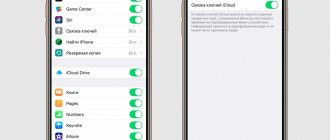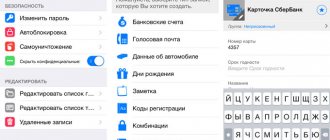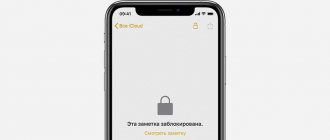There are a lot of possibilities on modern devices, so phones are a thing that accompanies most users always and everywhere, because confidential information, photos, videos, messages and many other data are stored there. Confidentiality is very important in this case, so on all smartphones by default you can set a login password, have a password when logging into your account and other security measures.
And if you are reading this material, then you need to change the password on your iPhone. But what password are we talking about? There are several sections that use their own authorization system in iOS, but we have covered them all. Choose the option that you need and follow the steps step by step to know exactly how to change the password on iPhone.
What passwords protect iPhone?
There are 3 passwords that owners of Apple products are at risk of forgetting:
- Lock screen password. The iPhone owner has to enter it every time he unlocks the device.
- Restrictions password – protects applications from accidental deletion, restricts access to sites containing 18+ content. Through the “Restrictions” section in the “Settings” of your iPhone, you can remove the browser and camera from your desktops - only someone who knows the restrictions password can return these elements.
- Apple ID password. Without an account password, you will not be able to download an application from the AppStore or deactivate the Find iPhone function.
What is Apple ID and why change the password for it
Apple ID is a user account for Apple gadgets - iPhone, iPad and others. The account is cloud-based and is the same for all devices. Having received such an identifier, the device owner will be able to access the entire variety of opportunities that Apple provides. This is the AppStore application store, iCloud cloud storage of data and photos, and the iTunes content store.
A bank card is linked to your Apple ID to make payments, which means your account must be well protected. Even the most attentive and careful owner of a gadget is not insured against its loss or theft. Proper protection will help protect personal data and photos that an attacker cannot use against you.
In fact, ill-wishers will receive a useless piece of plastic, which will become your gadget without access to digital applications and data. This is why it is so important to choose a strong password for your ID to reduce the vulnerability of your device. The account password you initially enter may not be too complex.
Professionals in the field of information technology also advise changing your password periodically, at least once a month, to a more complex one, since technology does not stand still, and hackers are developing many times faster. To prevent them from hacking into your account and taking possession of your secrets, it is better to change your password.
iPhone lock screen password
The owner of an iPhone enters the lock password many times every day, so cases where this code is forgotten are rare. Any combination of 4 digits can serve as a locking password, but it is better to avoid very primitive ones (like 0000). The user needs to remember that the locking password protects his photos, which may include incriminating evidence.
How to put
Setting a password for the lock screen is done as follows:
Step 1 . Go to the “Settings” of your iPhone, find the “Password” section and go to it.
Step 2 . Click on the “Enable Password” item.
Step 3 . Come up with a 4-digit combination and enter it twice.
After this, the lock password will be set.
Please note the other options present in the Password section. For example, through the “Password Request” menu you can set a time period. The gadget will have to be locked for that long to ask for a password.
This option allows an active gadget user to avoid the need to waste time entering a digital code several times per minute. The optimal time period for requesting a password is 5 minutes .
You can also set a 4-hour period - but is a password needed at all ?
Apple warns that the shorter the time period for asking for a password, the more secure the data on your iPhone is.
Another interesting option is “Erase data”. The slider for activating it is located at the very bottom of the “Password” section.
If the “Erase data” option is activated, then after 10 unsuccessful attempts to enter the password, all information stored on the mobile device is destroyed. Need I say that a user who dares to enable this option should back up data on an ongoing basis?
How to change/disable password on iPhone
You can change the unlock code in the same “Settings” section. Log in and enter your current password. Then click on the “Change Password” item.
Enter the current code again, then enter the new combination twice.
The password will be changed.
The user can set as a password not only a combination of 4 numbers, but also a more complex set of characters - including letters and punctuation marks. To do this, you need to move the “Simple Password” slider to the inactive position.
The iPhone will ask you to enter a valid security code - then give you the opportunity to set a complex password.
The complex password entry screen looks like this:
Removing the password from iPhone is very simple. You just need to click on the “Turn off password” item and enter the current security code once.
How to reset if you forgot
The consequence of resetting the unlock password will be the deletion of all information on the iPhone. Therefore, before starting this procedure, it is worth creating a backup copy of your data.
You can reset your lock password in 2 ways: through iTunes and through the iCloud website. If you decide to use a media combine, you need to proceed like this:
Step 1 . Launch iTunes.
Step 2 . Enter your mobile device into Recovery Mode.
Step 3 . Connect your iPhone to iTunes with a USB cable. Something like this will appear on the screen:
Step 4 . Click the "Restore iPhone..." button and in the window that appears, select the "Restore and update" option.
Next, all you have to do is wait for the software installation/download procedure to complete.
If the speed of your Internet connection leaves much to be desired, you should be prepared to wait a long time - after all, you have given iTunes the task of downloading firmware, which weighs about 1.5 GB.
Upon completion of the procedure, you will receive a gadget that you can configure as new, including protecting it with a new password.
You can reset your lock password through the iCloud website only if Find My iPhone is enabled on your mobile device. The algorithm of actions is as follows:
Step 1 . Go to www.icloud.com.
Step 2 . In the main menu, find the “Find iPhone” icon and click on it.
Step 3. Enter your Apple ID password and click “Sign in.”
Step 4 . In the All Devices menu, select the device you want to reset.
An image of the device will appear on the screen, as well as a list of actions that can be performed with it remotely.
Step 5 . Click on the “Erase iPhone” button.
Then confirm your intention - click on “Erase” in the window that appears.
Step 6 . Enter your Apple ID password again and click on the arrow button.
The procedure will begin to delete all data from the iPhone, including set passwords.
How to unlink someone else's account
If it turns out that the user bought an iPhone second-hand, but the seller did not unlink his account and the buyer can no longer contact him, then to find out the security code for logging in, you must follow the following instructions:
- Take the receipt and the phone box.
- Make a request to the Apple website.
- Fill out the form sent by the organization.
- You will have to wait for a month for a letter to be sent to the user’s e-mail asking for confirmation of the account change.
- After it is confirmed, the Apple organization will give the user the opportunity to register the device for themselves.
Attention! Without specifying the data from the receipt and box, it will not be possible to re-register the iPhone.
Restrictions password on iPhone
Users of Apple technology constantly have problems with restriction passwords. You have to enter the restrictions password much less often than the unlock code, so it’s easy to forget it.
How to put
To set a restriction password on an iPhone, you need to follow these steps:
Step 1 . Go to the “Settings” of the gadget and follow the path “Basic” - “Restrictions”.
Step 2 . In the last subsection, click on “Enable restrictions”.
Step 3 . Create and enter a 4-digit restriction password twice. You cannot set a more complex combination that includes letters (as is the case with an unlock code).
After setting the password, you will see that all the sliders in the “Restrictions” subsection have become active.
By controlling these sliders, you can customize your restrictions. For example, by switching the Safari toggle switch to the inactive position, you will remove the browser icon from the iPhone screen. By deactivating the “Uninstall programs” slider, you will prohibit the corresponding operation.
How to disable/change
Disabling the password restrictions on an iPhone is done in just two steps: you need to click on the “Turn off restrictions” item, then enter the password.
You can change the restrictions password by disabling it and reinstalling it. There are no other ways - however, this one takes less than a minute.
How to find out if you forgot
If you forgot your restrictions password, you don't have to reset your iPhone. You can find out the password using special software. Pinfinder program is suitable , which you can download here. The utility weighs only 1 MB and is downloaded in archive format - so to use it you must have WinRAR on your PC.
You can find out your forgotten restrictions password using Pinfinder by doing the following:
Step 1 . Back up your iPhone data via iTunes. If you have already made a backup that includes the restrictions password before, you can skip this step.
Step 2 . Open the archive and run the executable file Pinfinder.exe .
Step 2 . The following window will appear:
The Backup Time column lists the dates of the most recent backups. Find the current date, then pay attention to the combination of numbers that appears opposite it in the “Restrictions Passcode” column. This combination is the current restrictions password .
Restriction and blocking passwords consist of 4 digits, so quite often users use the same combination. If you have forgotten the restrictions password, you should first try entering the unlock code instead - maybe this will yield results.
Apple ID password
The Apple ID password is set when creating an account. We won’t write here how to register an Apple ID - there is an article on our website that tells in detail how to create an account through iTunes and directly from your smartphone. A more pressing issue is the issue of recovering a forgotten Apple ID password.
How to change your password if you remember your credentials
To change your Apple ID password, you need to do this:
Step 1 . Go to the account management page and log in - enter the Apple ID itself and its password.
Step 2 . Answer a couple of security questions - the same way you answered them when registering.
If you do not remember the answers to the security questions you have asked, you can reset these questions and set new ones. To reset, it will be enough to answer just one of 3 questions - any of the user’s choice.
Step 3 . After logging in, you will see a page with your personal data. Find the “Password” item in the “Security” block and click on the “Change password...” link located next to it.
Step 4 . A window will appear - in its fields you will need to enter the current password (once) and the new one (twice).
The Apple ID password requirements are quite strict. The new password must consist of 8 characters (minimum), include numbers, upper and lowercase Latin letters, and must not be similar to any password that has been used with this identifier over the past year.
Step 5 . Having managed to select a combination that meets the requirements, click on “Change password...”.
No more confirmation is needed - the next time you try to download the application, you will have to enter a new Apple ID password.
How to reset your password if you forgot it
You can reset your Apple ID password in 2 ways: via email or by answering security questions. The reset is done as follows:
Step 1 . Go to the Apple ID website.
Step 2 . Enter your Apple ID (the email address to which your account is attached) and the captcha in the appropriate fields. Pay attention to Apple’s customer focus: a user with poor vision can force the service to call - if he clicks on the “For the visually impaired” item.
After entering the captcha, you need to click “Continue”.
Step 3 . On the next page, select the “I want to reset my password” option and click “Continue” again.
Step 4 . At this stage, you have to choose a reset method. If you have access to the email to which your Apple ID is linked, you should choose the “Receive message by email” option - this method takes less time.
Click "Continue" and check your mailbox. There will probably be a letter like this:
Click on the “Reset Password” link contained in the email. On the page where you will be transferred, set a new password.
If you do not have access to your mailbox, you will have to indicate your date of birth and answer a couple of security questions.
For the most forgetful
If a user has forgotten his Apple ID password, forgotten the answers to security questions, and cannot check the mailbox to which the account is linked, he will be forced to contact Apple technical support.
The technical support number for Russian iPhone and iPad users is . The call is free. The client will be served faster if he calls the request code. You can get the code by filling out a short form:
The user needs to be prepared for the fact that Apple employees will ask him to provide a receipt for the purchase of an “Apple” gadget and only after that will provide his credentials.
Changing old code
If the user remembers the password, then replacing it with a new one is not difficult. 1. Log in to your account using your login and old security code.
2. Log in to your account settings.
3. Go to the “Security” point.
4. Click on the “Change password” button. Fields will open to replace the old one.
5. Specify an existing code.
6. Introduce a new one.
7. Confirm by entering it again.
Attention! When changing the password on one device, the user will have to enter the login and security code on all. Repeat the same with all Apple services where it was registered.