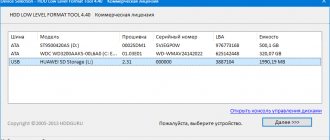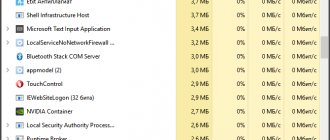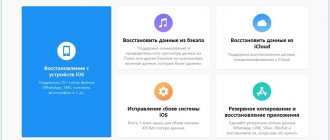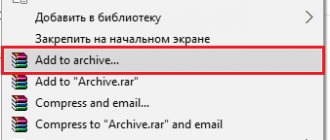Users often encounter the message “There is not enough disk space available.” In this case, the system begins to work poorly and slowly, high-quality videos are slow, and it is very difficult to launch a game or a professional graphics editor. In this step-by-step instructions, I will talk about the main reasons for memory clog and how to clean the device’s storage without harming its main components.
Volga or Pobeda? Are you familiar with the Soviet automobile industry? Test yourself in a fun test!
Causes of the error “There is not enough memory on your computer”
First, let's look at the main reasons for the message: “There is not enough memory on the computer.”
- Often a similar error pops up if you have many windows and programs open at the same time. If this is really the case, the first thing to do is try to close the extra ones.
- Not less often, you may actually run out of RAM space. Some tasks require more of it than your device has.
- In addition, the problem may be in the hard drive - there may simply not be room on it for virtual memory.
- You do not have or have an insufficient page file size.
- One of the programs is probably malicious and takes up too much memory.
- The error may lie in the program being launched itself.
Further in the material we will consider the fastest ways to solve the listed problems.
Can you tell a cringe from a crash? Take this fun test and find out!
Not enough memory
Computer memory is the system resource most in demand by applications, and if there is a shortage of it, we will see a well-known message on the monitor screen.
There are several reasons for this:
- There is physically not enough RAM on the PC.
- Missing or insufficient paging file size.
- High memory consumption by running processes.
- The system hard drive is “full” to capacity.
- “Pumping out” of RAM by viruses or very demanding programs.
Below we will look at each of these reasons and try to eliminate them.
Reason 1: RAM
RAM is the place where information is stored and transferred to the central processor for processing. If its volume is small, then “brakes” in the operation of the PC may occur, and the problem that we are talking about today may also arise. Many applications with stated system requirements can actually consume much more RAM than is written on the developer’s official website. For example, the same Adobe Premiere, with a recommended volume of 8 GB, can “use up” all the free memory and “remain unhappy.”
The only way to eliminate the lack of RAM is to purchase additional modules in the store. When choosing brackets, you should be guided by your needs, budget, and the capabilities of your current PC platform.
Reason 2: Page file
The paging file is the virtual memory of the system. All information that is not currently being used by RAM is “uploaded” here. This is done in order to free up the latter’s space for priority tasks, as well as for faster re-access to already prepared data. It follows from this that even with a large amount of RAM, the paging file is necessary for normal operation of the system.
An insufficient file size may be interpreted by the OS as a lack of memory, so if an error occurs, you must increase its size.
Read more: Increasing the paging file in Windows XP, Windows 7, Windows 10
There is another hidden reason for a failure associated with virtual memory - the location of the file, in whole or in part, on “bad” sectors of the hard drive. Unfortunately, without certain skills and knowledge, it is impossible to accurately determine its location, but it is quite possible to check the disk for errors and take appropriate measures.
Reason 3: Processes
At its core, a process is a collection of resources and certain information necessary for the operation of an application. During operation, one program can launch several processes - system or own - and each of them “hangs” in the computer’s RAM. You can see them in the “Task Manager”.
With a small amount of RAM, certain processes that must be launched directly by the operating system to perform certain tasks may not have enough “space”. Of course, Windows immediately informs the user about this. If an error occurs, look at the “Manager” (press CTRL+SHIFT+ESC), there you will see the current memory consumption as a percentage. If the value exceeds 95%, then you need to close those programs that are not currently in use. This is such a simple solution.
Reason 4: Hard drive
The hard drive is the main storage location for data. From what was written above, we already know that it also contains the paging file – virtual memory. If a disk or partition is more than 90% full, then normal operation of the latter, as well as applications and Windows, cannot be guaranteed. To fix the problem, you need to free up space from unnecessary files and, possibly, programs. This can be done either using system tools or using specialized software, for example, CCleaner.
Reason 5: One application
A little higher, in the paragraph about processes, we talked about the possibility of taking up all the free space in memory. Just one application can do this. Such programs are most often malicious and consume the maximum amount of system resources. Finding them is quite easy.
- Open the “Task Manager” and on the “Processes” tab, click on the column header called “Memory (private working set)”. This action will filter processes by RAM consumption in descending order, that is, the process you are looking for will be at the very top.
Small amount of RAM
RAM collects the data necessary for processing by the main processor. Without this, not a single program or application will work. If you have a small amount of such memory, then you will encounter the error “The computer does not have enough memory” very often, and the device will freeze a lot.
Please note that before installing any program, it is better to make sure that your device can handle it. And you need to take memory with reserve. Most programs consume more memory than stated.
This problem can only be solved by purchasing additional memory.
The role of the page file in cleaning RAM
The developers, in order to operate Windows, have introduced a caching mechanism, thanks to which programs that have not been used for a long time are moved to the paging file from RAM, thereby freeing up unused PC resources.
Therefore, if several programs cannot run simultaneously due to lack of memory, then Windows 10 will move information that is not needed at that time to the hard drive from RAM.
If a large amount of RAM is installed in a computer device (over 8 GB) and the computer consistently writes “Insufficient memory”, then in order to ensure that the paging file ( pagefile.sys ), located at the root of the system partition, does not slow down the functionality of the PC, you need to use the minimum indicator its volume.
To do this, we perform the following functions:
- open the “Properties” section;
- go to “Advanced settings”;
- in the “Advanced” attachment, click on “Options” in the “Performance” section;
- click on “Advanced” and go to “Change”;
- moving the checkbox to the “Specify size” position, where you need to set the current and largest volume (they need to be set the same because of the obstacle to defragmentation of the paging file);
- we reboot the computer.
Not enough hard drive space
Another reason for the error: insufficient memory - a clogged hard drive. The paging file, that is, virtual memory, is stored here. Therefore, if it is filled more than 90%, the device may not work correctly.
It’s easy to solve this problem - clean your storage from unnecessary files, folders and programs. You can do the cleaning yourself, either manually or using a program like CCleaner.
What instrument are you? Take the test and find out
Memory leaks
Uncontrolled consumption of RAM resources as a result of bugs in the software can also lead to the appearance of a low memory warning. If a system component or driver is suspected, you can use the Poolmoon utility WDK . If increased memory consumption is noticed for some program, try using the Firemin , designed specifically to combat memory leaks.
It was created to reduce memory leaks in Mozilla Firefox , but this does not prevent it from being used to optimize the operation of other applications. After installing Firemin, specify the path to the executable file of the problematic program and run it - memory consumption will be monitored automatically.
How much memory will be enough for normal computer operation?
How to determine which memory is insufficient - this is easy to do by examining the load in the “Device Manager”. During its operation, each program can use many components and launches several processes. All of them are displayed on the RAM load.
You can see them and understand whether the RAM is loaded correctly using the Task Manager tool. For this:
- Press “Ctrl+Shift+Esc” at the same time.
- Here you will see the actual memory load as a percentage. A value greater than 95% is critical.
To check the availability of memory on your hard drive, you need
- Go to Explorer
- Right-click on the C drive and select the “Properties” section.
- Go to general and find disk information
Take the test on the topic “Legends of the 90s”, remember which of these you had?
Removing unnecessary files from disk
The second option for the error to appear is a lack of memory on the drive. This happens in a situation where there is not enough space on the system partition to update or download any files. The first step is to perform a disk cleanup:
- Open Explorer and use the context menu to go to the properties of the system disk.
- On the first tab, click the Disk Cleanup button.
- Now click on the clean system files button.
- Find the items in the list that take up the most space. Select them and click OK to start the procedure.
To clean the system from accumulated “garbage”, you must use a special program. For example, CCleaner, which can be downloaded from this link. The utility clears temporary files, cache, history and corrects registry errors.
Additionally, we recommend checking the startup list and removing from it unnecessary processes and programs that are included with the system (you can use CCleaner). This will reduce the initial load on RAM and not close processes manually.
One application can take up free space on your computer
Often, even one application can take up all of your RAM, and there will be a problem with insufficient memory. This can happen due to voluminous processes that are necessary for the correct operation of the program/application or due to its infection with viruses.
To see this, just analyze it in the Task Manager.
- Press “Ctrl+Shift+Esc” at the same time
- Here we go to the “Processes” section.
- Go to the “Memory” column.
- To find out the program that launched the process that consumes a lot of memory (very often this is the 7z sfx process) - right-click on it and use the “Open file storage location” option.
If it is an unknown and unnecessary program for you, simply remove it, as it may turn out to be viral. Be sure to clean your computer for viruses. Perhaps the 7z sfx process is a virus
It may happen that all the memory is occupied by the utility you need. This happens if there is not enough RAM for it or if automatic updating is enabled. We advise you to reinstall it and watch its further operation.
Super test on the topic “Money” and how can you be friends with it?
Method No. 5. Close heavy programs
Often the cause of a lack of memory is heavy applications that take up a large amount of computer resources, which is why it cannot function fully. In this case, the only available way to fix the problem is to disable them or purchase more RAM.
1. Open the Task Manager using the key combination Ctrl + Alt + Del . An alternative and equally convenient way to launch it is to right-click on the Taskbar and select Manager from the list of available options.
2. In the Processes , sort applications by Memory . This action will help place the heaviest applications that consume a large amount of RAM at the top of the list. End their processes.
Take note! If you need to recover any type of information from your hard drive, Starus Recovery . and you can try programs for recovering deleted data completely free of charge!
Registry recovery
The “out of memory” error also appears due to a malfunction of the registry. Because of this, the functioning of system processes is disrupted. To fix the situation:
- Click on the magnifying glass and type CMD there, open it as administrator
- In the “Command Line” we write sfc /scannow
- A full system scan will run and damaged files will be eliminated.
- Once the process is complete, be sure to reboot your device.
Super test on the topic “Money” and how can you be friends with it?
Log of computer problems and stability
This tool allows you to analyze the load and correct operation of your device. To launch it:
- We enter the “Control Panel”.
- Go to the sections: “Support Center Service”
- Then go to “Maintenance”, then to “Show stability log”.
- On the chart that opens, click on any place to find out additional data about it.
- Select the option “View all problem reports”
- Next, click on the line “Windows Memory Checker”.
Only PC administrators can view and resolve problems
Who are you in the world of The Witcher?
Clear your cache
If you do not have enough memory, we advise you to get rid of the so-called cache or temporary system files. This can be done manually or using special programs.
- We enter “My Computer”.
- Right-click on the main drive, selecting the “Properties” option.
- Go to the “General” - “Disk Cleanup” section.
- Select which files need to be deleted.
- After you have deleted everything selected, additionally click on “Clean up system files”
What instrument are you? Take the test and find out
Reasons for the message “The system does not have enough memory, please save files” on your PC
If you use only the latest versions of popular applications, then you should not receive messages about low memory. The fact is that developers are now well optimizing their programs, building into them functions that ensure that the software does not overfill the RAM.
However, old programs or applications developed by someone unknown can consume a lot of RAM. This, in turn, leads to an out of memory message.
Another option is when the error “The system does not have enough memory. Save files and close programs” appears, suggesting low memory. If, suddenly, only 1-2 gigabytes of RAM are installed in the system, then the corresponding system message may also appear when using the latest versions of the software.
Remove visual effects in Windows 7/10
If you don't have enough memory in Windows 7 and a fairly weak computer, we recommend that you turn off visual effects. For this:
- Click on “Search” and enter “Control Panel”.
- Go through the “System” catalogs
- Then click on “Advanced system settings”. In the window, look for “System Properties” - “Advanced”, select performance parameters
- We look for the “Visual effects” section and uncheck the boxes. You can also disable at least all effects, this will only make things easier for the computer.