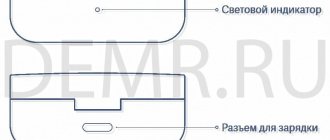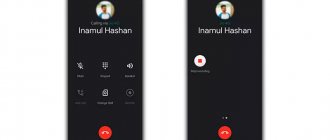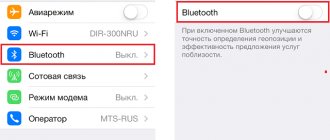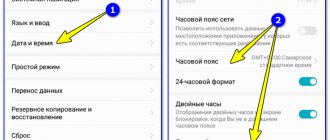4.5 / 5 ( 59 votes)
So what to do if wireless headphones do not connect to your smartphone ? Since 2016, Bluetooth models have become popular due to their ease of use. Today, a lot of people have TWS. However, such progress in Bluetooth models does not mean that they do not have any shortcomings.
Errors and problems often arise that are not so easy to solve. This requires knowledge and skills. In the article, I listed possible reasons why the headphones do not connect to the phone or the smartphone does not find the wireless headset. Of course, along with solutions!
The smartphone cannot find my Bluetooth headphones.
So, you want to connect headphones to your smartphone, but for some reason the headphones do not appear in the list of Bluetooth devices? Here is a list of potential solutions:
- Check if you have actually enabled Bluetooth connection on your phone. It's surprisingly easy to miss.
- Check if your headphones are compatible with your device and OS. If you're using an iPhone, it should be running at least iOS 7, which is "Bluetooth Smart Ready" natively. If you're using Android, make sure it's running Android 4.3 or later.
- Make sure your smartphone and headphones are close enough to each other when you want to connect them. While most Bluetooth devices, especially headphones, have a reasonable range, the best way to ensure they connect is when they are at least three feet apart.
- Check the manufacturer's recommended pairing process. Not all Bluetooth headphones can connect to your phone the same way; sometimes it's as simple as just plugging in your headphones, sometimes it's a little more complicated. To avoid problems pairing your device, carefully read all the details of what you should do.
- Try turning them off and on again. It's an old method, but let's face it - sometimes it really works.
- Turn off or remove any interfering devices. For some reason, your headphones may be trying to connect to another device instead of your smartphone.
- Step away from your Wi-Fi router. It's possible that your Wi-Fi router is using the same spectrum as your headphones and thus causing some interference.
Possible reasons
The reasons why pairing fails are usually:
- Bluetooth is not turned on;
- the headphones are discharged;
- other devices cause interference;
- headphones and phone are incompatible;
- headphones are connected to another device;
- hardware or software failure.
Bluetooth is not activated in the smartphone or headphones
Check if Bluetooth is turned on on your headphones. Depending on the model and manufacturer, it may have an additional Bluetooth button. If these are TWS headphones, you need to turn on each one separately. Although there are models that are activated immediately as soon as you remove them from the case. The activation button may also be located on the case, and you need to press it before you take out the headphones.
After this, we check the Bluetooth connection on the smartphone.
Slide down the bar at the top of the screen. There you will see a Bluetooth icon. It should be highlighted. If not, click on it.
On an iPhone, swipe up from the bottom edge.
If the Bluetooth headphones still do not connect to the phone, try connecting manually. Open settings on your phone. Find the "Connected devices" item.
Click on it and in the next window select “Add device”.
Wait until the smartphone detects all available devices and click on the one you need. Headphones from some manufacturers require you to enter a password. It is usually indicated in the instructions. If it is not there, then these numbers are 0000, 1111 or 1234. If the password does not work, look for information on the manufacturer’s website or contact the seller.
Wait for pairing to complete and check if the sound is working.
On an iPhone, check whether Bluetooth is turned off programmatically in the gadget settings. Then it may not appear at all.
Headphones are not turned on or are discharged
Maybe you just didn't turn on the headset. The indicators on the headphones should be lit. Press the power button again. Perhaps for your model you need to hold it for a few seconds. Read the instructions carefully, everything should be described there step by step.
It happens that Bluetooth headphones do not connect due to low battery. This can also be indicated by the indicator - flashing or glowing red. In this case, pairing mode is not activated. If the headphones were working normally, and then suddenly stopped connecting, you can try charging them. Place the device on charge for 2-3 hours, and then try connecting it to the phone again.
Interference from other devices
The problem with wireless devices is the limited bandwidth of communication channels and sensitivity to interference. Perhaps your phone does not find a Bluetooth headset because you have too many devices in your apartment operating on the same frequency. Wired devices can also cause interference due to the fact that they also create an electromagnetic field that affects the transmission of radio signals.
Try turning off all Bluetooth devices within range of your smartphone. Or move to another room where there are no electronics. If pairing is successful, the headphones should work normally in the future.
Device incompatibility
Manufacturers try to make their devices universal, but this is not always successful. Usually, new version equipment can make friends with old hardware. But outdated devices do not always work correctly with their more advanced colleagues. This is one of the reasons why wireless headphones won't connect to your phone.
There are several versions of the Bluetooth hardware module. Some are outdated and no longer in production, but are still found on devices manufactured several years ago. If you have a smartphone with Bluetooth version 5, and headphones one of the previous ones, there should be no problems. But if your headset is version 5.0, it will not connect to a phone with Bluetooth 2.0. Read the documentation. Your devices may simply not be compatible. Nothing can be done here. Option one is to use another, newer smartphone.
The headset is connected to another smartphone
This problem occurs if you have already connected the headphones to another device. Your smartphone doesn't see the headset because it's already paired and working with another phone or computer. Try turning off the headphones and turning them on again. This may fix the problem. But work in this case will still be unstable due to the fact that the headset will try to connect with one or another device.
To solve this once and for all, unpair the headphones on another smartphone. Open the list of connected Bluetooth devices, find the headphones and click “Cancel pairing”.
Now pair on the smartphone you want to connect the headset to.
Headphones are faulty or malfunctioning
If the diagnostics showed that the problem is on the headset side, the wireless headphones are probably faulty. That is, a software failure occurred. When turning it off and on again does not help, you should reset the headphones to factory settings. There is a special button for this. Or you need to press a combination of buttons. The keys can be located on the headset or on the case if it is TWS. The reset procedure should be in the instructions.
If, after resetting the parameters, the phone does not find the headphones, this indicates a breakdown. For example, the headset antenna could fail. In this case, if the headphones are under warranty, contact the store for a replacement. When the warranty period has already expired, take the device to a service center for diagnosis and repair.
My Bluetooth headphones keep disconnecting.
There's nothing more frustrating than listening to good tunes only to suddenly lose connection to your Bluetooth headphones.
Sometimes the Bluetooth connection drops completely and forces you to reconnect, other times it drops for a few seconds before reconnecting. Both are equally frustrating, but provide equally simple solutions.
- Stay within reach of your headphones and smartphone. It's easy to wander around without being tethered to your smartphone's audio jack, but it's even easier to get out of range.
- Remove all unnecessary Bluetooth connections. It may well be that your smartphone is “overloaded” with the number of things trying to connect to it.
- Make sure your Bluetooth headset has enough battery power. Bluetooth headphones tend to turn off periodically when the battery level is low.
- Try disconnecting your headphones and then reconnecting them to your smartphone.
conclusions
When purchasing, it is better to take your phone with you and check their operation on the spot. Because, in addition to the reasons described, manufacturing defects are often found, especially in devices from the budget category. Otherwise, everything is simple: we look for the source of the problem and try to remove it.
If your wireless Bluetooth headphones are not working, then you have come to the right place. Below in this article I will look at several problems and ways to solve them, I hope that they will be useful to you.
So, the reasons why wireless headphones do not work can be counted on one hand. True, I’ll be honest, it won’t always be possible to correct the situation with your own hands.
Pairing between headphones and smartphone fails.
It's also quite common that when you try to pair your headphones and smartphone together, you're either greeted with an error message or the pairing process seems to take forever - without actually pairing the two. The simplest solution is here:
- Remove any unused or unnecessary Bluetooth connections. Some devices start to fail if you have too many devices in your Bluetooth connection list.
If this doesn't help, you can try any of the other solutions we've already listed.
Possible problems
First, let's discuss the most likely problems that you can solve yourself.
The Bluetooth speaker output of the micro-earphone is clogged with earwax
In this case, the sound fades or disappears on one side. Contamination will be visible. Even if this is not the reason, cleaning your headphones is never a bad idea:
- Let's prepare hydrogen peroxide or chlorhexidine, a needle, and cotton swabs.
- We carefully remove dirt from the sound hole of the monolithic body with a needle.
- Wipe with a cotton swab and hydrogen peroxide.
- We soak removable mesh and lids, ear pads of earbuds or earplugs and wash them with peroxide.
- In full-size or on-ear headphones, we change the foam filter.
- Monolithic in-ear ears can be soaked with the hole down, securely fixing the position with clips. So that liquid does not get inside.
- To treat internal surfaces, boards, and contacts, you can use isopropyl or regular ethyl alcohol. Contact with other liquids will cause damage.
- Before use, you need to dry the device on a cotton pad.
When I listen to music on Bluetooth headphones, there is static.
Even though Bluetooth technology has come a long way, it is still susceptible to interference such as static or crackling noise when you listen to music.
- First, you should unplug or turn off any other unused Bluetooth devices in the area.
- If static electricity persists, try resetting your headphones (you can easily find out by checking the manufacturer's website).
- Turn on your media player, then unplug your headphones for 30 seconds and then plug them back in.
- Reduce the distance between your smartphone and your headphones, as this will also help reduce (or even eliminate) static charge.
These are all proven methods for solving some of the most annoying Bluetooth problems, but this is not an exhaustive list. If none of these troubleshooting methods help, it's best to contact the manufacturer directly.
Have you tried any of these methods to solve problems with your own Bluetooth devices? Is there anything we missed that you think would be useful? Let us know in the comments below.
Tips for using a wireless headset
If you choose wireless headphones, then you should follow a few tips to prevent damage or unexpected loss of sound:
- It is necessary to ensure that no moisture gets into the headphones and that they are not exposed to the sun for a long time;
- Maintain cleanliness and sterility.
- Read the instructions carefully before starting use;
- Do not disassemble the headphones yourself, as they are quite fragile.
If none of the proposed options helped in troubleshooting, then you should send the device for repair or replace it. Even before purchasing, you should think about the possible problems that the buyer may encounter. It is important to choose a product from a trusted company, read reviews in advance and determine the significance of the pros and cons.
Volume problem with wireless headphones
When we find that this accessory does not reach the required sound level, it may be due to an incorrect configuration of the Android terminal itself. In addition, as a rule, the audio level in the headphones operates independently of the overall volume of the operating system.
Therefore, in order to synchronize the two audio levels, we must disable the absolute volume for Bluetooth, as this may be a factor causing problems with these remote devices. This is one of the reasons why we can't have higher audio levels or even that we can't control it.
To do this, we need to first activate the developer options of our terminal. The first step is to go to Settings > About device or Phone info and tap up to seven times on the build number until a message appears warning us that it has been activated. Although this will also require us to enter our PIN, pattern or regular smartphone password.
Then, under About Device, there will be an additional section called Developer Options. Once inside this menu, we will slide until we reach “Activate absolute volume” or “Disable absolute volume”. If the option is activated, we will disable it and vice versa.
Break near the earphone
The most difficult step is disassembling the housing of a broken earphone.
Since the halves of the plug (droplet) or liner are attached to each other using glue, they can be separated with a sharp knife.
To do this, use a blade to make a small depression along the length of the entire seam, and alternately press the knife on one or the other half of the body.
Some craftsmen suggest splitting the headphone housing by clamping it in a vice.
If you squeeze the earphone with the jaws of a vice in the plane of the glued joint, then a crack will appear due to deformation, and the case itself will break into two halves.
This method can only work if high-quality primary recycled plastic is used to make the earphone, otherwise the case will crack in any other places, and case repair will be added to the soldering of wires.
The wire inside the earphone is secured by tying a knot or a metal bracket, which does not allow it to go beyond the cable channel.
After unsoldering the remaining wire from the speaker and removing it from the housing itself, repairs are carried out in the following order:
- from the end of the cable going to the earphone, the braid is exposed by 1-1.5 cm;
- the ends of the wires (5-7 mm) are cleared of varnish and tinned;
- the cable is pulled through the cable channel of the rear half of the earphone;
- tie a knot at the end of the cable or clamp a safety plate;
- the ends of the wires are soldered to the speaker;
- glue the body halves together.
Channel blockage
Since the earplugs are inserted directly into the ear canal, the ear pad and mesh located at the output of the earphone sound channel become contaminated with earwax and other secretions, causing the volume and sound quality to deteriorate.
The ear pads are easy to remove and wash, but when you try to clean the mesh from the outside, you can push dirt inside the earphone.
Together with the cleaning liquid, sulfur particles will clog the speaker holes or get onto the membrane, which will degrade the sound quality.
Therefore, disassemble the earphone and wash the half of the case with the mesh in alcohol.
How to disassemble headphones
Each model requires a special method of disassembly. Vacuum ones are disassembled using one technology, overhead ones using another. If there is no special need, there is no need to disassemble the gadget. If there is an urgent need, take the headset to a repair service.
Why shouldn't you disassemble wireless headphones? The internal parts are small and fragile, the microcircuits are exposed, and the supply wires are thin. When opened, the sealed connections can be damaged and damaged beyond repair.
Can I use headphones in winter?
Ear pads in the “plug” format withstand the winter with dignity, since most of the time they are located directly in the user’s ears. Over-ear devices may be damaged by low temperatures or excess moisture if not protected to the appropriate standard.
Wireless headphones can operate normally down to minus 5 degrees. In cold weather, there are failures in Bluetooth signal transmission, rapid battery discharge, and poor sound quality.
When solving problems, it is better to rely on the factory instructions, or, as a last resort, on thematic forums. Manufacturers try to provide their product with unique functions. Some do it insufficiently well, which causes failures during operation. Cheap devices can also work well and last a long time, but the user runs the risk of encountering their specific problems.
How to properly connect a device via Bluetooth
First, let's look at the sequence of connecting headphones via Bluetooth to eliminate user errors:
- Turn on bluetooth on your phone. To do this, on Android 10 and other OSs, lower the curtain down and briefly press the bluetooth icon.
- We activate the connection mode on the headphones. On overhead devices this happens by pressing the power button on the case. For wireless separate earbuds, press the button on the case or the buttons on the headphones themselves. The indicator (white or blue) should light up.
- Pair your devices. We lower the curtain on the smartphone screen, press the bluetooth icon 2 with your finger to bring up the menu with a wireless connection. We start searching for possible connections nearby. Click on the name of the headset in the list.
- Sometimes the program prompts you to enter a key (a set of numbers from the instructions) to prevent unauthorized access. But it can be without this.
Important! Some TWS models link together automatically when removed from the case, while others only link together after pressing the buttons at the same time. If this is not done, pairing will not occur or only one earphone will play.
What to do if the headphones do not connect to the phone
If the wireless headset does not connect, the first thing is to check the charging. The remaining energy percentage is not visible here, but look at the indicator light. In standby mode, it flashes blue and red. When the light is red or there is no indication, it will not be possible to connect. First, charge your gadget.
If the charge is restored, but the devices cannot be paired, find out who is to blame - the phone or the headphones. Try connecting the headset to another smartphone. It turned out that the problem was in the previous phone. It didn’t work - the problem is in the headphones.