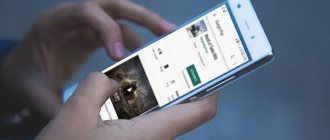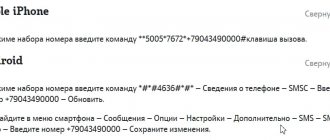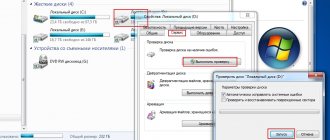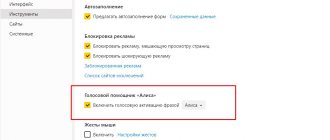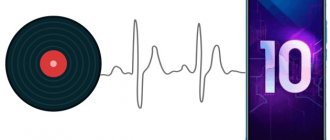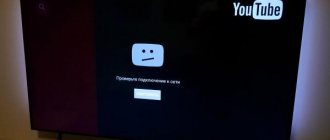Microphone and speakers
The reason why Alice does not speak with her voice may lie in a problem with the microphone. We'll tell you how to fix the problem:
- Right-click on the volume icon on the computer’s taskbar;
- Click the line “Open sound settings”;
- Make sure that the correct devices are selected - speakers and microphone;
- Click on the "Troubleshoot" button and follow the instructions on the screen.
Now you know why Alice does not speak out loud, but writes. Sometimes users have a slightly similar situation and the user asks the question: “Why can’t Alice hear me on my laptop, computer or phone?” — most likely it’s a matter of settings, but you will learn in more detail about the reasons and their solution in our other article.
Now let's look at other reasons.
System requirements for Alice to work
Before installing Alice on your PC, mobile device or tablet, make sure that it meets the software requirements. For Alice to work you need:
- Mobile version - Android OS version no lower than 4.3, or iOS 8.1 or higher;
- Stationary version – PC with Windows 7 OS or higher;
- Some free disk space;
- Stable Internet connection and good connection speed;
- Installation and launch of “Alice” must be carried out using an administrator account with the appropriate rights (for PCs).
If the software requirements do not meet, you most likely simply will not be able to install Alice on your system, or it will work unstable.
Reboot
Alice is silent - “What should I do?” - you ask. If you have problems, try these instructions:
- Open the control panel;
- Select “Panels”;
- Disable the “Voice Assistant” option;
- And turn it on again.
That's all, we have told you all the possible reasons why Yandex Alice does not speak with a voice; in Android, the problem may be related to the speakers being turned off or the program not being updated in a timely manner. Now you can use various voice commands for Alice and enjoy communicating with her!
On this page you will find the answer to the question “Why doesn’t Alice speak?” We will tell you about the possible causes of the problem and provide step-by-step instructions for troubleshooting problems. Carefully study the article to return the bot’s voice and communicate as usual.
Smart home based on Yandex.Station
Your Yandex.Station can launch familiar devices using commands. To do this, just purchase a compatible device and configure it in the Yandex application. Sometimes things can go wrong. What if Alice doesn't turn on the light bulb ?
Having problems with the Yandex light bulb? Let's figure it out
- Try reconnecting the light bulb to Yandex.Station .
- Check the position of the switch: guests may press it out of habit.
- Alice can't hear you because of the noise. Say the command again.
- Check if the microphone on Yandex.Station : press the microphone button if Yandex.Station is lit red .
Find even more news from the world of smartphones in our Yandex.Zen!
Microphone and speakers
The reason why Alice does not speak with her voice may lie in a problem with the microphone. We'll tell you how to fix the problem:
- Right-click on the volume icon on the computer’s taskbar;
- Click the line “Open sound settings”;
- Make sure that the correct devices are selected - speakers and microphone;
- Click on the "Troubleshoot" button and follow the instructions on the screen.
Now you know why Alice does not speak out loud, but writes. Sometimes users have a slightly similar situation and the user asks the question: “Why can’t Alice hear me on my laptop, computer or phone?” — most likely it’s a matter of settings, but you will learn in more detail about the reasons and their solution in our other article.
Now let's look at other reasons.
Words are not recognized correctly
Like any other robot, the Yandex mobile assistant can confuse symbols due to misheard words. If he suddenly stops hearing you correctly, then the phrase needs to be repeated more clearly and loudly. If this does not help in solving the problem, then you need to click on the “anti-like” button and select “My speech is not recognized.” In this case, the smartphone will automatically send a message about the problem to the developers.
By the way, if “anti-like” was clicked by mistake, then you can select the “No, everything is fine” menu and then the message will not be sent.
Internet
Question “Alice, why don’t you talk to me?” can happen to anyone. The reason for the difficulties may lie in Internet problems. Check your network connection - if everything is ok, do the following:
- Disable the antivirus - if the program starts working, add it to the list of exceptions in the antivirus;
- If this doesn't help, disable HTTPS checking. The instructions can be read on the software developer's website.
The next step is to turn off the firewall. If it is he who is blocking the work, then:
- Go to the operating system control panel;
- Open the “System and Security” section;
Why does the Alice app from Yandex not work?
Before moving on to the list of reasons, please take into account that Yandex Assistant became available for download only in the second ten days of October (in the case of PCs, only a beta version of the product is currently available). Therefore, it is necessary to give developers time to “test” the application and correct shortcomings identified during operation.
The assistant displays the message “No Internet access”
Typically, this problem occurs when there are problems with the Internet connection, or when the Internet connection is blocked by a proxy server, antivirus, or firewall.
To resolve the problem, alternately disable your antivirus and firewall to identify the source of the problem. If your antivirus is blocking the correct operation of Alice, then try disabling the “HTTPS” connection check option in it (instructions for disabling this option on several popular browsers can be viewed on our website here).
If Alice is blocked by a firewall, try opening Internet access to the standard Windows Explorer. Do the following:
- Go to “Control Panel” – “System and Security” – “Windows Firewall”;
- On the left side of the screen, click on “Allow a program or component to run through Windows Firewall”;
- In the window that opens, click on “Change settings” - “Allow another program”;
- Click on the “Browse” button and add the “Explorer” program (usually the Explorer executable file is located at c:\Windows\explorer.exe);
- In the list of allowed programs next to the added file, allow access through your home and public networks.
In case of problems with the proxy server, try changing the proxy for your system (you can look for a new proxy, for example, on the website foxtools.ru).
What to do if Alice freezes
Restart the program again. Hover over the Windows taskbar (at the bottom), select “Panels” from the menu that appears, turn off “Voice Assistant” there, and then turn it on again.
In the case of Alice running on mobile devices, it is necessary to free up part of the RAM, for example, by stopping any unnecessary running applications (for PCs, freeing up part of the RAM is less important).
After rebooting the system, the assistant does not start
Typically, this dysfunction occurs in a situation where, for some reason, “Alice” was removed from the startup of your system. To solve the problem, try running Alice yourself. Click on the “Start” button, enter “Voice Assistant” in the search bar, and click on the result found.
Assistant takes up a lot of memory
Turn off voice activation by going to Settings. After this, “Alice” will be activated after pressing the button with the microphone.
Turn off voice activation in Assistant settings to save memory
Alice activates on her own
This happens in a situation when a person pronounces words similar in sound to the code words for activating the assistant.
The assistant does not work and does not respond to questions
Check your microphone settings (the system must hear your voice), as well as the quality of your Internet connection. Restart the program; it may have accidentally crashed.
When you run the installer, the message “You must install security update KB3008923” appears (on Windows 7).
This update is a security patch for the IE browser.
To solve this problem, install Internet Explorer 11 for Windows 7 on your PC, after which this problem will be solved. Installing the “KB3008923” update in most cases does not solve the problem.
If none of the above tips helped you, I recommend contacting Yandex support for help with the specifics of your question.
Reboot
Alice is silent - “What should I do?” - you ask. If you have problems, try these instructions:
- Open the control panel;
- Select “Panels”;
- Disable the “Voice Assistant” option;
- And turn it on again.
That's all, we have told you all the possible reasons why Yandex Alice does not speak with a voice; in Android, the problem may be related to the speakers being turned off or the program not being updated in a timely manner. Now you can use various voice commands for Alice and enjoy communicating with her!
A voice assistant can significantly simplify the process of working with a computer. It is especially convenient if he answers the questions or tasks asked by voice, so that you can hear the answer without even paying attention to the dialog box. In some cases, voice response may not work, but it can be fixed.
Troubleshooting freezing issues
Very often, users complain about the assistant freezing and the inability to use it, even despite a stable connection to the Internet. To solve the problem, the developers recommend restarting the application. To do this you need:
- Enter the taskbar.
- Find "Voice Assistant".
- Turn it off and on again.
A restart after this procedure is considered completed, and the Alice program is ready for further work.
If the mobile version freezes frequently, you should check the availability of free space on the device and, if it is missing, remove or stop one of the unnecessary applications. If “Alice” itself takes up too much space on the gadget, it can be “compressed” by turning off the voice call. The control panel is located in the settings of the program itself.
Why is Alice needed?
Like all voice assistants, Alice performs a number of tasks that you can assign to her using your voice:
- find a site;
- play a song;
- build a route to a point;
- play various mini-games with you;
- tell the weather;
- find the answer to a question, etc.
That is, the assistant takes on all the tasks that you previously had to do manually. This is convenient, because you can save time by doing your own work and doing some tasks at the same time, assigning them to Alice. The full list of assistant capabilities can be viewed on the official Yandex website.
Having completed the task, Alice can notify you by voice that the goal has been achieved. For example, it can say that the route has been built or the site has been found. Alice can also read out loud the answer she found to your question. She can voice her moves during mini-games.
Video: overview of Alice's capabilities
Radio in Yandex.Station
Users who prefer to turn on regular radio on Yandex.Station sometimes notice that it does not work correctly. Unfortunately, some problems have not been “treated” for years. There are some things you can fix on your own.
Online radio will have to be turned on from your phone
- The radio in Yandex.Station stutters. Music can play for a while, after which playback stops and continues from another point. This can happen for several minutes, after which Alice says: “Oh, sorry, the film got jammed.” The problem can be resolved by rebooting Yandex.Station.
- Online radio in Yandex.Station. Unfortunately, the smart speaker cannot broadcast online radio stations, only FM frequencies. So, if you like to listen to foreign radio programs, it is better to connect your smartphone to Yandex.Station via Bluetooth.
- Alice doesn't turn on the radio . The problem is that the selection of radio stations depends on the region. There may be no FM wave available in your area.
Lifehack: How to increase the volume in headphones on your phone
How to activate or deactivate the assistant on your phone
If the user does not turn off the phone while working or studying, the browser is pre-configured to the desired interaction mode.
On Android
To enable the voice module, open the start page of the web browser.
Algorithm of actions:
- In the search bar, click on the 3 dots icon.
- Select “Settings” (gear icon).
- Find the “Search” section, go to the “Voice capabilities” column.
- Activate “Alice” by checking the appropriate checkbox.
- In the same window, click on “Add to Home Screen”. Open the application from the screen using the created shortcut or in the browser using the purple “Alice” icon (microphone).
On Android, choose voice activation.
To disable the option, follow steps 1-3 and deactivate voice control.
On iPhone
To launch the voice assistant on the iOS platform, open the Yandex Browser start page and click on the purple icon with a microphone opposite the search bar. The built-in option cannot be disabled. If you accidentally activate the robot using the “Alice” or “Yandex” commands, a dialog chat will open.
Resetting the speaker and reconnecting
Typically, a connection problem occurs when a person changes to a new router or changes the router settings. In this case, we have two options:
- Change the Wi-Fi router settings so that the configuration is the same as on the previous router. I'm talking about the Wi-Fi network name, password, channel width, supported standards, and frequency. I will write about this in the next chapter.
- Reset the speaker configuration and reconnect it again.
Let's do a reset:
- Turn off the column.
- Press and hold the button with the image of a crossed out microphone. We don’t push it until I write about it.
- Turn on the column again.
- As soon as the backlight turns yellow, release the button.
- Next, you will hear the greeting that you heard at the very beginning before setting up.
- Now we set it up again - look at the first chapter of this article. If there are problems with the connection again, then see the chapter “Problem with Wi-Fi settings”.
Problem solving
Below are possible problems and ways to solve them.
The station does not turn on
If the light ring does not change color and basically nothing happens:
- Check the power adapter - it is advisable to use one included with the Station.
- The adapter must be properly connected to the device.
- Test the outlet by connecting another device to it.
The application does not find Wi-Fi
If the application does not see your home network, you need to check on your phone and in the program itself whether access to the location is granted.
If the application does not see the Wi-Fi distributed by the smartphone, you should:
- Turn Wi-Fi on and then turn it off.
- Enable hotspot.
- Connect to a hidden network by entering its name and password. The option may be called “Configure manually”, “New network”, “Other”, etc.
Where is the voice assistant “Alice” located?
Voice robot is an additional component of Yandex.Browser. It is installed automatically when you launch the latest versions of the search engine. In other cases, you will have to download the voice component yourself from yandex.ru/alice.
The module with “Alice” is launched through a separate purple shortcut. The file itself is located in the system disk memory, i.e. is a standalone application. If necessary, the voice assistant can be uninstalled. Yandex.Browser will not be deleted.
The mobile version of the search engine is combined with Alice. If the software is removed, the user will have to install the browser again. Downloading any version of the web browser is available via a direct link to the official website browser.yandex.ru.
We address you correctly
One of the most basic reasons why the Alice voice assistant does not work is that you forget to contact her correctly! It is worth remembering that there is a special phrase for activating the assistant; you must first say her name - only then will she turn on and talk to you.
Important: the activation phrase can be changed in the application or browser settings. Open and check right now, perhaps you have installed the “Yandex” option and that’s why the assistant does not respond to your name?
Changing Wi-Fi network or new connection
To do this, you need to hold down the activation button and hold it for 5-10 seconds - the LED backlight should blink blue. Next on the smartphone:
- Open the Yandex application.
- Go to the “Devices” – “Device Management” section.
- Select the desired option from the list.
- Click on the “Configure again” button.
- Select a Wi-Fi network and enter a password.
- Bring the phone closer to the Station, then click on the “Play sound” button.
- Wait until the connection is completed - Alice will report this.
To configure via browser you need:
- Open the browser and, using your login and password, log in to Yandex.Passport.
- Go to the Station settings page.
- Select the “Device Management” section and find your Station in the list.
- Click on the “Configure again” button, select the Wi-Fi network and enter the password for it.
- Bring the phone closer to the Station, then click on the “Play sound” button.
- Alice will indicate that the connection is complete.
Summary
Remember : when you turn it on for the first time, you need to configure the speaker and pair it with the application that is installed on your smartphone.
Important : check that the cable is connected correctly and see if the adapter is plugged into the outlet at all.
Especially for you: How to fix the error “The site is not optimized for mobile devices”?
Knowing why Yandex.Station does not connect, we check the availability of the Internet, reboot the speaker and, if it still doesn’t work, check that the charger is working correctly.