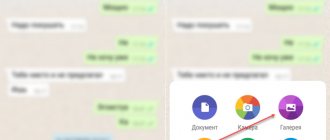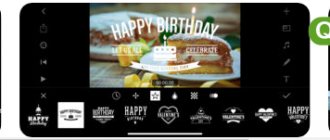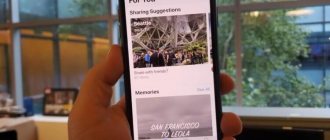How to trim videos on Android using the built-in player function
Few people know that you can use the internal player of a phone with the Android operating system to trim video files. This greatly simplifies the task, because you don’t have to download any third-party applications. To trim the required file, you need to follow the instructions:
- First of all, the video intended for editing is launched in a standard player.
- After this, you press a button that opens the video player menu - usually these are three vertical dots in one of the upper corners of the screen.
- In the drop-down list, select the “crop” item.
- The time line of this video and two sliders will immediately appear at the bottom. To trim the video, you should move both sliders to the desired time points, and then click on “save”.
After all the steps, a new, already cropped video file will appear in the phone’s memory. It's also worth noting that the original video will also remain, there will just be an additional file with the same name.
The instructions presented above are suitable for absolutely all smartphones based on Android, even for those phones that have the manufacturer’s firmware installed in addition to the standard operating system. The only thing is, since the internal video players may differ from each other, the points on me may also be different, but the principle of operation remains the same. For example, in some players, instead of a “crop” button, you can see an “edit” button (or just a pencil icon). When you click on this item or icon, the video trimming mode will immediately open.
KineMaster
The only application whose interface they decided to create for a horizontal display orientation - there is simply no vertical display here. And this is, to a certain extent, a convenient solution, since it is much easier to cut segments using timing. Also, immediately when creating a project, the application asks about what format needs to be made (for social networks or YouTube), it is possible to change the voice of the announcer on the video and a rich library of all kinds of decorative animations. For example, a video about travel can be beautifully decorated with animation of an airplane flying past, and you can add a pop-up caption with a specific font and a bright background.
✅ Benefits:
- prepared formats for publication on different platforms;
- a large library of artistic filters with animations;
- function to change voice on video;
- a more user-friendly interface designed for landscape orientation.
❌ Disadvantages:
- a huge variety of cool effects, inscriptions and styles are available only after purchase in a special store;
- The free version contains advertising and a watermark, the paid version costs 1,590 rubles per year.
KineMaster 5.2.9 Android 7.0 and higher
How to crop a video on Android using Google Photos
Google services are present by default on all Android devices - these are standard applications that have various functions useful to users. One of these services, Google Photos allows users to not only view photos but also crop videos. To do this you need:
- Open this program.
- Upload it and then open the video.
- Stop playback by clicking on pause, and then click on the pencil (an editing window will open).
- Trim the video as you wish by moving the sliders on the strip with video frames at the bottom of the screen.
- Click on “Save”, after which the program can be closed.
The trimmed video will be saved to the phone’s memory, but the original video will not be deleted, but will continue to be stored in the smartphone. If necessary, you can delete it, thus freeing up the device memory.
Method 1: "Gallery"
The simplest and most convenient way to solve the problem in question is to use the video editor built into the stock gallery application.
Repeat this operation for the last frame of the fragment.
After this, tap on the part marked with markers - it will be highlighted, then use the “Delete” button.
You will be asked to select the quality of the saved fragment (the available options depend on the source) - do this and click “OK”. After this, the finished video can be found in the “Gallery”.
As you can see, everything is really simple and intuitive.
How to trim video on Android phone for free using WhatsApp
Mostly people use video trimming when they want to share them with friends, relatives or colleagues. Especially for the convenience of users on WhatsApp, the developers have added this function, so before sending a video, users are asked to first edit the video file. It’s completely free, and trimming the video saves traffic (if it’s sent over the mobile Internet), and also allows you to leave only the most important moments, deleting what’s unnecessary.
So, to edit a video on WhatsApp, you need to do the following:
- Open the messenger, go into dialogue with the user to whom you want to send the video.
- Click on the paperclip icon, after which a window will appear with views of what can be attached to the message. From the list you need to select a gallery (icon with a picture).
- Then find the desired video in the gallery and click on it.
- An adjustable bar will automatically appear on which you can move the sliders to trim the video at the beginning and end to the desired duration. Apart from this, you can also add captions, emoticons and texts.
- After this, wait for the video to load in the message (it will be shown under the text line) and click on the “send” button.
This will send the edited video. However, you cannot simply trim a WhatsApp video and save it to your internal memory without sending it. Therefore, if video distribution is not part of the user’s plans, it is better for him to choose another method for editing video files.
In addition, WhatsApp has an additional function of automatic video compression to save traffic and memory. For example, if the video weighs more than 50 MB, then WhatsApp will perform automatic compression, and the sent video will take up less space (but its quality, unfortunately, will deteriorate).
If the user is one of those who trim videos mainly to share them with other people, then he will be pleased with the news - in addition to WhatsApp, Viber and Telegram also have a similar function. Trimming videos in them occurs in exactly the same way.
Method #2: In the WhatsApp application
You can trim a video on Android using any modern messenger; However, you can’t count on excellent quality in this case.
Let's look at how to trim a video on an Android phone using WhatsApp:
Note that a copy of the edited file will be saved in the WhatsApp folder located in the internal memory of the Android smartphone. The quality will not be very high, but this method is quite suitable for quick editing.
How to trim video on your phone using special applications
If the user does not want to use the built-in video player or he needs some additional processing functions that are not available in standard applications, then there are hundreds of programs on the Internet specifically for him that can be used to trim video files and much more. The list below contains three of the most popular video processing programs, each of which can be easily found in the Google Play store completely free of charge.
YouCut
It is the most popular video editor app in the store, has the highest rating of 4.8 out of 5, and has already been downloaded more than ten million times. One of the advantages of this application is that it can work offline, that is, it does not require the Internet when editing. In addition, the application can also trim/cut/merge video fragments, overlay music over the video, add various special effects, speed up and slow down the video, process with filters, save in high quality, and automatically upload the finished work to social networks. Another plus is that the program does not put any watermarks on processed files.
The application is well suited even for beginners, because its interface is simple and clear, there is a Russian language. It's absolutely free. To get started, simply upload a video to YouCut and a list of all possible actions will appear.
AndroVid
This program is also one of the most popular, but its rating is already slightly lower - 4.4 out of 5. The functionality coincides with the functionality of most video editors: trimming and merging videos, changing playback speed, a wide selection of free music that can be added, advanced color settings (adding transparency, contrast, etc.). In addition, the program is capable of converting videos to MP3 format without reducing the quality of the video.
The application is free, but if you wish, you can purchase the pro version for 149 rubles. Downloading the paid version will save users from watermarks on finished works.
In this program, video trimming is considered as the main function, so it is implemented very well. You don’t even need to press additional buttons - after loading the video into the program, the trim sliders will immediately appear at the bottom.
InShot
This application is also one of the most loved by users, since it has been downloaded more than a hundred million times, and every first review is completely positive. It, like other applications, can be found on Google Play, and it will also be completely free for users.
The functionality of the program is multifaceted and will appeal to anyone. Among the available functions are: professional editing capabilities for video files (the list of available actions includes trimming), the ability to extract audio files from videos, as well as add your own music over the video sequence, install numerous filters and effects. In addition to the above, the program also supports most modern formats and allows you to automatically upload finished videos to all social networks. For example, after trimming a video, you can immediately upload the resulting shortened video to your Instagram or YouTube channel. This is done at the saving stage by pressing a certain button.
Another nice bonus is the round-the-clock access of application developers, thanks to which users will always be able to get feedback and solve any problems that arise during the work process (although the occurrence of any problems is quite rare).
It is worth noting that the YouCut and InShot applications have the same developer, so the interface of these programs is similar to each other.
Comparison of three programs
| Name | Memory footprint | For which version of Android? | Is there a paid version | User ratings on Google Play |
| YouCut | 25 MB | Version 4.3 and higher | No | ★★★★★ |
| AndroVid | 30 MB | Version 5 and higher | Yes (for 149 rub.) | ★★★★★ |
| InShot | 31 MB | Version 4.1 and higher | No | ★★★★★ |
Adobe Premiere Rush
The Premiere Rush mobile app, as expected, did an excellent job. For example, here is perhaps the best menu for working with sound - you can record sound from a microphone, add your own music, and there can be several tracks at once and each can be flexibly adjusted in terms of volume and effects. There is also a very flexible editor that allows you to make a picture exactly the way you think it should be. Moreover, the developers have implemented a very simple but understandable menu with transitions (if you have a video with a lot of interruptions, you will definitely like it) and customizable video export quality.
✅ Benefits:
- multifaceted color correction;
- built-in video format templates;
- advanced work with sound;
- many artistic effects and transitions;
- ability to customize video export quality.
❌ Disadvantages:
- some effects, styles and transitions are only available in the paid version, which costs 2,350 rubles per year.
Adobe Premiere Rush 2.3.0 Android 9.0 and higher
How to trim video on an Android phone without using applications, but using online services
Trimming in downloaded apps or the built-in video player are not the only ways to edit. Some users will find it easier to use online services for working with videos, but this has its advantages - for example, you don’t need to download anything and use up memory with rarely used applications. To use them, just go to the desired site, download the video and you can start working.
Online Video Cutter
This service was recognized by users as one of the best and for good reason: it has an extremely simple and understandable interface even for beginners, and the site is displayed first in the list when asked in Google or Yandex. Working here is simple - the user only needs to download the required video (or insert a link to it, if you are supposed to work from video files from the Internet), after which all possible functions that the service has will appear on the screen: trimming, cropping, changing the position of the frame (vertical- horizontally). The service supports all known formats and is completely free. Trimming a video follows the same principle as in applications - by moving the sliders to the right and left. To save the video, you need to click on the appropriate button, after which the video clip will be downloaded to the internal memory of the phone.
ClipChamp Create
The interface of this online service is also simple and easy to use, but the service itself is not without its shortcomings. Some users may be put off by the fact that you must register before starting work, otherwise the service will not work. The fastest way to register is to log into the service through your Google or Facebook account. Registration is free, but will take some time.
Once the user has registered, he can begin editing. You need to upload your video to the editor section, which can also be trimmed as desired, and then complete the saving procedure.
WeVideo
This online service is also completely free for users, but in order to work in it, you also need to go through the registration procedure (a quicker way to register is through a Google/Facebook account). This video editor is very similar to ClipChamp Create, which was mentioned above. Basically, both services are designed specifically for cutting videos (for processing, they may not be very similar due to the meager set of functions), although the WeVideo developers insist that their service is the most popular.
| Name | For which version of Android? | Is there a paid version | Link to online service | Availability of Russian version |
| Online Video Cutter | Suitable for any | No | online-video-cutter | Yes |
| ClipChamp Create | No | clipchamp.com | Yes | |
| WeVideo | No | www.wevideo.com | No |
0 0 Votes
Article rating
Magisto
A huge bonus of the application is the built-in content stock - there you can find short videos for literally any scenario, so that you can then customize the same clip and save it for future use. In addition, the application is very richly stuffed with various artistic filters, which allow you to make a very attractive video in a few clicks, and when processing the content, AI is used - the application itself selects the best moments from the video you select to compose them into one clip. Surprisingly, the system works well, which is why Magisto was called the best software for creating stories for social networks.
✅ Benefits:
- AI is used when processing and selecting the best personnel;
- there are no paid functions, without which the software ceases to be convenient;
- no advertising;
- built-in social network with other people's works;
- There is a built-in stock video.
❌ Disadvantages:
- there is no timing scale for cutting content;
- the opinions of the AI and the user may well differ;
- Videos longer than 60 seconds are not created in the free version.
Magisto 6.19.2 Android 6.0 and higher
Possible problems
Obstacles to screen capture on Android devices include:
The earliest versions of Android are up to 2.x, released in early 2010. They simply will not “pull” almost any of the above applications. The first models of smartphones with Android had too low performance - they were only suitable for shooting video with a resolution no higher than 640*480; most applications for shooting video from the screen do not have such “weak” video modes. No support for large memory cards. The captured video should be saved to the SD card, and not to the internal memory of the gadget - if Android suddenly freezes completely, you will lose everything, because you will need a complete reset or reinstallation of Android. You need at least 8 GB on the memory card to start with - a smaller SD card will quickly fill up: a second of video recording at a speed of 15 Mbps requires about 120 MB of memory for every minute of such shooting. Any video shooting consumes a lot of energy - you need a battery with as large a capacity as possible. If it's worn out, replace it.
Choose a gadget not only by the characteristics of the “filling” - pay attention to the battery capacity.
Modern gadgets rarely record video in the MKV (Matroska Video) format - even if you convert a high-quality video into an MKV recording on a computer, it will still “eat up” a lot of space on the memory card, despite the fact that compression in MKV is perhaps the best - without loss of frame quality.
Video: 5 best apps for recording video from the screen of Android devices
Shooting video from the screen is no more difficult than regular video shooting from the device’s built-in camera. You don't need a second gadget to record video from your device's screen. The quality of such shooting is comparable to images on high-definition television or DVD recordings.
Google Picasa
Continuing to talk about free programs, we cannot help but talk about Google Picasa, another program for viewing and processing images. You can download it on the official Google website, and it’s completely free.
Features of Google Picasa:
The program supports many RAW formats from various manufacturers, including giants such as Canon, Kodak, Leica, Nikon, etc.
Picasa can play video formats.
There is a so-called folder manager that automatically scans folders and displays them in a tree view.
Good opportunities for photo processing. Of course, a professional photographer may say that the program is unremarkable in this regard, but most beginning photographers will have plenty of options.
I repeat, the program is free.
The best software for cutting video and audio
#1. Filmora Video Editor
Filmora Video Editor is the best video editing software for all types of users. This editor supports all popular video, audio and image formats. With it, you will have a huge number of tools at your disposal for trimming, slicing, and cropping files. Working with video and audio has never been as easy as with Filmora Video Editor.
Free download Free download
How to Trim Video Using Filmora Video Editor
Cutting videos is easy with Filmora Video Editor. Below you will find step-by-step instructions on how to do this.
Step 1: Add a video file
Launch Filmora Video Editor on your PC. At the top of the interface, find the menu and click on the “File” tab. Select "Import media" from the drop-down menu and click on the appropriate folder to select the video you want to cut.
Step 2. Trim the video
Now that your video is in the user's library, move it to the timeline.
Click on your video in the timeline and view it to mark the part of your video that you are going to cut. Then select the desired fragment.
Right-click and select “Split” to avoid cutting the entire video. When you have marked the part of the video you want to cut, right-click to open the cut option. You can choose to delete the part of the video that you cut.
Step 3. Export the edited video
After editing, click on the “Export” tab in the main menu. In the window that opens, select your preferred video format, enter a title, select a save path and, if necessary, adjust the resolution. Now click on the “Export” button. One of the key features is uploading videos to YouTube or sending to devices, etc.
This program has all the tools a video editor needs. It is also ideal for video trimming. It supports a wide range of formats and can also convert, cut, merge and split video files. It was created in such a way that it simplifies the work process. Even if she is not that popular, she remains one of the best.
Movavi Video Editor supports a large number of formats, with its help you can easily edit your videos. This video cutting software allows you to easily bypass editing problems. Users can manage video and audio, which is why it is considered one of the best programs of this type.
This free software has advanced graphics and video editing tools to help you in the process of trimming and splicing video and audio. This program is amazingly fast. It also does not take up much space in the system, which is always needed for other operations. This tool is worth a try.
With this app, you can easily bypass the problems associated with cropping during the editing stage. In it you can also perform manipulations with music. Perform cropping as you need, the program will only execute these commands. Its advantage is that it supports many formats.
This program has all the necessary functions that are needed. You can use it without any problems as it is easy to operate. This software has a lot to offer users. This program is a real pleasure to work with and will help you get unrivaled results.
With Boilsoft Video Cutter, you will be able to edit your videos effortlessly. In addition to video, you can also work with audio files. A clear interface will help you with this. Various video control modes also enhance user experience. Moreover, you will have the option to merge and trim the live broadcast that you recorded using this program.
This program only supports MP4 format. For some, this program will seem useless, but for others, on the contrary, it will be very effective. Music and videos are most often in MP4 format. This is where MP4 Splitter comes in. It is ideal for those who want to create large video files. You don't need any special knowledge to start working with it. The trimming process is also accompanied by a number of necessary settings and functions.
One of the best trimming software that will make the process easier. This tool will easily execute the commands given to it. Avidemux is a reliable and time-tested program.
This video trimming software is highly recommended as it supports a wide range of formats. With this program you can easily solve any problem related to video trimming.
PowerDirector Video Editor
This application is a powerful editing package for your Androids, containing a large number of different filters and options. They can help any user feel like a real professional in their field.
With PowerDirector you can edit and create interesting videos with ease. The application has all the features to create, edit and improve your video. You will have access to slow motion effects, video stitching, trimming, adding titles, beautiful transitions and other features, thanks to which you can get a super high-quality video in the output.
You can save videos in different formats, thanks to the built-in converter that has appeared.
PowerDirector can easily replace a desktop video editor. Its highlight is that it supports slow-motion recording in the slow-mo style.
Program features:
1. Editing and creating videos
2. Large selection of high-quality video and audio effects.
3. Different image formats.
4. Different video formats.
5. Different music formats.
6. Possibility of synchronization with the desktop version.
7. Real timeline, everything like true professional editors.
8. Downloading content from cloud storages.
9. Availability of a built-in converter.
10. Powerful set of tools.
Tips to improve the performance of your Android device
MX Player - Simplicity and speed
MX Player has a pretty neat and easy to use interface. It supports almost all video and even audio file formats. Among other things, MX Player is one of the first video players for Android that supports multi-core decoding. This means that he will “deal with” the files once or twice. There is also support for subtitles, zooming in/out of text and the video itself, gesture control, as well as child locking, if you suddenly gave your smartphone to a child and don’t want him to “roam around” in other programs, but only be able to watch videos .
Download: MX Player