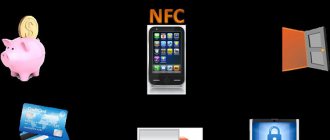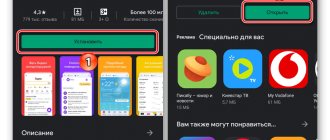What is geodata transfer on Android
GPS is a system for determining the location of a device on the surface of the earth. Many applications based on Android and iOS are related to geolocation, for example, searching for nearby attractions, cafes, shops. Using geodata, the user can plot the optimal route to get to a destination inside or outside the city.
The navigation system works through communication with a satellite or nearby cell phone towers. Typically, the phone finds beacons to receive a signal and receives information from them, transmitting data about your location. Modern mobile phones work with all available navigation systems without being tied to a specific country. To work with GPS, GLONASS, GPS, Deidou (China) systems are used. The main function of geolocation for Android is to build a route to the desired point. To do this, you can use a Google account or third-party applications.
Changing location modes
There are 3 modes for phones and tablets running Android 5.1 and below:
- Device only. This mode is very accurate, but searching for satellites, especially during a cold start, may take some time. In addition, you need to be close to a window or balcony, or better yet, in an open area under a cloudless sky. High energy consumption.
- Save battery power. Establishing coordinates using wireless networks: Wi-Fi; mobile network; Bluetooth. For this mode to work correctly, Wi-Fi or mobile Internet must be turned on. The mode is less energy-consuming, but also less accurate.
- High accuracy. A combination of the previous two modes. The most accurate, fastest and energy-consuming mode.
How to enable geolocation on Android
Some applications and programs automatically offer to enable a coordinate system after installation, for example, photos, Instagram, Tinder, Maps. You just need to click on “Allow” and the function will be activated. If you need to enable the function yourself (manually), then follow the following instructions:
- Open the Settings menu.
- Go to Security & Location.
- Open the "Location" section.
- Move the switch to the On position (just swipe it to the right). The switch should light up, indicating an active state.
- On new phone models there is a quick settings panel (usually swap the top panel down).
- Find the GPS icon and activate it.
If you own an Apple phone, you can activate geolocation as follows:
- Go to your phone settings.
- Open the "Privacy" or "Confidentiality" section.
- Then click on “Location Services”.
- Here you need to switch to the On position the switch opposite programs that support determining location data.
- The first time you turn on applications that use GPS, you will be asked to activate geolocation.
Operating modes
There are several sources of information to track the position of a device in space. When you activate the function, you will be asked to choose one of three modes:
- According to all sources. The preferred option, in early versions of the Android operating system, was called “High Precision”. Offers maximum accuracy in determining the location of the device, using all available tools for geopositioning. Data will be collected from the mobile operator, from GPS satellites, information via Bluetooth and Wi-Fi channels (if enabled).
- By network coordinates. In earlier versions of Android, the mode was called “Battery Saver”. This function used only data from a cellular operator or wireless networks for tracking. Economy mode is called because GPS is deactivated and does not consume battery power. This helps the user to extend battery life and conserve battery power.
- By GPS satellites. In early versions of Android it is called “By device sensors”. For geolocation, only data from a GPS tracker is used. Information from wireless networks and mobile operators will not be taken into account.
Location history and geodata transfer
In the “Location History” menu section, you can activate the recording of your routes, places you visited different establishments and attractions. The data is stored on Google servers and can be viewed through an account in this system on Google Maps. To do this, you will need to open the section called “Chronology”. Before doing this, you must log into your Google account at least once from your device.
If you want your relatives or friends to have access to your location, you need to add users in the “Transfer of geodata” section. They will have access to information about your movements and actual location in real time. Trusted users will also be able to track their movements through Google Maps from the “Show where I am” section.
Problems with geodata
Problems with geodata may arise for inexperienced users who have not yet understood the full functionality of the phone. The table shows common problems and ways to solve them.
Vyacheslav
For several years he worked in mobile phone stores of two large operators. I understand tariffs well and see all the pitfalls. I love gadgets, especially Android ones.
Ask a Question
Problems and solutions
The GPS sensor shows an error and does not work.
You should check your phone for viruses and also restart it. If this does not help, then you need to reflash the phone, since the problem is in the module, which can be solved by reflashing it.
Location services are not working.
It's worth checking that the settings are correct. To do this, you need to go to the settings and double-check all the points described above. Perhaps the problem is the lack of network.
The navigator doesn't work well.
You can check or reselect the service mode. For example, establish a comprehensive definition rather than some partial one.
4.4/5 — (27 votes)
How to use geolocation
The specifics of using this function depend on the goals you set for it. Geolocation on Android and iOS is available on all modern smartphones. After activation, you will be able to mark on photos the places where they were taken (the data is automatically pulled up), and mark interesting points on the map. Coordinates are added, if given permission, to all popular social networks: VKontakte, Facebook, Instagram. You can also use geolocation to track a specific person. To do this, you will need to use additional programs and applications.
- How to recover and read deleted messages
- Fish pie dough - how to cook deliciously at home using step-by-step recipes with photos
- Who won't get a mortgage in 2020
Geolocation methods
A GPS navigation system is available in almost any modern mobile device, with the possible exception of Wintel devices. Therefore, when it comes to determining the geoposition on a tablet or smartphone, this is the first thing that comes to mind. But there is an alternative: the device is capable of tracking its location without GLONASS, GPS, Beidou and other Galileo. To do this, definition by network coordinates must be selected in the settings. In this case, if it is necessary to establish a geolocation, requests are sent via Wi-Fi, HSDPA, LTE or GSM networks, depending on what is supported and enabled on this particular device. The accuracy of such positioning is significantly lower than when using satellite navigation systems, but for most needs it is quite sufficient. But no one prohibits the simultaneous use of both methods.
Determining the location of the phone via Google
If you have a profile on the Google service, you can link your device to it. The search giant offers a special “Find Device” feature, which is activated the first time you log into your account from a mobile phone. You will have the opportunity to play a loud sound even when the sound is turned off, lock the device, or completely erase all data from it. One of the “Show on map” sections determines the location of the mobile phone, but only under the condition that:
- the device is turned on and associated with this Google account;
- there is a connection to the Internet;
- geolocation function activated;
- The Find My Device feature is activated.
To view the location of your Android device inside your Google account, you need to do the following:
- Go to your account page.
- At the top there will be a selection of devices (if you use several), select the one you need.
- A list of actions will appear: send a sound signal, block, find the device.
- If the above conditions are met, then the point where the mobile is located will appear on the map.
- If some parameters are disabled, it will show the last place where the phone was fixed.
Find My Android
This geolocation program for Android is suitable for all models from version 1.6. You need to download the application and transfer it to your phone via cable. Next, unpack the installation file; after installation, the application works in offline mode and does not manifest itself in any way. Third-party data storage services are not used; all data is sent to your email on your behalf.
When you download and install wiretapping and tracking utilities, you automatically confirm that the program will not be used unlawfully. To use the program you must complete additional steps:
- Before installation, you must activate the “Unknown sources” item in the Android device settings so that you can install the utility.
- From the phone you want to track, go to the website and click on the “Install” button.
- The program will require the right to access the Internet, send and read SMS. Confirm all these tolerances.
- To receive location data, send an SMS to your mobile phone with the =location= command. You will receive a response SMS with coordinates.
Google Maps
Another application from Google, which specializes in geolocation. Using maps, you can plot the best route around the world. The app's useful "Show where I am" feature helps track the user's location. The application works on both Android and iOS devices. The program must be installed on both phones (yours and the one whose owner you want to track). You need to do the following:
- On the device you are tracking, activate the “Show where I am” feature from your Google account.
- Select a tracking period, enter your phone number or email.
- Next, on your mobile, go to Google Maps, open the “Show where I am” section and select the tracked phone from the list.
Why do you need geolocation in Google Chrome?
Fatalists consider the function of tracking the user's location to be pure evil, but in fact it has a lot of positive aspects. What the built-in GPS module allows you to do:
- Personalize delivery. On message boards, in the search bar, various stores, etc. There will be more accurate information according to the region. Services can show products available in an area or give a more precise answer to a question based on the user's city or country.
- Protect the user. One of the mechanisms for user identification is geodata. It is used in various banks and payment systems. If the location matches along with other factors, automatic authorization may occur, but otherwise, an additional confirmation step appears.
- Specify sending details. Delivery services can send goods directly to a point obtained via GPS in a Google browser.
There are many other uses of geodata where they are truly useful. However, it is not always necessary for sites to recognize the region. This information can be harmful, for example, upon learning the user’s real region, the site will block access to certain content. The function must be used wisely: when necessary, turn it on, and block it the rest of the time. If necessary, we can also change the location in the Google browser.
Programs for building routes to Android addresses
All applications that can work with maps can be roughly divided into two types: offline and online access. The latter require a connection to servers to work, which contain map data, updates, and can download missing files. Connection is required when building a route. If you save it later in the device’s memory (cache), you will not need to re-activate the Internet. There are a number of programs that always require access to the network. The disadvantages of such cards are the following factors:
- Uploading maps requires traffic, the costs are low, but they exist;
- The battery life of a mobile phone without recharging is reduced due to a constantly active connection to the network;
- Not everywhere there is access to the Internet.
Offline programs do not require an Internet connection: you only need to connect to a computer that has access to the network. Through the cord you can transfer cards from it to your mobile or other Android devices. The route is built based on those already existing in the database, so the user will not be able to create completely new routes. In addition, you will have to store a large amount of data on your phone.
Yandex.Navigator
This is a service from the Yandex search engine that can work both online and offline. The navigator helps solve problems and unforeseen situations that arise on the road. First you need to install it on a mobile device with the Android operating system:
- Open the official Google store.
- Through the search, find Yandex.Navigator.
- Click on the “Install” icon.
To start using it, you need to perform the initial setup of the application. The owner of the mobile phone can set the parameters for himself according to the following instructions:
- Click on the application icon that appears on your smartphone screen.
- Only at the first launch, two requests from the program will pop up. Confirm access to geolocation and microphone.
- It is recommended to perform both permissions so that the navigator works as correctly as possible.
After the initial settings, a map will appear with an arrow in the center indicating your current location. Next, you can set the following additional settings:
- Click on the “Menu” button located at the bottom right. Open the "Settings" section.
- The “Map View” item is responsible for switching between satellite and standard road and street maps. You can choose one of the options, but the schematic option is considered more convenient.
- To switch to offline mode, you need to open the “Download maps” item, then click on the search line. A selection of countries, territories, regions, cities and provinces will appear. Find the area you need.
- The "Cursor" tab is responsible for the icon of your current position.
The “Sound” settings section is responsible for selecting the language in which the program will comment on the route and road information. On this tab you can make the following settings:
- Launch the Narrator tab.
- Select the setting that suits you (female or male voice, etc.).
- Leave the last three items enabled so that you can get directions using the voice command “Listen, Yandex.” Just dictate your destination and the program will show you the way.
These are all the basic settings before starting to work with the program. To build a route, you can use two input methods:
- Manual. Click on the search line, enter the required address and tap on “Search”. The navigator will suggest street options.
- Voice. Say the phrase “Listen, Yandex.” A window will appear at the bottom with the word “Speak” - name the street or destination. This is very convenient so as not to be distracted from driving.
Yandex.Navigator will offer two shortest routes and the distance to the destination. Select the appropriate one and click the “Let’s go” button. The Android device will go into travel mode, the remaining travel time, speed, and distance to the first turn will be indicated. Follow the geolocation data and the speaker's instructions. When connected online, the utility indicates traffic congestion, possible and existing traffic jams. You can activate this function by clicking on the traffic light on the top right.
To work with offline mode, you do not need the Internet; an Android mobile phone and enabled geolocation via GPS will suffice. To plot a route, you need to download the terrain files to your mobile phone in advance. The algorithm for constructing a path in the presence of maps coincides with the online mode. To remember the route in advance, you need to click on the “My Places” button and save.
- 8 worst things for your health, according to doctors
- This factor increases the risk of contracting Covid by 250%.
- Melon jam
2GIS
2GIS is an independent project that does not belong to any of the search engines. Geolocation on Android is implemented on the principle of a navigator; you can set a route from point A to point B by indicating the address, the name of the organization, or simply pointing your finger anywhere on the map. The main disadvantage of the Android application is that it is paid. To use it on a PC, you do not need to buy it.
The program will calculate the optimal route and show you how to get there by public transport. The utility does not support walking or driving, so it is not suitable for motorists. 2GIS still has little content; not all cities in Russia exist, not to mention foreign ones, but the developers are constantly updating maps. The program is used more as a reference book than as an option for geolocation on Android.
Applications for tracking a person
You can use GPS not only to plot a route and make it easier to travel to unfamiliar places. If desired, a person can determine the location of the Android phone. The reasons for this are very different: loss of a mobile phone, mistrust of a loved one or employee, worries about a child. Tracking utilities connect to the geolocation system and transmit location data to you. Below are popular options for Android.
GPS tracker Family Locator
The name indicates that the application helps keep track of relatives and children, but only with their knowledge. For geographic positioning, you must enable a GPS tracker, which will send data to your computer or mobile phone. The application is installed on several Android mobile phones, then a “Circle” is created. Everyone must confirm permission to be tracked using geolocation.
The main disadvantage of the program is that the GPS tracker must be activated, without it it will not be possible to establish the location. You can download the Family Locator GPS tracker for free, download the file to your phone via a USB cable and run the installation. The application has the following options:
- sending an SOS signal with one click;
- determines location when GPS is turned on;
- sends a message when deviating from the direction specified by the route;
- you can set the arrival point, the application will send a message when the user reaches it.
Lost Android
You can download the utility directly from the official Android application store, it is distributed free of charge. Helps you find out, using geolocation, where the mobile phone on which the program is installed is located. To manage and view data, you must register on the developer’s website and you will be given access to your personal account. The main drawback is the lack of Russian language; the interface is entirely in English. The application has high potential for remote control of an Android device:
- device blocking;
- destruction of mobile data;
- reading received and sent messages;
- enable/disable Wi-Fi, GPS;
- notification about SIM card change;
- removing the launch icon from the desktop;
- mobile phone control using text commands;
- call list display and much more.
Where are my children
The application helps to track not only the child’s location by geolocation, but also the state of the mobile phone. When the battery charge is low, the system sends a message to the parent. Android location detection is not the only function of the program; it also has the following options:
- Wiretap. Launches the microphone remotely, which allows you to listen to the environment and record an audio track without the child’s knowledge. This is a useful feature for parents whose children are in turbulent adolescence.
- Setting up movement zones. Parents create special zones (school, sports section, your yard) and if the child leaves it, an alert is sent. You can call him and ask him to come back.
- Saving your travel route. The application stores data about where the user has been over the last 2 days.
After installation, the program can work in two modes - child and parent. The first one must be activated on the Android device that will be monitored. The second is needed to obtain data and control. Remember that geolocation on Android only works when GPS is turned on and the utility can be easily turned off if the user notices it, so it will not be possible to covertly set up surveillance.
GPS and Glonass
If you pay attention to a modern smartphone, then in its characteristics you can see many abbreviations that tell about the features and capabilities of the device. Regarding the work with the positioning system, the names of the networks used are indicated.
GPS – Global Positioning System. An international positioning system developed by the United States Department of Defense. The process involves 32 satellites (initially supposed to be 24), emitting radio signals that move in the Earth's middle atmosphere. To determine the position of a certain object in space, results taken simultaneously from three machines are evaluated.
Glonass is a Russian system that operates on the same principle as GPS. There are 24 satellites traveling in orbit. A special feature of Glonnas is that the movement of satellites does not depend on the rotation of the globe and this makes the system more stable. When locating a device, the signal from three devices is also used.
These are the major titans of geolocation systems. More recently, countries in Middle Asia began launching satellites. Their signal is only available to local devices.
In addition to international satellite signal standards, devices may use additional data. Ground elements help them with this:
- Communication towers . Clusters of antennas transmitting a mobile operator signal have a precisely defined location. By the speed of signal transmission to a particular mobile phone, you can find out the distance.
- Wi-Fi access points . Private or public networks are assigned an individual number and can help determine the location of the subscriber. The smartphone can detect the network even when the open connection is disabled.
Mobile device performance specifications may include A-GPS . This is a system that helps to quickly accelerate the detection of satellites and more accurately determine the location of the subscriber. In itself, it is a cold start for the system. The presence of A-GPS makes it possible to determine the location, despite being in a building with thick walls and other places.
How to disable geolocation on Android
The geolocation function usually requires Internet access and activation of a GPS navigator. This puts additional stress on the battery and it discharges faster. You can disable geolocation on your Android device using the following instructions:
- Go to your device settings.
- Find the "Location" section.
- Deactivate the option.
- You can also disable it through the quick access menu (swipe down from the top of the screen). Just click on the GPS icon again.
Method 2: Android System Curtain
Since the behavioral model of most users of devices controlled by a “green robot” involves quite often enabling and disabling geolocation functions, the element for performing this action is placed in the quick settings panel of the OS. Thus, in order to quickly provide the device with the opportunity to obtain data about its own location, you need to act like this:
- Swipe from the top edge of your smartphone or tablet screen to open the system curtain. If necessary, expand the panel with icons for calling OS functions completely by pulling its border down.
- Find the "Geolocation" button (may be called "Location"). If an element with this name is not found in the list of functions that appears in front of you after calling the curtain, swipe it to the left - often the button is located in the second or subsequent parts of the quick access panel.
The situation when “Geolocation” (“Location”) is absent from the curtain at all indicates that the desired element has been hidden and should be returned to its place or placed in a place convenient for you. Tap “Edit” (Pencil button) in the Quick Settings panel, which will put it into editing mode. Scroll through the list of icons that opens, find the one you need in its lower “darkened” part.
Click on the element, drag it up, and then, placing it in your preferred place on the curtain, stop working. Next, exit the panel configuration mode by tapping “Back”.
- Tap “Geolocation” (“Location”) in the quick access panel. As a result, the color of this interface element is inverted, and the corresponding hardware and software module of the device will be turned on.